Loading ...
Loading ...
Loading ...
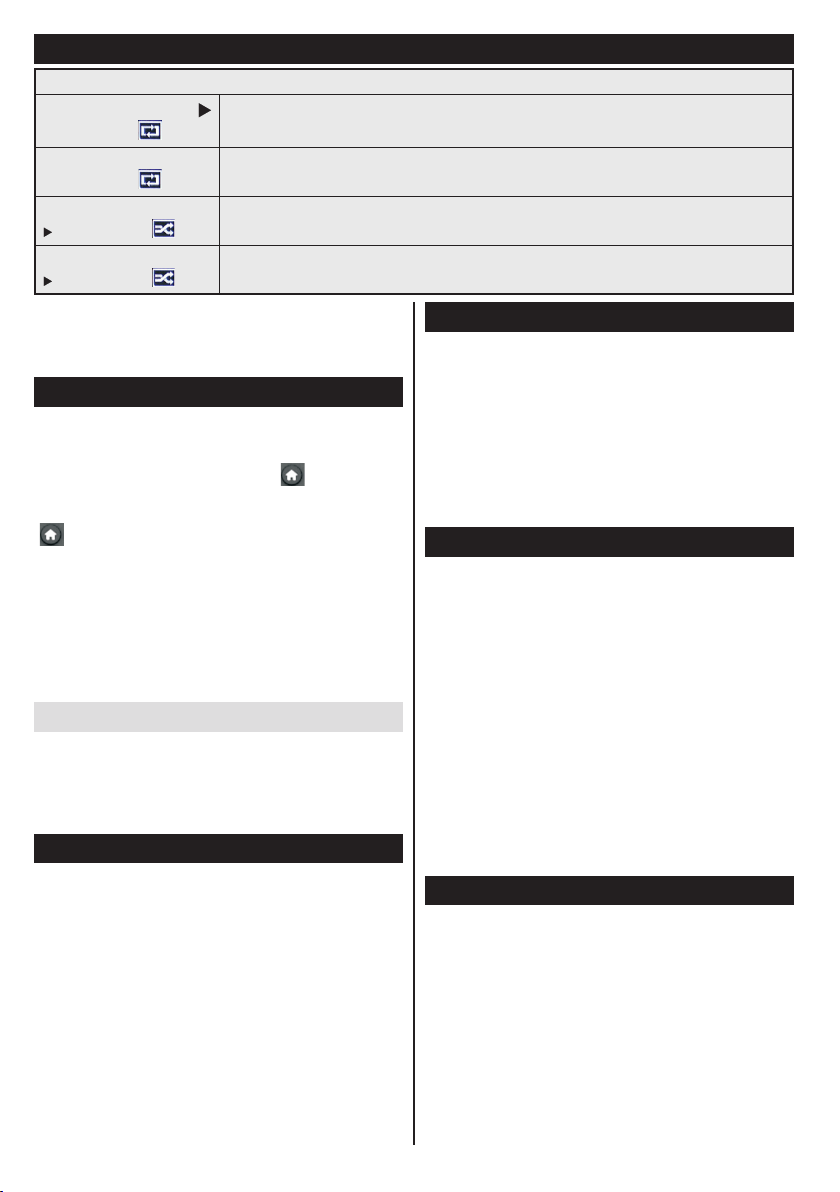
English - 4 -
Enter the frequency range manually by using the
numeric button.
Note: Searching duration will change depending
on the selected search step.
Play media les from a USB drive
You can play photo, music, and movie les stored
on a USB disk by connecting it to your TV. Connect
a USB disk to one of the USB inputs located on
the side of the TV. Pressing the “
” button while
in the Media Browser mode will access the Picture,
Sound and Settings menu options. Pressing the
“
” button again will exit from this screen.
You can
set your Media Browser preferences by using the
Settings Menu.
IMPORTANT! Back up your files before making
any connections to the TV. The manufacturer will
not be responsible for any file damage or data
loss. Certain types of USB devices, for example,
MP3 players or USB hard disk drives/memory
sticks may not be compatible with this TV.
Change TV settings
To access the options listed below;
1- Press the Menu button
2- Highlight your selection
3- Press OK to conrm
Display options
Mode: Changes the picture mode to one of the
following: Cinema, Game, Sports, Dynamic and
Natural.
Contrast: Sets the light and dark values of the image.
Brightness: Sets the brightness value of the image.
Sharpness: Sets the sharpness value. A high
sharpness value may result in a clearer, crisper image
depending on the content.
Color: Sets the color value.
Backlight: Controls the brightness of the backlight.
Noise reduction: Reduces the noise level in the
image.
Sound options
Volume: Adjusts volume level.
Equalizer: Changes the equalizer mode.
Balance: Adjusts whether the sound is coming mainly
from the right or left speakers.
Headphone: Sets headphone volume.
Sound mode: Sets the preferred sound mode.
AVL: Sets a limit to maximum volume output.
Digital Out: Sets digital out audio type.
Conguring parental settings
This feature is for restricting access to selected
content. It is controlled by a pin number dened by
you. Factory default is “0000”.
Menu lock (optional): Menu lock setting enables or
disables the menu access.
Maturity lock (optional): When set, this option gets
the maturity information from the broadcast and if
this maturity level is disabled, disables access to the
broadcast.
Child lock (optional): When Child Lock is set, the TV
can only be controlled by the remote control. In this
case the control panel buttons will not work.
Set PIN: Denes a new PIN number.
Note: If the Country option is set to France, you can use 4725
as the default code.
Electronic program guide (EPG)
Some, but not all channels send information about the
current and next programs. Press the “GUIDE” button
to view the EPG menu.
NOTE: You can enable/disable EPG using the
relevant function in Hotel TV menu.
Up/Down/Left/Right: Navigate EPG.
OK: Displays program options.
INFO: Displays, in detailed, information on the
program selected.
GREEN: Switches to List Schedule EPG.
Media browser menu
Loop/Shufe Mode Operation
Start playback with
and activate
TV plays next le and loop the list.
Start playback with OK
and activate
File will be played in a loop (repeat).
Start playback with OK/
and activate
File will be played in a shufe.
Start playback with OK/
and activate
File playback will continue randomly and random playback will continue.
Loading ...
Loading ...
Loading ...