Loading ...
Loading ...
Loading ...
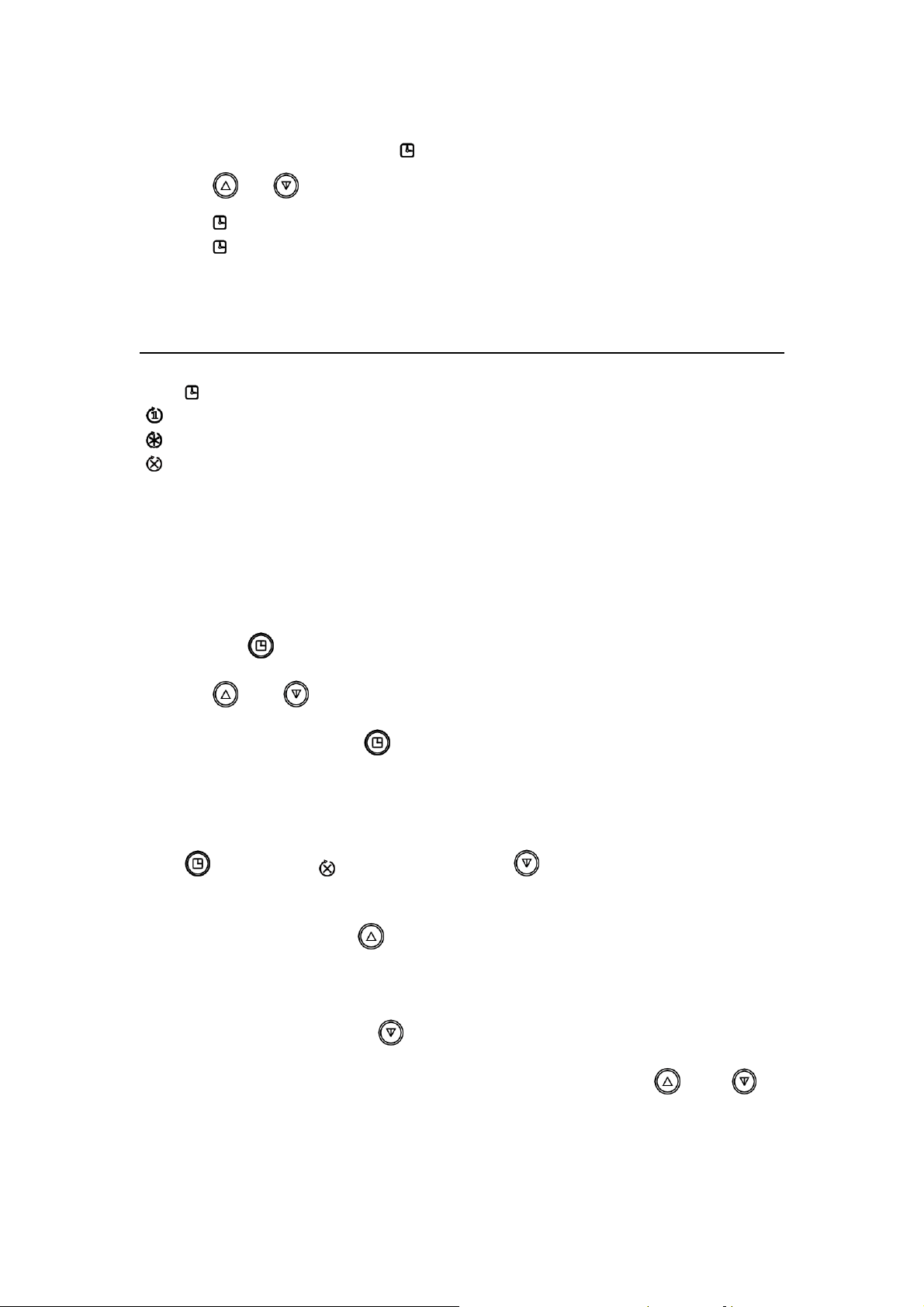
Note: The robot is in military time and has no 12 hour mode
Turn on the robot and short press “ ” about 1 second to enter the time setting status
Press “ ” or “ ” to set the numbers
Press ” ” to save the hour setting and go to the minute setting.
Press ” ” to save the minutes setting and move to the preset cleaning time.
-This is the time you would like the robot to activate by itself.
Set Cleaning Frequency Mode:
Press “ ” to cycle through the modes
“ ” one-time cleaning at the scheduled time
“ ” Cleane every day at the scheduled time
“ ” Follow the weekly schedule to skip days
Set the length of the cleaning time
-Setting longer than a standard battery charge can cause the robot to clean multiple times in one
day.
1. Long press “ ” for 3 seconds; and wait for the LCD will flicker “--:--“
2. Press “ ” and “ ” to choose hours
3. Confirm the setting with the “ ” then select the minute
Set a weekly activation schedule
Press “ ” to choose the ” icon then long press the “ ” to enter the week day selector
The screen will show “-1:23”
First – set the current day using “ ”
“0” means Sunday, “1” means Monday, ”2” means Tuesday, ”3” means Wednesday, “4” means
Thursday, “5” means Friday, and ”6” means Saturday.
After setting the current day, press “ ”; to continue
Now you will turn off the days you do not want cleaning to occur by pressing “ ” then “ ” to
confirm your selection and move to the next day
Loading ...
Loading ...
Loading ...