Documents: Go to download!
- User Manual - (English)
- Getting Started
- Connecting
- Operations
- Troubleshooting
Table of contents
Owner Manual Wireless Sound Bar
Getting Started
Remote control
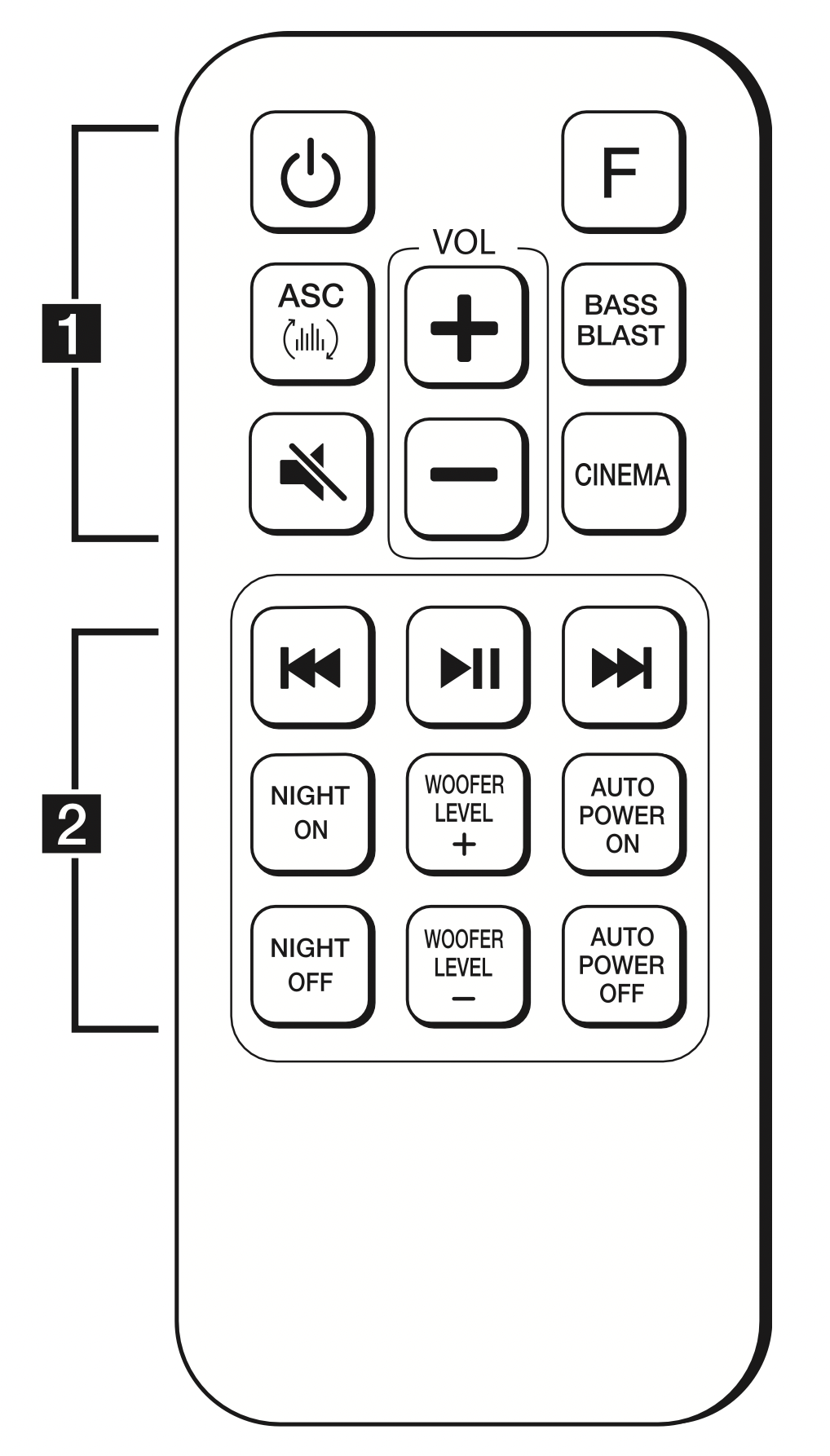
 (Power) : Switches the unit ON or OFF
(Power) : Switches the unit ON or OFF
F : Selects the function and the input source.
ASC  : Analyzes the property of input sound and provides the sound optimized for the content in real time.
: Analyzes the property of input sound and provides the sound optimized for the content in real time.
BASS BLAST : Selects reinforced bass sound.
CINEMA : Selects cinematic surround sound.
VOL 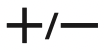 : Adjusts speaker volume.
: Adjusts speaker volume.
 (Mute) : Mutes the sound.
(Mute) : Mutes the sound.
 /
/  (Skip) : Skips Fast backward or Forward.
(Skip) : Skips Fast backward or Forward.
 (Play/Pause) : Starts playback. / Pauses playback.
(Play/Pause) : Starts playback. / Pauses playback.
NIGHT ON/OFF :
- Turns on or off Night mode.
- Controls this unit using TV remote. (Refer to the page 16)
WOOFER LEVEL 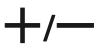 : Adjusts sound level of subwoofer.
: Adjusts sound level of subwoofer.
AUTO POWER ON/OFF: Turns on or off AUTO POWER function. (Refer to the page 16.)
Front panel
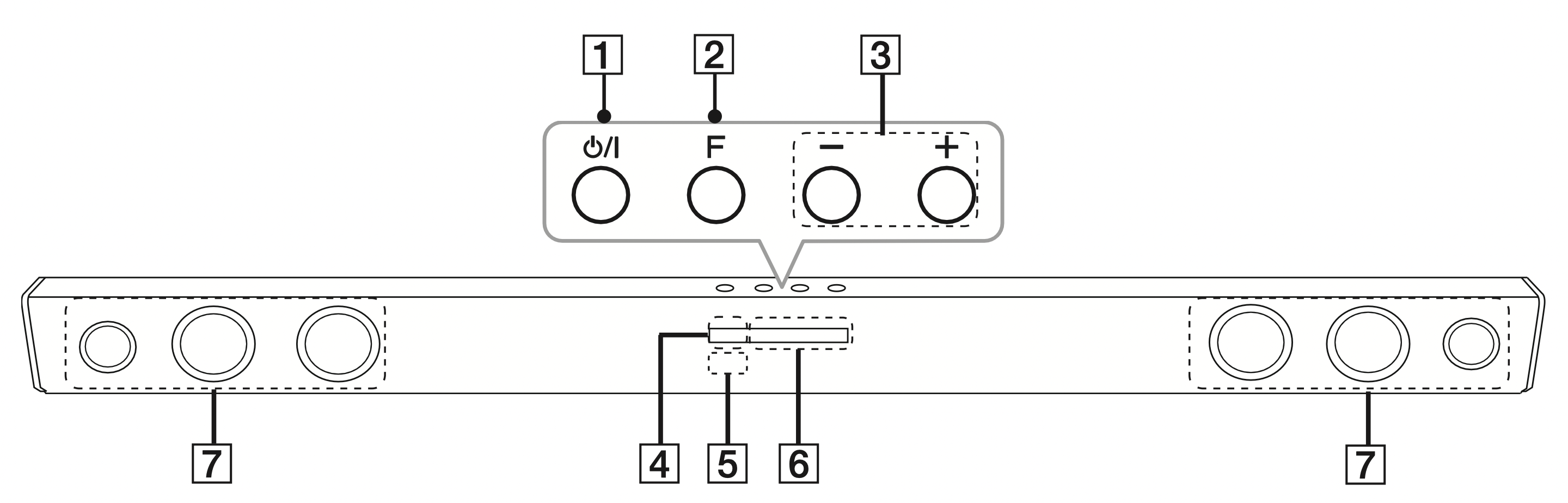
 /
/  (Standby/On)
(Standby/On)- F (Function)
Selects the function and input source. 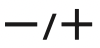 (Volume)
(Volume)
Adjusts volume level.- Standby LED
It lights up in red on standby mode. - Remote sensor
- Function LED
- Speakers
Note:
- You can check current function through the LED.
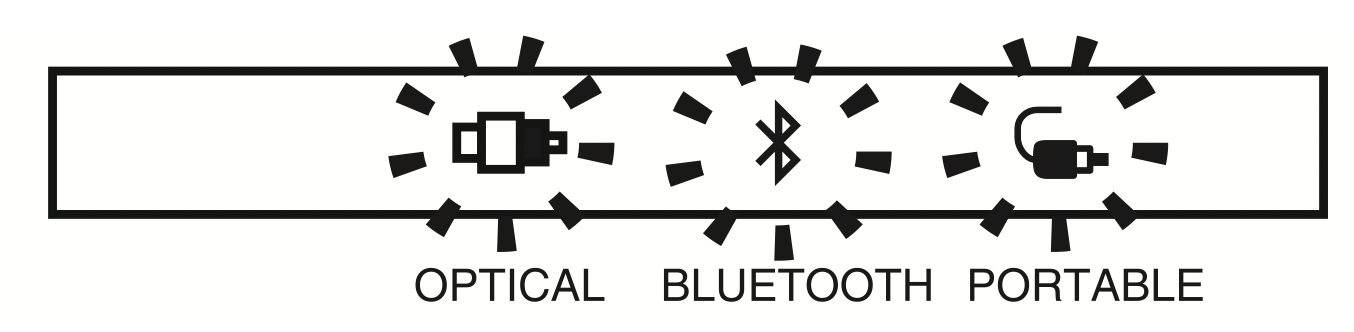
- This unit turns off LED If there is no key input for 20 seconds. To display LED, press any button.
- Standby LED quickly blinks when you press any button, and slowly blinks in Mute or Minimum volume status.
- Bluetooth LED blinks when you select Bluetooth function. If you connect a Bluetooth device, the LED will turn on.
Rear panel
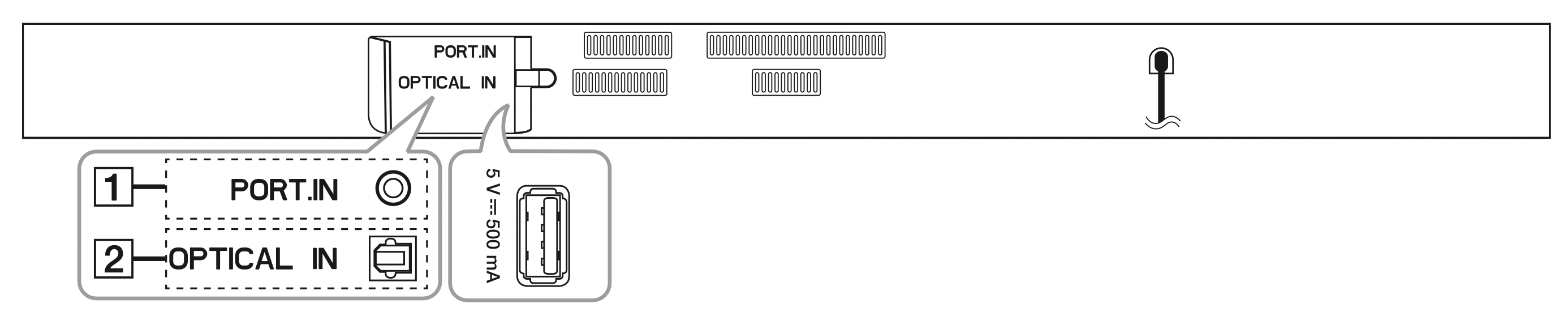
- PORT. IN : Portable input
- OPTICAL IN : Optical input
Connecting
Wireless subwoofer connection
LED indicator of wireless subwoofer
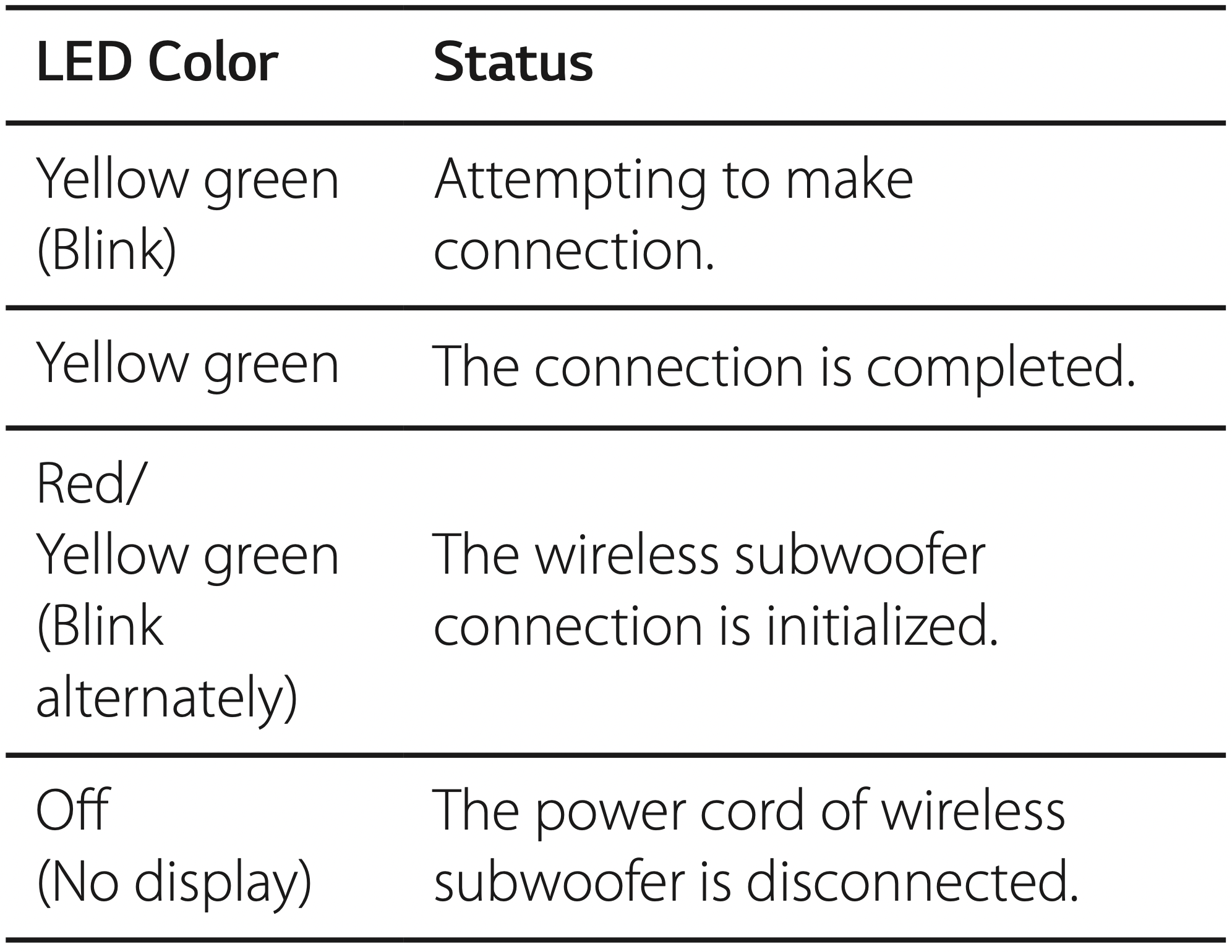
Setting up the wireless subwoofer for the first time
- Connect the power cord of the wireless subwoofer to the outlet.
- Turn on the main unit : The main unit and wireless subwoofer will be automatically connected.
Manually pairing wireless subwoofer
When your connection is not completed, you can see the red LED or the blinking of yellow-green LED on the wireless subwoofer and the subwoofer does not make sound. To solve the problem, follow the below steps.
- Adjust volume level of the main unit to minimum by pressing VOL
 button repeatedly until standby LED on the main unit blinks slowly.
button repeatedly until standby LED on the main unit blinks slowly. - Press and hold
 (Mute) on the remote control for about 3 seconds.
(Mute) on the remote control for about 3 seconds.
The standby LED on the main unit blinks quickly. - If the LED of the wireless subwoofer already blinks in yellow-green continually, you can skip this step.
See other models: 60PK250 LCS0712ST BP165 LDS5811BB 32LS3400
Press and hold PAIRING on the back of the wireless subwoofer for more than 5 seconds.
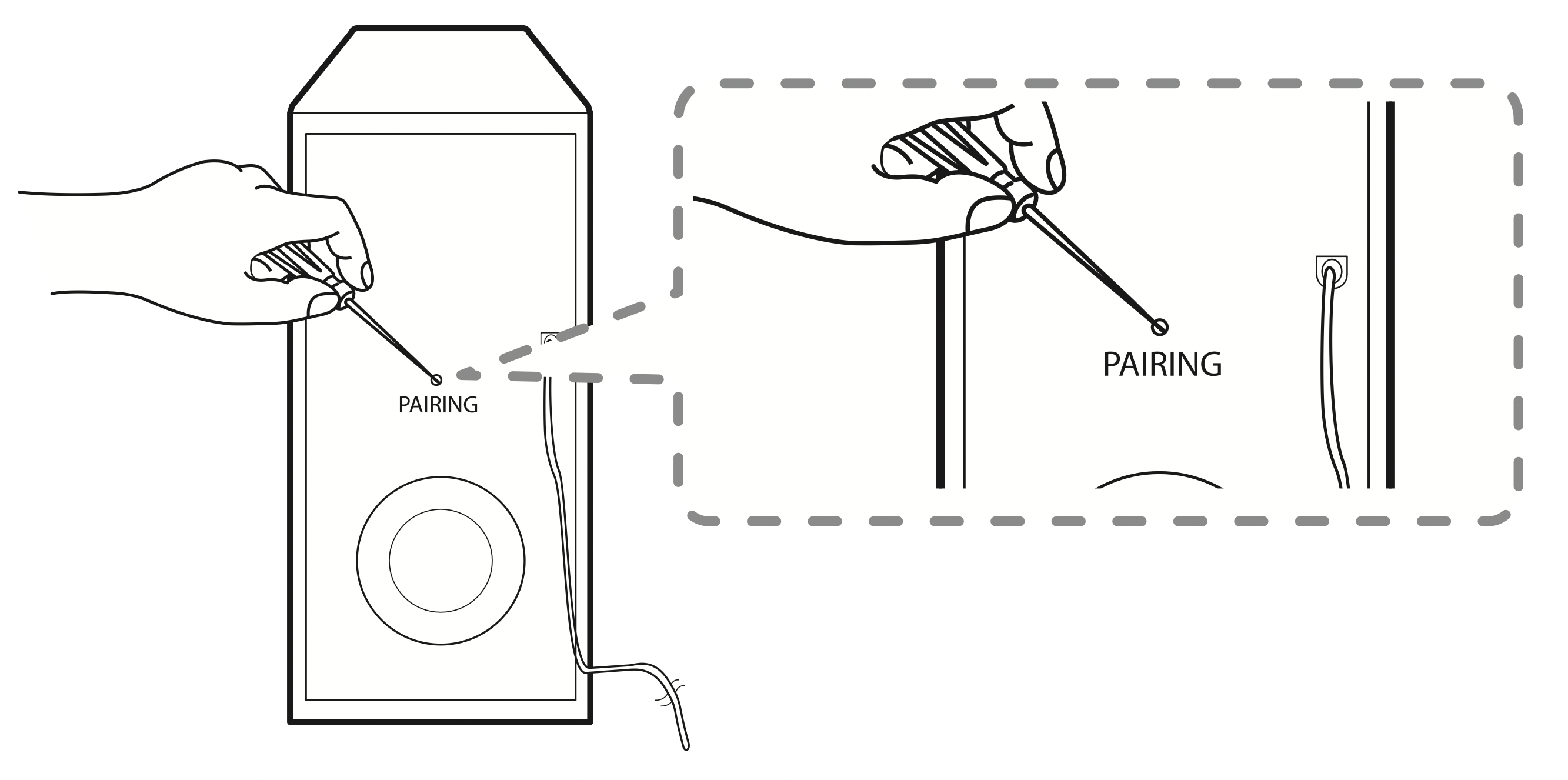
The LED of the wireless subwoofer lights up alternately in red and yellow-green. - Disconnect the power cord of the main unit and the wireless subwoofer.
- Connect them again after the LED of the main unit and the wireless subwoofer is fully turned off.
The main unit and the wireless subwoofer will be paired automatically when you turn on the main unit.
When the connection is completed, you can see the yellow-green LED on the subwoofer.
Note
- It takes a few seconds (and may take longer) for the main unit and the subwoofer to communicate with each other and make sounds.
- The closer the main unit and the subwoofer, the better sound quality. It is recommended to install the main unit and the subwoofer as close as possible and avoid the cases below.
- There is a obstacle between the main unit and the subwoofer.
- There is a device using same frequency with this wireless connection such as a medical equipment, a microwave or a wireless LAN device.
Connecting to your TV
Using an OPTICAL cable
- Connect the OPTICAL IN jack on the back of the unit to OPTICAL OUT jack on the TV using an OPTICAL cable.
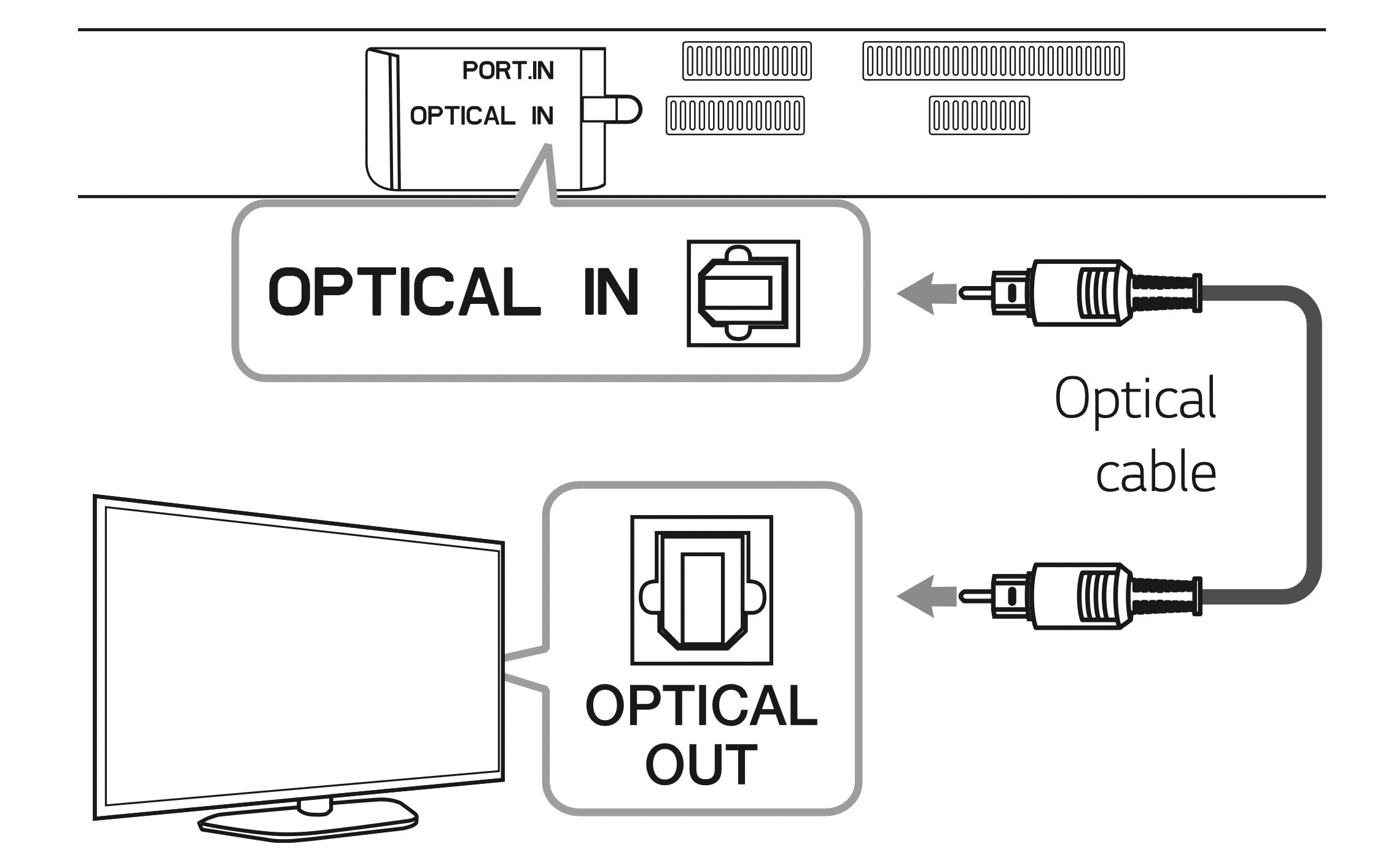
- Set the input source to OPTICAL. Press F button repeatedly until the function is selected.
Note
- Before connecting the optical cable, be sure to remove the protection plug cover if your cable has the cover.
- You can enjoy the TV audio through the speakers of this unit. In the case of some TV models, you must select the external speaker option from the TV menu. (For details, reference your TV user manual.)
- Set up the sound output of TV to listen to the sound through this unit : TV setting menu > [Sound] > [TV Sound output] > [External speaker (Optical)]
- Details of TV setting menu vary depending on the manufacturers or models of your TV.
Optional equipment connection
OPTICAL IN connection
Connect an optical output jack of external devices to the OPTICAL IN jack.
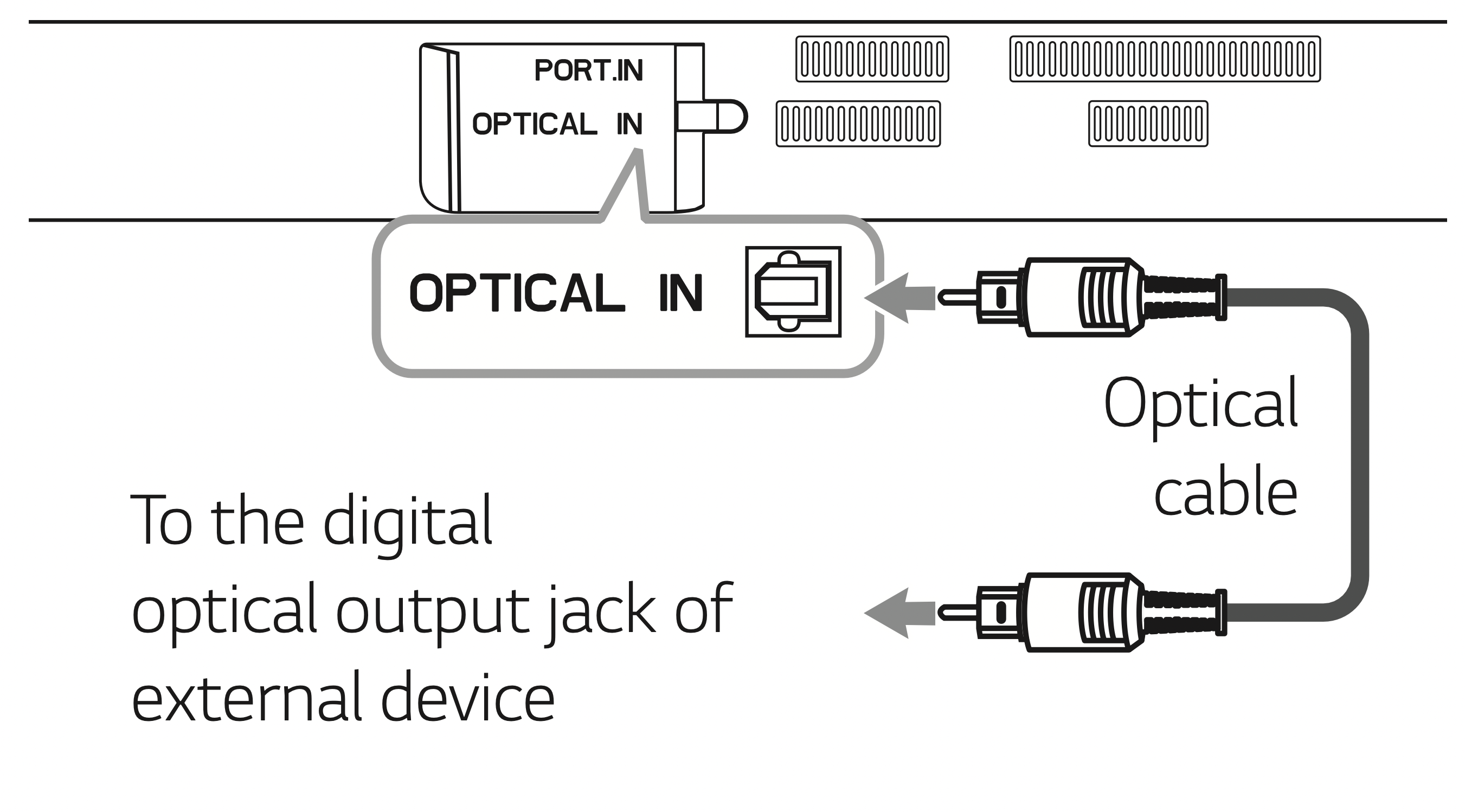
- Connect the OPTICAL IN jack on the back of the unit to optical out jack of your TV (or digital device etc.)
- Select the input source to OPTICAL by pressing F button repeatedly until the function is selected.
- Listen to sound.
- Press F to exit from OPTICAL.
Note: Before connecting the optical cable, be sure to remove the protection plug cover if your cable has the cover.
PORT. IN connection
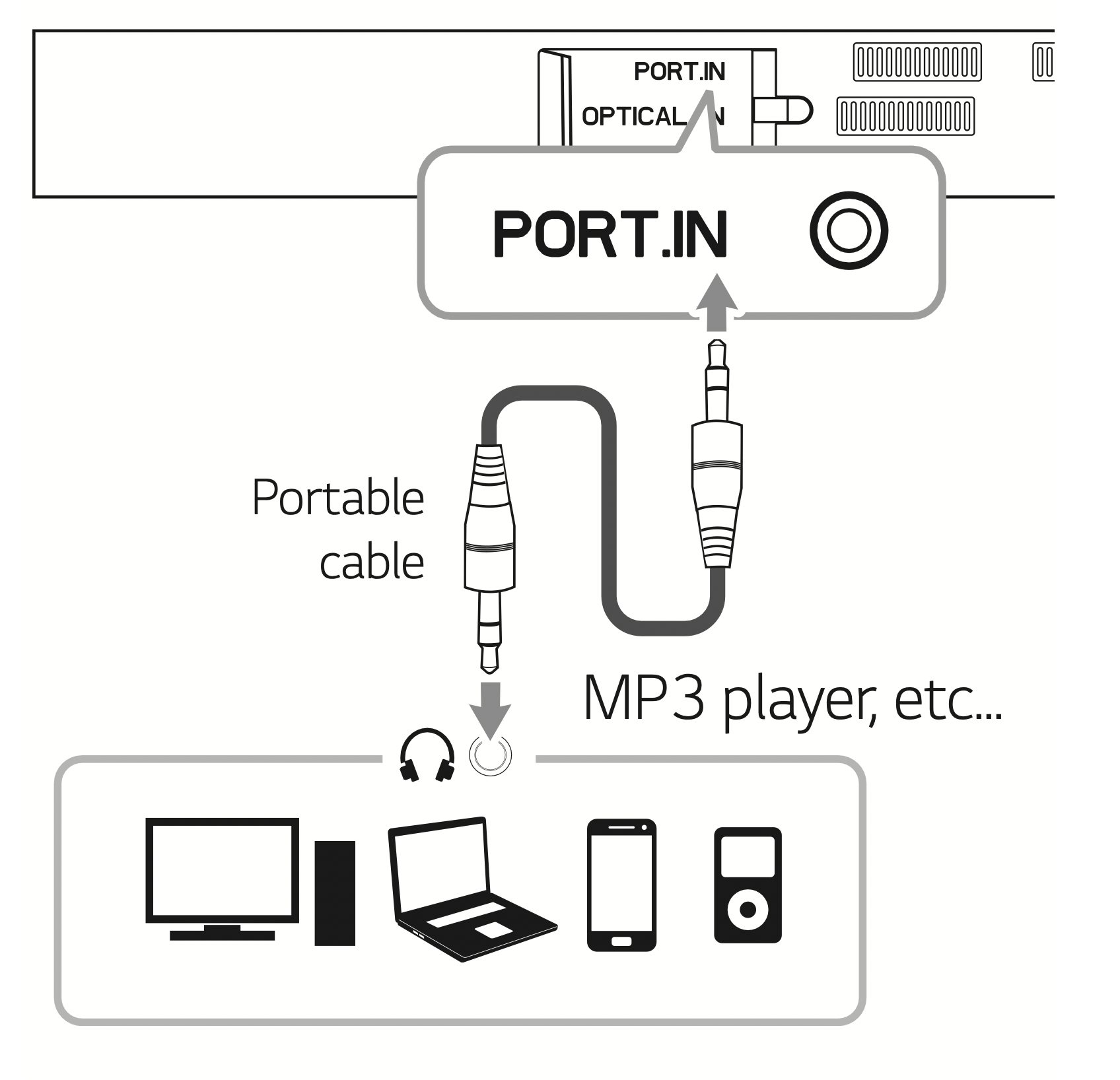
Listening to music from your portable player
The unit can be used to play the music from many types of portable players or external devices.
- Connect the portable player to the PORTABLE IN connector of the unit by using 3.5 mm stereo cable.
- Turn the power on by pressing
 (Power).
(Power). - Select the PORTABLE function by pressing F button repeatedly until the function is selected.
- Turn on the portable player or external device and start playing it.
Operations
Night mode
This function is useful when you want to watch movies at low volume late at night. Set Night mode to On to reduce the sound intensity and improve fineness and softness.
Press NIGHT ON/OFF button to turn on or off night mode.
Turn off the sound temporarily
Press  (Mute) to mute your unit.
(Mute) to mute your unit.
To cancel it, press  (Mute) again on the remote control or change the volume level.
(Mute) again on the remote control or change the volume level.
Using your TV remote control
You can control some functions of this unit by your TV remote control even by other company’s product. Controllable functions are volume up/down and mute.
Press and hold NIGHT ON on the remote control for about 3 seconds.
To turn off this function, press and hold NIGHT OFF about 3 seconds.
Note
- Supported TV brands
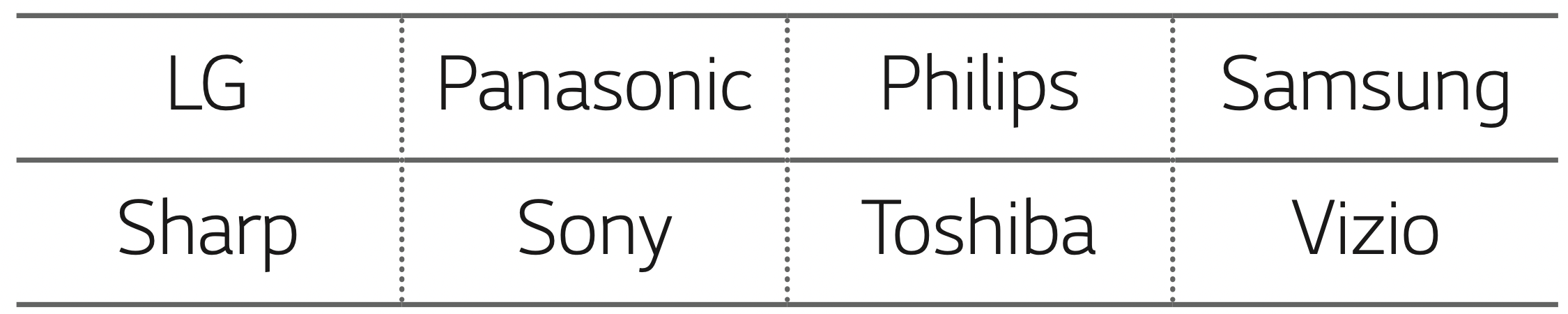
- Make sure that the sound output of your TV is set to [External speaker].
- Depending on the remote control, this function may not work well.
- This function does not operate on LG TV's magic remote control.
Auto power down
This unit will turn itself off to save electric consumption in the case main unit is not connected to external device and is not used for 15 minutes.
It will also shut itself off after six hours when the Main unit has been connected to other device using analog input. (Ex : Portable, etc..)
AUTO POWER On/Off
This unit automatically turns on by an input source : Optical or Bluetooth.
When you turn on your TV or an external device connected to this unit, this unit recognizes the input signal and selects the suitable function. You can hear the sound from your device.
If you try to connect your Bluetooth device, this unit turns on and is ready to pair. Connect your Bluetooth device and play your music.
This function turns on or off when you press AUTO POWER ON/OFF.
Note:
- After the unit is turned on by AUTO POWER function, it will be automatically turned off if there is no signal for a certain period of time from the external device.
- If you turned off the unit directly, it cannot be turned on automatically by AUTO POWER function. However the unit can be turned on by AUTO POWER function when optical signal comes in after 5 seconds of no signal.
- Depending on the connected device, this function may not operate.
- If you disconnect Bluetooth connection by this unit, some Bluetooth devices try to connect to the unit continually. Therefore it is recommended to disconnect the connection before turning off the unit.
- When you turn on this unit for the first time, Auto Power function status is turned on.
Auto function change
This unit recognizes input signals such as optical and Bluetooth. And then changes suitable function automatically.
When optical signal comes in
When you turn on the external device connected to this unit by an optical cable, this unit changes the function to optical. You can hear the sound from your device.
When you try to connect BLUETOOTH device
When you try to connect your Bluetooth device to this unit, the Bluetooth function is selected. Play your music on the Bluetooth device.
Note: To change to optical function, it needs 5 seconds of no signal.
Using BLUETOOTH® technology
About BLUETOOTH
Bluetooth is wireless communication technology for short range connection.
The sound may be interrupted when the connection has interference from other electronic waves or you connect the Bluetooth in other rooms.
Connecting individual devices under Bluetooth wireless technology does not incur any charges. A mobile phone with Bluetooth wireless technology can be operated via the Cascade if the connection was made via Bluetooth wireless technology.
- Available Devices : Mobile phone, MP3, Laptop, PDA etc.
- Codec : SBC
BLUETOOTH Profiles
In order to use Bluetooth wireless technology, devices must be able to interpret certain profiles. This unit is compatible with following profile.
A2DP (Advanced Audio Distribution Profile)
Listening to music stored on the BLUETOOTH devices
Pairing your unit and BLUETOOTH device
Before you start the pairing procedure, make sure the Bluetooth feature is turned on in to your Bluetooth device. Refer to your Bluetooth device’s user guide. Once a pairing operation is performed, it does not need to be performed again.
- Turn on the unit.
- Operate the Bluetooth device and perform the pairing operation. When searching for this unit with the Bluetooth device, a list of the devices found may appear in the Bluetooth device display depending on the type of Bluetooth device. Your unit appears as “LG SK3D (XX)”.
Note:
XX means the last two digits of Bluetooth address. For example, if your unit has a Bluetooth address such as 9C:02:98:4A:F7:08, you will see “LG SK3D (08)” on your Bluetooth device.
Depending on the Bluetooth device type, some device have a different pairing way. Enter the PIN code (0000) as needed. - When this unit is successfully connected with your Bluetooth device, BLUETOOTH (
 ) LED will turn on.
) LED will turn on. - Listen to music.
To play a music stored on your Bluetooth device, refer to your Bluetooth device’s user guide.
Note
- When using Bluetooth technology, you have to make a connection between the unit and the Bluetooth device as close as possible and keep the distance.
- However it may not work well in the case below :
- There is a obstacle between the unit and the bluetooth device.
- There is a device using same frequency with Bluetooth technology such as a medical equipment, a microwave or a wireless LAN device.
- You should connect your Bluetooth device to this unit again when you restart it.
- The sound may be interrupted when the connection has interference from other electronic waves.
- You may not control the Bluetooth device with this unit.
- Pairing is limited to one Bluetooth device per unit and multi-pairing is not supported.
- Depending on the type of the device, you may not be able to use the Bluetooth function.
- You can enjoy Bluetooth function using Smart phone, MP3 player, Notebook, etc..
- The more distance between the unit and the Bluetooth device, the lower the sound quality becomes.
- Bluetooth connection will be disconnected when the unit is turned off or the bluetooth device gets far from the unit.
- When Bluetooth connection is disconnected, connect the bluetooth device to the unit again.
- When this unit is not connected with Bluetooth device, Bluetooth LED will blink.
- You can control a Bluetooth device using
 /
/  (Skip) and
(Skip) and  (Play/Pause) buttons on the remote control.
(Play/Pause) buttons on the remote control.
Sound adjustment
Setting the surround mode
This system has a number of pre-set surround sound fields. You can select a desired sound mode by using each sound mode button.
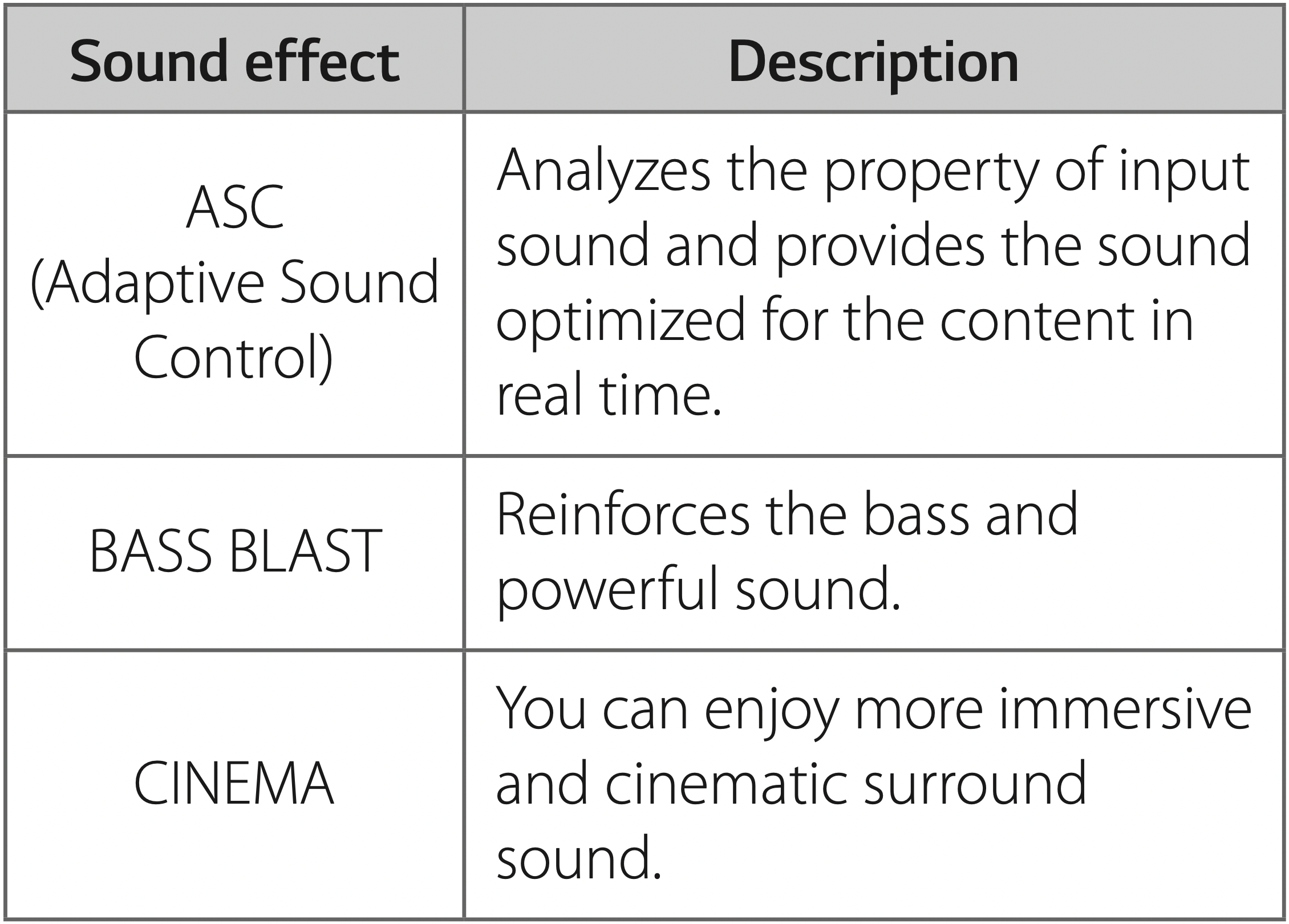
Note:
- In some of the sound effect modes, some speakers may have no sound or low sound. It depends on the mode of sound and the source of the audio, it is not a defect.
- You may need to reset the sound effect mode, after switching the input, sometimes even after the sound file changed.
Adjust the woofer level settings
You can adjust the sound level of woofer by pressing WOOFER LEVEL 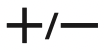 button.
button.
Note: When the subwoofer level reaches maximum or minimum, standby LED (Red) on the main unit turns on for 2 seconds.
Troubleshooting
| PROBLEM |
CAUSE & CORRECTION |
|---|---|
| The unit does not work properly. |
|
| No Power |
|
| No sound |
|
| No woofer sound |
|
| The remote control does not work properly. |
|
| The AUTO POWER function does not work. |
|
|
When you feel the output sound of the unit is low. |
|
NOTES to use wireless
| PROBLEM |
CAUSE & CORRECTION |
|---|---|
|
This device may have wireless interference. |
|
|
Bluetooth device may malfunction or make noise in the following cases. |
|

