Loading ...
Loading ...
Loading ...
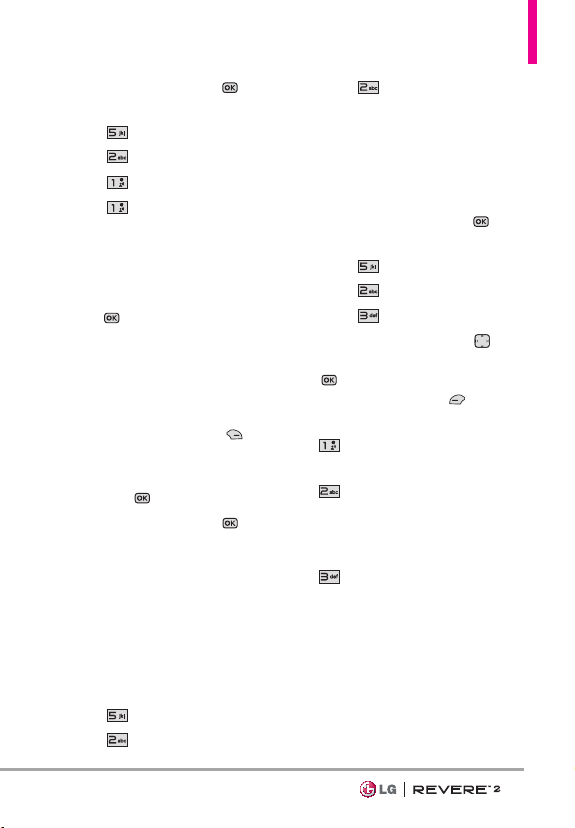
45
1. Open the flip and press
[MENU].
2. Press
Media Center.
3. Press
Tunes & Tones.
4. Press
Get New Ringtones.
5. Press
Get New
Applications to shop for
ringtones and ringtone
applications.
Playing the ringtone
Press
[Play] you can listen to
the tone prior to selecting.
Removing the ringtone
1. Highlight the ringtone you
would like to delete.
2. Press the Right Soft Key
[Options].
3. Highlight Erase or Erase All
and press
.
4. Highlight Yes and press
to
delete the ringtone.
2.2 Get Ringback Tones
Allows you to select a desired
ringback tone or download a new
ringback tone.
1. Open the flip and press
[MENU].
2. Press
Media Center.
3. Press
Tunes & Tones.
4. Press
Get Ringback Tones.
5. Follow the on-screen prompts.
2.3 My Ringtones
Allows you to select a desired
ringtone.
1. Open the flip and press
[MENU].
2. Press
Media Center.
3. Press
Tunes & Tones.
4. Press
My Ringtones.
5. Use the Directional Key
to
highlight a ringtone and press
[PLAY] to play the ringtone
or the Left Soft Key
[Set
As] to set the ringtone as:
Ringtone: Sets the
ringtone for your incoming calls.
Contact ID: Highlight
and select the Contact to be
identified by the ringtone you
selected.
Alert Sounds: Press the
corresponding number key to
set the ringtone for one of the
following:
All Messages/ TXT Message/
Multimedia Message/
Voicemail
Loading ...
Loading ...
Loading ...