Loading ...
Loading ...
Loading ...
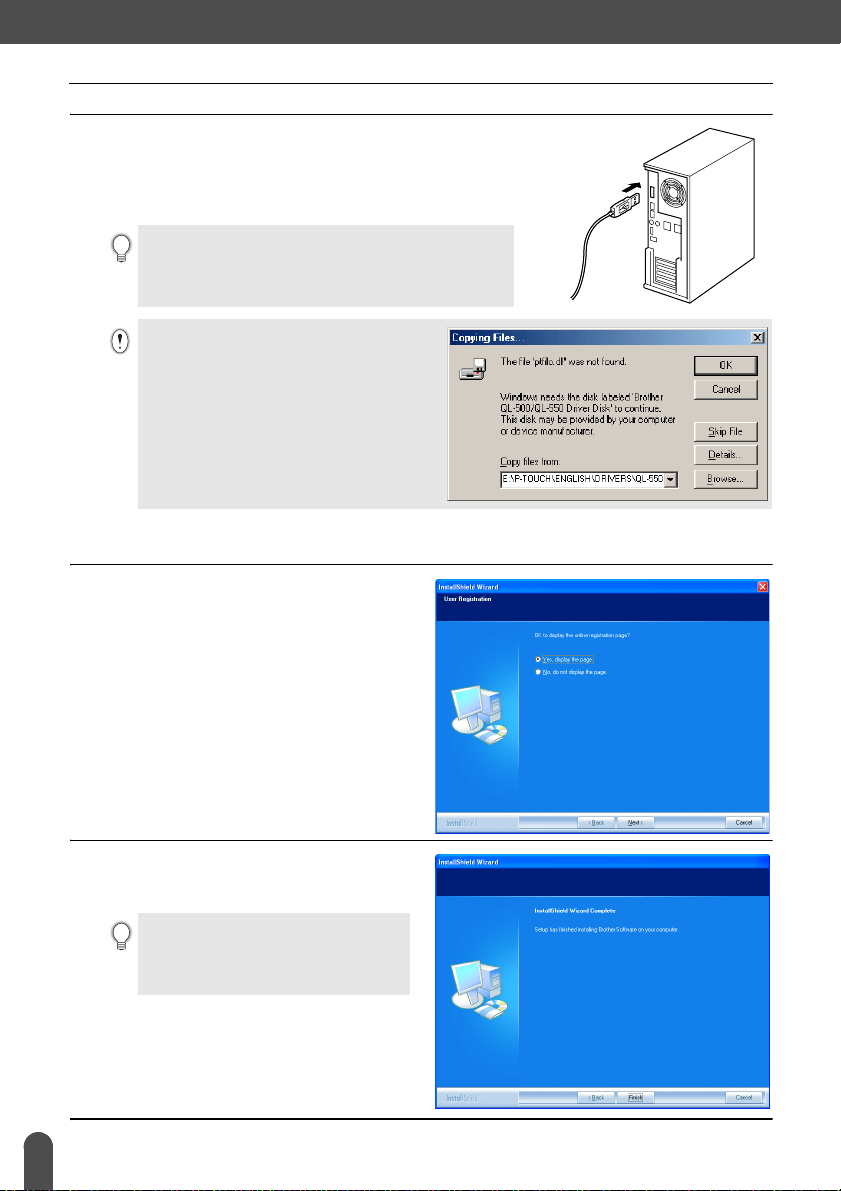
INSTALLING SOFTWARE
20
Installing the Software
9
Check that the QL-500/550 is turned on, and then plug
the connector on the USB cable into the USB port on
your personal computer.
When the QL-500/550 is recognized, the installer proceeds
with the driver software installation.
After the printer driver installation is completed, the User Registration dialog box appears.
10
Select on option and then click [Next].
When “Yes, display the page.” is selected,
the online user registration web page is
opened in your web browser.
When “No, do not display the page.” is
selected, installation continues.
The InstallShield Wizard Complete dialog
box appears.
11
Click [Finish].
Installation of the P-touch Editor software
is now completed.
When connecting the QL-500/550 to a personal computer
via a USB hub, a proper connection may not be possible due
to the type of hub used. If this occurs, connect the QL-500/
550 directly to the personal computer.
When using Microsoft
®
Windows
®
Me
The error dialog box shown to the right may
appear during the installation.
If this dialog box appears, click [OK].
installed on.
The software will automatically make the
appropriate settings, so it is not necessary to
change these settings.
You may be required to restart your
personal computer after installation.
Select one of the restart options and click
[Finish].
Loading ...
Loading ...
Loading ...
