Loading ...
Loading ...
Loading ...
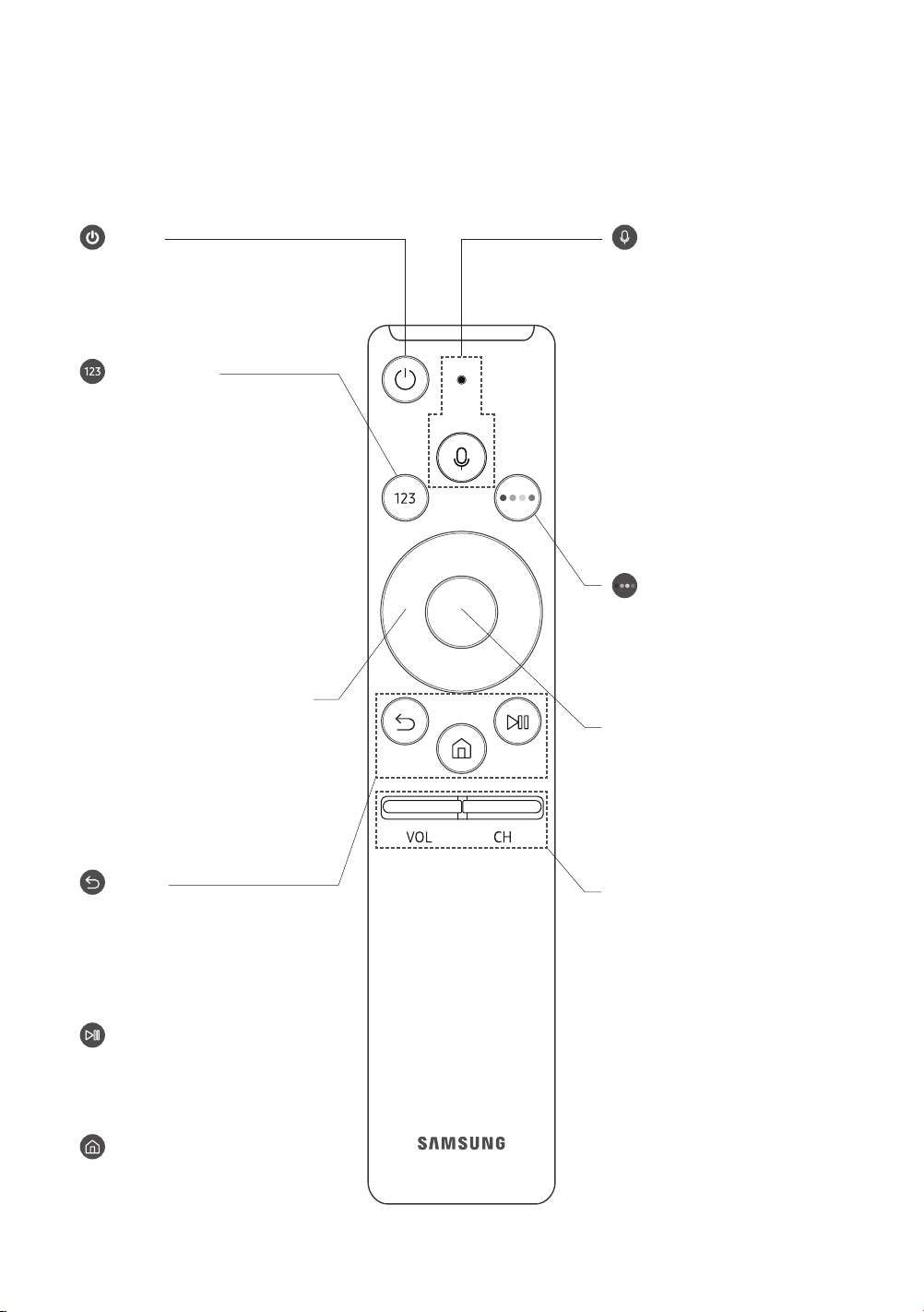
03 The Samsung Smart Remote
About the Buttons on the Samsung Smart Remote
• The images, buttons, and functions of the Samsung Smart Remote may differ depending on the model.
(Number button)
When pressed, a number strip
appears on the bottom of the screen.
Select numbers and then select Done
to enter a numeric value. Use to
change the channel, enter a PIN, enter
a ZIP code, etc.
• When you press the button and
then select TTX/MIX from the pop-
up list, the TTX menu appears.
(Power)
Press to turn the TV on or off.
Directional pad (up/down/left/right)
Moves the focus and changes the
values seen on the TV's menu.
(Return)
Returns to the previous menu. When
pressed for 1 second or more, the
running function is terminated. When
pressed while you are watching a
programme, the previous channel
appears.
(Play/pause)
When pressed, the playback controls
appear. Using these controls, you
can control the media content that is
playing.
(Smart Hub)
Returns to the Home Screen.
(Voice Interaction)
Runs Voice Interaction. Press and
hold the button, say a command, and
then release the button to run Voice
Interaction.
When you press the button, the Enter
Voice Command Guide menu appears
at the bottom of the screen.
• The supported languages and
features for voice interaction
may differ depending on the
geographical area.
VOL (Volume)
Move the button up or down to adjust
the volume. To mute the sound, press
the button. When pressed for 1 second
or more, the Accessibility Shortcuts
menu appears.
CH (Channel)
Move the button up or down to
change the channel. To see the Guide
or Channel List screen, press the
button.
(The Guide or Channel List
screen appears depending on the
geographical area.)
(Colour button)
Use these coloured buttons to access
additional options specific to the
feature in use.
Select
Selects or runs a focused item. When
pressed while you are watching
content, detailed programme
information appears.
English - 11
Loading ...
Loading ...
Loading ...