Loading ...
Loading ...
Loading ...
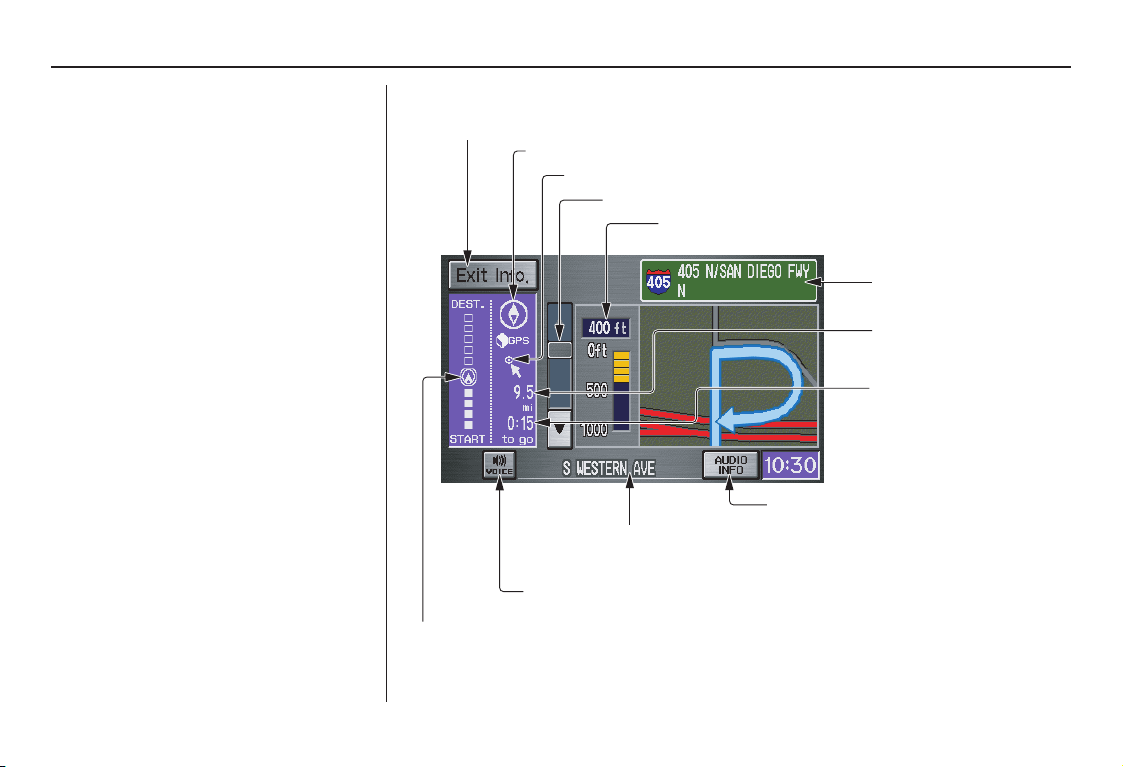
Navigation System 51
Guidance Screen
The
guidance
screen offers an alternative
way to view your route information.
Many of the icons and screen features are
similar to those on the
map
screen. While
driving to your destination, press the
MAP/GUIDE
button to switch between
the
map
and
guidance
screens. The
guidance
screen shows you:
Milestone to Destination – The
position of the small circular icon shows
your trip progress. As you get closer to
your destination, the indicator will
approach “DEST.”
Vehicle Heading – The white portion of
the compass symbol indicates north.
NOTE:
• The map and voice guidance in
unverified areas differ from those in
verified areas.
• Current maneuvers and those within
1000 feet will show on the
Countdown bar, indicating the
distance until the next maneuver.
Guidance Screen Legend
Vehicle Heading (white indicates north) ( see page 51 )
Distance to Next Driving Maneuver
Street Name of Next
Driving Maneuver
Distance to Destination
(see page 52)
CURRENT STREET/AUDIO INFO
Current Street (see page 6)
(When audio information is displayed, touch CURRENT STREET/
AUDIO INFO to display the current street name.)
VOICE Button
(announces nex
t driving instruction) (see pa
ge 49)
Milestone to Destination
(see page 51)
Scroll: to view guidance maneuvers
Freeway Exit Information (see page 53)
Direction of Destination, “as the crow flies” (see page 52)
Time to Destination
(see page 52)
Driving to Your Destination
Loading ...
Loading ...
Loading ...