Loading ...
Loading ...
Loading ...
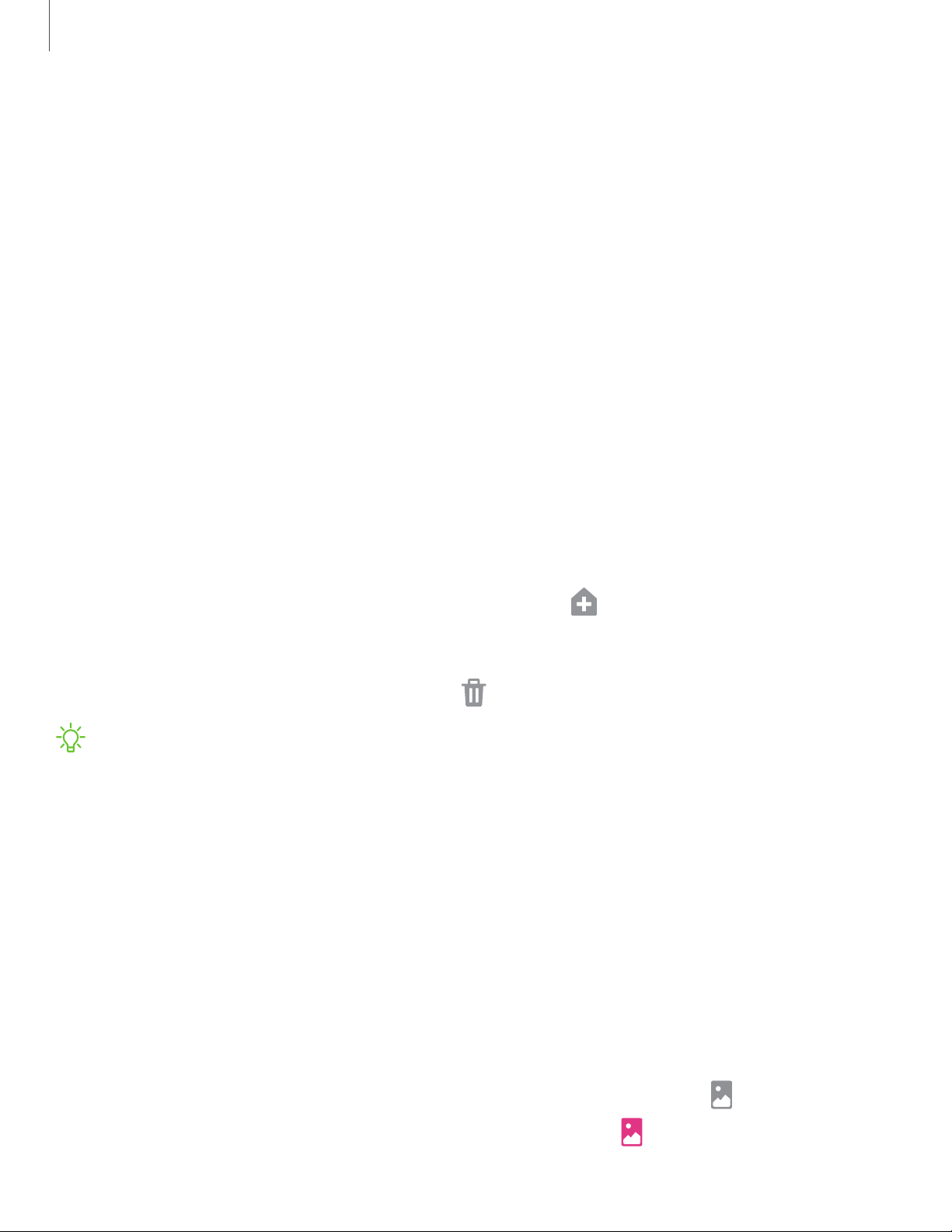
19
-'¢-
Getting started
•
Swipe from sides and bottom: Swipe up from the bottom of the screen to go
to the Home screen, swipe up and hold the screen to view your recent apps,
and swipe inward from either side of the screen to go back.
– Allow back gesture on keyboard: Allow back gestures from the sides of the
screen while a keyboard is open.
– Back gesture sensitivity: Drag the slider to adjust your device’s sensitivity
to detecting back gestures.
Customize your home screen
The Home screen is the starting point for navigating your device. You can place your
favorite apps and widgets here. You can set up additional Home screens, remove
screens, change the order of screens, and choose a main Home screen.
App icons
You can use app icons to launch an app from any Home screen.
◌
From Apps, touch and hold an app icon, and tap Add to Home.
To remove an icon:
◌
Touch and hold an app icon, and tap Remove from Home.
NOTE Removing an icon does not delete the app, it just removes the icon from a
Home screen.
Use folders
Organize App shortcuts in folders on an Apps screen or Home screen.
For more information, see Create and use folders on page 63.
Wallpaper
You can change the look of the Home and Lock screens by choosing a favorite picture,
video, or preloaded wallpaper.
1.
From a Home screen, touch and hold the screen, and then tap
Wallpaper.
•
You can also access this menu from Settings. Tap
Wallpaper.
Loading ...
Loading ...
Loading ...