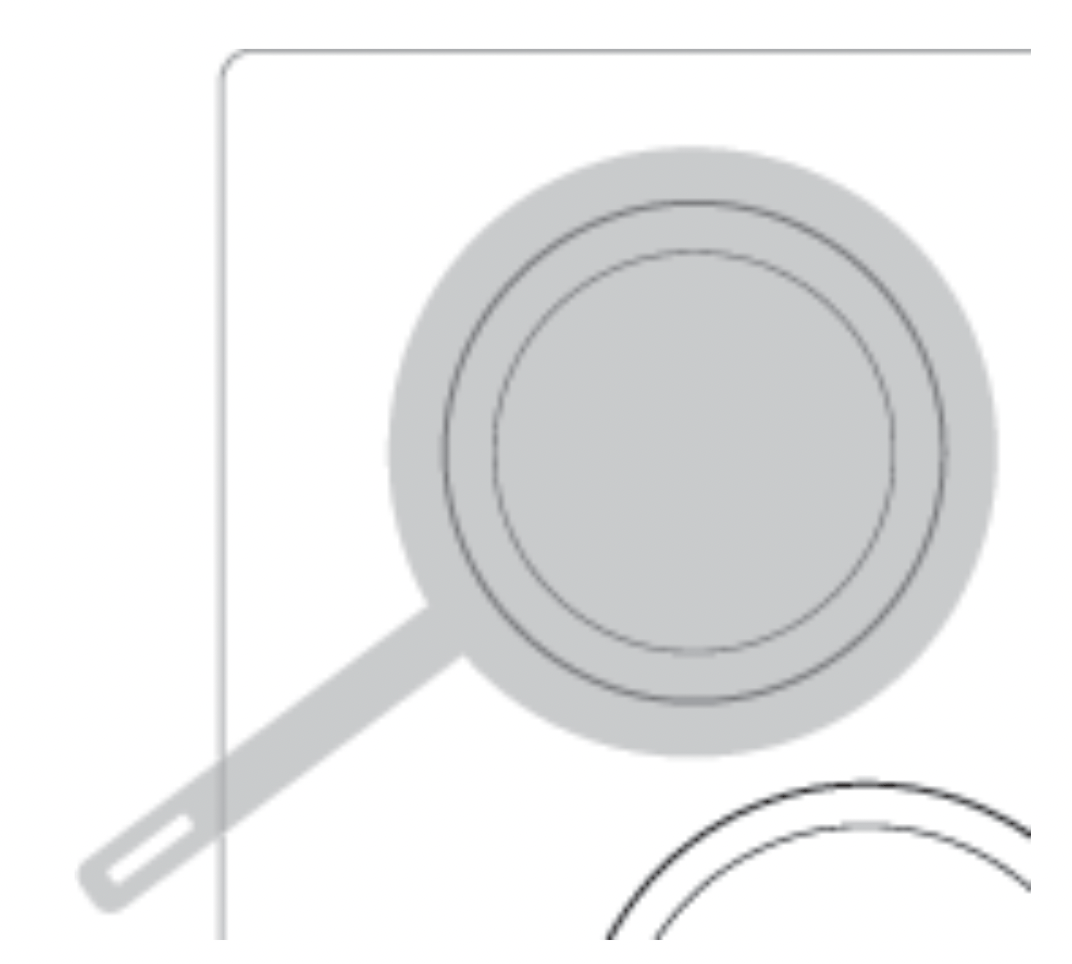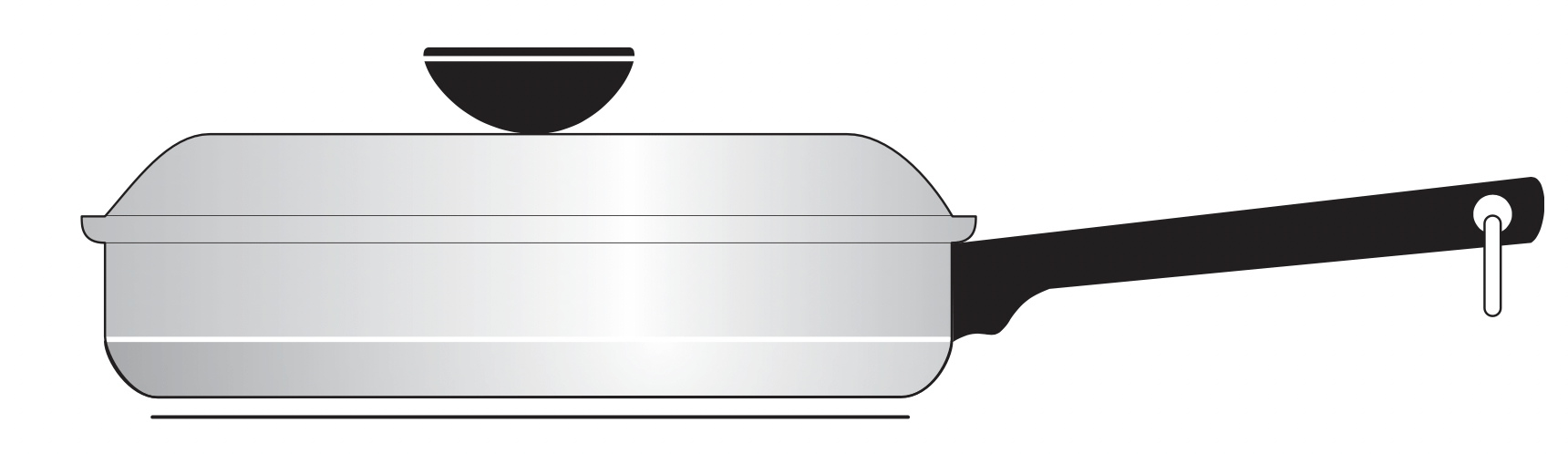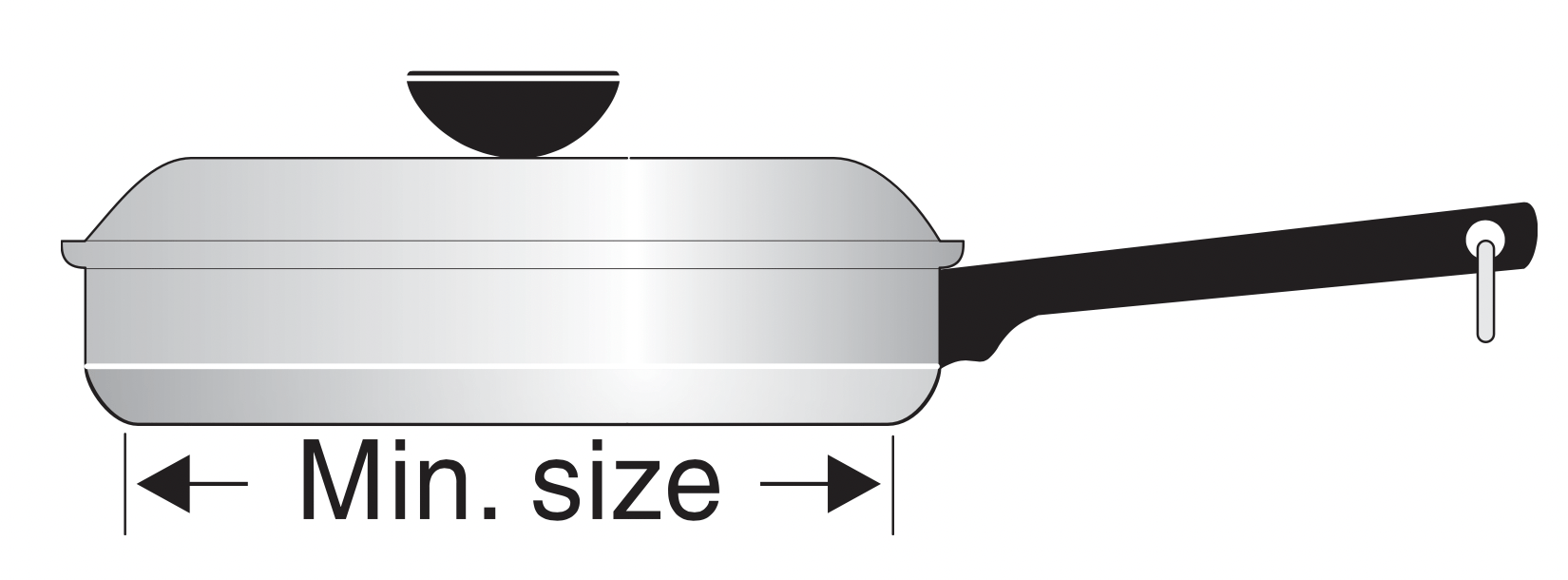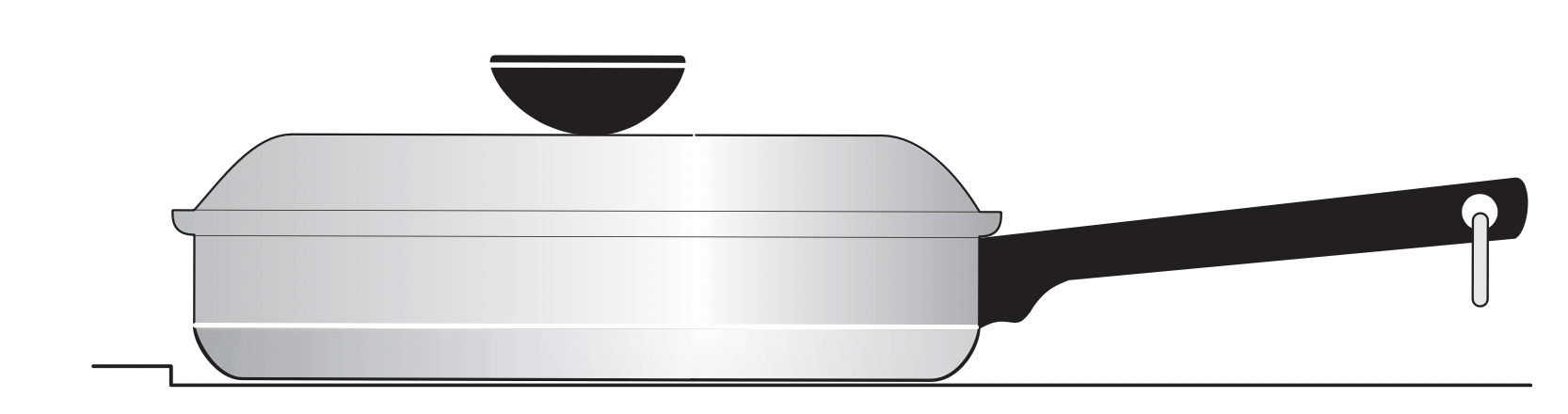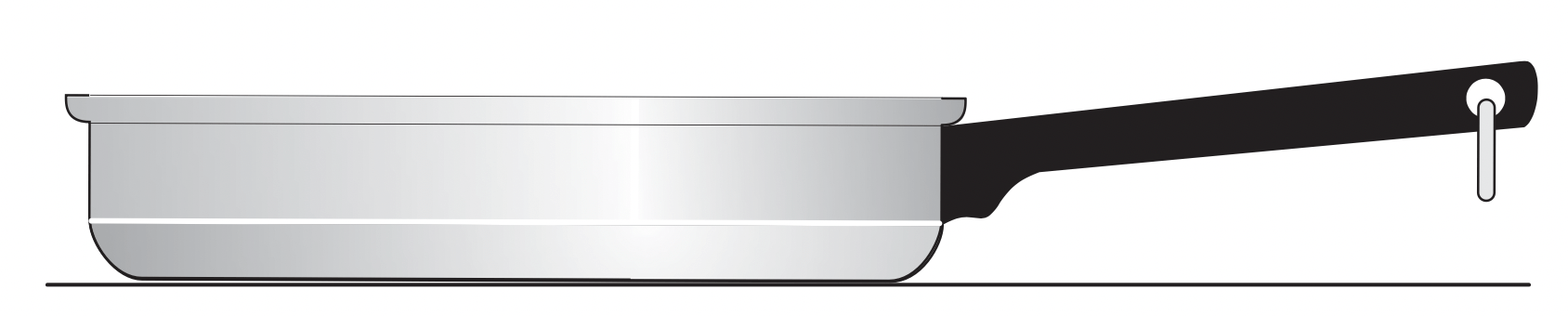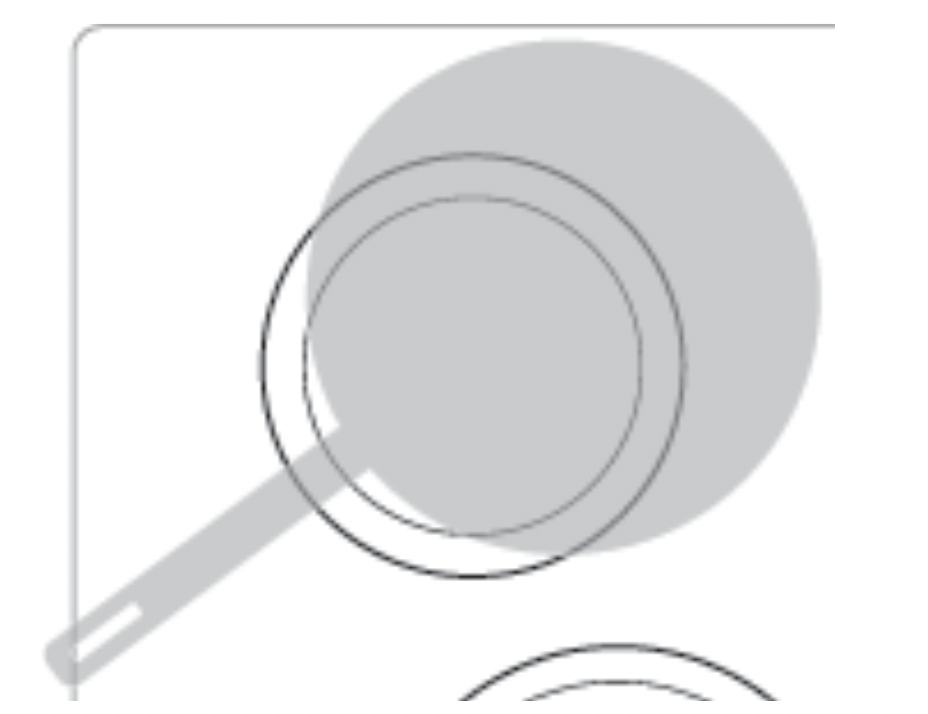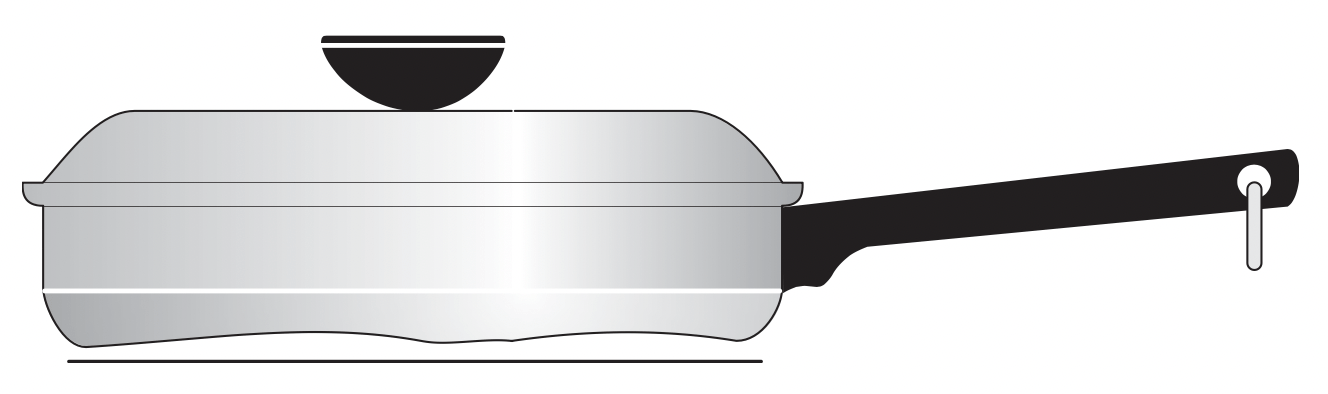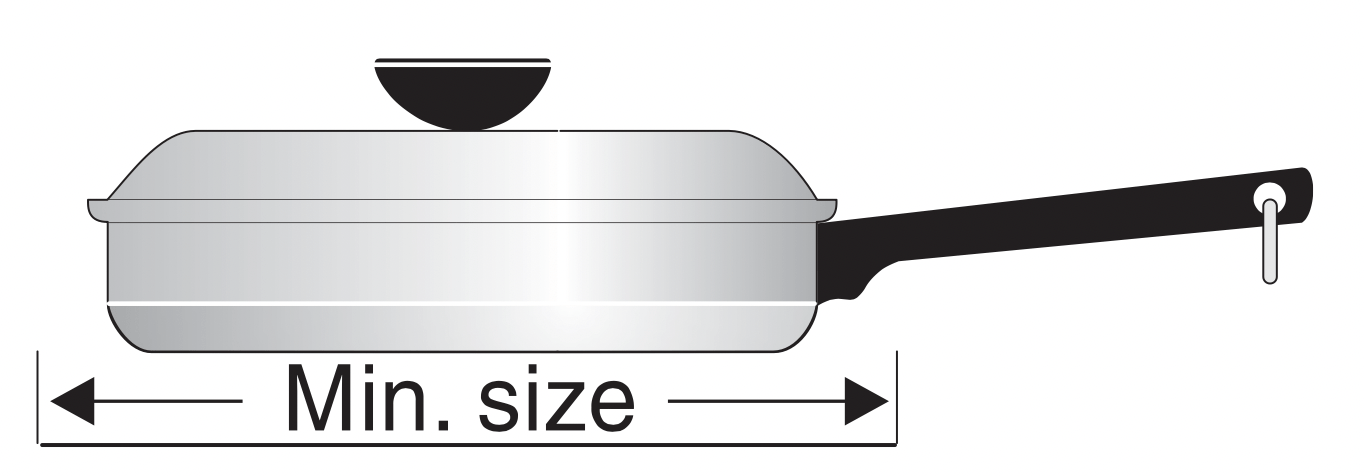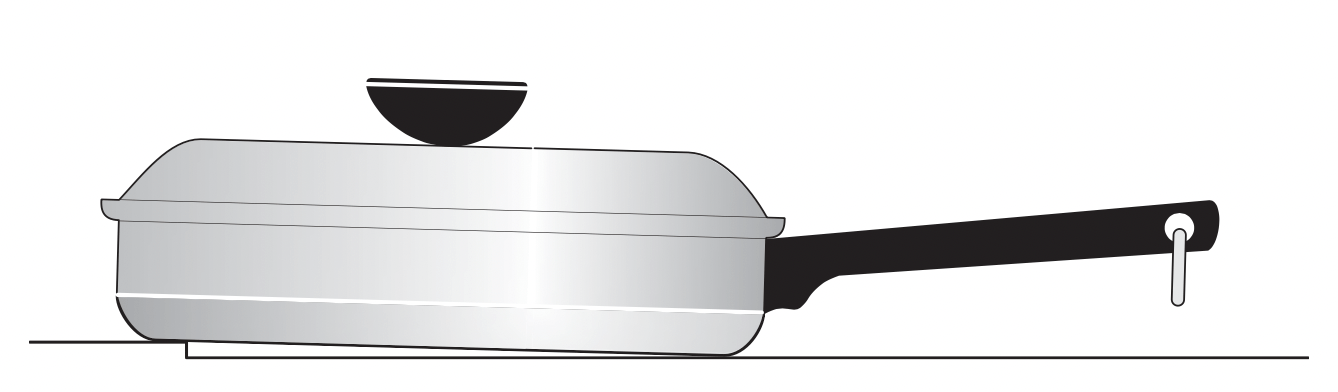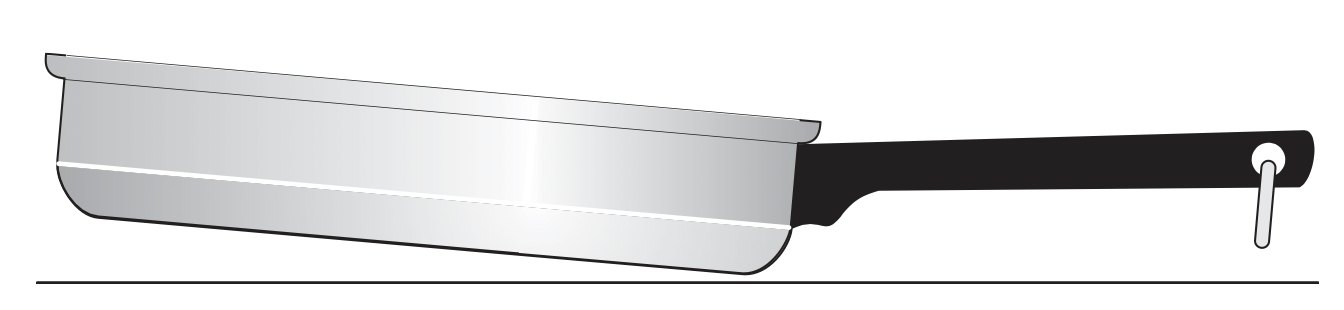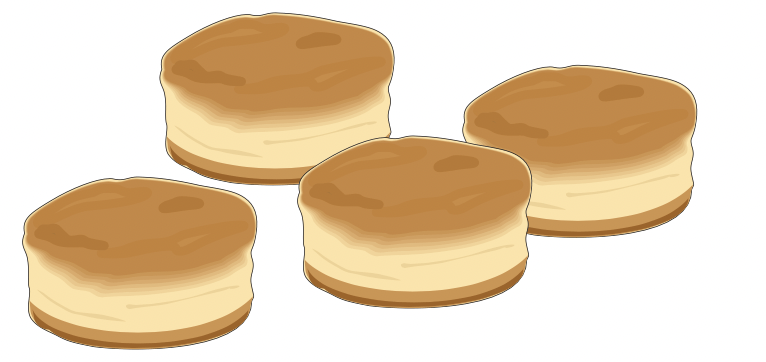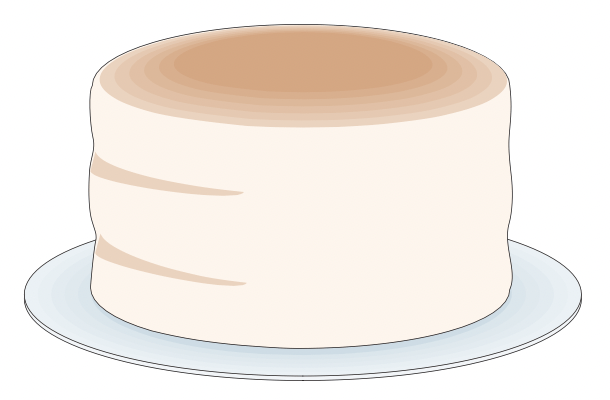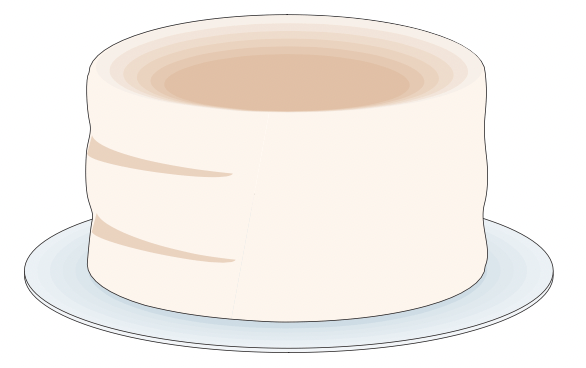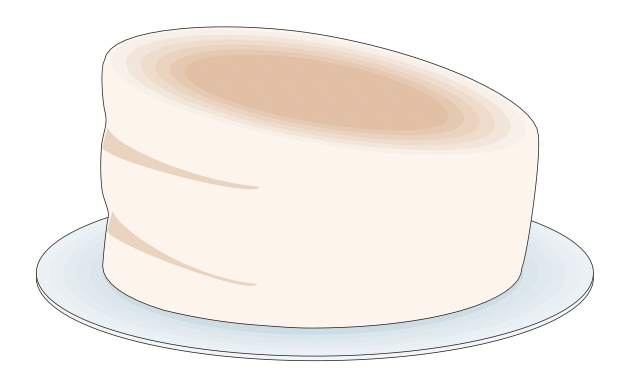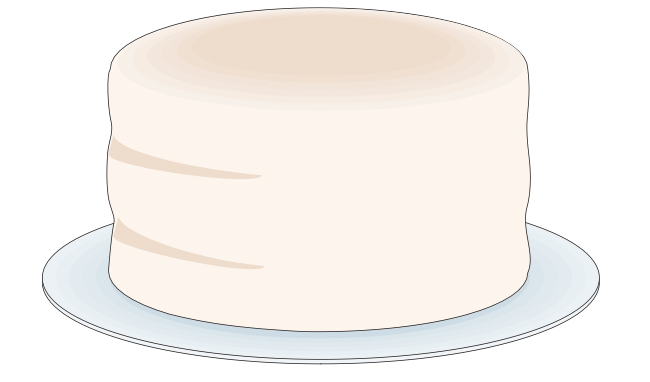Documents: Go to download!
- Owner's manual - (English)
- Induction Cooking Zones
- Setting Surface Controls
- Before Setting Oven Controls
- Oven Controls
- Care & Cleaning
- Troubleshooting
Table of contents
Owner's Guide Ranges
Induction Cooking Zones
Pan Sensing
The cooking zone sensors located below the cooktop surface require that certain cookware conditions are met before the induction cooking zones can operate.
If a cooking zone is activated and no cookware is detected, the zone display will flash with the last power level setting (See Figure 5). If improper cookware is used, the cooking zones may not heat.
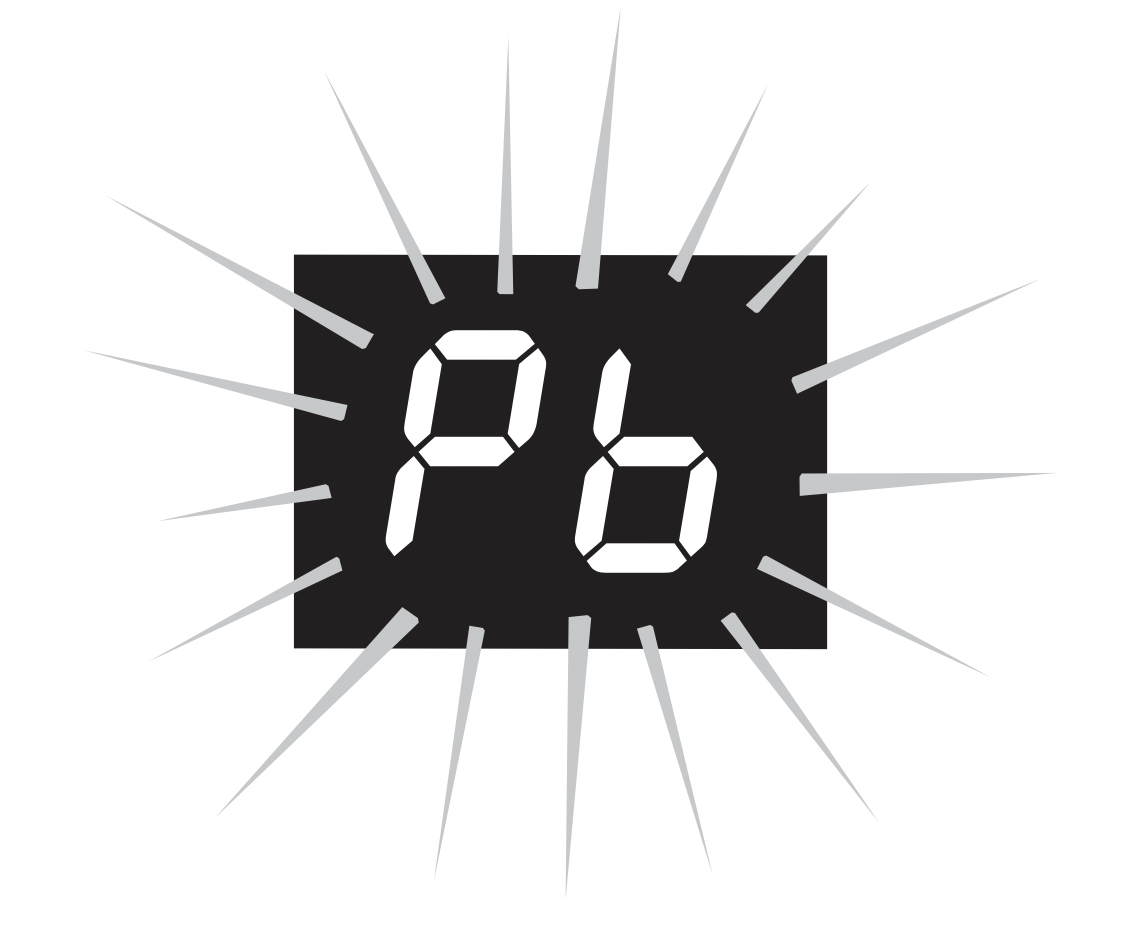
Figure 5: Flashing error message
The conditions that generate a flashing message are illustrated in Figure 6. Use Figure 6 as a guide to help to correct the problem before attempting to reactivate any of the cooking zones.
If the problem or problems are not corrected, the cooking zone will automatically turn off after three minutes.
Important note:
It is recommended that you lower the requested power level setting before correcting the pan sensing message.
Pan Sensing-Induction Cooking Zones
Minimum Pan Size
Induction cooking zones require a minimum pan size in order to activate. The cookware bottom must meet the minimum area for the heating process to begin.
If a pan that is induction-capable is centered properly but is too small, the cooking zone display will flash the last power level setting and the pan will not heat. Select a larger pan that meets the minimum size requirement to activate the cooking zone.
Maximum Recommended Pan Size
The graphics on each cooking zone location are your guides to the correct maximum pan size for that zone (See Figure 7).
It is recommended to not use pans with bottoms that extend more than 1/2” (13 mm) beyond any of the longer line marks provided on the cooktop.
The cookware must make full contact with the ceramic glass surface. Cookware should not rest on or touch the metal edges of the cooktop.
| Incorrect | Incorrect |
|---|---|
|
Cookware base material has good magnetic characteristics.
Cookware centered correctly on cooking zone.
Flat pan bottom and straight sides.
Pan size meets or exceeds the recommended minimum size for cooking zone.
Pan rests completely and is level on the cooktop surface.
Pan is properly balanced. |
Cookware base material is nonmagnetic.
Cookware not centered on cooking zone.
Curved or warped pan bottoms or sides.
Pan does not meet the minimum size required (too small) for cooking zone.
Pan bottom rests on cooktop edge.
Heavy handle tilts pan. |
Figure 6: Troubleshooting guide
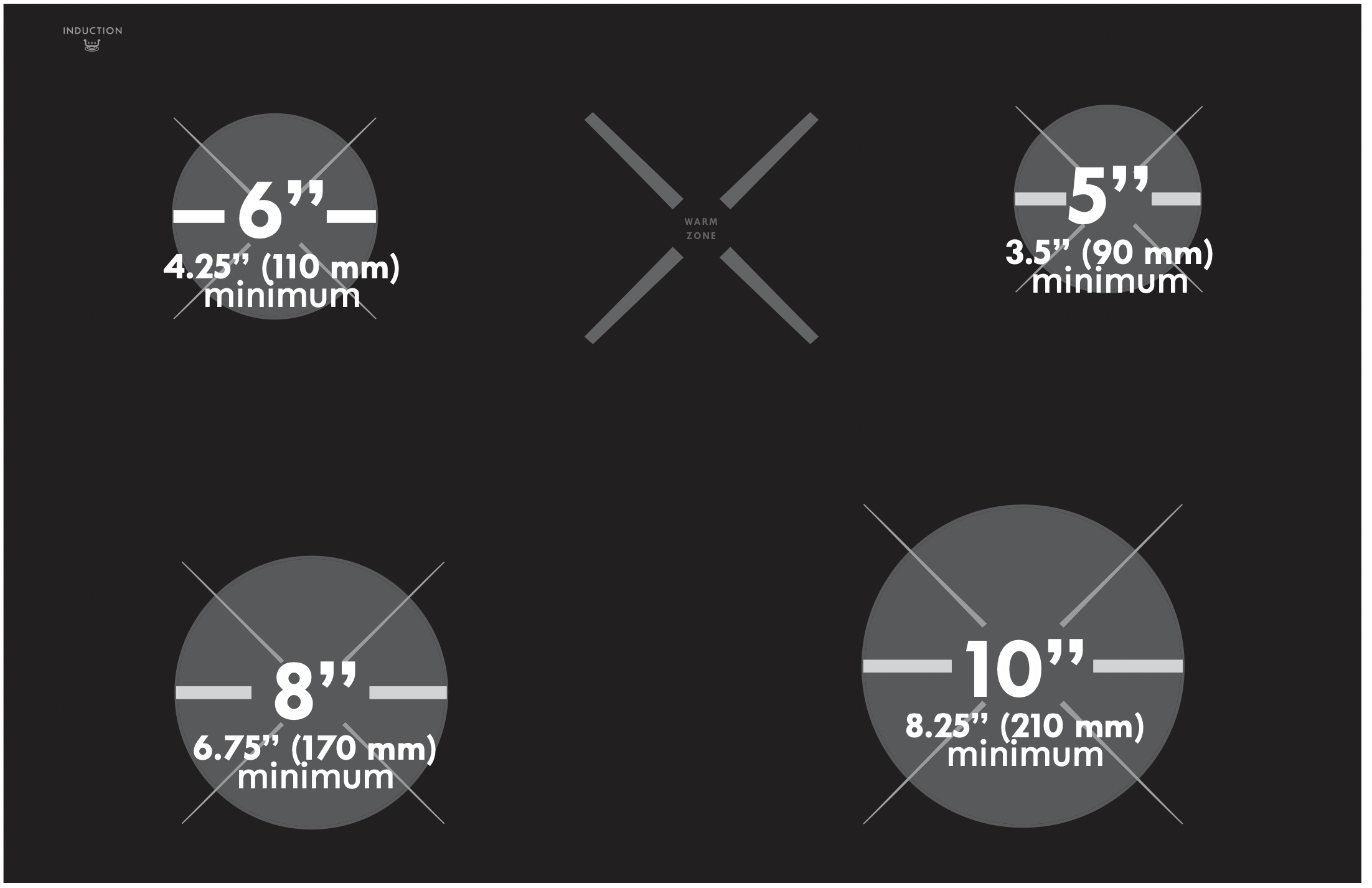
Figure 7: Induction zones minimum pan size requirements
Cooktop Display Windows
The range backguard provides a digital window for each of the cooking zones located on the cooktop. Power levels and messages are easily monitored and controlled using the window displays in combination with the corresponding control knobs.
Available Power Level Settings
The cooktop control (Figure 8) will display power levels ranging from Pb (Figure 9), Hi (Figure 13) to Lo (Figure 10).
The settings between 9.5 (Figure 14) and 1.5 (Figure 15) decrease and increase in 0.5 increments.
Use Table 1 to determine the correct power level setting for the type of food you are preparing.
Power Boost Power Level (Pb)
When setting an induction cooking zone for the highest setting (to the POWER BOOST position), the display will initially show Pb (Power Boost) power level for up to 10 minutes. After 10 minutes, the cooking zone will automatically return to the Hi setting (See Figure 13). The Pb setting is only available immediately after activating a cooking zone by turning the knob to the highest setting (to the POWER BOOST position).
Hot Surface Window Message (HE)
After using an induction cooking zone, the cooktop may become very hot. After turning any cooking zone off, the cooktop may remain hot for some time. The corresponding Hot Element (HE) message will remain on until the cooktop has cooled (See Figure 12).
ESEC Error Indicator Message (Er)
An error message will be displayed (flashing Er) (Figure 11) at power up (or after a power failure) if any of the surface control knobs were left in the ON positions. If a power failure should occur, be sure to set all of the four surface control knobs to the OFF position. This will reset the surface controls.
Be sure to reset the clock by referring to the “Setting Clock” heading on page 17. Once the surface controls have been set to the OFF positions and the clock has been set with the correct time of day, the surface controls should return to normal operation. If the surface controls do not function and the Er message remains in any display after following these procedures, contact an authorized servicer for assistance.
Lockout Window Message (- -)
The (- -) message will appear whenever the Lockout, Self-clean or Sabbath feature is active (See Figure 16). Refer to the “Setting Oven Lockout” heading on page 19 for more details.
Important: The induction cooking zones will not operate when the oven is set for Sabbath mode. For more details on the Sabbath feature, see the “Setting the Sabbath Feature (for use on the Jewish Sabbath and Holidays)” heading on page 26.
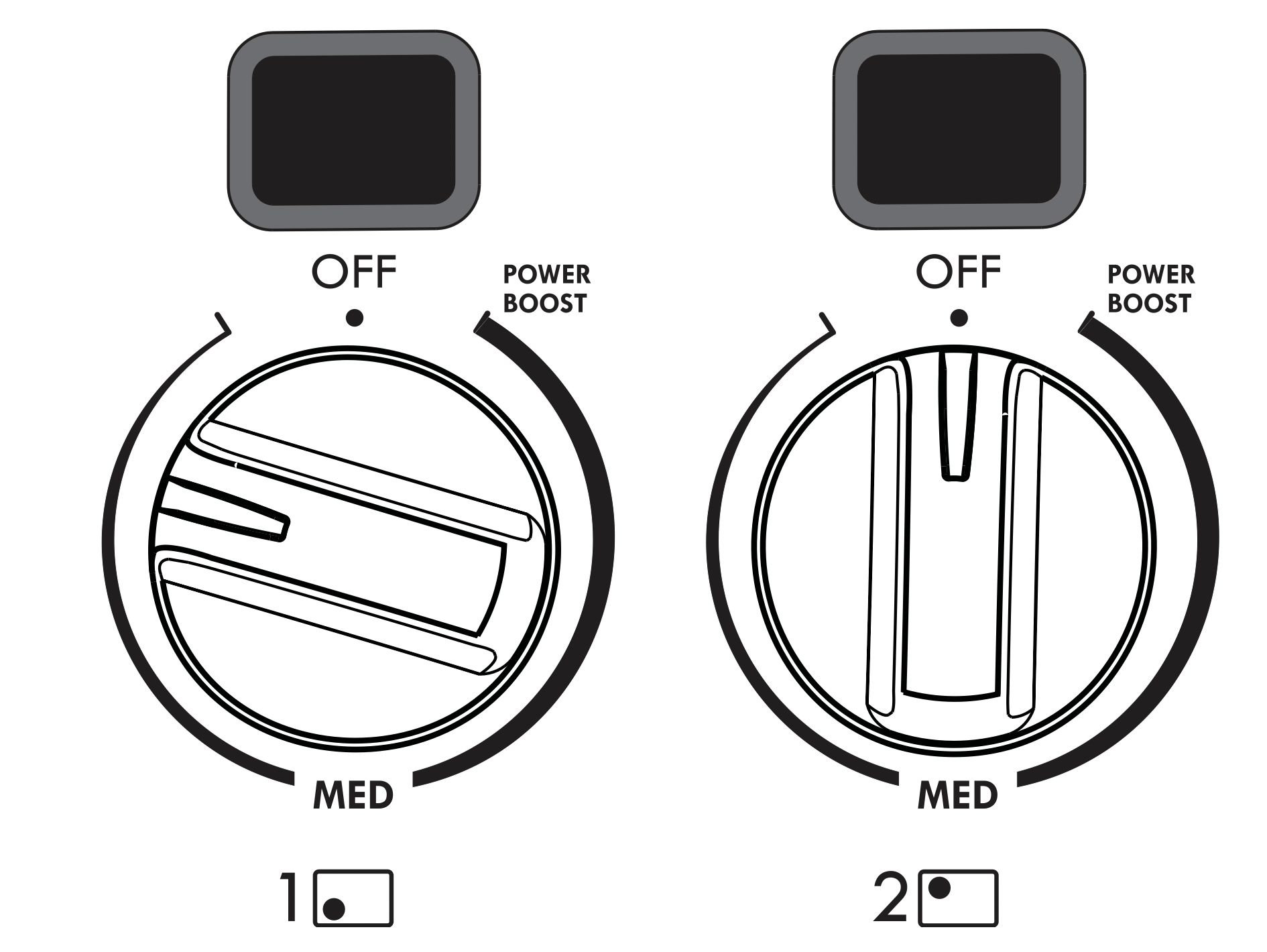
Figure 8: Cooktop control knobs
Figure 9:
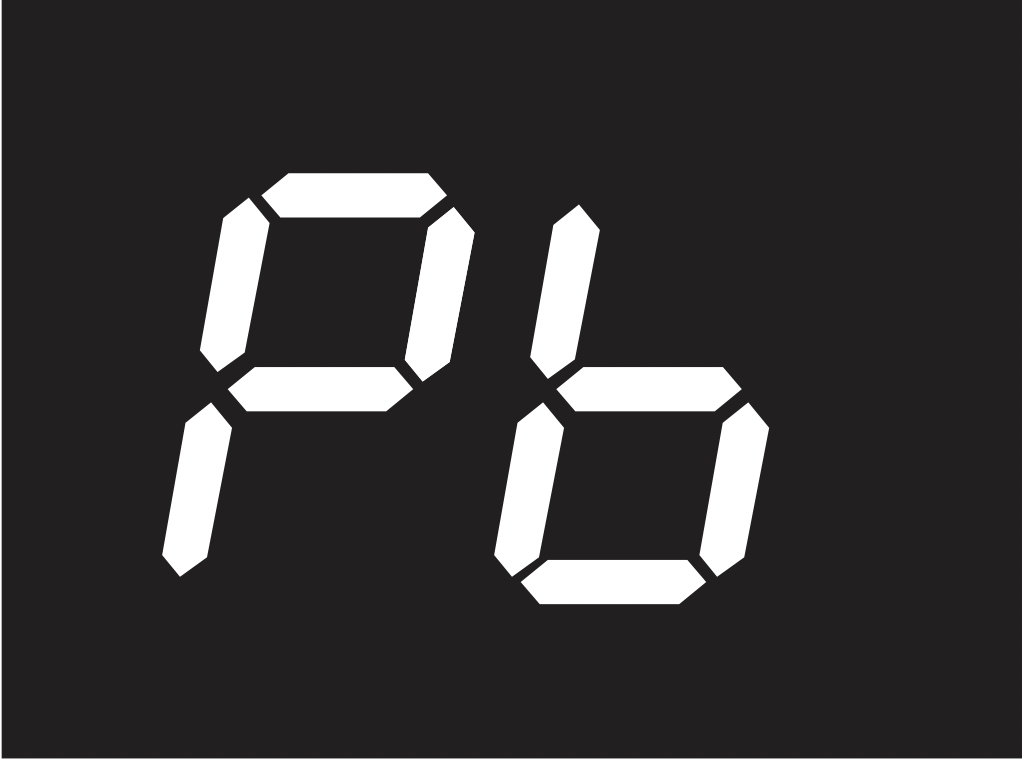
Figure 10:
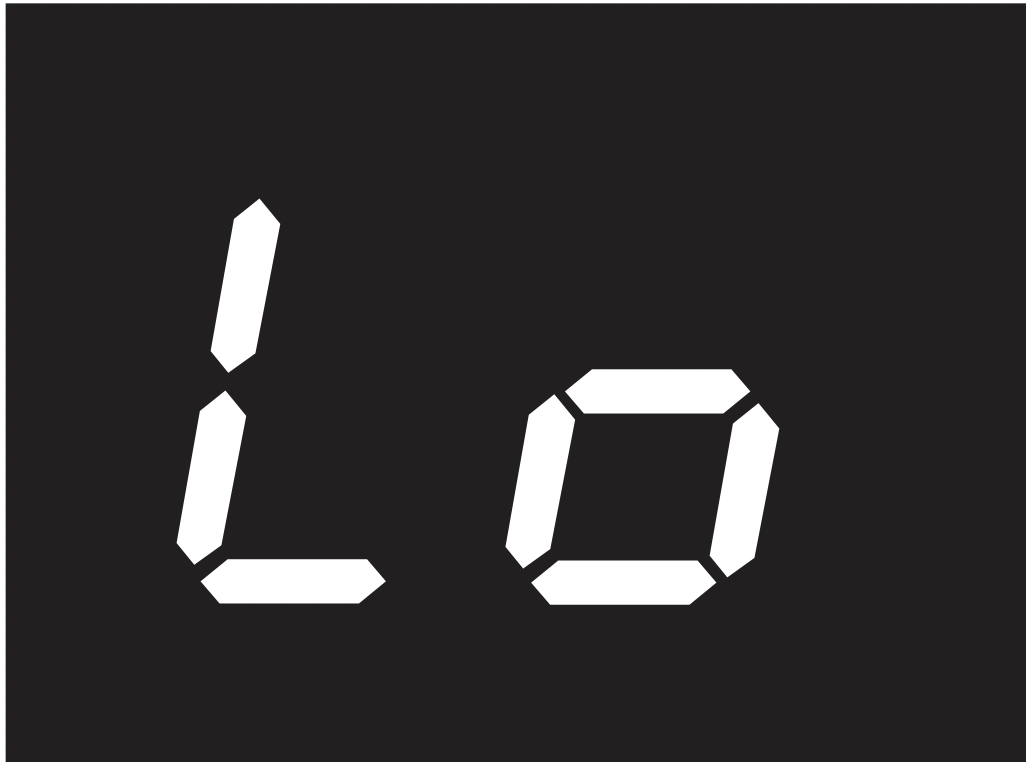
Figure 11:
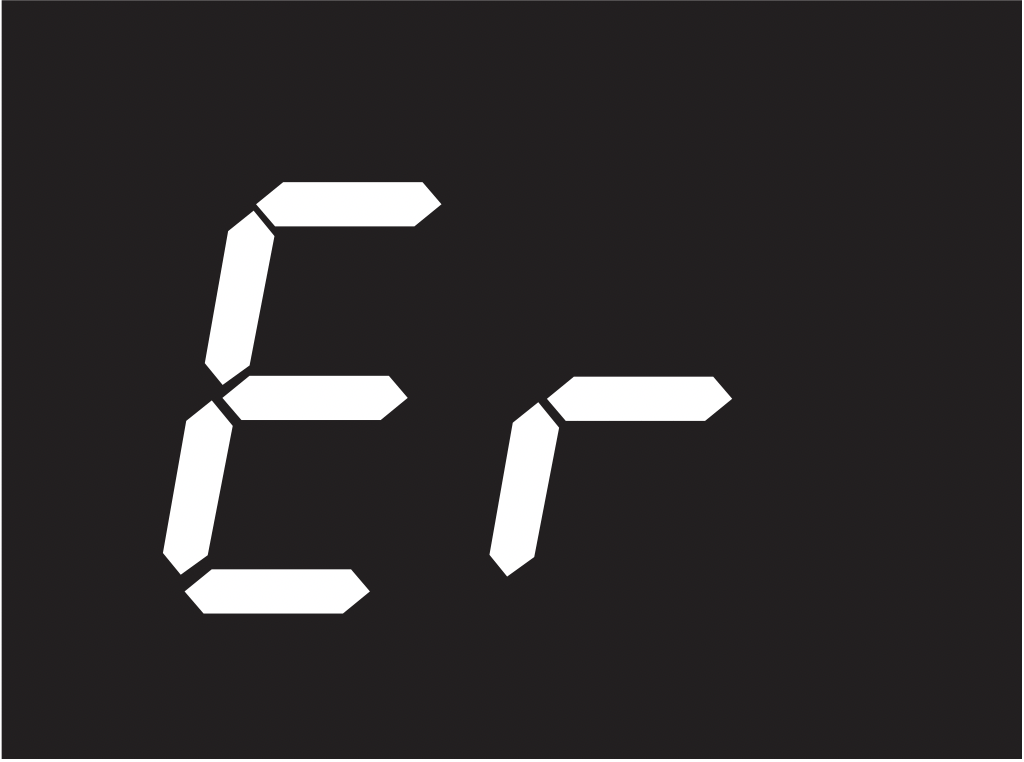
Figure 12:
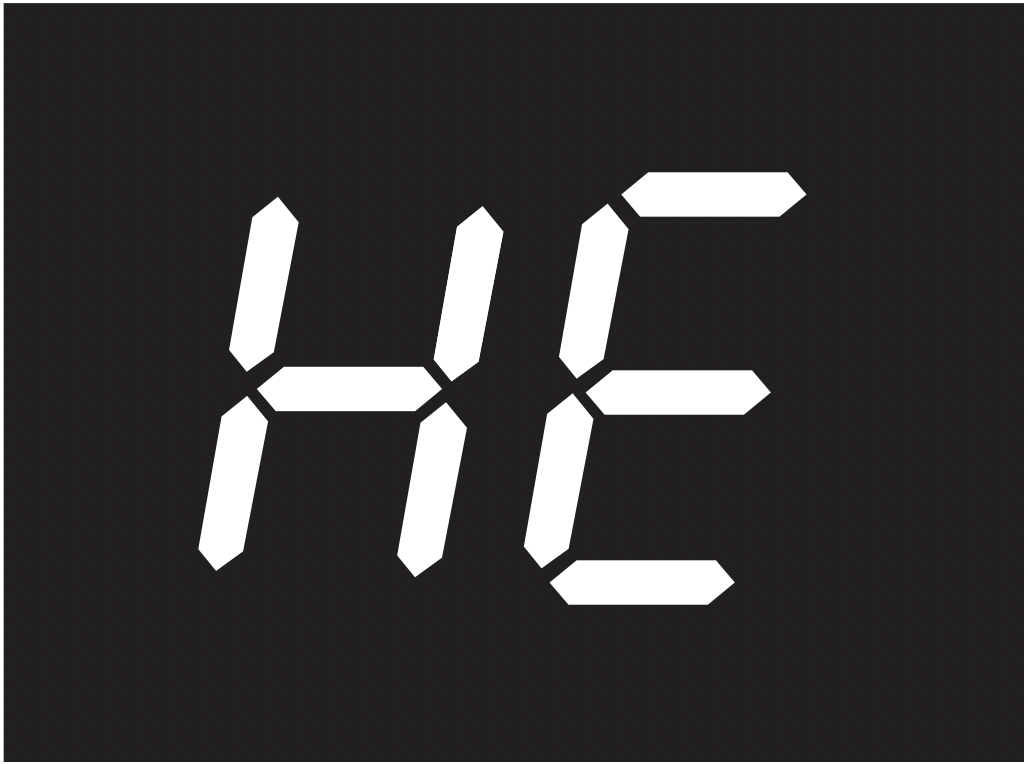
Figure 13:
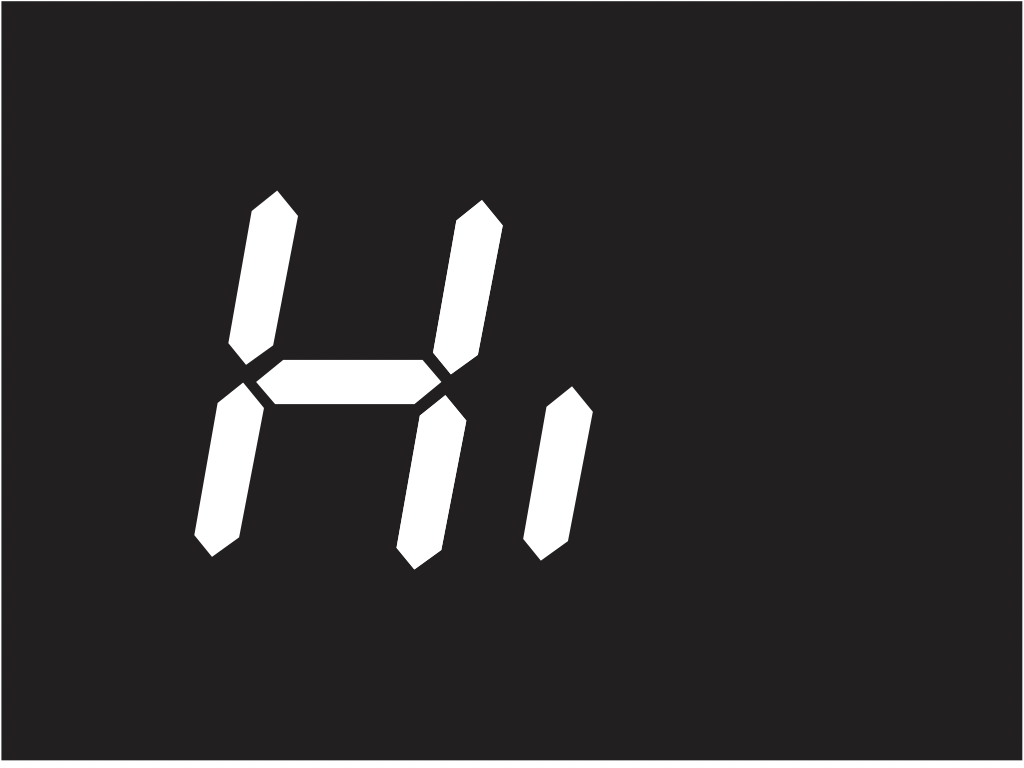
Figure 14:
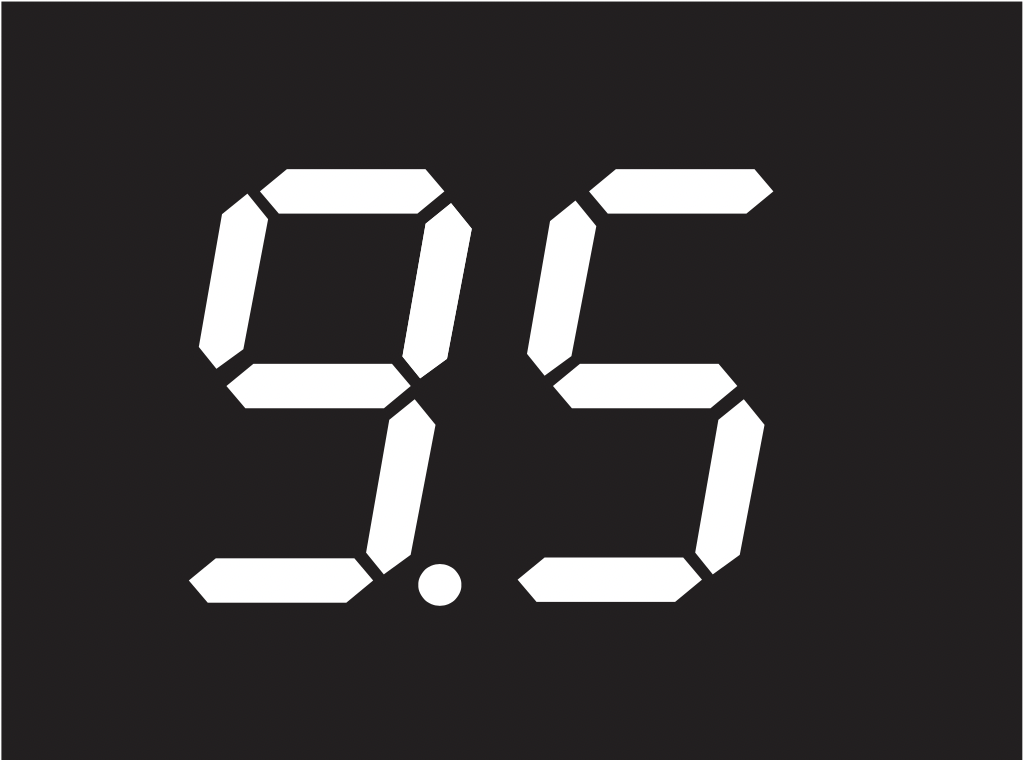
Figure 15:
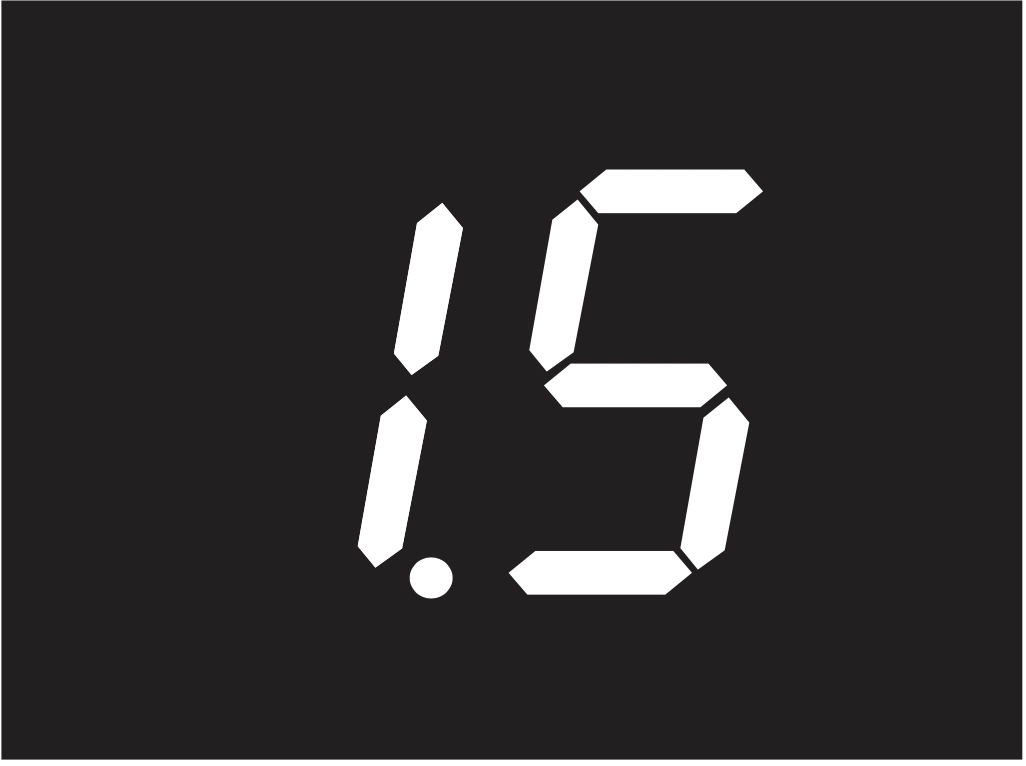
Figure 16:
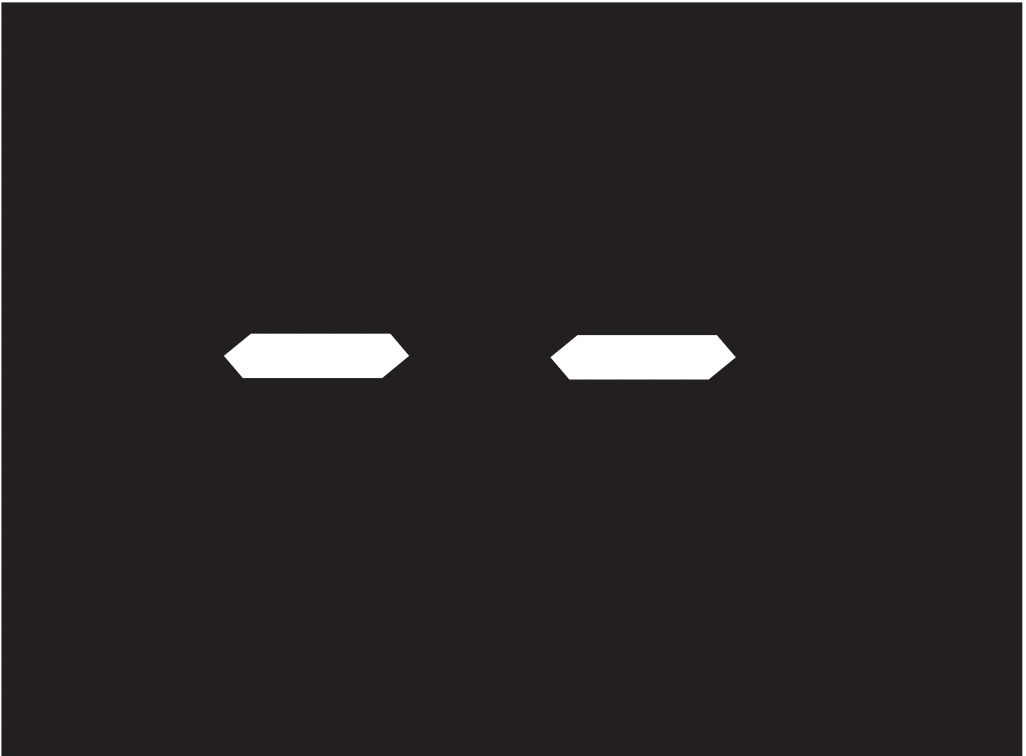
Setting Surface Controls
Operating Induction Cooking Zones
Start most surface cooking on a higher setting and then adjust to a lower setting to finish cooking.
The suggested settings may vary slightly depending on the cookware design, quality, and amount of food being prepared (See Table 1).
Be sure to use quality cookware that is constructed with magnetic base material and meets the minimum and maximum pan size requirements.
To operate induction cooking zones:
Caution: Unlike radiant surface elements, induction cooking zones do not glow red. The glass surface may be hot from residual heat transferred from the cookware and burns may occur. Do not touch hot cookware or pans directly with hands. Always use oven mitts or pot holders to handle cookware.
- Place induction cookware on the desired cooking zone.
- To activate the cooking zone, push in and turn the control knob in either direction to the desired setting.
- Adjust the power level by turning the knob. This will decrease or increase the power level. Power levels 9.5 through 1.5 decrease and increase by 0.5 increments. Lo is the lowest power level available.
- Once cooking is complete, turn the control knob to OFF and remove cookware.
Table 1: Suggested cooking zone power level settings
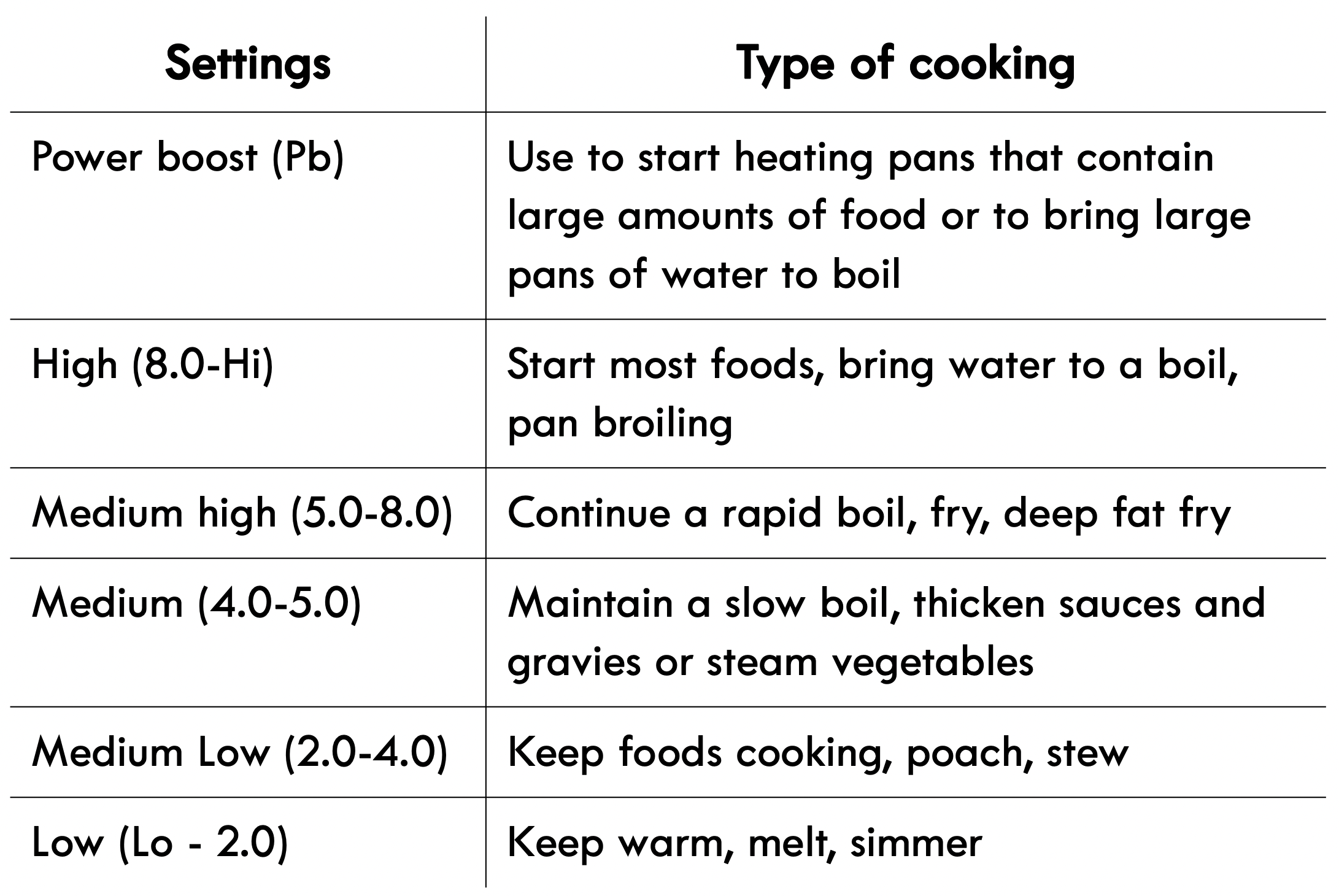
The suggested power level settings shown in Table 1 are based on cooking with medium sized pans with lids. Be sure to make any further setting adjustments needed for best surface cooking results.
The size and type of utensil used, as well as the amount and type of food being cooked, will influence the setting needed for best cooking results.
Caution: Do not place flammable items (plastic salt and pepper shakers, spoon holders, plastic wrappings, etc.) on the cooktop when in use. These items could melt or ignite if placed too close to hot cookware.
Caution: The cooking zones may appear to have cooled after they have been turned off. The glass surface may still be hot from residual heat and burns may occur if the cooktop is touched before it has cooled sufficiently.
Pan Preheat Recommendations
Induction cooking may decrease the amount of time required to preheat a cooking utensil compared to cooking on a radiant element cooktop or gas surface burner.
Whenever using the cooktop or oven, always pay close attention to all food items cooking and remain attentive until all the cooking is complete.
Important note: Remember that induction surface cooking will initially heat the cooking utensil very quickly.
Important:
- The HE (hot element) message will appear in the display windows once a heating element or cooking zone is turned off and will remain on until the heating surface area or areas have cooled sufficiently.
- Do not allow aluminum foil, or any material that can melt, to make contact with the ceramic glass cooktop. If these items melt, they may damage the ceramic cooktop.
- The pan sensor will detect if the cookware is moved from the center of any active induction cooking zone, and the cookware will no longer heat. The affected cooking zone display window will flash until the cookware is moved back to the center of the cooking zone. If the cookware is properly centered on the cooking zone, the zone will resume heating. The cooking zone will remember the power level setting for up to three minutes before the cooking zone will automatically shut off.
Cooktop Operational Noises
The electronic processes involved in induction cooking may create some background noises. You may hear a slight buzzing sound when cooking on the cooktop. These noises are part of the induction cooking process and are considered normal.
Some cookware will buzz depending on the construction or base material. The buzz may be more noticeable if the contents of the pan are cold. As the pan heats, the noise will decrease. The noise will also decrease if the power level setting is reduced.
Important note: When using the induction cooktop, operational noises are more noticeable while cooking at the Pb level. Very loud noises are not part of normal induction cooking.
Warm Zone
The purpose of the warm zone is to keep foods at serving temperatures and to warm oven-safe dishware. Cover all food on the warm zone with a lid to maintain quality. Always start with hot food. Do not heat cold food with the warm zone. For best results when warming pastries or breads, the cover should have an opening to allow moisture to escape. Do not use plastic wrap to cover food. Plastic may melt onto the surface and be difficult to remove. Use only dishware, utensils, and cookware recommended for oven and cooktop use.
To set the warm zone control:
Warning: Food Poisoning Hazard. Do not heat cold food on the warm zone. Doing so can result in food poisoning or sickness.
Caution: The warm zone is radiant heat, but it will not glow red when it is hot. To avoid possible burns, always use potholders or oven mitts when moving food to and from the warm zone because cookware and plates will be hot.
Caution: Radiant surface elements may appear to have cooled after they have been turned off. The glass surface may still be hot and burns may occur if the glass surface is touched before it has cooled.
Caution: Do not place flammable items (plastic salt and pepper shakers, spoon holders, plastic wrappings, etc.) on top of the range when it is in use. These items could melt or ignite. Pot holders, towels, or wooden spoons could catch fire if placed too close to the surface elements.
- Place cookware on the warm zone.
- Push in and turn the warm zone’s control knob to the desired setting, indicated by the semi-circle line around the knob. You may turn the knob either way (left or right) to activate the burner. (The warm zone indicator light will turn on).
- When finished, turn the control knob to the OFF position.
Warm Zone Temperature Selection
If a particular food is not listed, start with the medium heat level and adjust as needed (See Table 2). Most foods can be kept at serving temperatures by using the medium heat level.
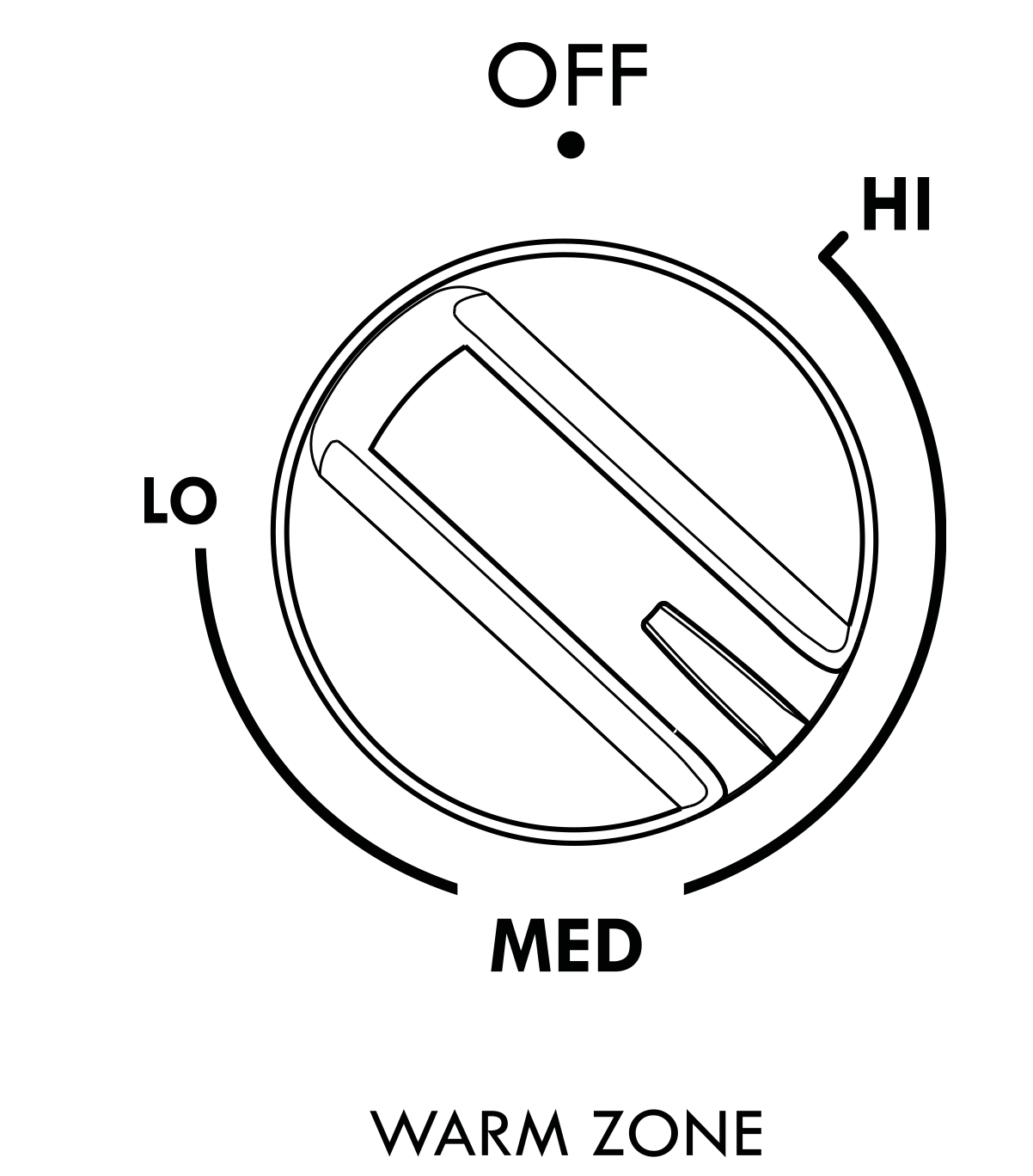
Figure 17: Warm zone control
Table 2: Warm zone recommended food settings
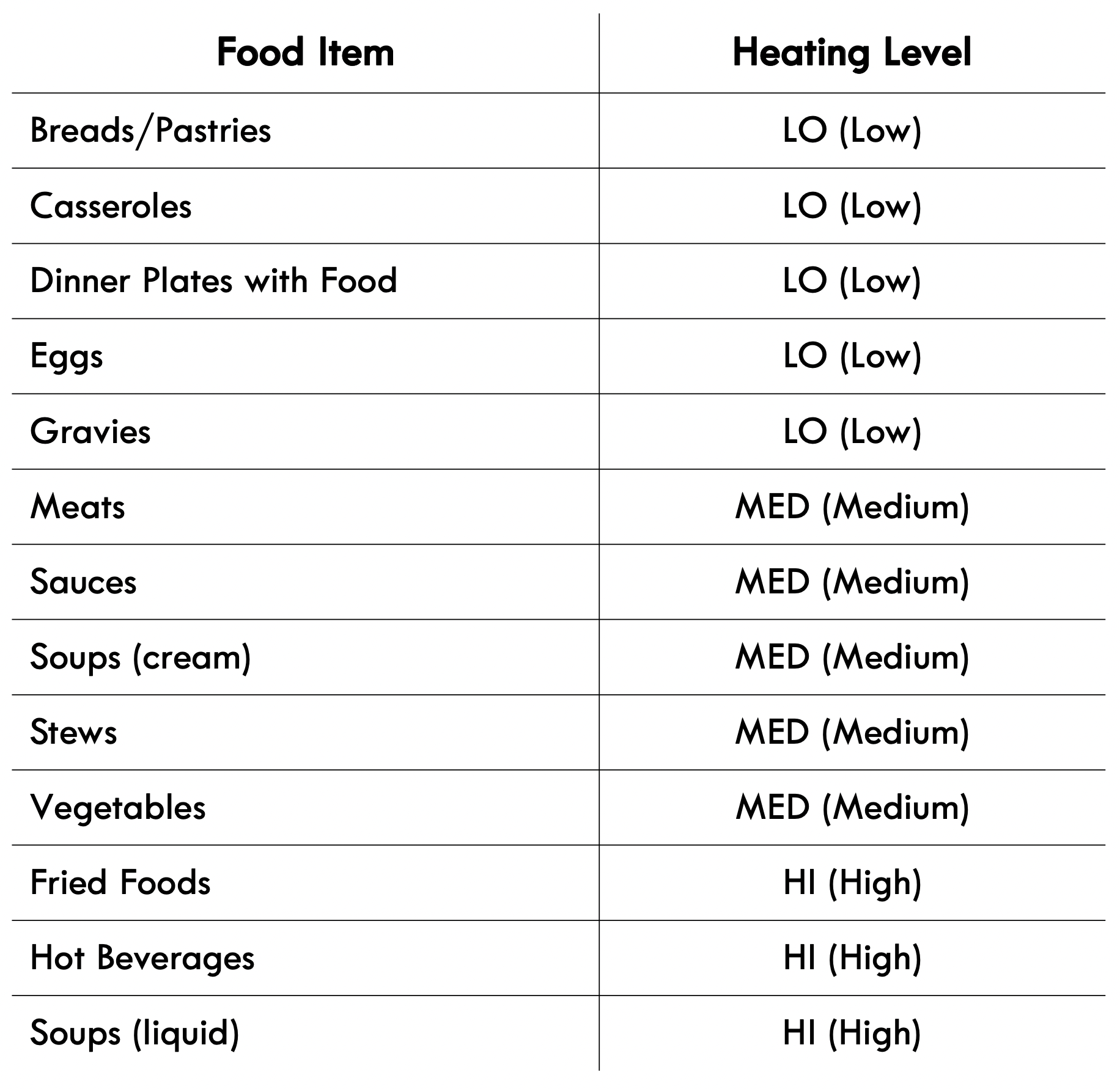
Before Setting Oven Controls
Oven Vent Location
The oven vent is located under the left side of the control panel. When the oven is on, warm air passes through this vent. This venting is necessary for proper air circulation in the oven and good baking results. Do not block oven vent.
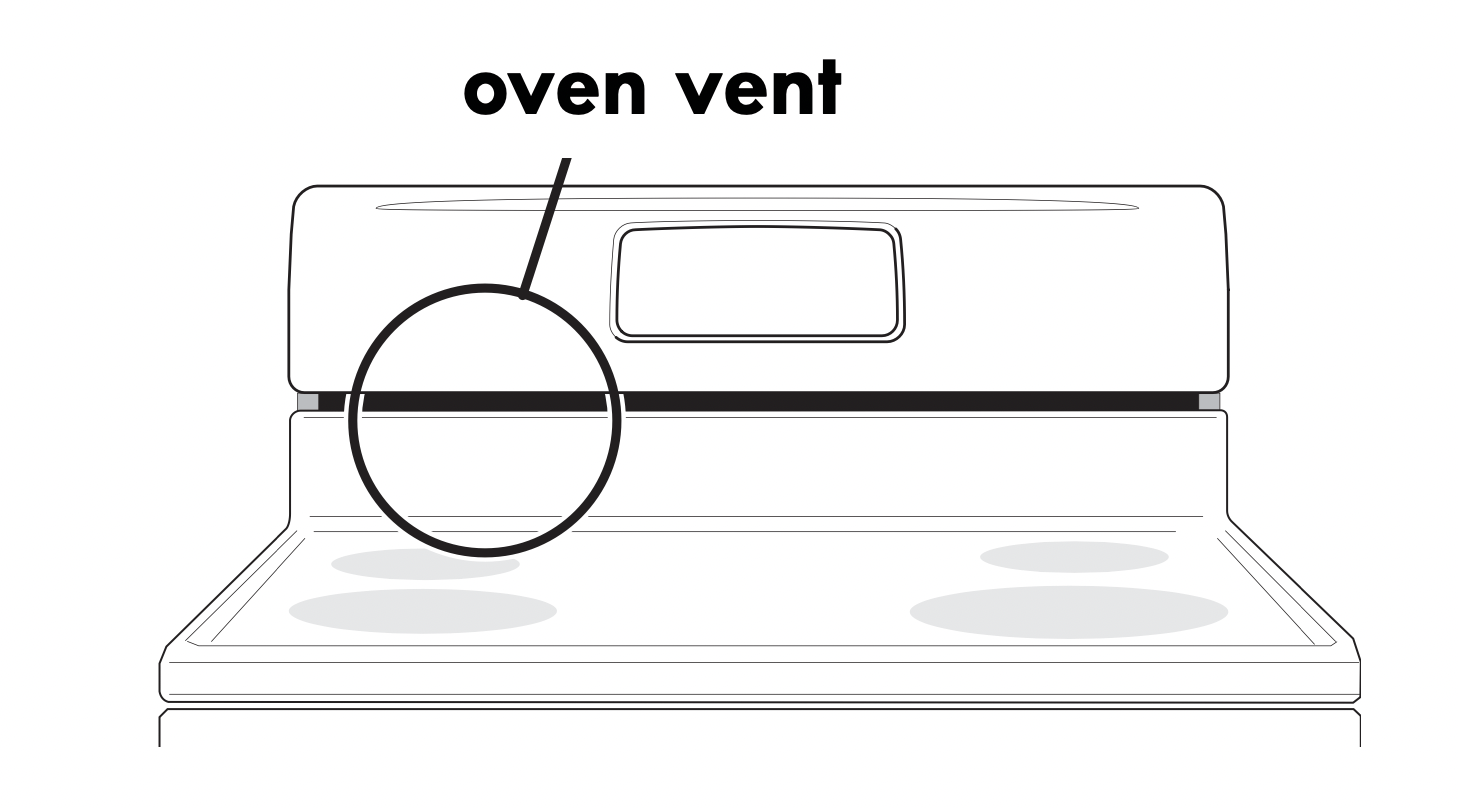
Figure 18: Do not block oven vent location
Warning: Protective Liners — Do not use aluminum foil to line the oven bottom. Only use aluminum foil as recommended in this manual. Improper installation of these liners may result in risk of electric shock or fire.
Caution: Always use pot holders or oven mitts when using the oven. When cooking, the oven interior and exterior, as well as the oven racks, will become very hot which can cause burns.
Removing, Replacing, and Arranging Flat or Offset Oven Racks
To Arrange - Always arrange the oven racks when the oven is cool (prior to operating the oven).
To Remove - Pull the oven rack straight forward until it reaches the stop position. Lift up front of oven rack slightly and slide out.
To Replace - Place the oven rack on the rack guides on both sides of oven walls. Tilt the front of oven rack upward slightly and slide the oven rack back into place. Be sure oven racks are level before using.
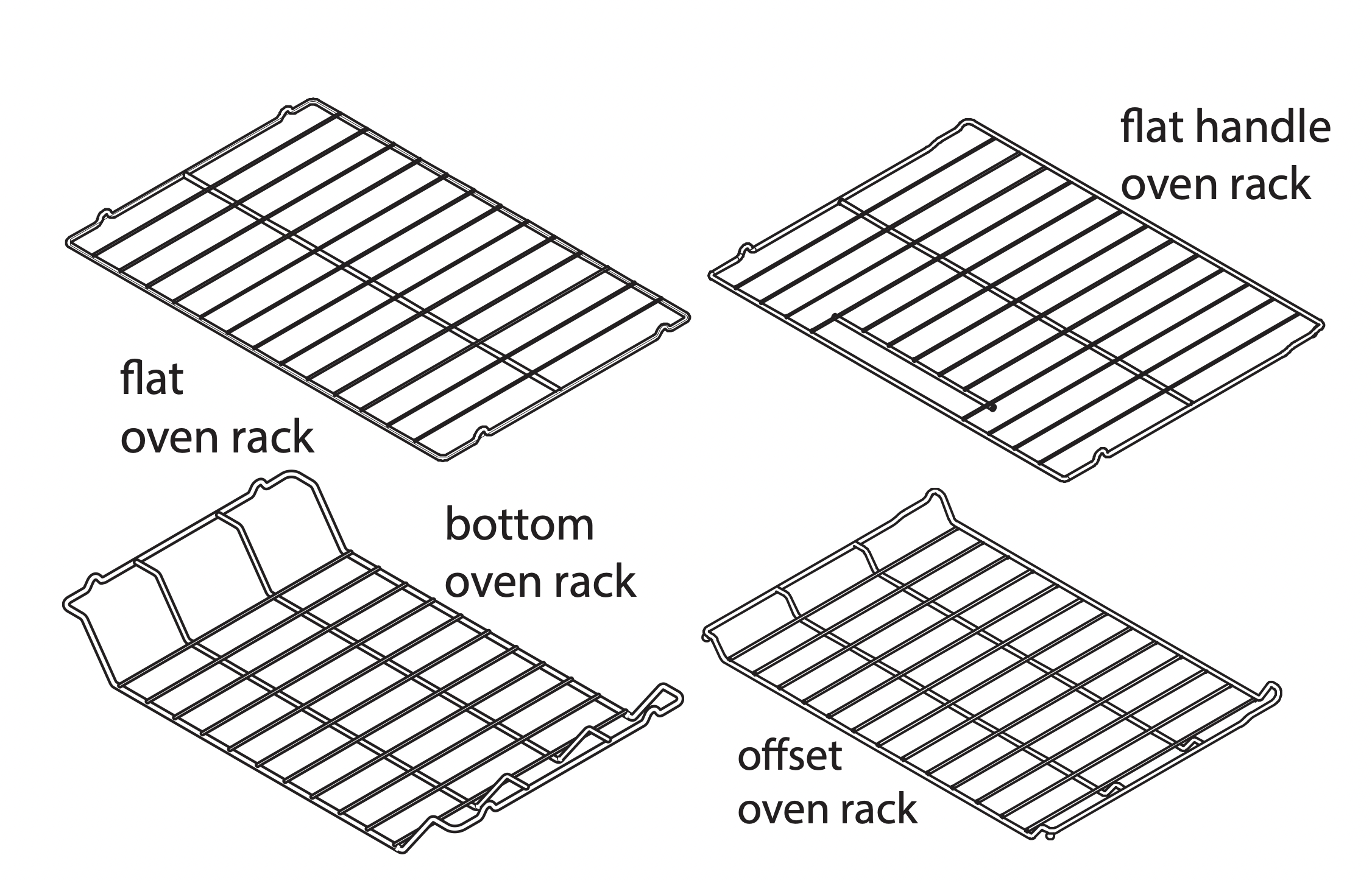
Figure 19: Oven rack types
Oven Rack Descriptions
- Flat oven racks (or the flat handle oven rack) may be used for most cooking needs and may be placed in most oven rack positions.
- The offset oven rack (some models) provides additional stepdown positions from the standard flat rack design. The offset design positions the base of the rack about 1/2 of a rack position lower than the flat rack and may be used in most oven rack positions.
- To maximize oven cooking space, place the bottom oven rack (some models) in the lowest rack position for baking or roasting large cuts of meat.
Air Circulation in the Oven
For best baking results allow 2-4" (5-10 cm) around the cookware for proper air circulation and be sure pans and cookware do not touch each other, the oven door, sides or back of the oven cavity. Hot air must be able to circulate around the cookware in the oven for even heat to reach around the food.
Oven Controls
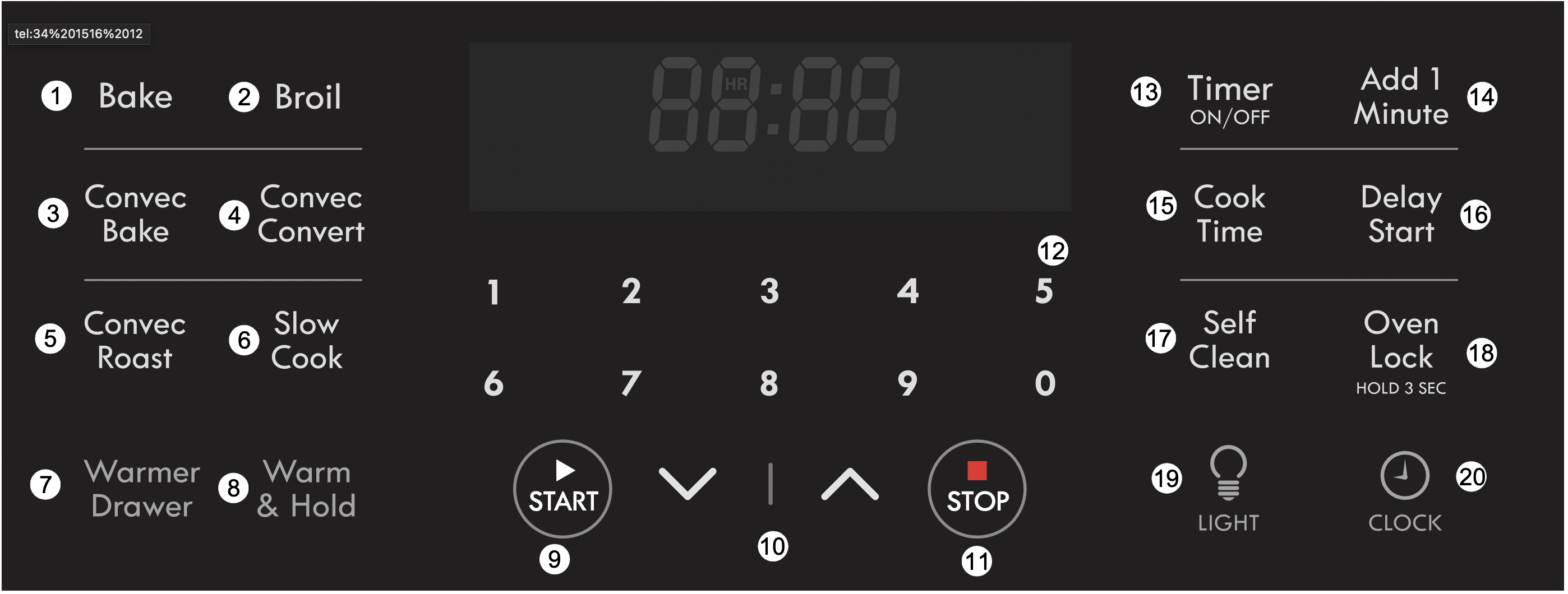
- Bake - Use to start a normal Bake function.
- Broil - Use to select Broil function.
- Convec Bake - Use to select the Convection Bake function.
- Convec Convert - Use to select the Convection Convert function.
- Convec Roast - Use to select Convection Roast function.
- Slow Cook - Use to select Slow Cook function.
- Warmer Drawer (some models) - Use to select Warmer Drawer function.
- Warm & Hold - Use to keep cooked food warm and at serving temperature for up to 3 hours.
- START - Use to start oven functions.
- Up / Down arrows - Use with the function keys to adjust settings and adjust temperature and times.
- STOP - Use to cancel any oven function previously entered except clock and timer.
- 0-9 keypad - Use to enter oven temperatures and times.
- Timer ON/Off - Use to set and cancel the timer.
- Add 1 Minute - Use to add one minute to the timer. This works with the kitchen timer and does not affect any cook time or start time functions.
- Cook Time - Use to set a specific amount of time needed for cooking. Automatically cancels cooking process at end of set time.
- Delay Start - Use with Bake, Convection Bake, Convection Convert, and Self Clean functions to program a delayed start time.
- Self Clean - Use to select 2, 3, or 4 hr Self-Clean cycle.
- Oven Lock - Use to lock oven door and oven functions.
- LIGHT - Use to turn internal oven light on and off.
- CLOCK - Use to set time of day.
Important note:
The oven control works with both the numeric keypad and the Up / Down arrow keys. For cooking functions (Bake, Broil, Convec Bake, Convec Convert, Convec Roast, and Slow Cook) as well as for the Timer ON/OFF and the CLOCK functions, you may press the Up / Down arrows to adjust the temperature in addition to (or instead of) using the digital keys. Regardless of the method you choose, always press the START key to initiate the function.
Please be aware that the Up / Down arrows will not operate with the following functions: Warmer Drawer, Add 1 Minute, and Warm & Hold. If an arrow key is pressed in an attempt to program any given function that is invalid, the control will sound a triple beep.
Minimum and Maximum Control Settings
All of the features listed have minimum and maximum time and temperature settings that may be entered into the control. An entry acceptance beep will sound each time a key is touched. An entry error tone (three short beeps) will sound if the entry of the temperature or time is below the minimum allowable setting or above the maximum setting for the cooking feature. The error tone will also sound any time a key is pressed if the entry is determined to be an invalid selection.
Table 3: Minimum and maximum control settings
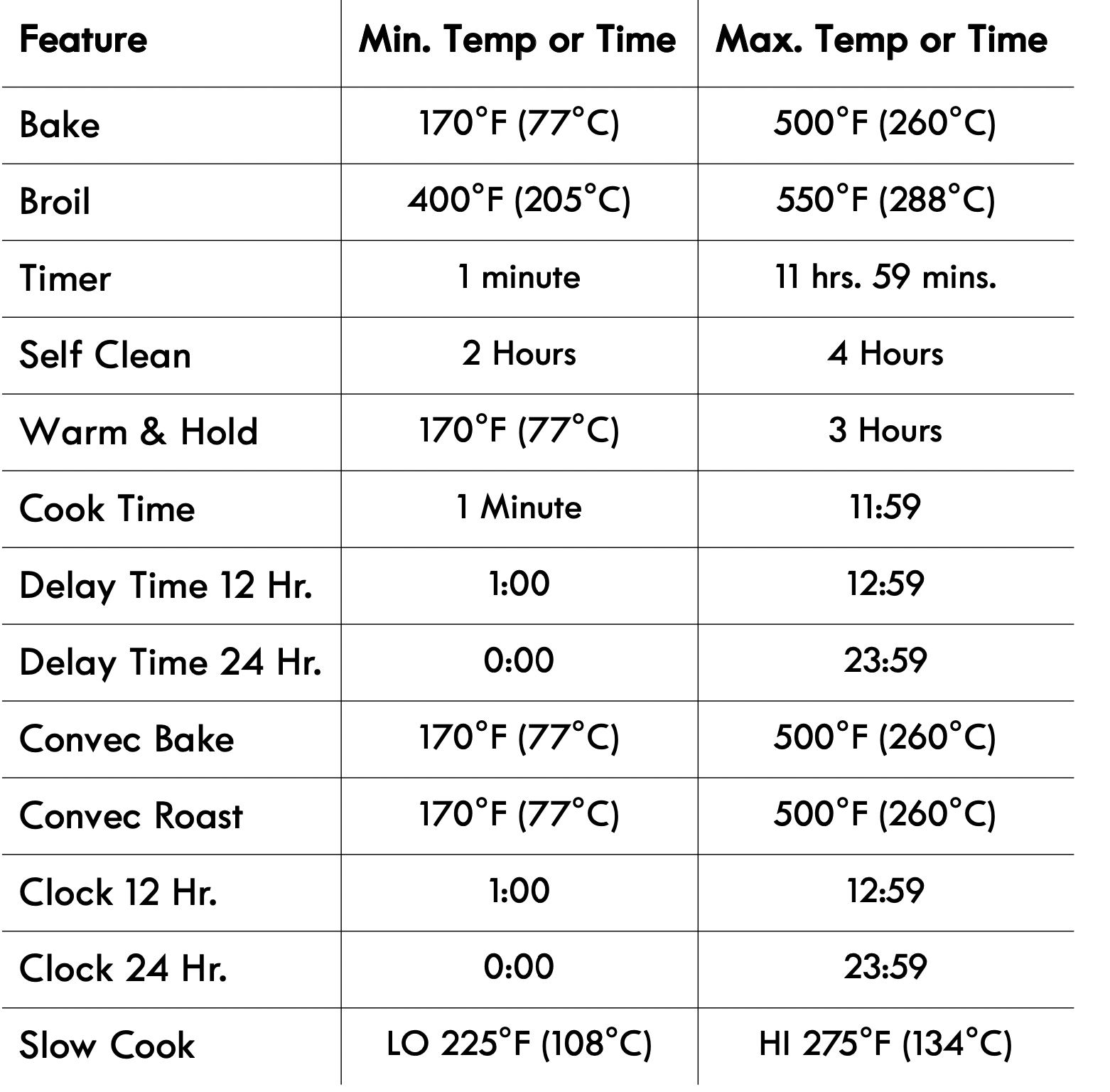
Setting Clock
When the appliance is first powered up, 12:00 will flash in the display (See Figure 20). The time of day must first be set before operating the oven.
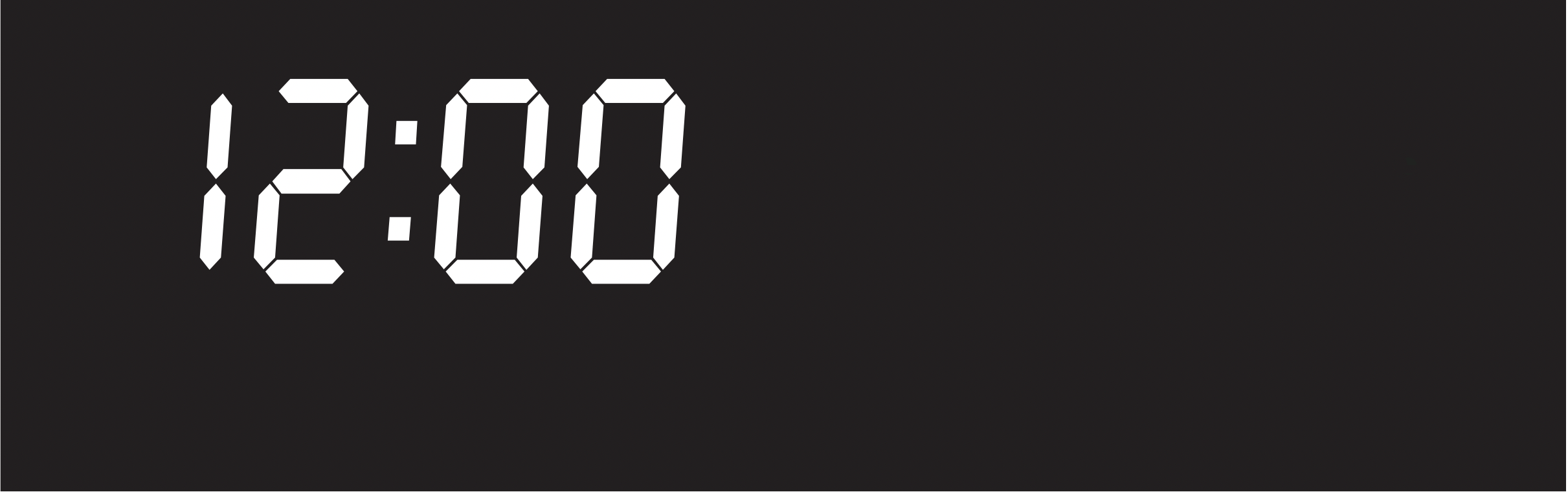
Figure 20: 12:00 in display before setting the clock
To set clock to 1:30:
- Press

- Enter 1 3 0 using numeric keypad or press the Up / Down arrow keys until 130 appears in the display.
- Press

Important note: The clock cannot be changed when a Cook Time, Self Clean, Delay Start, or cooking feature is active.
Setting Timer
The minute timer allows you to track your cooking times without interfering with the cooking process. The timer may be set from a minimum time of 1 minute to a maximum of 11 hours and 59 minutes.
To set timer for 5 minutes:
- Press Timer ON/OFF.
- Enter 5 using numeric keypad or press the Up arrow key until 5 appears in the display.
- Press
 to start the timer. When set time ends, END will show in the display and the control will sound a beep three times every 30 seconds until Timer ON/OFF key is pressed.
to start the timer. When set time ends, END will show in the display and the control will sound a beep three times every 30 seconds until Timer ON/OFF key is pressed.
To cancel the timer when active, press Timer ON/OFF again.
Important note:
- The timer does not start or stop the cooking process. It serves as an extra minute timer that will beep when the set time has run out. The timer may be used alone or while using any of the other oven functions.
- When timer is set for more than 1 hour it will display hours and minutes until 1 hour remains. When less than 1 hour remains, the display counts down in minutes and seconds. With less than 1 minute remaining, only seconds will display.
- If the timer is active during a cooking process, the timer will show in the display. To view the status of any other active oven function, press the key of the cooking function once and it will appear in the display for a few seconds.
Add 1 Minute
Use the Add 1 Minute feature to set additional minutes to the timer. Each press of the key will add 1 additional minute. If Add 1 Minute is pressed when the timer is not active, the timer will activate and begin counting down from 1 minute.
To add 2 minutes to the timer:
Press Add 1 Minute twice.
Setting 12 Hour or 24 Hour Display Mode
The clock display mode allows you to select 12 hr or 24 hr modes. The factory pre-set clock display mode is 12 hours. To set 12 hr or 24 hr display mode:
- Press and hold
 for 6 seconds.
for 6 seconds. - Press the Up / Down arrow keys to toggle between 12 Hr day or 24 Hr day display modes (See Figure 21).
- Press
 to accept the choice.
to accept the choice.

Figure 21: 12 Hr dAy and 24 Hr dAy settings
Changing Between Continuous Bake Setting or 12 Hour Energy Saving
The oven control has a factory preset built-in 12 Hour Energy Saving feature that will turn off the oven if the oven is left on for more than 12 hours. The control may be programmed to override this feature to bake continuously.
To change between continuous bake or 12 hour energy saving feature:
- Press and hold Timer ON/OFF for 6 seconds
- Press the Up / Down arrow keys to toggle between 12 Hour OFF or Stay On feature (See Figure 22).
- Press
 to accept choice.
to accept choice.

Figure 22: 12 hr energy saving (L) and continuous setting (R)
Changing Temperature Display to Fahrenheit (ºF) or Celsius (ºC)
The electronic oven control is set to display °F when shipped from the factory. The display may be changed to show either °F or ºC oven temperatures.
To change temperature display mode from °F to °C or from °C to °F:
- Press and hold Broil for 6 seconds.
- Once F (or C) appears in the display, press the Up / Down arrow keys to toggle between Fahrenheit and Celsius temperature display modes (See Figure 23).
- Press
 to accept the choice.
to accept the choice.
Important note: The oven temperature display cannot be changed during the cooking process or if a Delay Start has been set or Self Clean is active.

Figure 23: Display showing Fahrenheit and Celsius
Setting Silent or Audible Control mode
Silent mode allows the oven control to operate without audible tones. The control may be programmed for silent operation and later reset to operate with all the normal audible tones.
To set for silent or audible mode:
- Press and hold Delay Start for 6 seconds.
- Press the Up / Down arrow keys to toggle between bEEP On or bEEP OFF (See Figure 24).
- Press
 to accept the choice.
to accept the choice.

Figure 24: Display showing audible and silent operation
Setting Oven Lockout
The control may be programmed to lock the oven door and lock the oven control keys.
To activate the oven lockout features:
- Be sure oven door is completely closed.
- Press and hold the Oven Lock key for 3 seconds. The motor driven door latch mechanism will begin locking the oven door automatically. Do not open the oven door. Allow about 15 seconds for the oven door to completely lock. Once door is locked, the word DOOR with a lock icon will appear in the display. The Oven Lockout function locks the cooktop on this model.
To cancel the oven lockout feature:
- Press and hold the Oven Lock key for 3 seconds. The motor door latch will begin unlocking the oven door automatically. Do not open the oven door. Allow about 15 seconds for the oven door to completely unlock.
- When the word DOOR with a lock icon no longer displays, the oven door may be opened, and the oven control keypad will be available for use.
Important note:
- To avoid damage to the oven door latching mechanism, do not attempt to open or close the oven door whenever the word DOOR with a lock icon is displayed.
- If a control key is pressed when oven lockout is active, the control will triple beep indicating the key action is not available when the oven lockout feature is active. The Oven Lockout function locks the cooktop on this model.
Operating Oven Lights
The interior oven lights will automatically turn on when the oven door is opened. Oven lights will not operate during a self clean cycle.
Press  to turn the interior oven lights on and off whenever the oven door is closed.
to turn the interior oven lights on and off whenever the oven door is closed.
The interior oven lights are located on the rear wall of the oven interior and are covered with a glass shield. The glass shield protects the bulb from high temperatures and should always be in place whenever the oven is in use.
To replace the interior oven light, see “Replacing Oven Light (some models)” on page 36.
Setting Bake
Use the bake feature whenever the recipe calls for baking using normal temperatures. A reminder tone will sound indicating when the set bake temperature is reached and to place the food in the oven.
Bake may be set for any oven temperature between 170°F (77°C) to 500°F (260°C).
To set Bake for oven temperature of 425°F:
Caution: Always use pot holders or oven mitts when using the oven. When cooking the oven interior, oven racks, and cooktop will become very hot which can cause burns.
- Press Bake.
- Enter 4 2 5 using numeric keypad or press the Up arrow key until 4 2 5 appears in the display.
- Press
 . The word BAKE will appear on the display.
. The word BAKE will appear on the display.
To cancel Bake at any time, press  .
.
Baking tips
- When baking using two oven racks, position bakeware as shown in Figure 25. Allow at least 2 inches (5 cm) of space between bakeware for proper air circulation.
- Dark or dull pans absorb more heat than shiny bakeware, resulting in dark or overbrowning of foods. It may be necessary to reduce the oven temperature or cook time to prevent overbrowning of some foods. Dark pans are recommended for pies. Shiny pans are recommended for cakes, cookies, and muffins.
- Glass cookware is a slow heat conductor. May require reducing oven temperature.
- Minimize opening of the oven door. Opening the door will reduce the temperature in the oven.
- For cakes, pastries, and breads, use the convection bake function for best results when using multiple racks.
- Fully preheat the oven before cooking items like cookies, biscuits, and breads.
- When using any single rack, position the rack so that the food is in the center of the oven.
- For best results when baking cakes or cookies using two oven racks, place racks in positions 2 and 5 (See Figure 26) and place pans as shown in Figure 25.
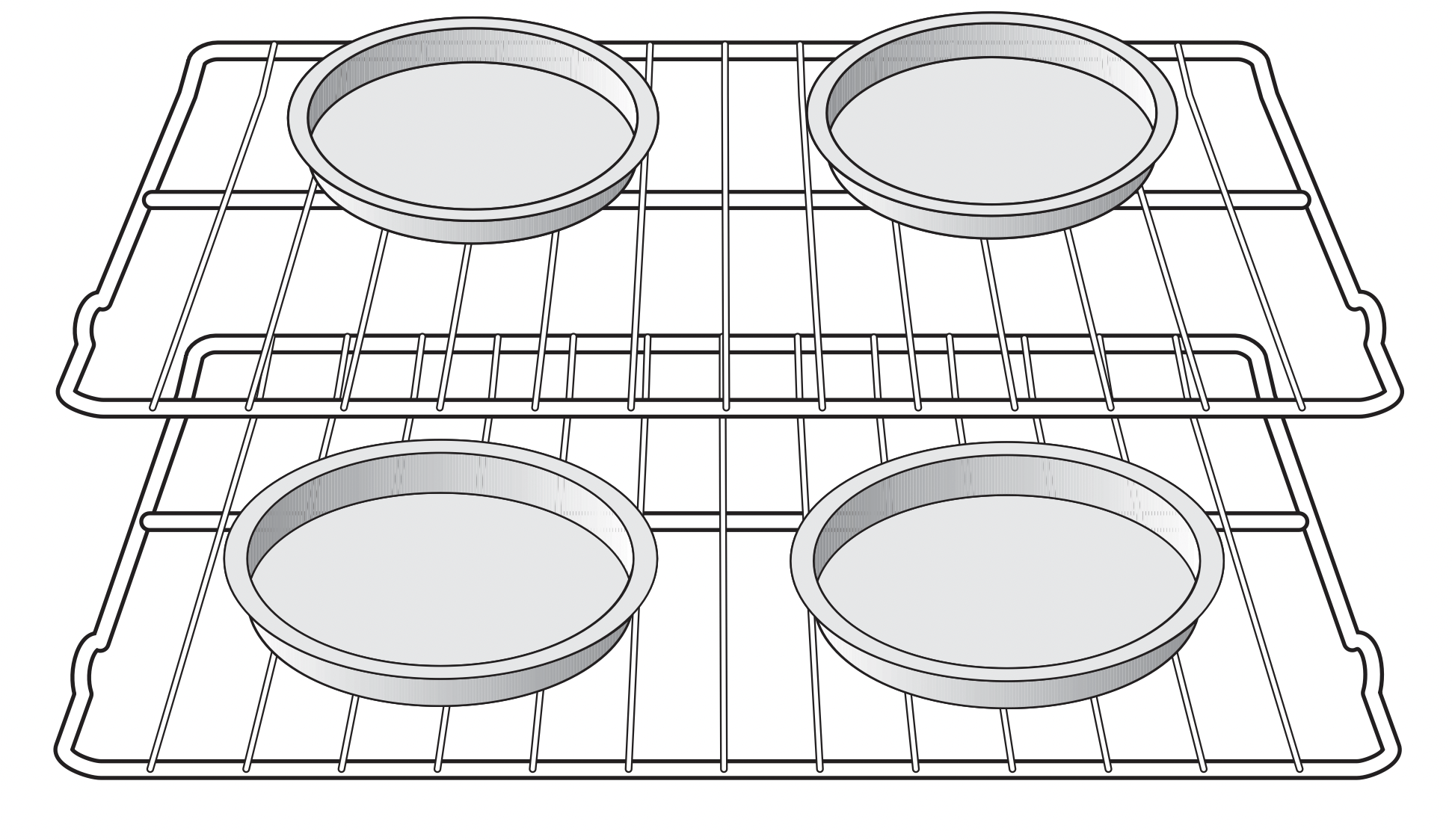
Figure 25: Baking on multiple levels
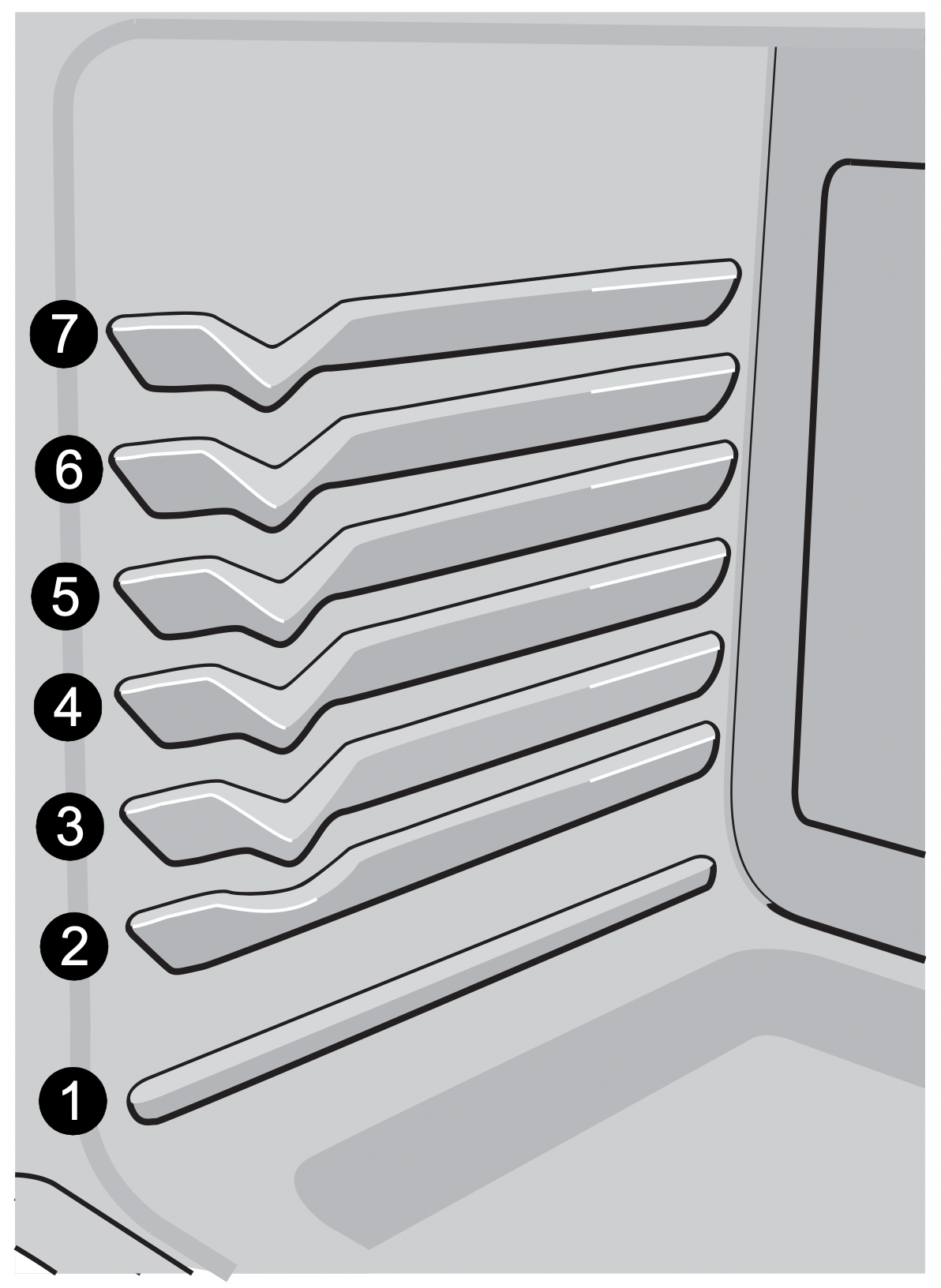
Figure 26: Oven rack positions
Important note: The oven will bake no longer than 12 hours. If you wish to bake for a longer period, see “Setting Cook Time” on page 21 for detailed information.
Setting Cook Time
Use Cook Time to set the amount of time needed for baking. The oven will turn on immediately and stop automatically after the set cook time ends.
To program oven to bake with oven default temperature of 350°F and to shut-off after 30 minutes:
Warning: Food Poisoning Hazard. Do not let food sit for more than one hour before or after cooking. Doing so can result in food poisoning or sickness. Foods that can easily spoil such as milk, eggs, fish, meat, or poultry should be chilled in the refrigerator first. Even when chilled, they should not stand in the oven for more than 1 hour before cooking begins and should be removed promptly when finished cooking.
- Press Cook Time.
- Enter 3 0 using numeric keypad or press the Up arrow key until 3 0 appears in the display.
- Press
 to accept.
to accept. - Press Bake.
- Press
 . The word BAKE will appear on the display.
. The word BAKE will appear on the display.
When the programmed cook time ends:
End will appear in the display window, and the oven will shutoff automatically (See Figure 27). The oven control will beep three times every 30 seconds as a reminder until  is pressed.
is pressed.
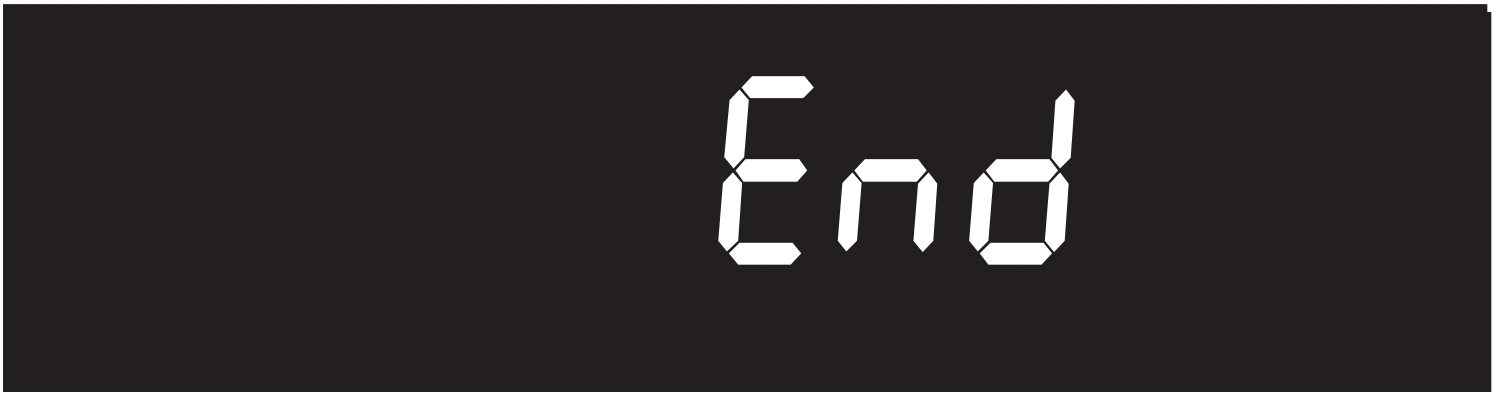
Figure 27: Display showing cooking has ended
Important note:
- The Cook Time feature may be set with Bake, Convection Bake, Convection Roast, and Slow Cook. Cook Time or Delay Start will not operate with the Broil function.
- The maximum Cook Time setting is 11 hours and 59 minutes unless oven is set for continuous cooking.
To change the oven temperature or cook time after baking has started:
- Press Bake (for oven temperature) or Cook Time.
- Press
 or
or  and release when the desired temperature or cook time setting appears in the display. When the cook time runs out, End will appear in the display. The oven control will beep three times every minute until
and release when the desired temperature or cook time setting appears in the display. When the cook time runs out, End will appear in the display. The oven control will beep three times every minute until  STOP is pressed.
STOP is pressed.
Setting Delay Start
Delay Start sets a delayed starting time to oven cooking or cleaning functions. Prior to setting a delay start, be sure the time of day is set correctly.
To program oven for a Delay Start beginning at 5:30, to shut-off automatically after 50 minutes and for baking at 375°F:
Warning: Food Poisoning Hazard. Do not let food sit for more than one hour before or after cooking. Doing so can result in food poisoning or sickness. Foods that can easily spoil such as milk, eggs, fish, meat, or poultry should be chilled in the refrigerator first. Even when chilled, they should not stand in the oven for more than 1 hour before cooking begins and should be removed promptly when finished cooking.
Caution: Always use pot holders or oven mitts when using the oven. When cooking the oven interior, oven racks, and cooktop will become very hot which can cause burn
- Press Cook Time.
- Enter 5 0 using numeric keypad or press the Up arrow key until 5 0 appears in the display.
- Press
 to accept.
to accept. - Press Delay Start.
- Enter 5 3 0 using numeric keypad or press the Up arrow key until 5 3 0 appears in the display.
- Press
 to accept.
to accept. - Press Bake.
- Enter 3 7 5 using numeric keypad or press the Up arrow key until 3 7 5 appears in the display.
- Press
 .
.
When the programmed cook time ends:
End will appear in the display window, and the oven will shut off automatically (See Figure 27). The oven control will beep three times every 30 seconds as a reminder until  key is pressed.
key is pressed.
Important note: Delay Start may be set using a 24 hr clock. To set clock for 24 Hr operation, See “Setting 12 Hour or 24 Hour Display Mode” on page 18 for more information. The Delay Start feature may be used with Convection Bake, Convection Roast, Convection Convert, Bake, Slow Cook, and Self Clean functions. Delay Start or Cook Time will not operate with the Broil function.
Convection Bake
Benefits of convection cooking include:
- Foods can cook up to 25 to 30% faster.
- Multiple rack baking.
- When using convection, use cookware or pans with low sides. This allows the air to circulate around the food evenly.
Convection functions use a fan to circulate the oven's heat uniformly and continuously around the oven. This improved heat distribution allows for fast, even cooking and browning results. It also gives better baking results when using two oven racks at the same time. Heated air flows around the food from all sides, sealing in juices and flavors. Breads and pastry brown more evenly. Most foods baked in a standard pan will cook faster and more evenly with the convection feature. Convec Bake may be set for any oven temperature between 170°F (77°C) and 500°F (260°C).
To set Convection Bake with a default oven set temperature of 350°F:
- Press Convec Bake.
- Press
 .
.
To cancel Convection Bake at any time, press  .
.
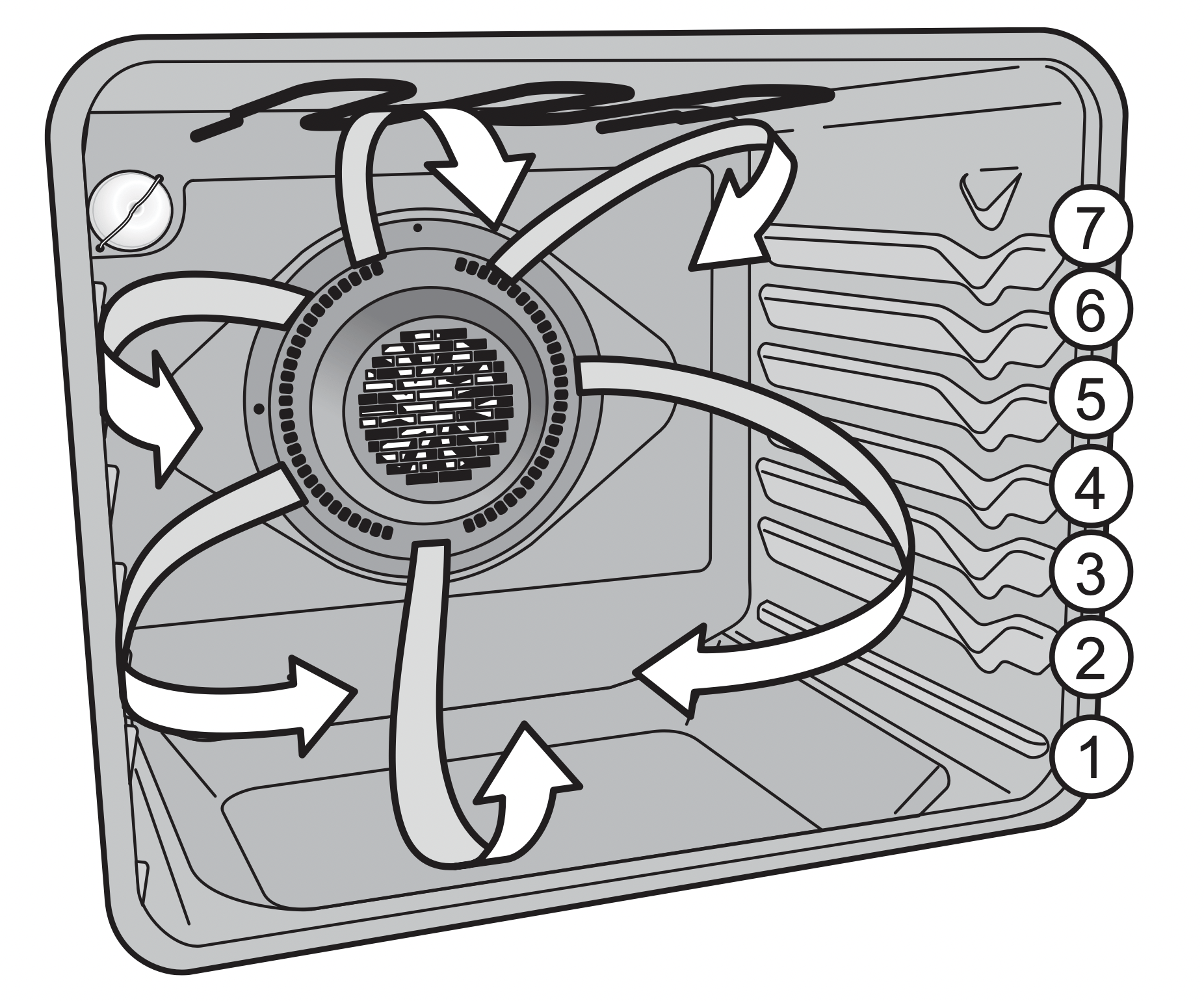
Figure 28: Air movement using convection
Important notes:
- If the oven door is opened when Convec Bake is active, the convection fan will stop rotating until the oven door is closed.
- When using Convec Bake, cook time reductions may vary depending on the amount and type of food being cooked.
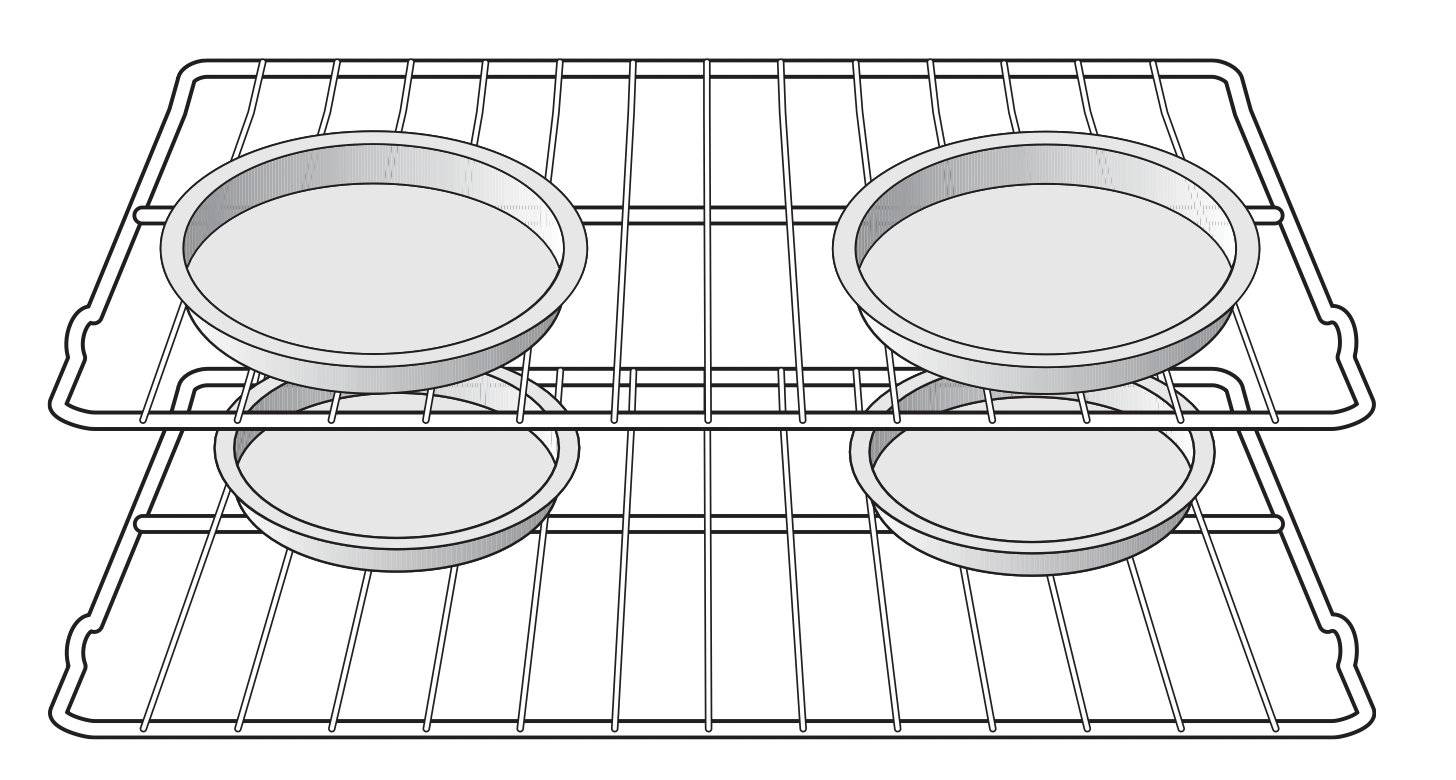
Figure 29: Baking on multiple levels
Baking tips
- Fully preheat the oven before cooking items like cookies, biscuits, and breads.
- When using any single rack, position the rack so that the food is in the center of the oven.
- Dark or dull bakeware absorbs more heat than shiny bakeware. It may be necessary to reduce oven temperature and cook time to prevent overbrowning of some foods. Dark bakeware is recommended for pies. Shiny bakeware is recommended for cakes, cookies, and muffins.
- Glass cookware may require reduced temperatures.
- Use pans or cookware with low sides. This allows the air to circulate around food evenly.
- Reduce oven temperature 25°F from recipe’s recommended oven temperature. Follow the remainder of the recipe’s instructions using the minimum recommended cook time.
- When using two oven racks, place in positions 2 and 5 (See Figure 28).
- For cakes, pastries, and breads, use the convection bake function for best results when using multiple racks.
Setting Convection Roast
The Convection Roast function combines a cook cycle with the convection fan to roast meats and poultry. Meats cooked using the Convection Roast function will be juicier, and poultry will be crisp on the outside while staying tender and moist on the inside. Convection Roast may be set for any oven temperature between 170°F (77°C) and 500°F (260°C).
Suggestions for Convection Roast:
- Preheating is not necessary when roasting foods using Convection Roast. Since Convection Roast cooks food faster, reduce the cook time by 25% from the recommended cook time of your recipe. If necessary, increase cooking time until the desired doneness is obtained.
- The broiler pan will catch grease drippings, and the grid will help prevent splatters. The roasting rack will hold the meat. Use the offset rack on rack position 1.
- Do not cover foods when dry roasting because this will prevent the meat from browning properly.
To set Convection Roast with a default oven set temperature of 350°F:
- Press Convec Roast.
- Press
 .
.
To cancel Convection Roast at any time, press  .
.
Important note:
- If the oven door is opened when any convection function is active, the convection fan will stop rotating until the oven door is closed.
- It is not recommended to roast chicken on a roasting rack.
Use a deep pan instead.
Setting Convection Convert
Pressing the Convection Convert key automatically converts the cooking temperature entered for any standard baking recipe to the lower temperature required for convection baking.
When Convection Convert is used with a timed Convection Bake setting of 20 minutes or more, the Convection Convert function will display a CF message as a reminder to check food when the bake time is 75% complete (See Figure 30). At this time the oven control will sound one long beep at regular intervals until the set cook time has finished.
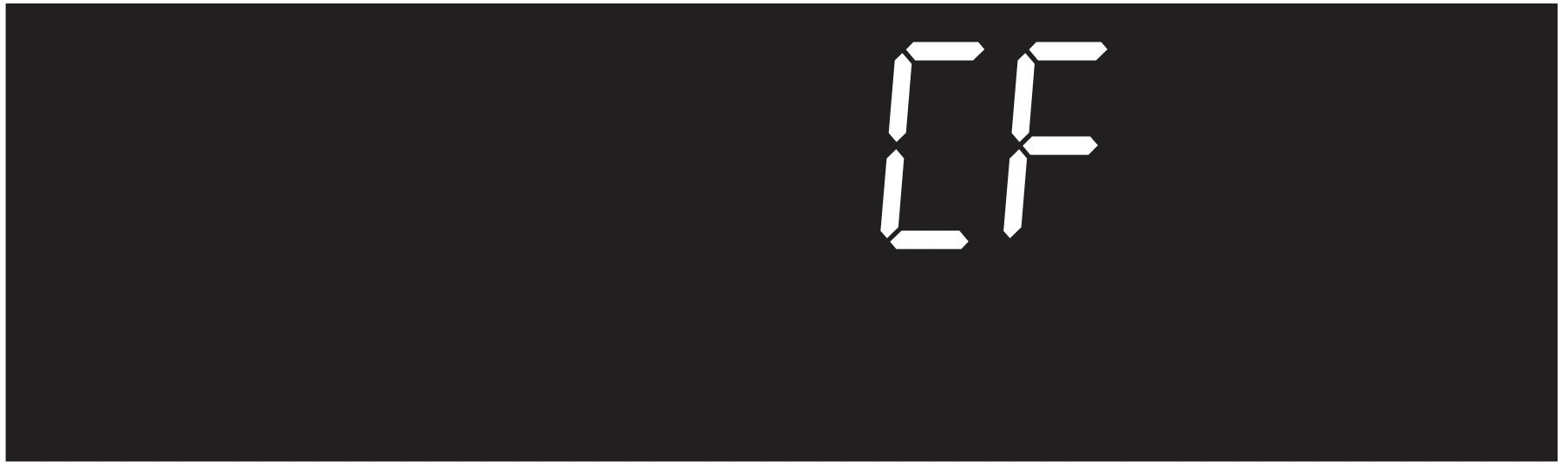
Figure 30: Check Food reminder shown in display.
To add Convection Convert to Convection Bake function using default oven set temperature of 350°F:
- Press Convec Bake.
- Press Convec Convert.
To cancel Convection Convert at any time, press  .
.
To program oven for Convection Convert with oven default temperature of 350°F and to shut-off after 30 minutes:
- Press Convec Bake.
- Press
 .
. - Press Cook Time.
- Enter 3 0 using numeric keypad or press the Up arrow key until 3 0 appears in the display.
- Press
 .
. - Press Convec Convert.
To cancel Convection Convert at any time, press  .
.
To program oven for Convection Convert with recipe temperature of 425°F and to shut-off after 30 minutes:
- Press Convec Bake.
- Enter 4 2 5 using numeric keypad or press the Up arrow key until 4 2 5 appears in the display.
- Press
 .
. - Press Cook Time.
- Enter 3 0 using numeric keypad or press the Up arrow key until 3 0 appears in the display.
- Press
 .
. - Press Convec Convert. Set bake temperature will convert to a lower temperature and begin baking process.
To cancel Convection Convert at any time, press  .
.
Important note:
- Convection Convert may only be used with the Convection Bake function and with a minimum of 20 minutes cook time.
- When using Convection Convert feature, Cook Time reductions may vary depending on the oven set temperature.
- The convection fan will begin rotating once Convection Bake, Convection Roast, or Convection Convert has been activated.
- If the oven door is opened when any convection function is active, the convection fan will stop rotating until the oven door is closed.
Setting Broil
Use the Broil function to cook meats that require direct exposure to radiant heat for optimum browning results. The Broil feature is factory preset to broil at 550°F. The Broil function temperature may be set at any temperature between 400°F (205°C) and 550°F (288°C).
The suggested broil settings are recommendations only (See Table 4). Depending on cooking preferences, you can increase or decrease cooking times or move food to a different rack position. If the food you are broiling is not listed in the table, follow the instructions provided in your cookbook and watch the item closely.
To set Broil with the default broil oven temperature of 550°F:
- Arrange the oven racks when cool. For optimum browning results, preheat oven for 2 minutes before adding food.
- Position bakeware in oven. Leave door open at the broil stop position.
- Press Broil.
- Press
 . To set to a lower broil temperature, press and hold the Down arrow key until the desired temperature is reached. The lowest setting the oven control will accept for Broil is 400°F. To adjust the Broil temperature, press Broil again and then the Up or Down arrow key to set the desired temperature.
. To set to a lower broil temperature, press and hold the Down arrow key until the desired temperature is reached. The lowest setting the oven control will accept for Broil is 400°F. To adjust the Broil temperature, press Broil again and then the Up or Down arrow key to set the desired temperature. - Broil on one side until food is browned; turn an broil other side until done to your satisfaction.
- When finished broiling, press
 .
. - To cancel Broil at any time, press STOP.
Caution: Always use pot holders or oven mitts when using the oven. When cooking, the oven interior, oven racks, and cooktop will become very hot which can cause burns.
Warning: Should an oven fire occur, close the oven door and turn the oven off. If the fire continues, use a fire extinguisher. Do not put water or flour on fire. Flour may be explosive.
Important notes:
- Always arrange oven racks when the oven is cool.
- For best results when broiling, use a broil pan with broil pan insert designed to drain the fat from the food and help avoid spatter and reduce smoking. To purchase them, call Sears at 1-800-4-MY-HOME (1-800-4663) and order broil pan kit 5304442087.
- When broiling, always pull the oven rack out to the stop position before turning or removing food.
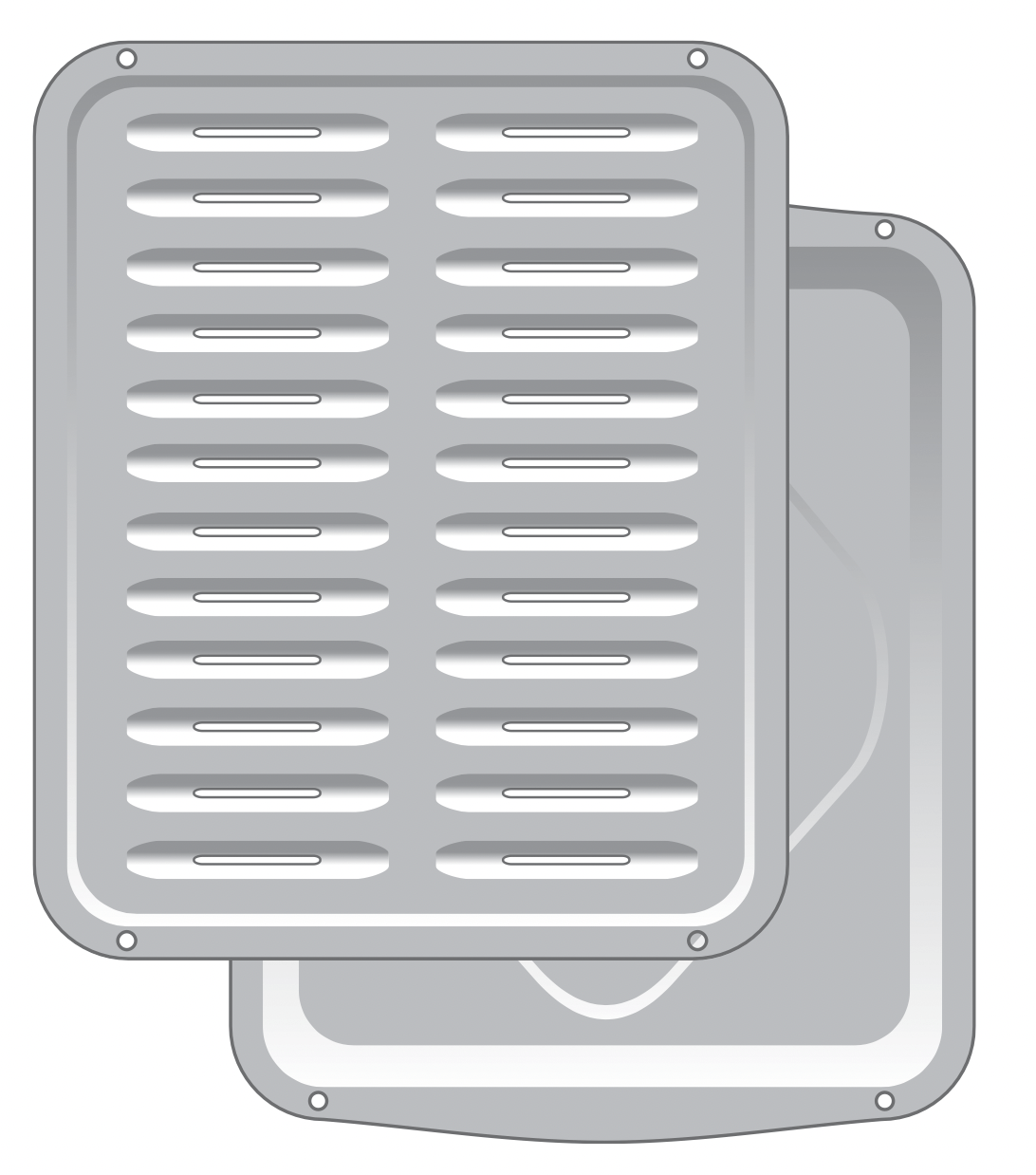
Figure 31: Broiler pan/insert
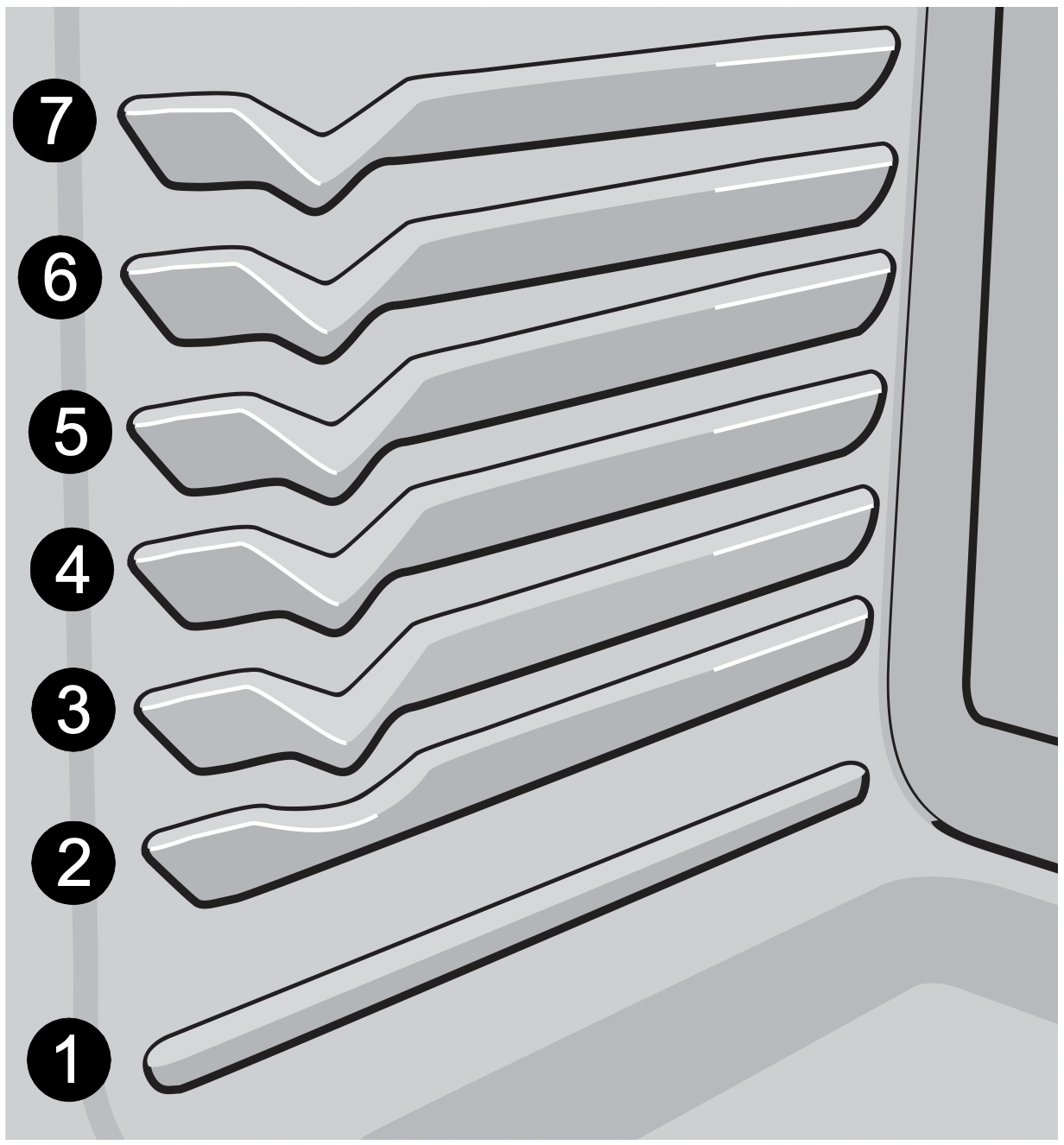
Figure 32: Rack positions
Table 4: Suggested Broil Setting1
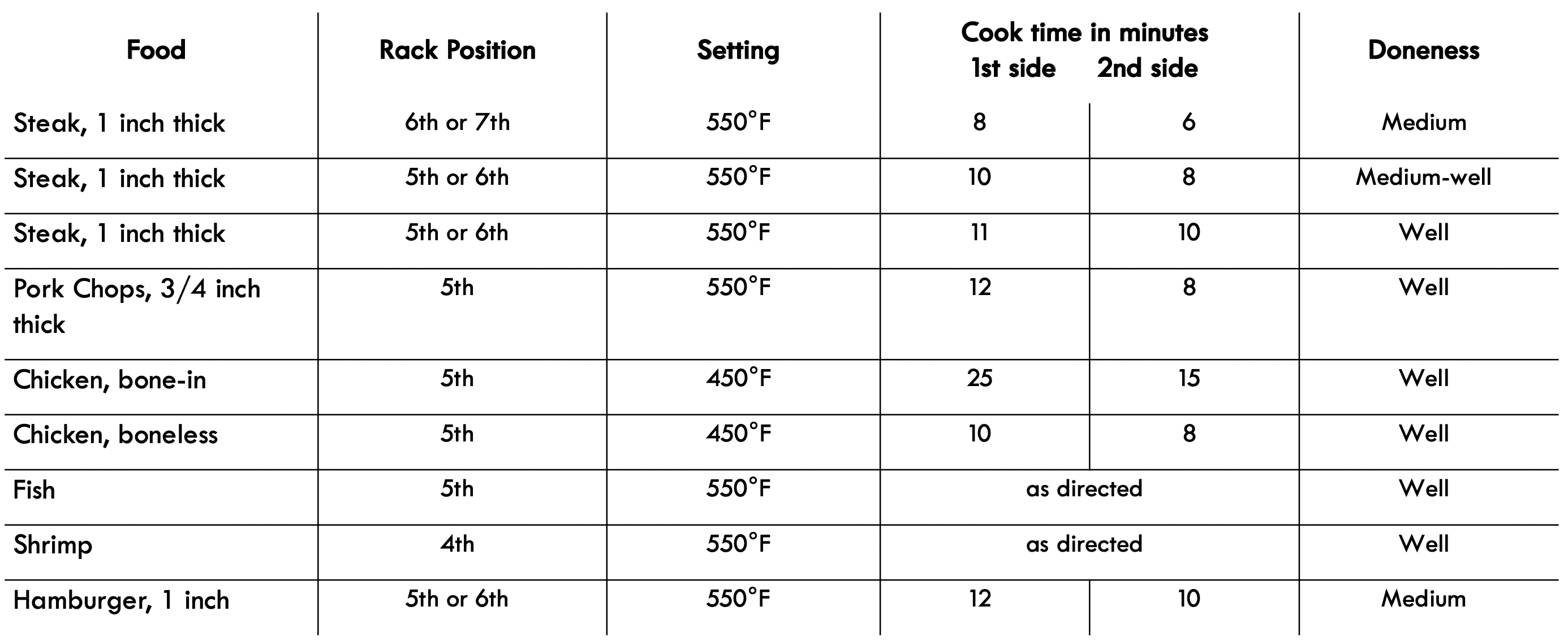
1. For steaks, cook times are suggestions and should only be used as a guide.
Setting Slow Cook
The Slow Cook feature cooks foods more slowly and at lower oven temperatures for longer periods of time. Slow Cook is ideal for roasting beef, pork and poultry. Slow cooking meats may result in the exterior of meats becoming dark but will not burn the outside as it seals in the meat’s juices.
Two Slow Cook settings are available: high (Hi) and low (Lo). The high setting is best for cooking foods between 4 and 5 hours. The low setting is best for cooking foods up to 9 hours or longer.
Tips for best results when using Slow Cook:
- Completely thaw all frozen foods before cooking.
- When using a single oven rack, place in oven rack position 2 or 3. Position racks to accommodate the size of various bakeware when cooking multiple food items.
- Do not open the oven door often or leave the door open when checking foods. If the oven heat escapes often, the Slow Cook time may need to be extended.
- Cover to keep foods moist or use a loose or vented type cover to allow foods to turn crisp or brown.
- Roasts may be left uncovered so browning can occur. Cook times will vary depending on the weight, fat content, bone, and the shape of the roast. Preheating the oven will not be necessary when using the Slow Cook feature.
- Add any cream or cheese sauces during the last hour of cooking.
Important note:
- Slow Cook may be used with additional settings of Cook Time and Delay Start.
- The maximum cook time for Slow Cook function is 11 hours and 59 minutes unless the control has been changed to the continuous bake mode.
To set Slow Cook:
Warning: Food poisoning hazard. Do not let food sit for more than one hour before or after cooking. Doing so can result in food poisoning or sickness. Foods that can easily spoil such as milk, eggs, fish, meat or poultry, should be chilled in the refrigerator first. Even when chilled, they should not stand in the oven for more than 1 hour before cooking begins, and should be removed promptly when finished cooking.
- Position bakeware in oven and close oven door.
- Press Slow Cook. HI will appear in the display, indicating the default temperature setting is for high.
- If a low setting is needed, press the Down arrow key to select the low setting.
- Press
 to activate Slow Cook.
to activate Slow Cook.
To cancel Slow Cook at any time, press  .
.
Warm & Hold™
Warm & Hold should only be used with foods that are already at serving temperatures. Warm & Hold will keep cooked foods warm and ready for serving for up to 3 hours after cooking has finished. After 3 hours the Warm & Hold will shut-off automatically. Warm & Hold will keep the oven temperature at 170° F (77°C).
To set Warm & Hold:
- If needed, arrange oven racks and place cooked food in oven.
- Press Warm & Hold. Hold WARM will appear in the display. (If no other keys are touched within 25 seconds the request for Warm & Hold will clear.)
- Press
 . Warm & Hold will automatically turn on and then turn off after 3 hours unless cancelled.
. Warm & Hold will automatically turn on and then turn off after 3 hours unless cancelled.
To turn Warm & Hold off at any time, press  .
.
To add Warm & Hold to turn ON after baking 45 minutes with a set temperature of 425°F:
Warning: Food poisoning hazard. Do not let food sit for more than one hour before or after cooking. Doing so can result in food poisoning or sickness. Foods that can easily spoil such as milk, eggs, fish, meat or poultry, should be chilled in the refrigerator first. Even when chilled, they should not stand in the oven for more than 1 hour before cooking begins, and should be removed promptly when finished cooking.
- Press Cook Time.
- Enter 4 5 using numeric keypad.
- Press
 .
. - Press Bake and enter 425 on numeric keypad.
- Press
 to accept.
to accept. - Press Warm & Hold. Hold WARM will appear in the display.
- Press
 . When the cook time is over, the Warm & Hold will automatically turn ON. The Warm & Hold function will automatically turn OFF after 3 hours.
. When the cook time is over, the Warm & Hold will automatically turn ON. The Warm & Hold function will automatically turn OFF after 3 hours.
Important note:
- Warm & Hold will maintain the oven temperature at 170° F (77°C) for 3 hours.
- Warm & Hold may be set when finished cooking or may be added to automatically turn on after cooking using Cook Time. Delay Start may also be added.
Setting the Sabbath Feature (for use on the Jewish Sabbath and Holidays)
This appliance provides special settings for use when observing the Jewish Sabbath/Holidays. Sabbath mode disables all audible tones or visual display changes on the oven control. Bake heating is the only cooking feature available while in the Sabbath mode. Oven controls are locked during Sabbath mode.
You must first set the Bake feature and temperature(s) needed for the oven, the Cook Time, and Delay Start options (if needed). Any settings made prior to setting the Sabbath mode will be visible in the displays. The Cook Time option, if set prior to the Sabbath mode, will give one audible alert at the end of Cook Time.
The Sabbath mode will override the factory preset 12 hour energy saving mode, and the appliance will stay on until the cooking features are cancelled. If any of the cooking features are cancelled when the appliance is in the Sabbath mode, no audible or visual indicators will be available to verify the cancellation.
If the oven interior lights are needed, be sure to activate them prior to setting the Sabbath mode. Once the oven light is turned on and the Sabbath mode is active, the oven light will remain on until the Sabbath mode is turned off and the oven lights are turned off. The oven door will not activate the interior oven lights when the oven door is opened or closed.
It is recommended that any oven temperature modification made within an active Sabbath mode be followed with two presses of the START key. This will insure the oven remains on even if an attempt is made to set the oven temperature outside of its temperature range. If the oven temperature is set outside of the temperature range, the oven will default to the nearest available temperature. Try to set the desired oven temperature again.
Warning: Food poisoning hazard. Do not let food sit for more than one hour before or after cooking. Doing so can result in food poisoning or sickness. Foods that can easily spoil such as milk, eggs, fish, meat or poultry, should be chilled in the refrigerator first. Even when chilled, they should not stand in the oven for more than 1 hour before cooking begins, and should be removed promptly when finished cooking.
To program oven to Bake with default oven temperature of 350°F and activate the Sabbath feature:
- Be sure the clock is set with the correct time of day.
- Arrange oven racks, place bakeware in oven, and close oven door.
- Press Bake.
- Press
 .
. - If Cook Time or Delay Start are not needed, skip this step and continue to step 6. If a Cook Time or Delay Start are desired enter the times at this point. See “Setting Cook Time” and “Setting Delay Start” on page 21 for detailed instructions.
- Press and hold Cook Time and Delay Start simultaneously for about 3 seconds to set the Sabbath feature. Once the feature is set, SAb will appear in the display indicating the oven is properly set for the Sabbath feature (See Figure 33).
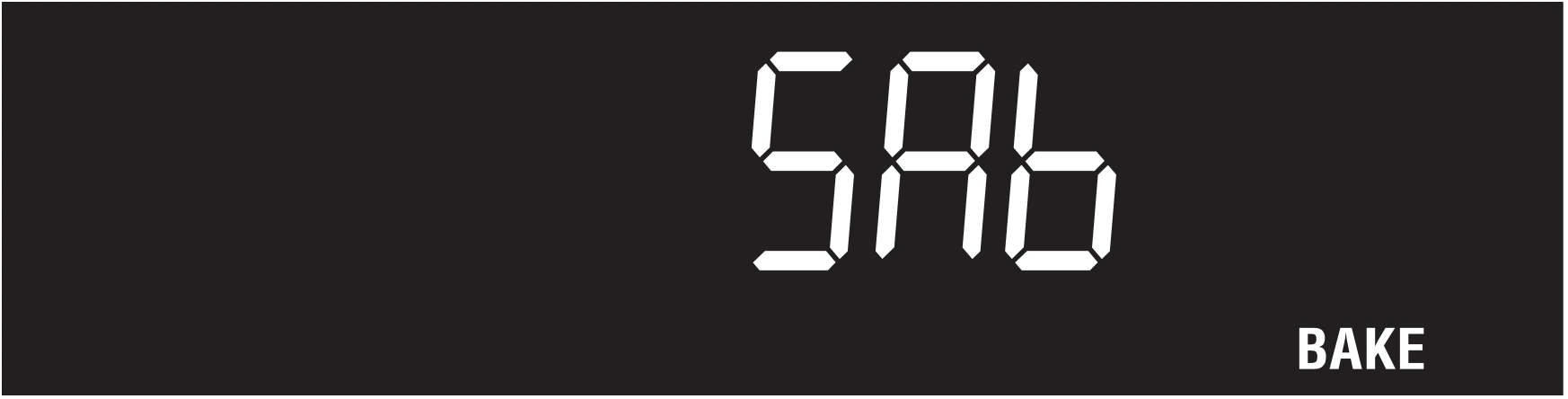
Figure 33: Oven set for Sabbath baking.
Important note:
- Do not attempt to activate any other oven function except Bake while the Sabbath feature is active. The following keys will function correctly when the Sabbath feature is active: 0-9 number keypad, Bake,
 , and
, and  . All other keys should not be used once the Sabbath feature is active.
. All other keys should not be used once the Sabbath feature is active. - You may change the oven temperature once baking has started. Press Bake, use the numeric keypad to enter the oven temperature change (170°F to 500F°), and press
 (for Jewish Holidays only).
(for Jewish Holidays only). - Remember that the oven control will no longer provide audible tones or display any further changes when the Sabbath feature is active.
- Remember the oven will shut-off automatically after completing a Cook Time, Delay Start, or Warm & Hold and therefore may only be used once during the Sabbath/ Jewish Holidays.
- If a Delay Start time longer than 11 hours and 59 minutes is desired, set the oven control for the 24 hour day display mode setting. For detailed instructions, see “Setting 12 Hour or 24 Hour Display Mode” on page 18 for more information.
To turn the oven off and keep the Sabbath feature active:
Press  .
.
To turn off the Sabbath feature:
Press and hold both Cook Time and Delay Start simultaneously for at least 3 seconds to turn the Sabbath feature off. The control will provide an acceptance tone, and SAb will disappear from the display. The oven is no longer programmed for the Sabbath feature.
What to do during a power failure or power interruption after the Sabbath feature was activated:
Should you experience a power failure or interruption, the oven will shut-off. When power is restored the oven will not turn back on automatically. The oven will remember that it is set for the Sabbath, and the oven display will show the message SF for Sabbath failure (See Figure 34).
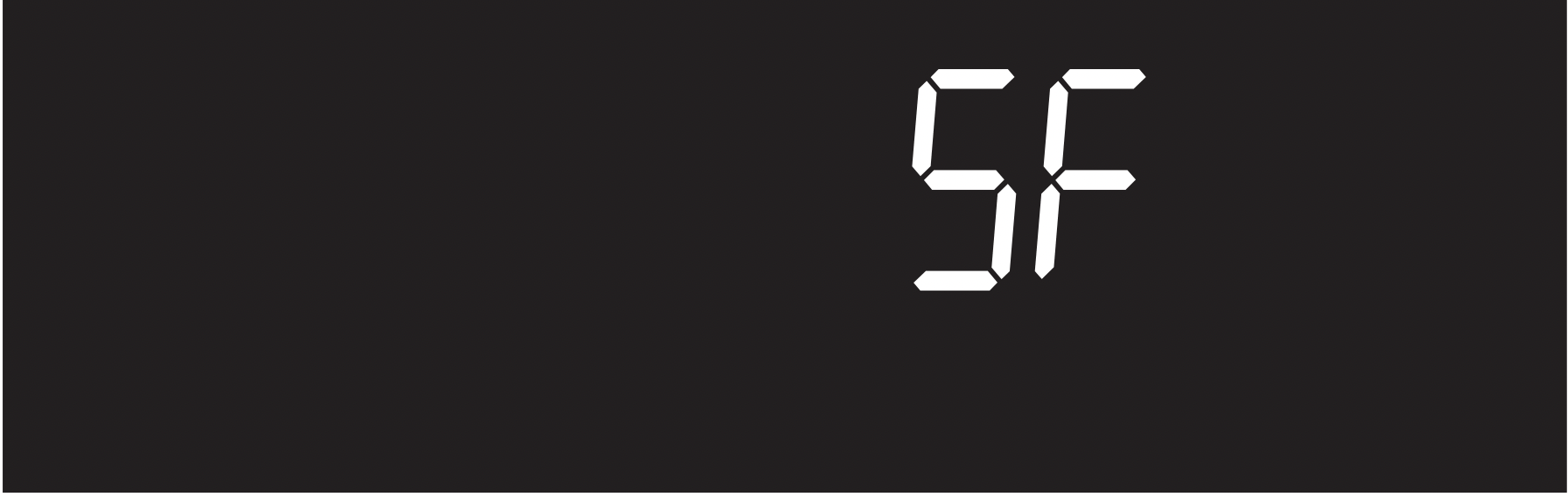
Figure 34: Display showing Sabbath failure
The food may be safely removed from the oven while still in the Sabbath feature, however the oven cannot be turned back on until after the Sabbath/Holidays. After the Sabbath observance turn off the Sabbath feature. Press and hold both Cook Time and Delay Start keys for at least 3 seconds simultaneously to turn the Sabbath feature off. SF will disappear from the display, and the oven may be used with all normal functions.
Important: The induction cooktop will not operate when the oven is set for Sabbath Day feature. The cooktop displays will show the cooktop lockout - - messages whenever the Sabbath Day feature is active.
Adjusting Oven Temperatures
Your appliance has been factory calibrated and tested to ensure accurate baking temperatures. For the first few uses, follow your recipe times and temperature recommendations carefully. If you think the oven is cooking too hot or too cool for your recipe times, you may adjust the control so the oven cooks hotter or cooler than the oven temperature displayed.
The oven temperature may be increased as much as +35°F (+19°C) or decreased -35°F (-19°C) from the factory calibrated settings.
To increase (+) or decrease (-) the oven temperature by 20°F:
- Press and hold Bake until the control produces an audible tone (about 6 seconds). The factory offset temperature of 0 (zero) should appear in the display.
- Enter 2 0 using numeric keypad.
- To offset the oven by -20°F, press the Down arrow key until the display reads -20.
- Press
 to accept change.
to accept change.
Important note:
- Oven temperature adjustments will not change the Broil or Self Clean function temperatures.
- Do not use oven thermometers such as those found in grocery stores to check the temperature settings inside your oven. These oven thermometers may vary as much as 20 to 40°F degrees from actual temperatures.
- The oven temperature adjustment may be made if your oven control is set to display temperatures in °C (Celsius). Minimum and maximum settings for Celsius range from plus (+)19°C to minus (-) 19°C.
Restoring Factory Default Settings
Your appliance was set with predetermined (default) oven control settings. Over time, users may have made changes to these settings. The following options may have been modified since the appliance was new:
- 12 or 24 hr display mode
- Continuous bake or 12 hour energy savings mode
- Silent or audible control
- Oven temperature display (Fahrenheit or Celsius)
- Oven temperature adjustments (UPO)
- Any saved recipes
To restore oven control to factory default settings:
Caution: If you choose to restore any of the options to a factory default setting using this method, all of the above user settings will be restored to the factory default settings. This includes the oven temperature offset that will reset to (0) zero.
- Press and hold 7 on numeric keypad until acceptance tone sounds (about 6 seconds).
- Press
 . The control has been reset with the default settings.
. The control has been reset with the default settings.
Recipe Recall
Use the Recipe Recall feature to record and recall your favorite baking recipe settings. This feature stores and recalls different recipe settings using Bake, Conv Bake, and Conv Roast Recipe Recall may be programmed for any baking temperature between 170°F (77°C) to 550°F (288°C).
To store a Bake recipe. The recipe in this example is for a Bake at 325°F with a cook time of 45 minutes:
- Press Bake.
- Press 3 2 5 using the numeric keys to enter oven temperature.
- Press
 .
. - Press Cook Time.
- Press 4 5 using numeric keys to enter cook time.
- Press and hold
 until a tone sounds (about 3 seconds).
until a tone sounds (about 3 seconds).
The tone indicates that the recipe setting has been recorded for future recall. - Press
 .
.
Important note: The oven will automatically start heating with the recorded recipe unless  is pressed at this time.
is pressed at this time.
To recall recipe stored in the example shown above. Recipe is for bake at 325°F for 45 minutes:
- Position cookware in oven and close door.
- Press Bake. (If recipe was stored using another cooking feature press that instead.).
- Press
 . The oven will begin to cook with the programmed recipe. If Cook Time was recorded this feature will also recall the cooking time.
. The oven will begin to cook with the programmed recipe. If Cook Time was recorded this feature will also recall the cooking time.
To cancel Recipe Recall at anytime press  .
.
To erase a stored recipe:
- Press the function where the recipe is stored.
- Press
 .
. - Press Cook Time, enter 0 (zero) and hold start key for 3 seconds until you hear the acceptance tone.
Important note:
- The Recipe Recall stores Bake, Conv Bake, Conv Roast, Slow Cook, Cakes Breads and Preheat settings. This feature will not work with Delay Start settings.
- If a recalled recipe includes Cook Time the oven will automatically shut-off when the Cook Time is finished.
Warmer Drawer (some models)
Warm & Ready™ Drawer
The purpose of the warmer drawer is to keep hot cooked foods at serving temperatures. Examples are vegetables, gravies, meats, casseroles, biscuits, rolls, and pastries. It is not recommended to heat cold food in the warmer drawer; always start with hot food.
The warmer drawer may also be used to warm dinner plates. All food placed in the warmer drawer should be covered with a lid or aluminum foil to maintain quality.
Important note: Do not use plastic wrap to cover food. Plastic may melt onto the drawer and be very difficult to clean up. Use only utensils and cookware recommended by the manufacturer for use in the keep warm drawer.
Arranging Warmer Drawer Rack Positions
Warning: Storage In or On Appliance—Flammable materials should not be stored in an oven, near surface units or in the storage drawer, warmer drawer or lower oven. This includes paper, plastic, and cloth items, such as cookbooks, plastic ware, and towels, as well as flammable liquids. Do not store explosives, such as aerosol cans, on or near the range.
Warning: Do Not Leave Children Alone - Children should not be left alone or unattended in the area where appliance is in use. They should never be allowed to sit or stand on any part of the appliance, including the storage drawer, lower broiler drawer, warmer drawer, or lower double oven.
Caution: Always use potholders or oven mitts when removing food from the warmer drawer as cookware and plates will be hot and you can be burned.
The keep warmer drawer rack may be used in two ways:
- In the upright position (See Figure 35) to allow low profile food items to be placed both under and on top of the rack (for example, rolls or biscuits on top of the rack and a casserole dish underneath).
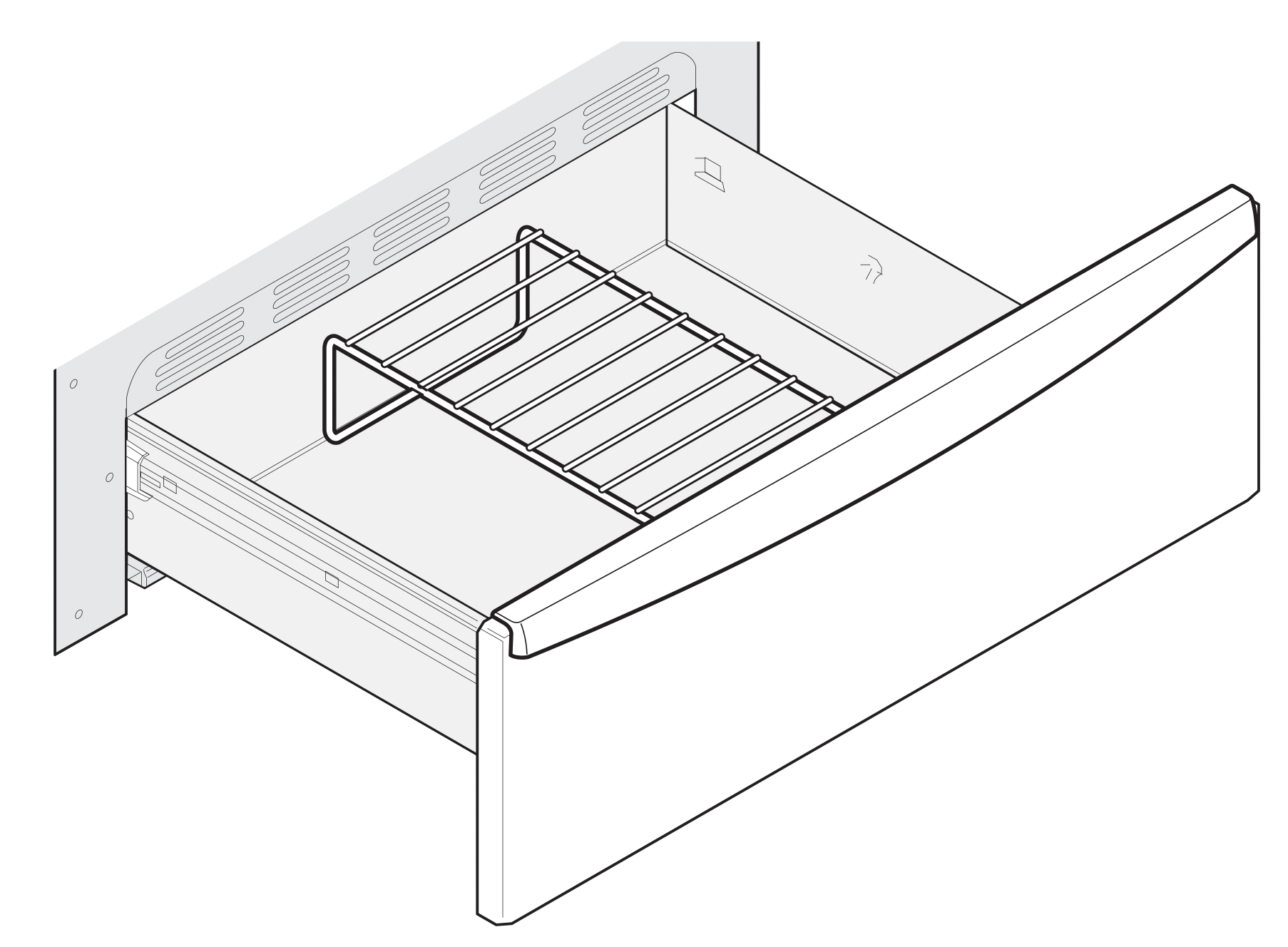
Figure 35: Upright position
- In the downward position (See Figure 36) to allow for light weight food items and empty cookware (for example, rolls, pastries, and dinner plates) on the rack.
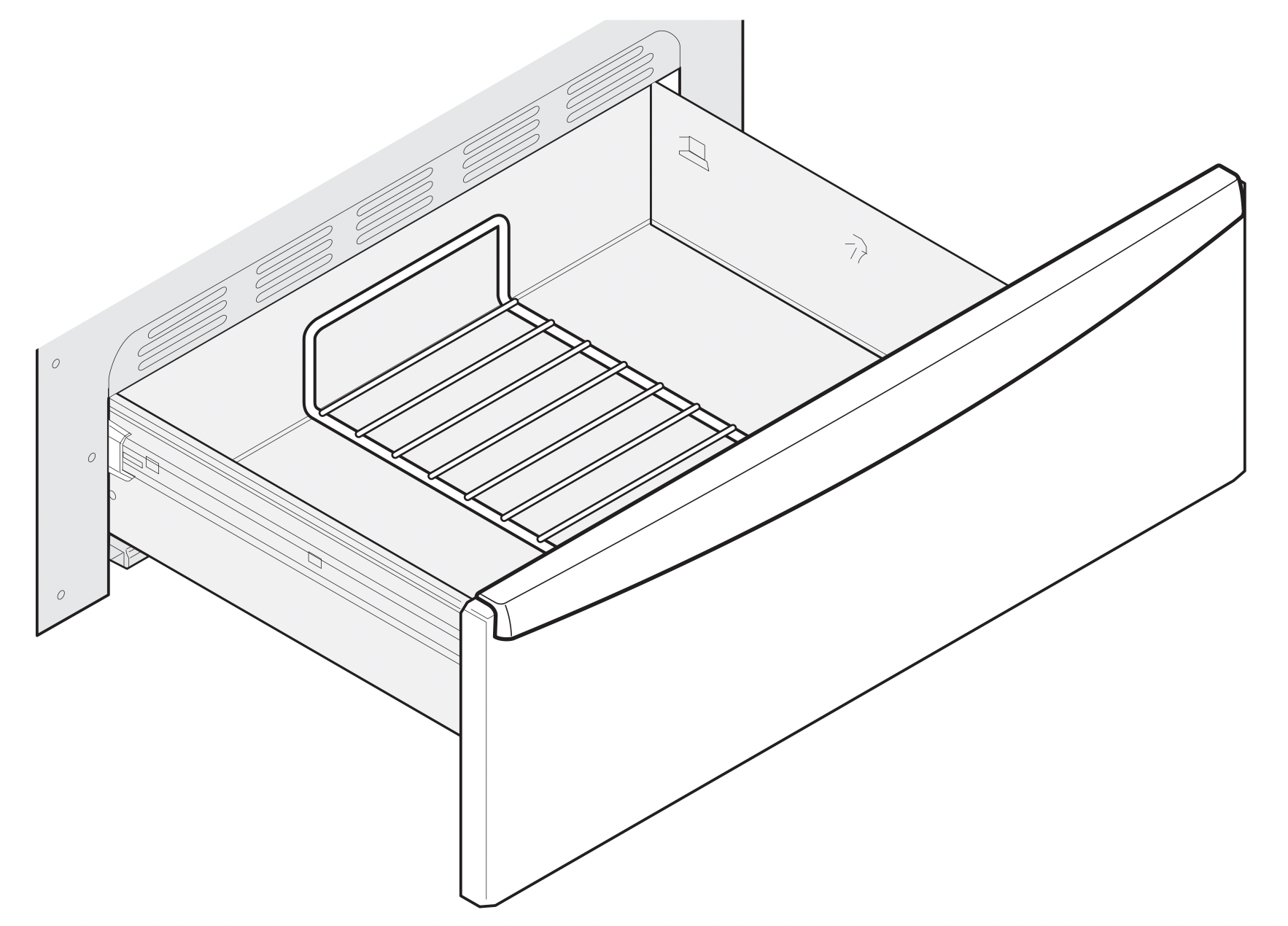
Figure 36: Downward position
Setting Warmer Drawer
To set warmer drawer:
Warning: Food Poisoning Hazard. Do not let food sit for more than one hour before or after cooking. Doing so can result in food poisoning or sickness. Foods that can easily spoil such as milk, eggs, fish, meat, or poultry should be chilled in the refrigerator first. Even when chilled, they should not stand in the oven for more than 1 hour before cooking begins and should be removed promptly when finished cooking.
Caution: Always use potholders or oven mitts when removing food from the warmer drawer as cookware and plates will be hot and you can be burned.
- Open warmer drawer when cool and arrange warmer drawer rack as needed.
- For best results, close the warmer drawer and preheat the drawer before adding food or plates. An empty warmer drawer will fully preheat in approximately 15 minutes.
- Place food in warmer drawer that is already at serving temperature on warmer drawer rack. Dinner plates may be warmed also.
- Press Warmer Drawer, and then press START. The drawer will heat to 170°F.
- Always turn warmer drawer control off after use by pressing Warmer Drawer.
Important notes:
- Always start with hot food when using the warmer drawer.
Do not heat cold food in the warmer drawer. - Self Clean can not be set when the warmer drawer is active.
- The warmer drawer is equipped with a catch that may require extra force to open and close the drawer.
Warmer Drawer Humidity Controller
This feature may be used to control humidity levels in the warmer drawer. The humidity control knob is located on the inside front panel of the warmer drawer.
To help keep foods moist, move the handle to the right. This closes the vents and helps keep the moisture insider the warmer drawer. For crisp foods, move the handle to the left. This opens the vents and allows more of the moisture to escape.
For dry heat: Slide the humidity control knob in the direction of the “less” arrow (See Figure 37). This allows more of the moist heat to escape and provides a dyer environment for the food in the warmer drawer.
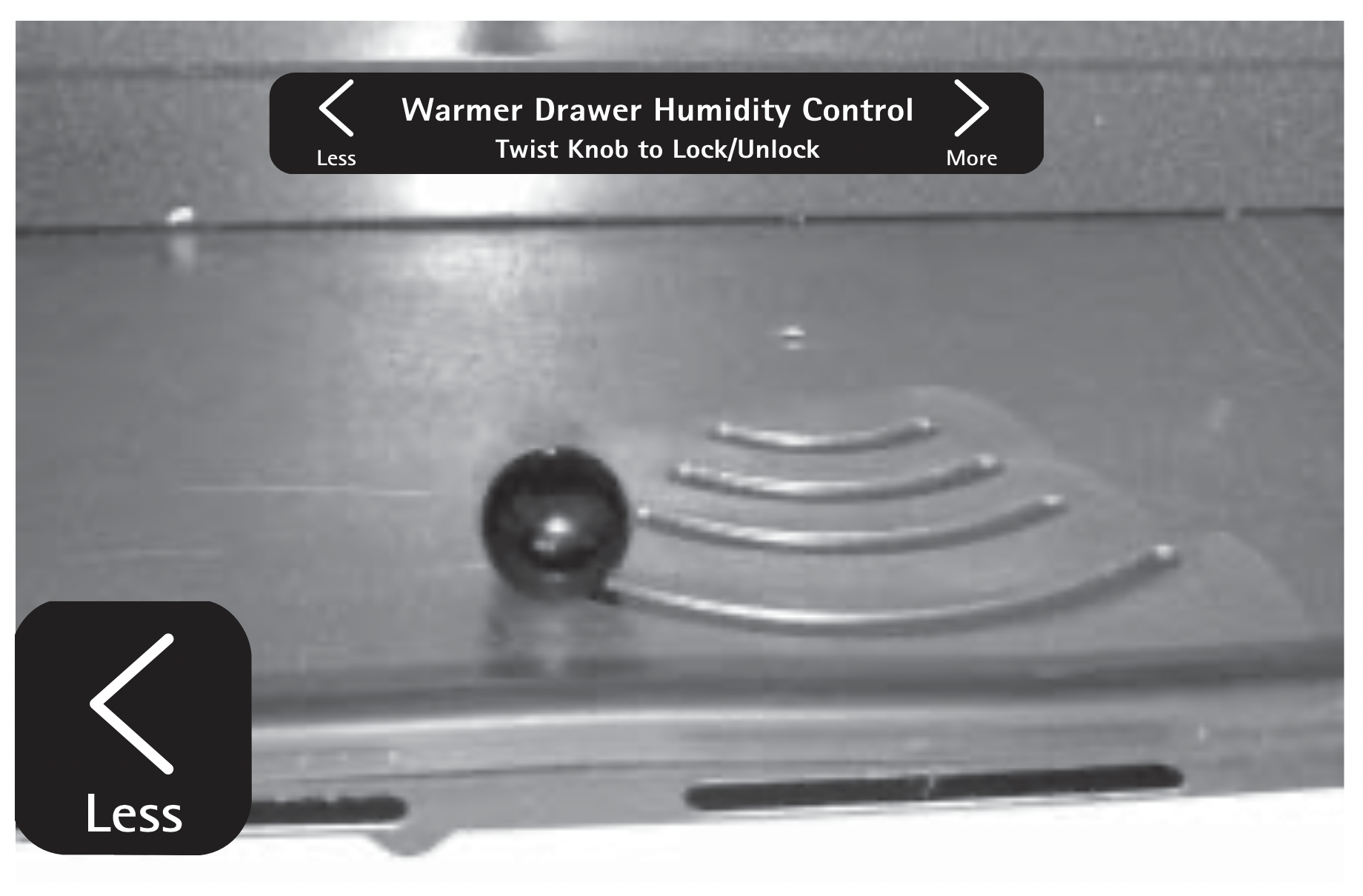
Figure 37: The dry heat position
For moist heat: Slide the humidity control knob in the direction of the “more” arrow (See Figure 38). More moisture will remain in the warmer drawer cavity. This will help keep the food in the warmer drawer from drying out.
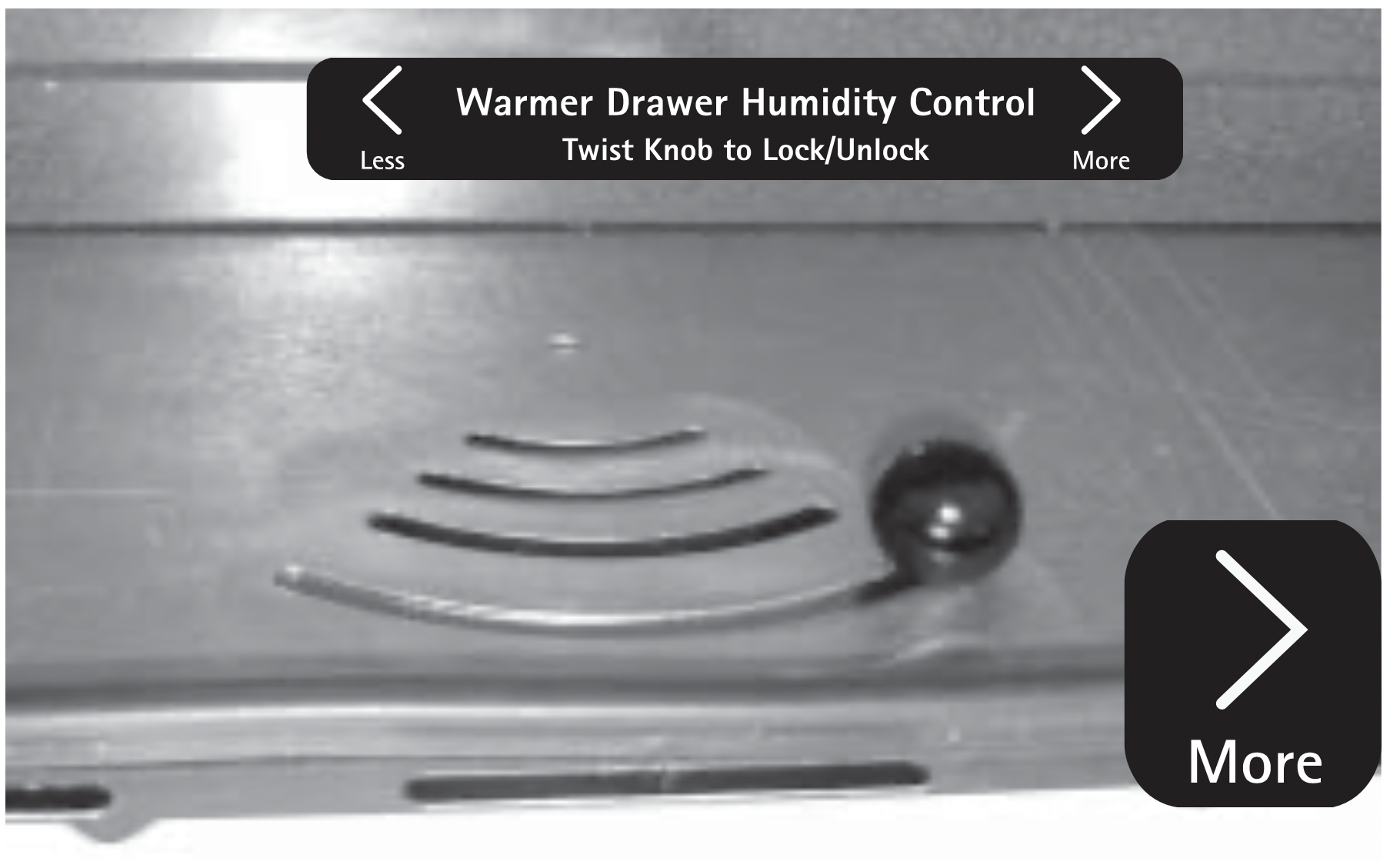
Figure 38: The moist heat position
Important note: For some types of servings, you may want to store previously prepared food in a dry heat environment. For frequent controller adjustments, slightly loosen humidity controller knob and slide to the desired position. To maintain a setting, adjust controller knob into position and tighten knob.
Removing and Replacing the Warmer Drawer
To remove the warmer drawer:
Warning: Electrical shock hazard can occur and result in serious injury or death. Disconnect appliance from electric power before cleaning and servicing the warmer drawer.
- Turn power OFF to the appliance before removing the warmer drawer.
- Open the warmer drawer completely.
- On left warmer drawer rail, locate black release lever and press up with finger while pulling out slightly on the oven drawer handle. On right warmer drawer rail, locate black release lever and press down with finger while pulling out slightly on the warmer drawer handle (See Figure 39).
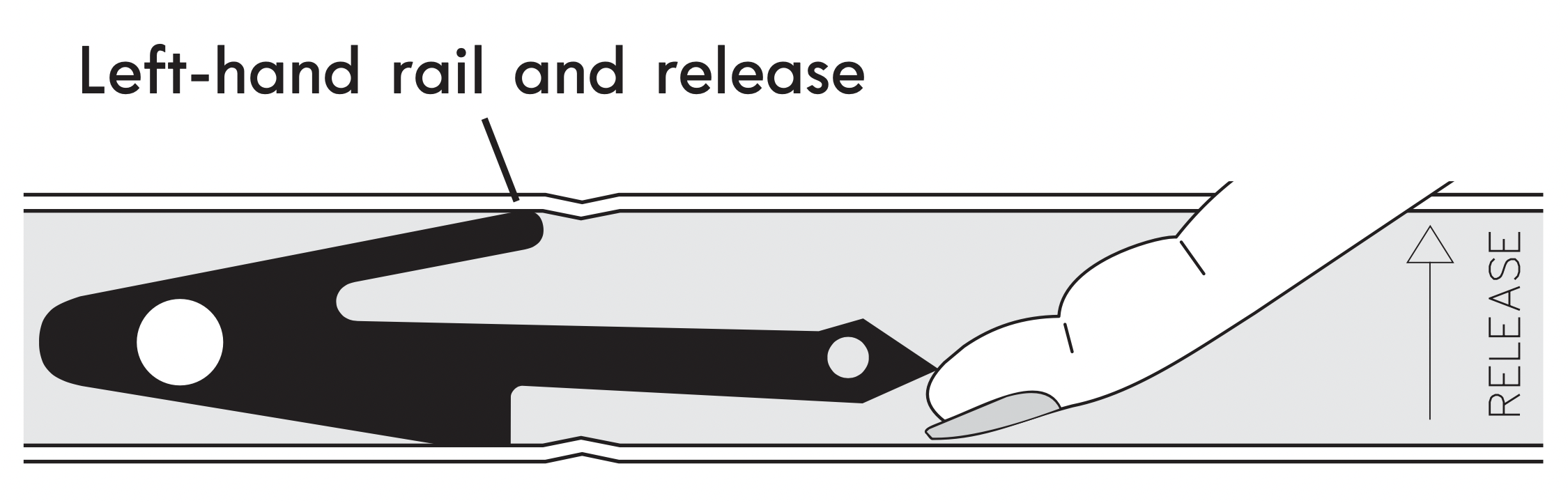
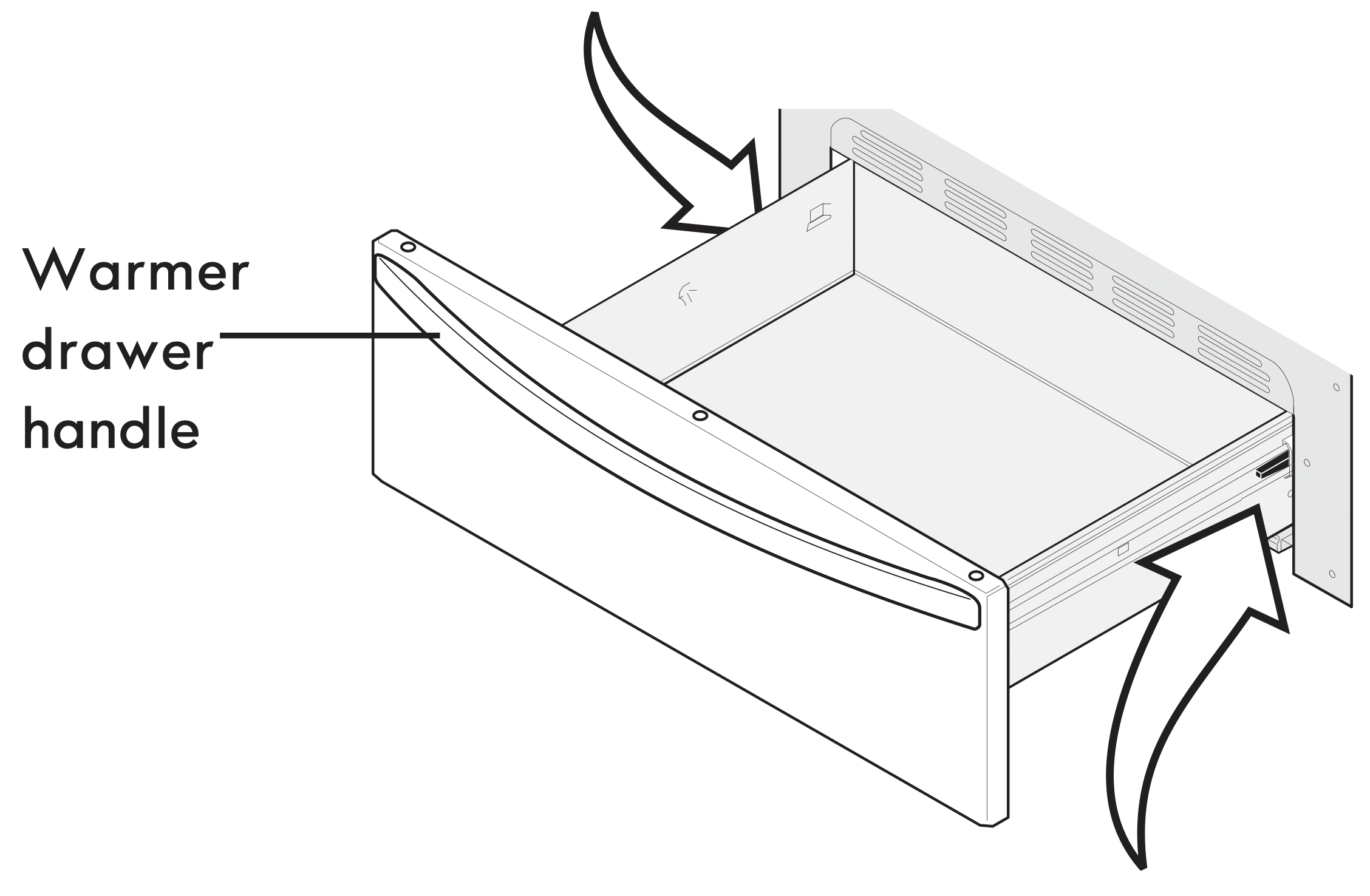
See other models: 60642 40253 92642 133111 93012
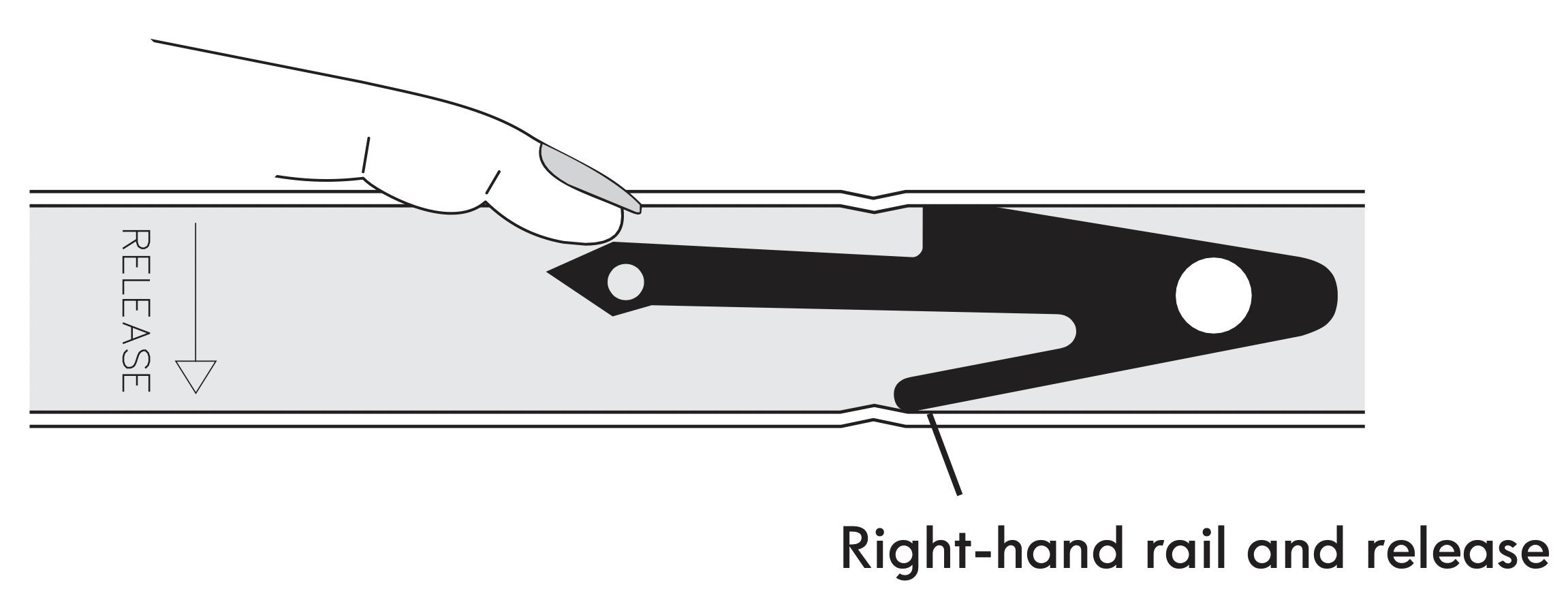
Figure 39: Removing the warmer drawer - The warmer drawer should now be released from the rails.
Remove warmer oven drawer (using level and square motion) completely out and away from the appliance.
To replace the warmer drawer:
- Pull the bearing glides to the front of the outer compartment glide channels until they snap into place (See Figure 40).
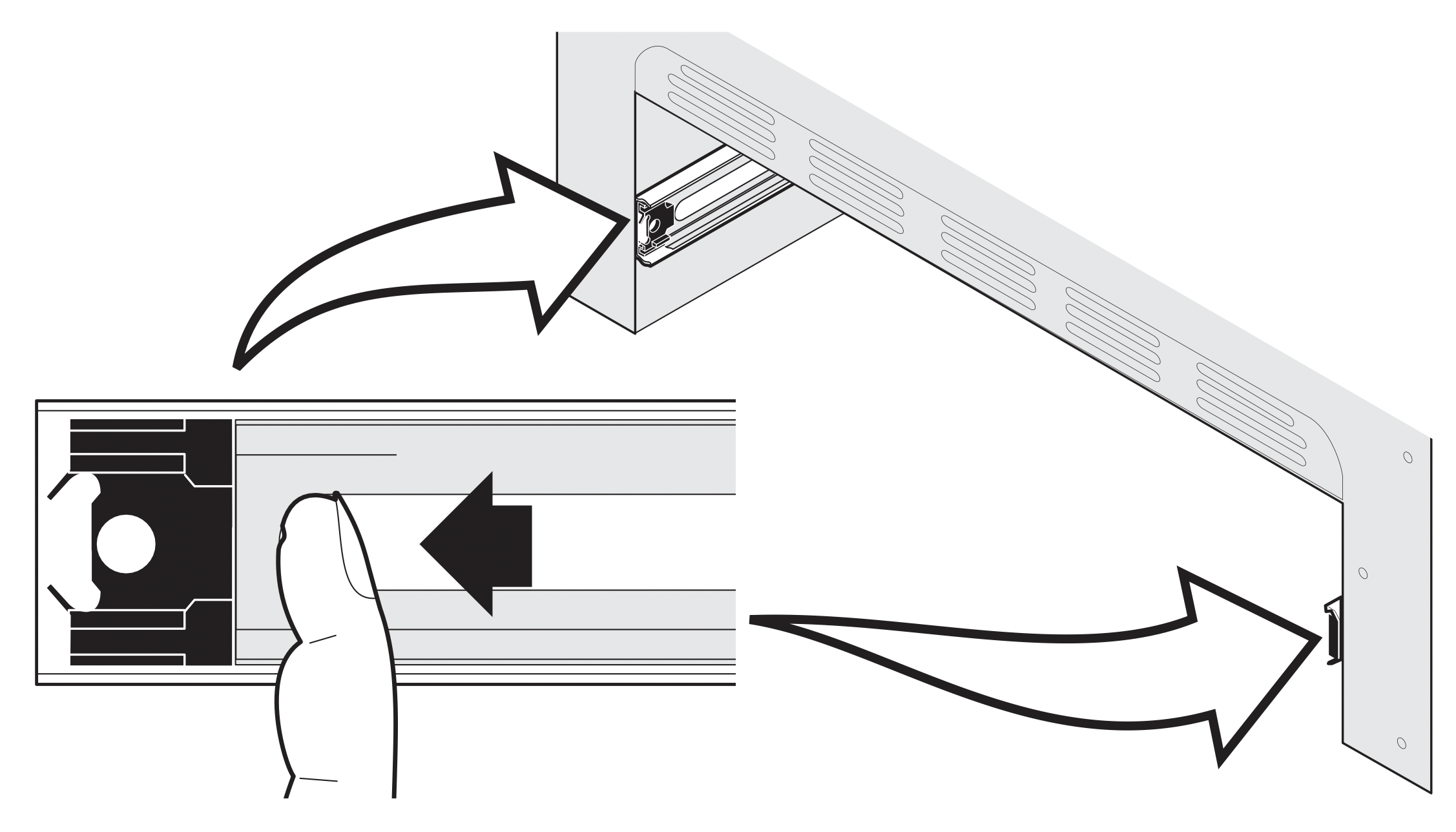
Figure 40: Bearing glide placement - Carefully line up both sides of the warmer drawer glide rails to the outer compartment glide channels located inside the empty warmer drawer compartment (See Figure 41).
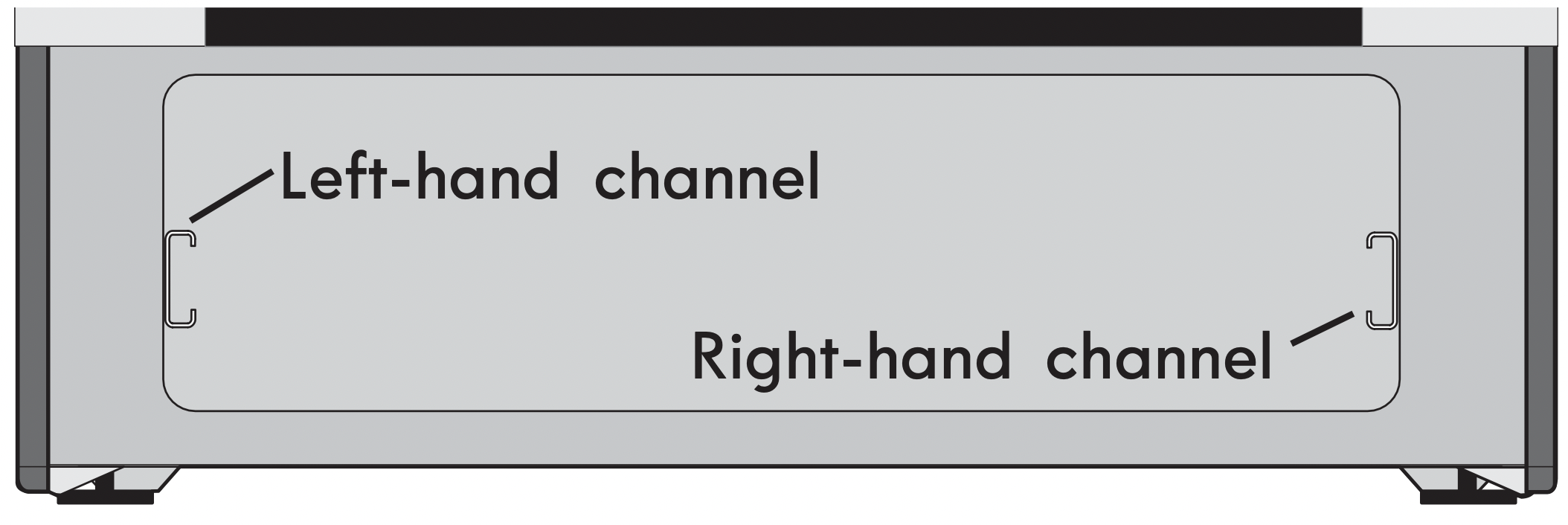
Figure 41: Channel alignment - While holding the warmer drawer level and square using the warmer drawer handle, push (do not force) the warmer drawer all the way into the outer compartment glide channels all the way into the range. Open the warmer drawer again to verify the glides have seated.
- If you do not hear the levers click or the bearing glides do not feel seated remove the warmer drawer and repeat Steps 1 through 3 again. This will minimize possible damage to the bearing glides.
Self Clean
A self cleaning oven cleans itself with high temperatures (well above normal cooking temperatures), which eliminate soils completely or reduces them to a fine powdered ash you can wipe away afterwards with a damp cloth.
The Self Clean function on this model can be programmed for any duration between 2 and 4 hours. Use the numeric keypad or the Up / Down arrow keys. Each arrow key pressed changes the time by 1 minute up or down. Press START.
Read before starting Self Clean. Be sure to read all following caution and important statements before starting a self clean cycle.
Caution: Do not leave small children unattended near appliance. During self clean cycle, the outside of the oven can become very hot and cause burns if touched.
Caution: Do not line the oven walls, racks, oven bottom, or any part of the range with aluminum foil. This will cause permanent damage to the oven interior and destroy heat distribution, and will met to the oven interior.
Caution: Do not force the oven door open. This will damage the automatic door locking system. Use caution when opening the oven door after the self clean cycle ends. The oven may still be very hot and cause burns. To avoid possible burns, stand to side of oven when opening door to allow steam or hot air to escape.
Caution: The health of some birds is extremely sensitive to fumes given off during the self clean cycle of any range. Move birds to a well ventilated room.
Important notes:
- Completely remove all oven racks and any accessories from oven cavity to avoid damage to oven racks. If the oven racks are not removed they may discolor. Remove all items from the oven and cooktop including cookware, utensils, and any aluminum foil. Aluminum foil will not withstand high temperatures from a self clean cycle and will melt.
- Do not use oven cleaners or oven protective coatings in or around any part of the oven interior. Clean any soil from the oven frame, the door liner outside the oven door gasket, and the small area at the front center of the oven bottom (See Figure 42). These areas heat sufficiently to burn soil on. Clean using soap and water prior to starting Self Clean.
- Remove any excessive spills. Any spills on the oven bottom should be wiped up and removed before starting a Self Clean cycle. To clean use hot, soapy water and a cloth. Large spills can cause heavy smoke or fire when subjected to high temperatures. Do not allow food spills with high sugar or acid content (such as milk, tomatoes, sauerkraut, fruit juices, or pie fillings) to remain on the surface as they may leave a dull spot even after cleaning.
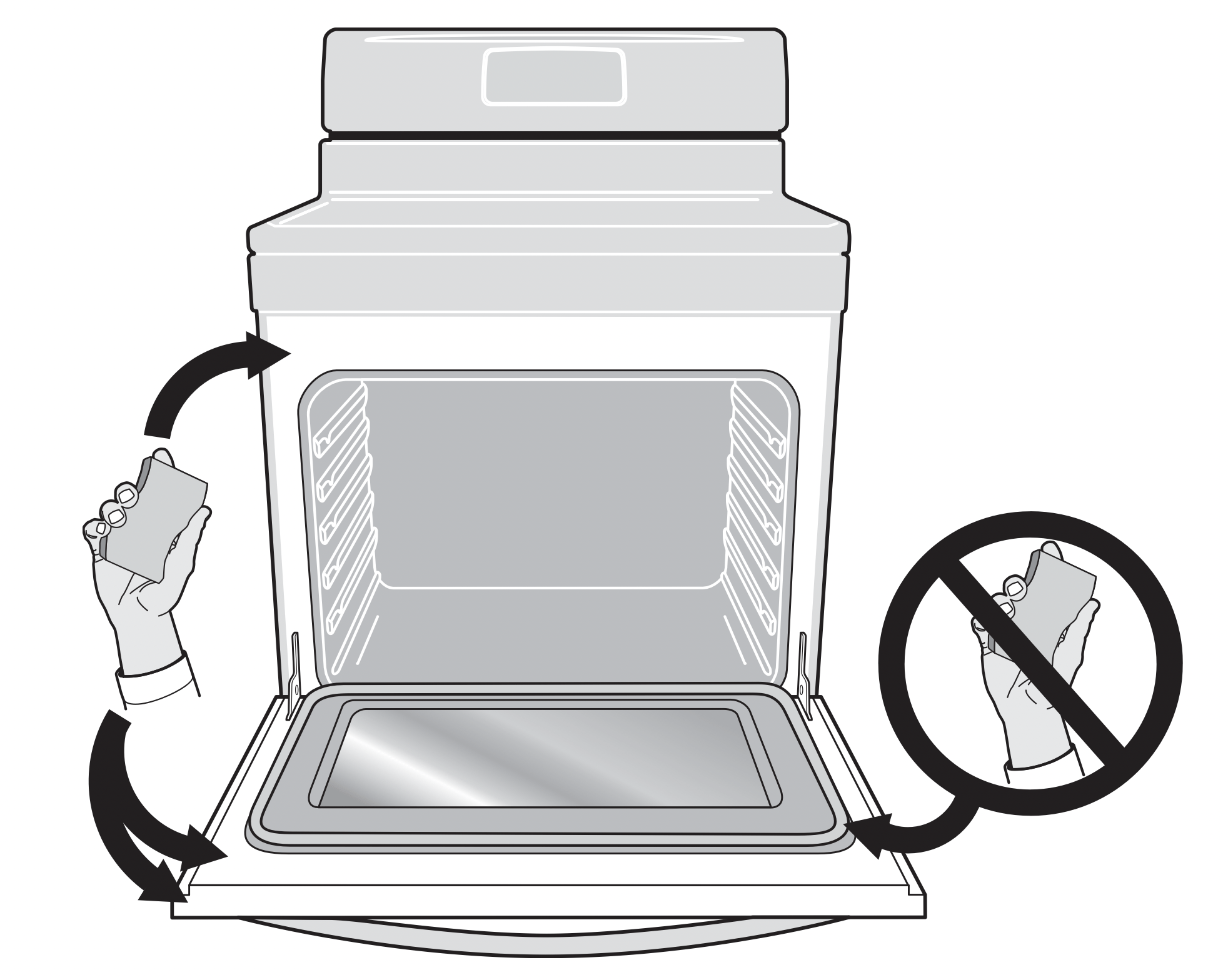
Figure 42: Areas to clean and to avoid - Do not clean the oven door gasket. The woven material in the gasket is essential for a good seal. Care should be taken not to rub, damage, or remove the oven door gasket. Doing so could cause damage to the door gasket and compromise the performance of the oven.
Important notes:
- The kitchen area should be well ventilated using an open window, ventilation fan, or exhaust hood during the first Self Clean cycle. This will help eliminate the normal odors.
- Do not attempt to open the oven door when the OVEN LOCK indicator light is flashing. Allow about 15 seconds for the motorized door latch mechanism to completely lock or unlock the oven door.
- When the clean time finishes, the oven door will remain locked until the range has cooled sufficiently. In addition to the clean time that was programmed, you must allow about 1 additional hour for the oven to cool before you will be able to open the oven door.
Setting Self Clean
To set self clean:
- Be sure the oven is empty and all oven racks are removed.Remove all items from the oven. Be sure oven door is completely closed.
- Press Self Clean and the default 3 hour clean time will appear in the display. You may accept the default 3 hour clean time by going to step 3, or choose a different clean time. Press Self Clean and use the numeric keypad or Up / Down arrow keys to select any time between 2 hours and 4 hours. Once you have the desired clean time selected proceed to Step 3.
- Press
 to activate Self Clean.
to activate Self Clean.
As soon as Self Clean becomes active, a motor driven lock mechanism will begin locking the oven door automatically. Do not attempt to open the oven door (allow 15 seconds for the lock mechanism to lock the oven).
Once the oven door has locked, CLEAN will appear in the display indicating Self Clean has started.
When Self Clean is finished:
Caution: Use caution when opening the oven door after self cleaning. The oven may still be very hot and can cause burns. To avoid possible burns stand to the side of the oven when opening the oven door to allow hot air or steam to escape.
- CLEAN message will turn off, and Hot will appear in display window.
- Once the oven has cooled down (about 1 hour) and Hot is no longer displayed, the oven door may be opened.
- When the oven interior has completely cooled, wipe away any residue or powdered ash with a damp cloth or paper towel.
Setting Delay Start Self Clean
To start a delay Self Clean with default clean time of 3 hours and a start time of 9:00 o’clock:
- Be sure the clock is set with the correct time of day, the oven is empty, and all oven racks are removed. Be sure oven door is completely closed.
- Press Delay Start.
- Using numeric keypad, enter 9 0 0 or press the Up arrow key until 9 0 0 appears in the display.
- Press
 to accept
to accept - Press Self Clean.
- Press
If it becomes necessary to stop Self Clean when active:
- Press
 .
. - If Self Clean has heated the oven to a high temperature, allow enough time for the oven to cool.
- Before restarting Self Clean, be sure to read important notes below.
Important note:
- If your clock is set with the (default) 12 hr display mode, the Delay Start for a Self Clean can only be programmed to start up to 11 hours and 59 minutes after the time showing in the display (be sure to set the clock to current time before programming a delay start). To set a Delay Start Self Clean to begin 12 or more hours (maximum is 23 hours and 59 minutes) after the time of setting, be sure to first set the control in the 24 Hr display mode.
- If Self Clean was active and then interrupted by a power failure or cancelled before the oven was thoroughly cleaned, it may be necessary to run another Self Clean cycle.
- If the oven temperature was high enough when Self Clean was interrupted the oven control may not allow another Self Clean cycle to be set for up to 4 hours.
Steam Clean
Steam cleaning works best for spot cleaning and light soils on the oven bottom. Steam clean may also be used before manually cleaning the oven or before Self Clean to help loosen soils on the oven bottom.
To set the controls for steam clean:
Warning: Do not set the cleaning temperature higher than the temperature listed in these instructions. Higher temperatures will dry the steam too soon and may lead to burns or serious injury when cleaning.
Warning:Do not attempt to wipe out the oven before the cooling off period or attempt to shorten the cooling off period. Doing so may lead to burns or other serious injury when cleaning.
Caution: Do not add ammonia, oven cleaners, or any other household cleaners or chemicals to the water used for steam cleaning.
- Oven should be at room temperature. Remove all racks and oven accessories.
- Scrape or wipe loose debris from the oven bottom.
- Pour 8 oz (235 ml) of distilled or filtered water onto the oven bottom (See Figure 43). Close the oven door.
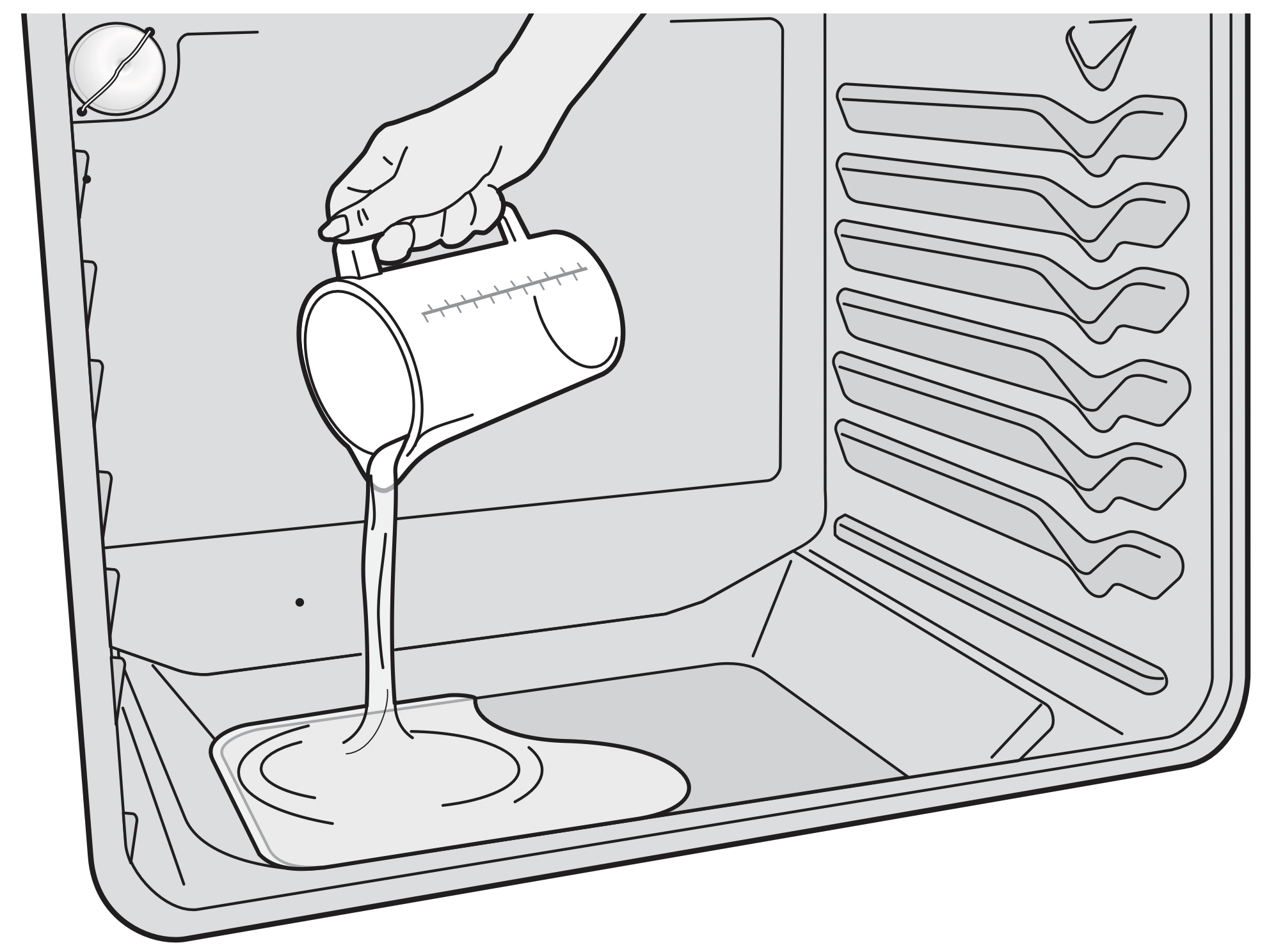
Figure 43: Pour water onto the oven bottom - Press Bake.
- Enter 170ºF (77ºC) using the arrow keys and press START.
- Set the minute timer for 10 minutes.
- Allow the oven to heat. Do not open the oven door while the oven is heating.
- An alert will sound when the timer is finished. Press Timer ON/Off to stop the timer and press
 STOP to return to the clock.
STOP to return to the clock. - Set the minute timer for 10 minutes to allow for a cool-down period. Do not attempt to wipe out the oven before a 10 minute cool-down period.
- An alert will sound when the timer is finished. Press Timer ON/Off to stop the timer.
- Stand to the side of the range out of the way of escaping vapor when opening the oven door.
- Wipe oven cavity and bottom. Do not clean oven door gasket (See Figure 44).
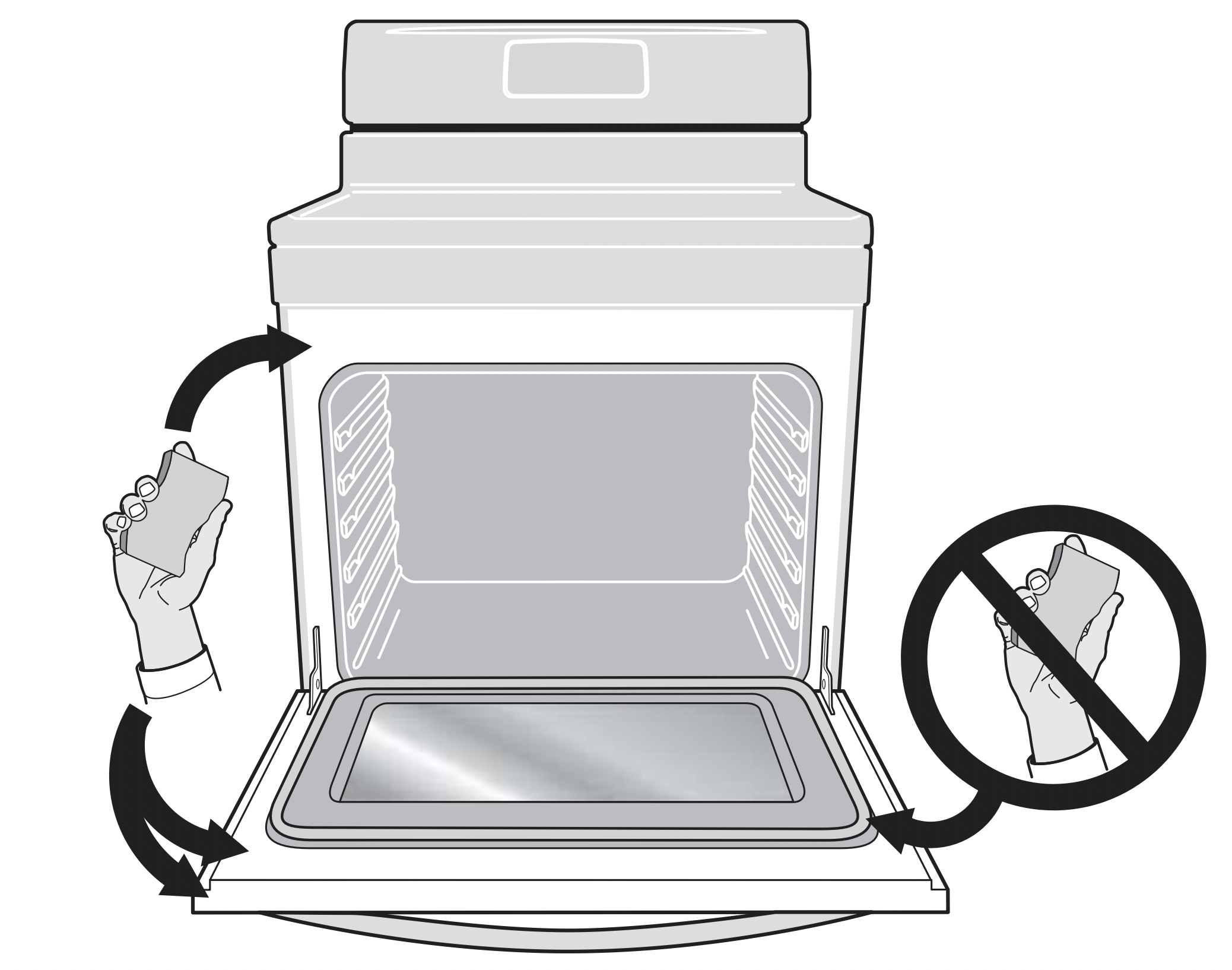
Figure 44: Do not clean the oven door gasket
To stop the steam cleaning cycle at any time, press  .
.
Important notes:
- Always stay close to the oven when steam cleaning, so you can hear the timer alert.
- For best results, wipe out oven immediately after the cooldown period is complete.
- Removal of especially stubborn or baked-on soils may require a manual cleaning or a self clean cycle. See “Setting Self Clean” on page 32.
- Some condensation or water vapor may appear close to the oven vent, and some water may remain on the oven bottom. This is normal. Wipe with a soft cloth or sponge when the cool-down period is complete.
- The oven gasket may become damp; do not wipe dry.
Open door to broil position and allow to air dry. - Local water sources often contain minerals (hard water) and will leave deposits on the oven cavity surfaces. If this occurs, wipe cavity surfaces with diluted vinegar or lemon juice. Use distilled or filtered water.
- If the door is opened during steam cleaning or cool-down period, steam will escape and the oven may be more difficult to clean. Keep oven door closed during steam cleaning.
Care & Cleaning
Table 5: Cleaning recommendations
| Surface Type | Recommendation |
|---|---|
|
Control knobs |
For general cleaning, use hot, soapy water and a cloth. For more difficult soils and built-up grease, apply a liquid detergent directly onto the soil. Leave on soil for 30-60 minutes. Rinse with a damp cloth and dry. Do not use abrasive cleaners on any of these materials; they can scratch. To remove control knobs, turn to OFF position. Grasp firmly and pull straight off the shaft. To replace knobs after cleaning, line up the flat sides of both knob and shaft, then push knob into place. |
| Control panel Control keypad membrane Decorative trim (some models) |
Before cleaning the control panel, turn all controls off, activate oven lockout (on some models), and if needed remove any knobs from panel. Do not use abrasive cleaners on any of these materials; they can scratch. Clean using hot, soapy water and a cloth or sponge. Be sure to squeeze excess water from cloth or sponge before wiping control panel, especially when wiping around the controls area. Excess water in or around the controls may cause damage to the appliance. When rinsing, use clean water and a cloth or sponge and be sure to squeeze excess water from cloth or sponge before wiping the control panel. |
| Porcelain enamel parts and door liner |
Gentle scrubbing with a soapy non-abrasive scouring pad will remove most spots. Rinse with a 1:1 solution of clear water and ammonia. If necessary, cover difficult spots with an ammoniasoaked paper towel for 30 to 40 minutes. Rinse with clean water and a damp cloth, and then scrub with a soap-filled non-abrasive scouring pad. Rinse and wipe dry with a clean cloth. Do not allow food spills with high sugar or acid content (milk, tomatoes, sauerkraut, fruit juices, or pie filling) to remain on the surface; they may cause a dull spot even after cleaning. |
| Oven interior |
For oven interior remove excessive spillovers from oven cavity bottom before starting Self Clean. Clean any soils from oven frame and door liner outside the oven door gasket. For important cleaning precautions, read all the instructions in“Self Clean” on page 31. |
| Oven racks |
Remove oven racks from oven cavity before starting Self Clean. Clean by using a mild, abrasive cleaner following manufacturer's instructions. Rinse with clean water, dry, and then replace in oven. |
| Oven door |
Use soap and water to thoroughly clean the top, sides, and front of the oven door. Rinse well. You may use a glass cleaner on the outside glass of the oven door. Do not immerse the door in water. Do not spray or allow water or the glass cleaner to enter the door vents. Do not use oven cleaners, cleaning powders, or any harsh abrasive cleaning materials on the outside of the oven door. |
| Ceramic cooktop |
Do not use spray cleaners on the cooktop. See “Cooktop Maintenance” on page 35. |
| Stainless Steel (some models) |
Only use cleaners and polishes that are specifically manufactured for cleaning stainless steel. Always rub in direction of metal grain to avoid damaging. Do not use cleaners with high concentrations of chlorides or chlorine. Do not use harsh scrubbing cleaners. Polish with a lintfree cloth. Always be sure to wipe excess cleaner/polish off from the metal surface as bluish stains may occur during future oven heating that cannot be removed. Clean heavier soils with hot, soapy water and a cloth or sponge. Rinse and dry using clean water and a cloth. |
Cooktop Maintenance
Consistent and proper cleaning is essential to maintaining your ceramic glass cooktop.
Prior to using your cooktop for the first time, apply the recommended CookTop® Cleaning Creme to the ceramic surface (on the web visit www.sears.com for replacement cooktop cleaner, item number 40079). Buff with a non-abrasive cloth or sponge. This will make cleaning easier when soiled from cooking. The special cooktop cleaning cream leaves a protective finish on the glass to help prevent scratches and abrasions.
Sliding aluminum or copper clad bottom pans on the cooktop can cause metal markings on the cooktop surface. These marks should be removed immediately after the cooktop has cooled using the cooktop cleaning cream. Metal marks can become permanent if not removed prior to future use.
Cookware (cast iron, metal, ceramic or glass) with rough bottoms can mark or scratch the cooktop surface.
Do not:
- Slide anything metal or glass across the cooktop.
- Use cookware with dirt or dirt build up on bottom; replace with clean cookware before using.
- Use your cooktop as a cutting board or work surface in the kitchen.
- Drop heavy or hard objects on the ceramic glass cooktop, they may cause it to crack.
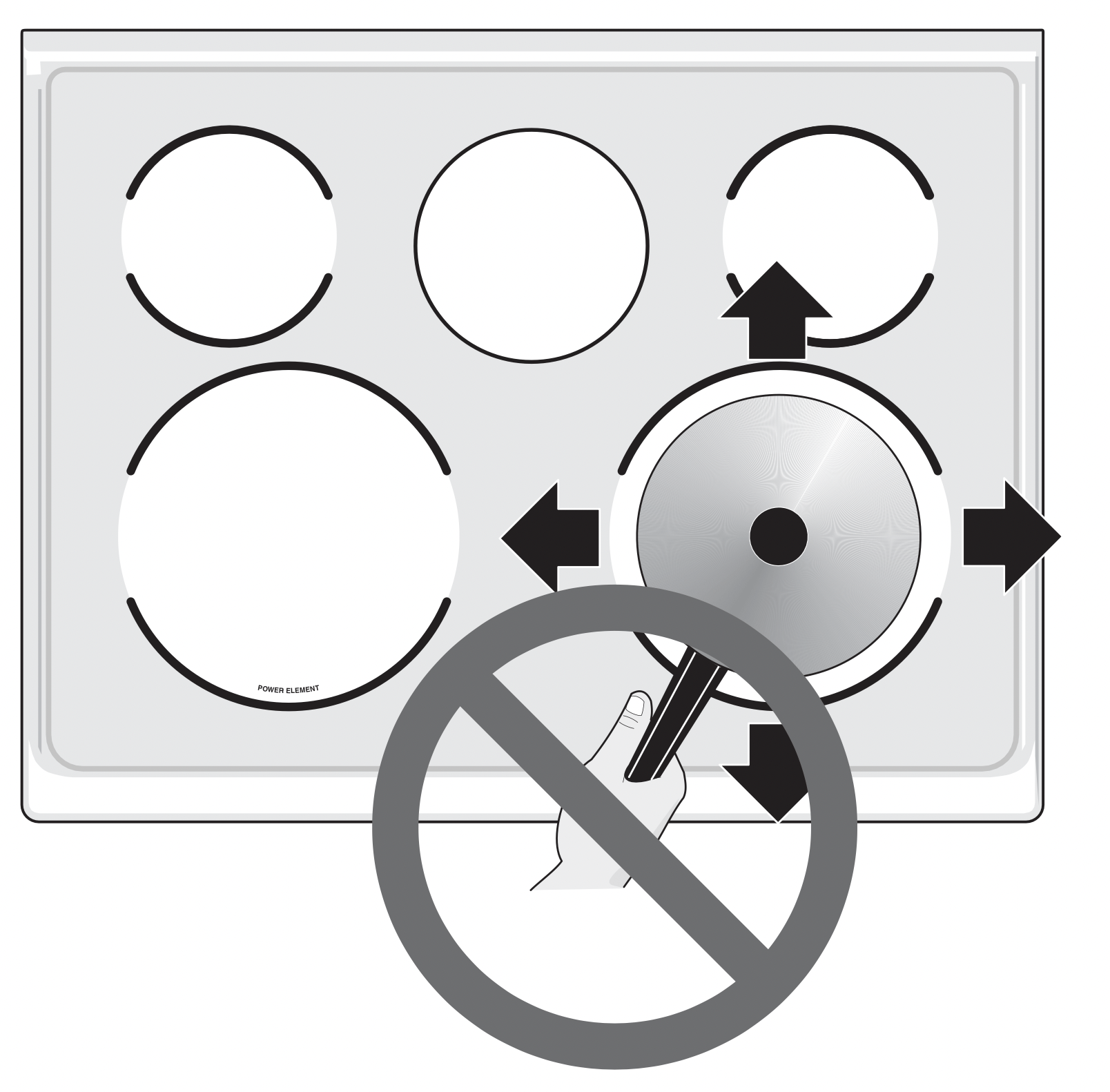
Figure 45: Cooktop care
Cooktop Cleaning
Warning: Do not use a cooktop cleaner on a hot cooktop. The fumes can be hazardous to your health, and can chemically damage the ceramic-glass surface.
Caution: Before cleaning the cooktop, be sure the controls are turned to OFF and the cooktop is cool. The glass surface could be hot and burns may occur if the glass surface is touched before it has cooled sufficiently.
For light to moderate soil:
Apply a few drops of CookTop® Cleaning Creme directly to the cooktop. Use a paper towel or use a non-abrasive cloth or sponge to clean the entire cooktop surface. Make sure the cooktop is cleaned thoroughly, leaving no residue.
For heavy, burned on soil:
Apply a few drops of CookTop® Cleaning Creme directly to the soiled area. Rub the soiled area using a non-abrasive cleaning tool, applying pressure as needed. Do not use the pad you use to clean the cooktop for any other purpose.
If soils remain, carefully scrape soils with a metal razor blade scraper, holding scraper at a 30 degree angle to the surface. Remove loosened soils with cooktop cleaning cream and buff surface clean.

Figure 46: Cooktop cleaning
Plastic or foods with a high sugar content need be removed immediately if spilled or melted onto the ceramic cooktop surface. Permanent damage (such as pitting of the cooktop surface) may occur if not removed immediately. After turning the surface elements off, use a razor blade scraper or a metal spatula with a mitt and scrape the soil from the hot surface (as illustrated). Allow the cooktop to cool, and use the same method for heavy or burned on soils.
Do not use the following on the cooktop:
- Do not use abrasive cleaners and scouring pads, such as metal and some nylon pads. They may scratch the cooktop, making it more difficult to clean.
- Do not use harsh cleaners, such as chlorine bleach, ammonia or oven cleaners, as they may etch or discolor the cooktop.
- Do not use dirty sponges, cloths or paper towels, as they can leave soil or lint on the cooktop which can burn and cause discoloration.
Important note: Damage to the ceramic glass cooktop may occur if you use an abrasive type cleaning pad. Only use cleaning products that have been specifically designed for ceramic glass cooktops.
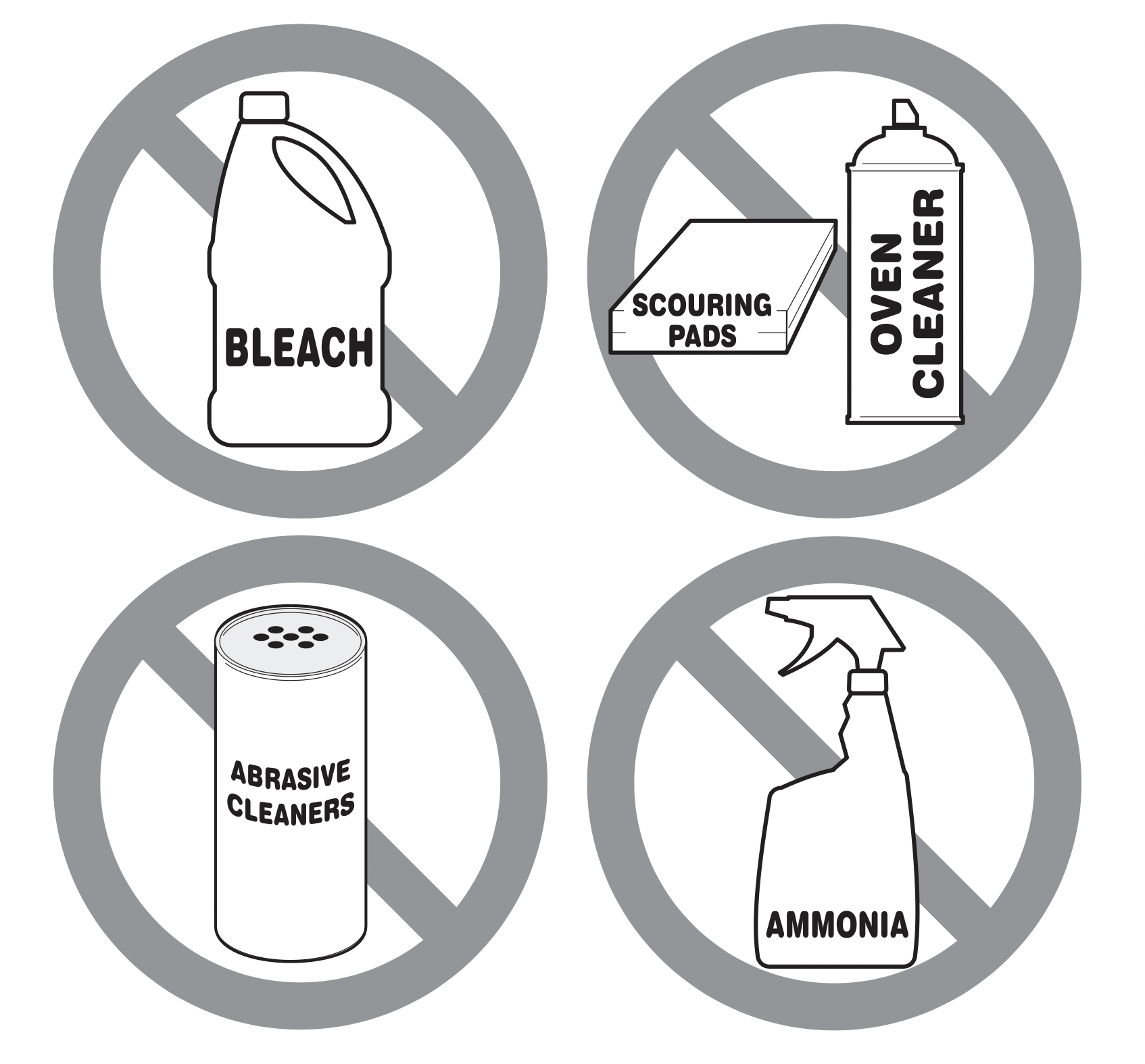
Figure 47: Cleaning products to avoid
General Cleaning
Refer to Table 5 for more detailed information about cleaning specific parts of the range.
Caution: Before manually cleaning any part of the range, be sure all controls are turned off and the range is cool. The range may be hot and can cause burns.
Caution: Ammonia must be rinsed before operating the oven. Provide adequate ventilation.
Aluminum foil and utensils
Warning: Never cover any slots, holes, or passages in the oven bottom or cover an entire oven rack with materials such as aluminum foil. Aluminum foil linings may trap heat, causing a fire hazard.
Warning: Protective Liners — Do not use aluminum foil to line the oven bottom. Only use aluminum foil as recommended in this manual. Improper installation of these liners may result in risk of electric shock, or fire.
- Aluminum foil - Use of aluminum foil on a hot cooktop can damage the cooktop. Do not use thin aluminum cooking utensils or allow aluminum foil to touch the surface elements under any circumstances.
- Aluminum utensils - The melting point of aluminum is much lower than that of other metals. Care must be taken when aluminum pots or pans are used on the cooktop. If aluminum pans are allowed to boil dry when using the cooktop, not only will the utensil be damaged or destroyed, but it may fuse to, break, or mark the ceramic glass surface, permanently damaging the cooktop surface.
Replacing Oven Light (some models)
To replace the interior oven light bulb:
The interior oven light bulb is located at the rear oven cavity and is covered with a glass shield. The glass shield must be in place whenever the oven is in use (See Figure 48).
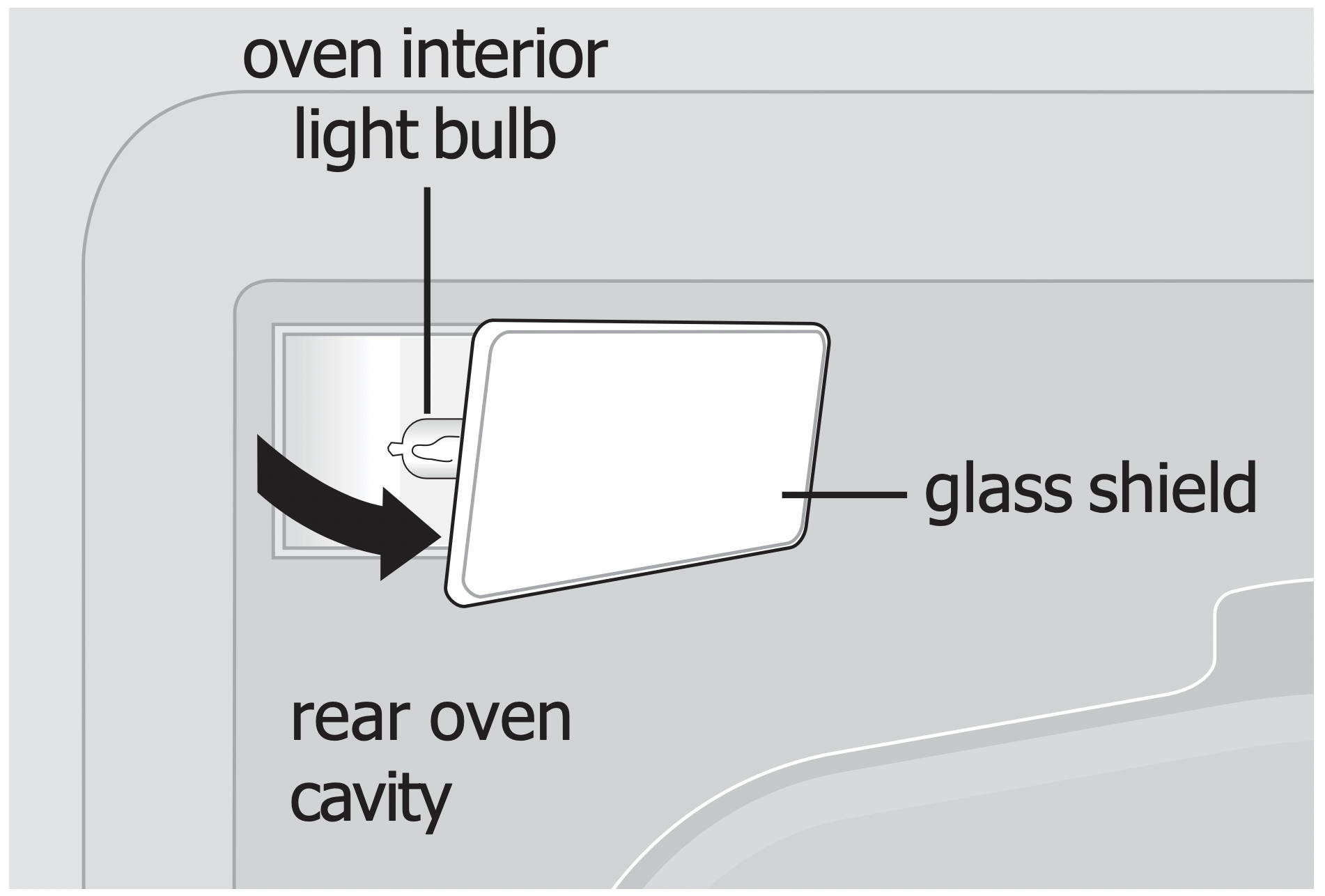
Figure 48: Replacing the oven light
Caution: Be sure the range is unplugged and all parts are cool before replacing oven light. Wear a leather-faced glove for protection against possible broken glass.
- Turn electrical power off at the main source or unplug the appliance.
- Remove interior oven light shield.
- Replace bulb with a new T-4 type 40 Watt Halogen appliance bulb. Please note: do not allow your fingers to touch the new bulb when replacing. This will shorten the life of the new bulb. Use a paper towel to cover the new bulb when installing.
- Replace glass interior oven light shield.
- Turn power back on again at the main source (or plug the appliance back in).
- Be sure to reset the time of day on the clock.
Removing and Replacing the Lift-Off Oven Door
Caution: To avoid possible injury when removing or replacing the oven door, follow the instructions below carefully and always hold the oven door with both hands positioned away from the door hinge area.
Caution: The door is heavy. For safe, temporary storage, lay the door flat with the inside of the door facing down.
To remove the oven door:
- Open oven door completely (horizontal with floor Figure 49).
- Pull the door hinge locks on both left and right door hinges down from the oven frame completely towards the oven door (Figure 50). A tool such as a small flat-blade screwdriver may be required.
- Firmly grasp both sides of oven door along the door sides (Do not use the oven door handle - Figure 51).
- Close the door to the broil stop position (the oven door will stop into this position just before fully closing).
- With the oven door in the broil stop position, lift the oven door hinge arms over the roller pins located on each side of the oven frame (Figure 52).
To replace oven door:
- Firmly grasp both sides of oven door along the door sides (Do not use the oven door handle - Figure 51).
- Holding the oven door at the same angle as the removal position, seat the hook of the hinge arm over the roller pins located on each side of the oven door frame (Figure 52). The hook of the hinge arms must be fully seated onto the roller pins.
- Fully open the oven door (horizontal with floor - Figure 49).
- Push the door hinge locks up towards and into the oven frame on both left and right oven door hinges (Figure 50) to the locked position; then, close the oven door.
Special Care Instructions
Most oven doors contain glass that can break. Follow these recommendations:
- Do not close the oven door until all the oven racks are fully in place inside the oven cavity.
- Do not hit the glass with pots, pans, or any other object.
- Scratching, hitting, jarring, or stressing the glass may weaken its structure causing an increased risk of breakage at a later time.
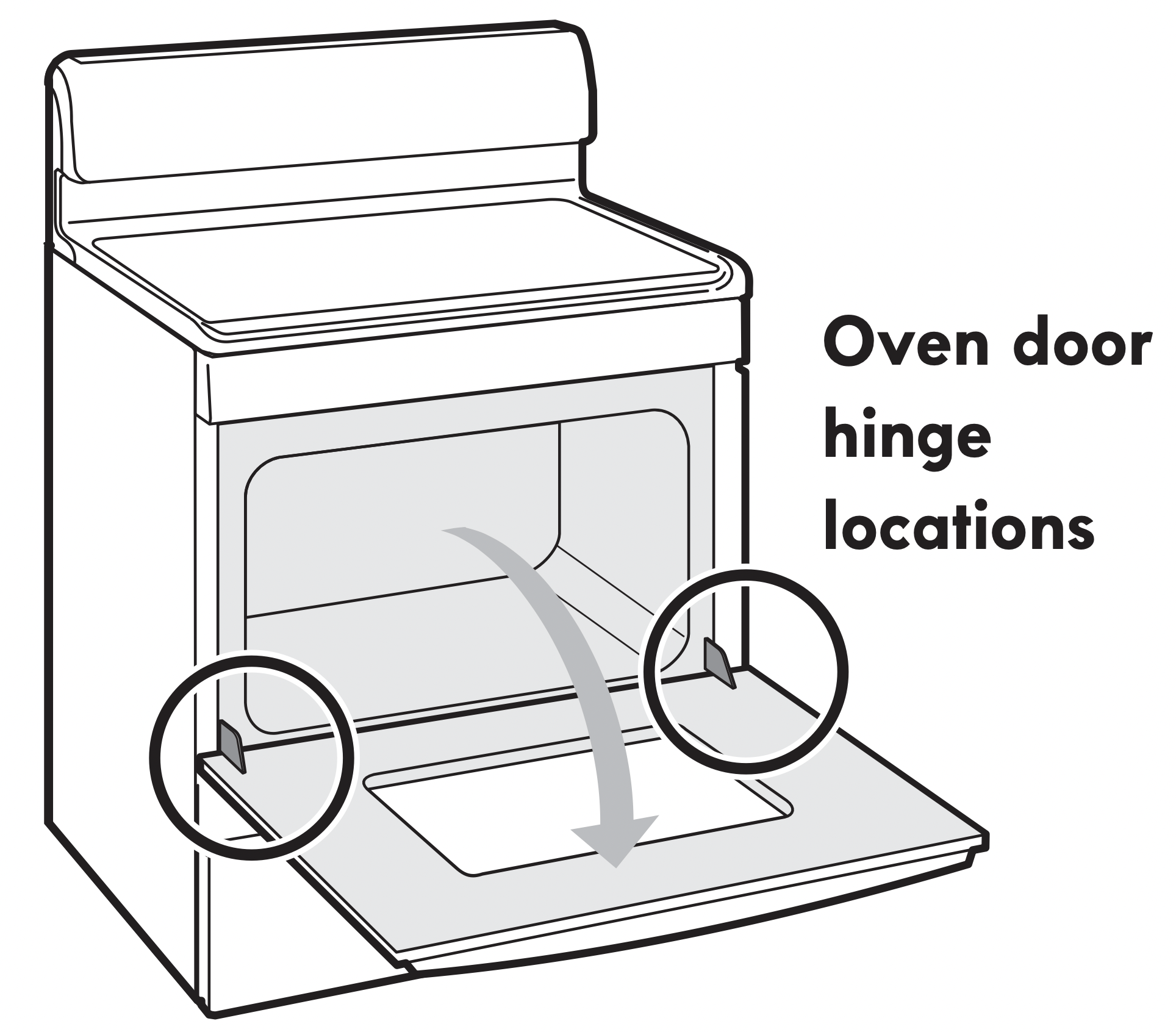
Figure 49: Oven hinge locations
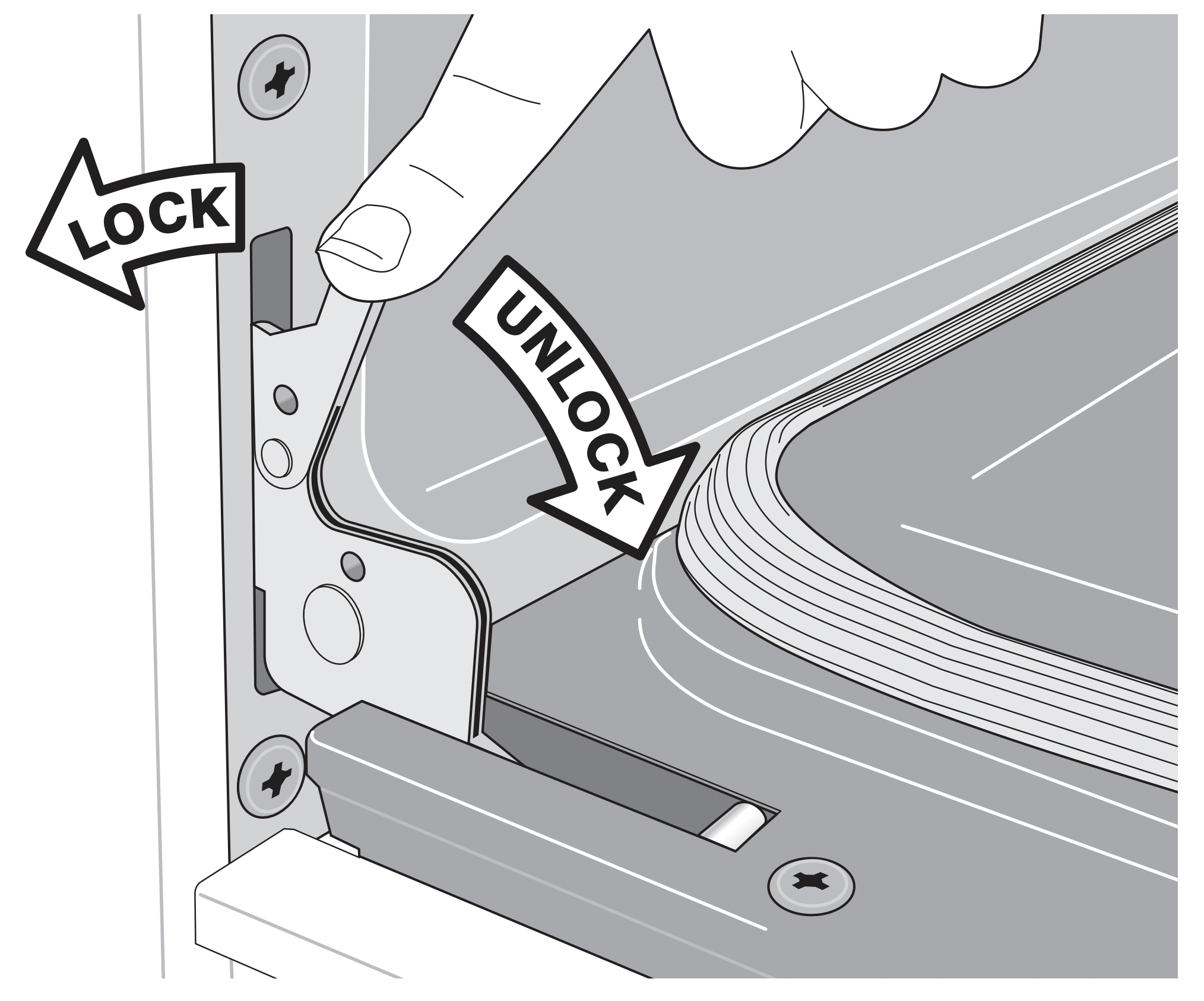
Figure 50: Hinge lock/unlock positions

Figure 51: How to remove door
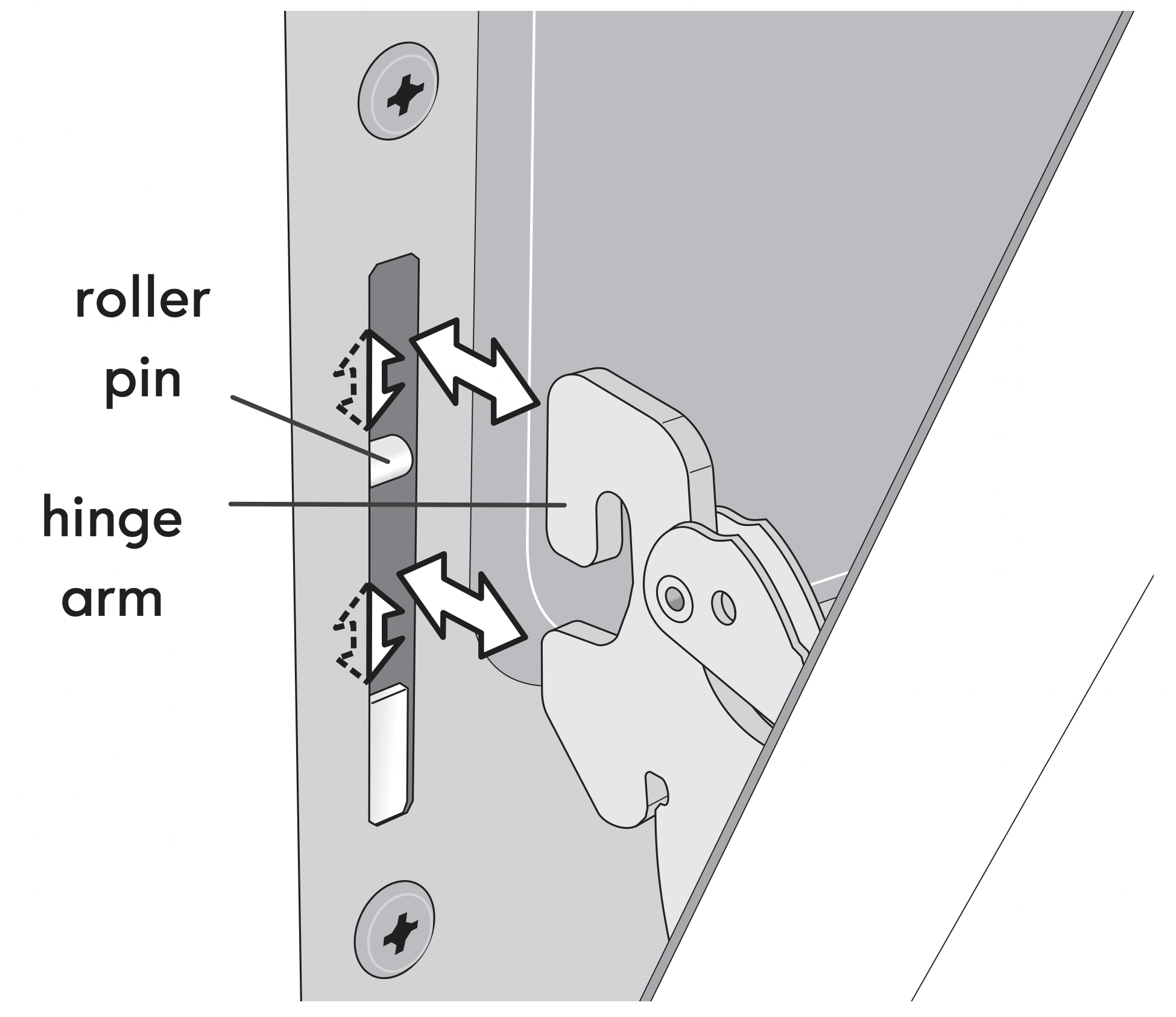
Figure 52: Hinge pin locations
Troubleshooting
Oven Baking
For best cooking results, heat the oven before baking cookies, breads, cakes, pies, pastries, et cetera. There is no need to preheat the oven for roasting meat or baking casseroles.
The cooking times and temperatures needed to bake a product may vary slightly from your previously owned appliance.
|
Baking Problems and Solutions |
||
|---|---|---|
|
Baking Problems |
Causes | Corrections |
|
Cookies and biscuits burn on the bottom.
|
|
|
|
Cakes too dark on top or bottom
|
|
|
|
Cakes not done in center
|
|
|
|
Cakes not level.
|
|
|
|
Foods not done when cooking time is over.
|
|
|
Solutions to Common Problems
Before you call for service, review the following list. It may save you time and expense. Possible solutions are provided with the problem listed:
| Problem | Solution |
|---|---|
| Poor baking results |
|
| Appliance is not level. |
|
|
Cannot move appliance easily. |
|
| Entire appliance does not operate. |
|
| Oven portion of appliance does not operate. |
|
|
Surface element is too hot or not hot enough. |
|
|
Surface element does not heat or does not heat evenly. |
|
|
Oven light does not work. |
|
| Oven smokes excessively when broiling. |
|
|
Flames inside oven or smoking from oven vent. |
|
| Oven control panel beeps and displays any F code error. |
|
|
Self Clean does not work. |
|
| Soil not completely removed after Self Clean. |
|
| Oven racks discolored. |
|
|
Convection fan does not rotate. |
|
| Scratches or abrasions on cooktop surface. |
|
| Metal marks on the cooktop. |
|
|
Brown streaks or specks on cooktop surface. |
|
|
Areas of discoloration with metallic sheen on cooktop surface. |
|
| Induction cooking zone does not heat cookware or does not heat evenly. |
|
| Cooking zones do not glow when heating. |
|