Loading ...
Loading ...
Loading ...
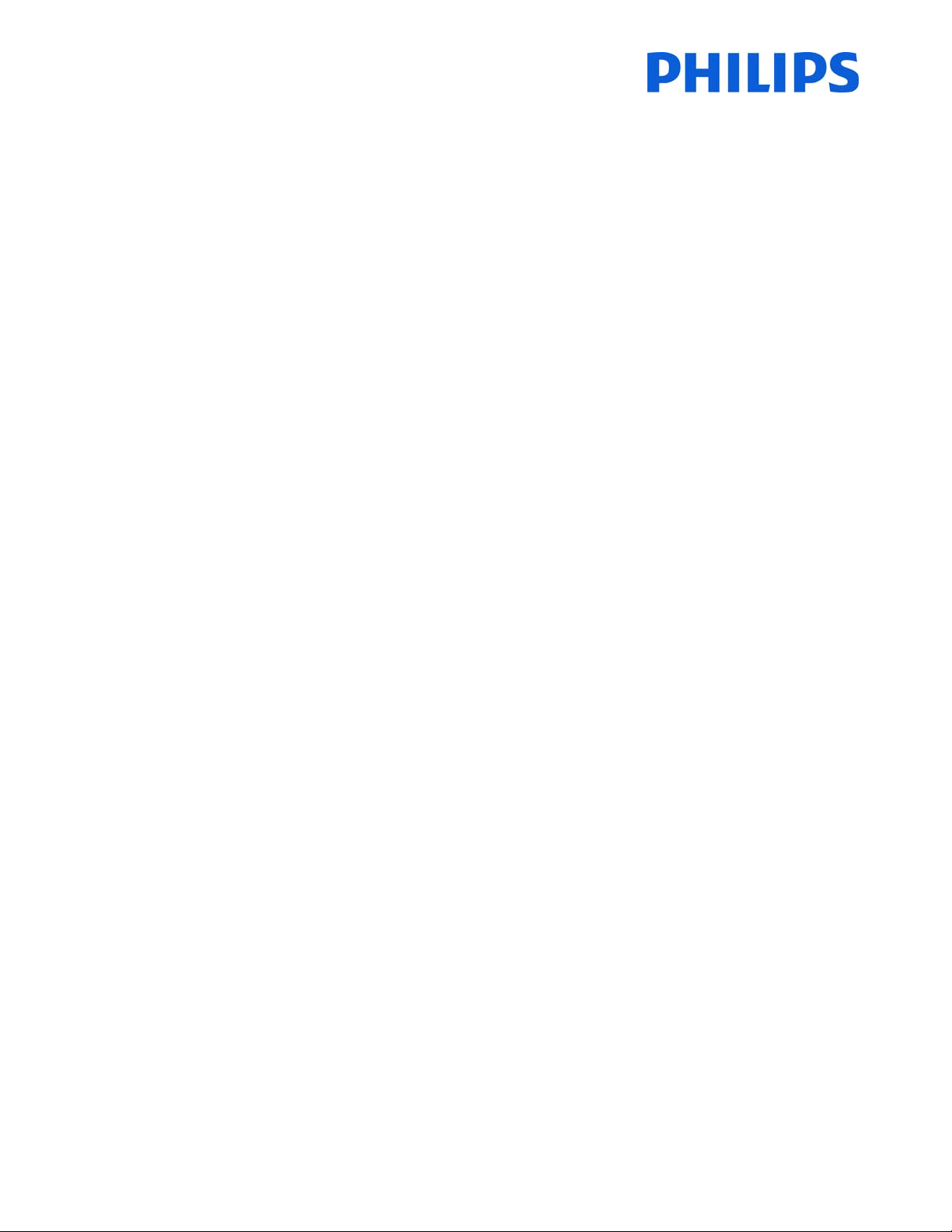
47
8.2SmartInfoShow
SmartInfo used as Show contains pictures uploaded in the TV memory which are changed by the TV set
automatically atevery8seconds.The picturesaredisplayedin a loop andtheguestcannotinfluencethespeedor
theorderofdisplaying.
HowtouploadpicturesforSmartInfoShow
1.
CreateJPEGgraphicsfileswithamaximumresolutionof1920x1080pixels.Pictureswithlowerresolution
willbeupscaleto1920x1080pixels.
2.Filenameshouldbe:file_01.jpg
a.Formultiplepicturefilesthenamesshouldbeconsecutive.Examplefor4picturesinSmartInfo
Show: file_01.jpg
file_02.jpg
file_03.jpg
file_04.jpg
3.Savethefilesintotofollowingfolder:TPN142HE_CloneData\MasterCloneData\SmartInfoImages\
ThefolderTPN142HE_CloneDatashouldbeintherootoftheUSBflashdrive.
4.SwitchONtheTVandwaituntiltheTVchannelisdisplayed.
4.InserttheUSBflashdriveintotheTVset.IfUSBmediaplayer
isactivatingpressthe“TV”buttontoreturn
totheTVchannel.
5.Enter[Professionalsettings]menu.
6.Goto[SmartInfoSetting]‐>[SmartInfo]:Setthevalue[Show]
7.Goto[SmartInfoSetting]‐>[USB‐>TV]:Press“OK”to uploadthepicturesfromUSBflashdriveto
TV.
8.Press the “HOME/MENU”button tosaveand exit.Selecttheoption [Store and Restart now] and press
“OK”.TheTVwillstorethesettingsandrestarttoapplythenewsettings.
8.3SmartInfoBrowser(onlyMediaSuite&Signature)
SmartInfousedasBrowserwilldisplayHTMLpagesstoredinTVmemory.ThosepagescancontainHTML+CSS3and
JavaScriptandbelinkedtootherpagesfromtheTVmemory.Fornavigationbetweendifferentsectionsofthepage
oranewpage,arrowskeyscouldbeused.
Howtouploadcont ent
forSmartInfoBrowser
1. Createthecontent(HTML+CSS3andJavaScript).Theresolutionofthebrowseris1280x720pixelsand
pageswhichhaveahigherresolutionwillbecomescrollable(sidebarsandpagemovingeffect).
2. Thefirstpagemusthavethenameindex.html.Therestofthecontentcan
belinkedtoindex.html.
3. Savethefilesintotofollowingfolder:TPN142HE_CloneData\MasterCloneData\SmartInfoPages\
4. SwitchONtheTVandwaituntiltheTVchannelisdisplayed.
5. InserttheUSBflashdriveintotheTVset.IfUSBmediaplayerisactivatingpressthe“TV”buttonto
returntotheTV
channel.
6. Enter[Professionalsettings]menu.
7. Goto[SmartInfoSetting]‐>[SmartInfo]:Setthevalue[Browser]
8. Go to[SmartInfoSetting]‐>[USB‐>TV]:Press“OK”touploadthepicturesfromUSBflashdrivetoTV.
9. Pressthe“HOME/MENU”buttontosaveandexit.Select
theoptio n[StoreandRestartnow]andpress
“OK”.TheTVwillstorethesettingsandrestarttoapplythenewsettings.
Loading ...
Loading ...
Loading ...