Loading ...
Loading ...
Loading ...
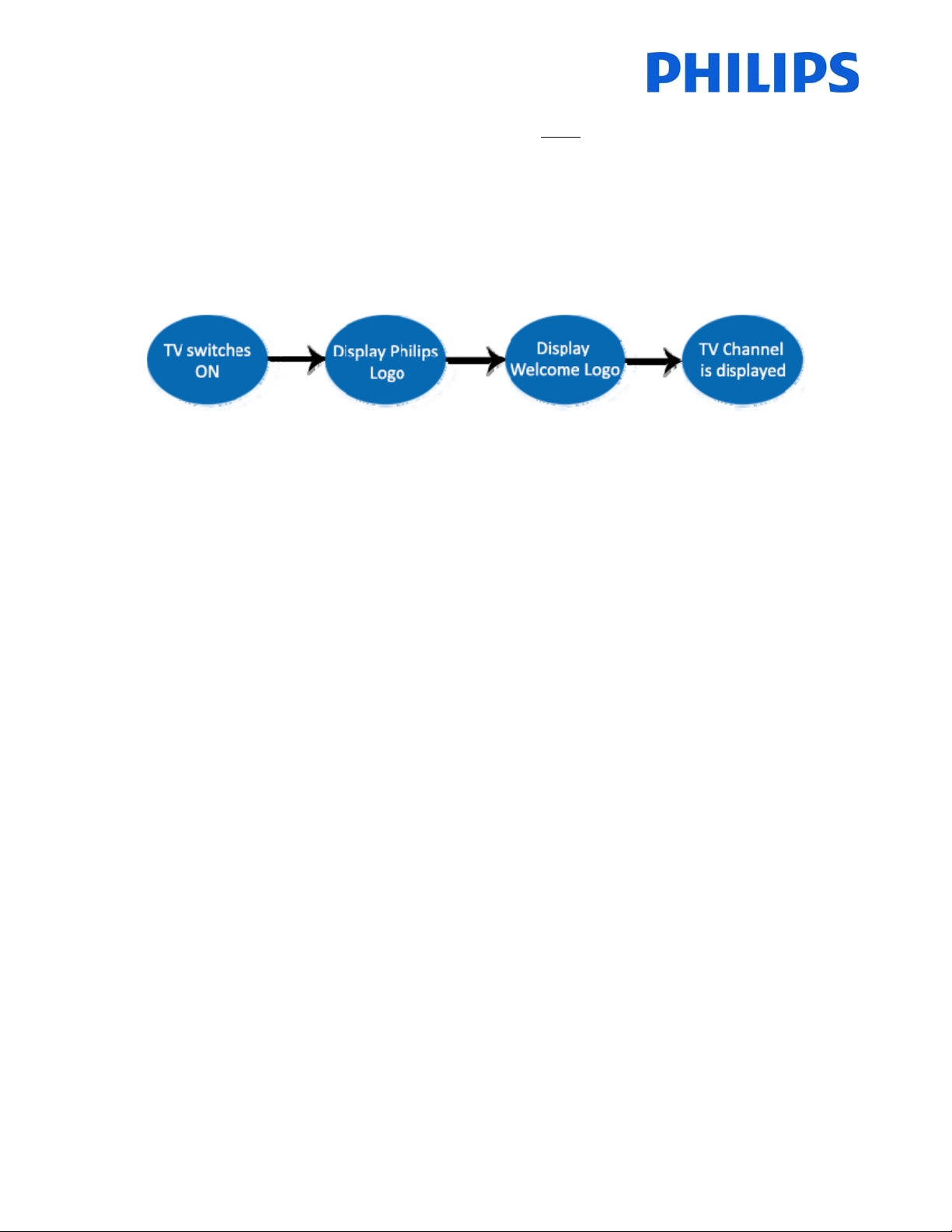
46
8. WelcomeLogo
IMPORTANT:Totalamount ofsizeforSmartInfoandWelcomeLogoMUSTbesmallerthan64Mb(megabyte)
Thereis1Philipslogodisplayedatstartup.ThelogocanbereplacedbyapictureuploadedviaUSB.
Fileformat:1280x720.pngfile.ThewelcomelogoisdisplayonlyifLowpowerstandbyissettoGreenandTVisin
deepstandbystatebeforeswitchingON.
Note:Below
thestartupprocessisdescribed.Theswitchingtimecanbeinfluencedbythelowpowerstandby,
featuresactivatedatstartupandswitchONchanneltype(HDorSD).
HowtouploadWelcomeLogo
1. Creategraphicsfile:1280x720.pngwithlogo.
2. Filename:TPN142HE_WelcomeLogo.png(Filenameis
case‐sensitive)
3. SaveintotheTVcloningdatafolder“TPN142HE_CloneData\MasterCloneData\”
4. InsertUSBdeviceintoTV
5. Enter[Professionalsettings]menu
6. Go to[Welcomelogo]‐>[USB‐>TV].ThisactionwillloadtheUSBintoTVmemory.
7. Go to[Displaylogo]andsetthe
option[On]toenableWelcomeLogo.
8. Go tothemainmenuandselect[PowerSettings][LowpowerStandby]:SetthevaluetoGreen.
9. Pressthe“HOME/MENU”buttontosaveandexit.Selecttheoption[StoreandRestartnow]andpress
“OK”.TVwillstore thesettingsand
restarttoapplythenewsettings.
8.1SmartInfo
TheSmartInfofeaturecanbeusedintwoways,asapictureslideshoworasuserinteractionpages.Thetwowaysof
usingSmartInfoarenotcomplementaryandcannotbeusedbothatthesametime.SmartInfocandisplaythe
picturesorthewebpagesbypressingthe“SmartInfo”button
ontheremote.TocloseSmartInfopressthe“Menu”
orthe“TV”button.ForbothcasesthepagesarestoredintheTVmemoryandcanbechangedviaUSBflashdriveor
SmartInstall.
Inthe[ProfessionalSettings]menustheoptionsforSmartInfoare:
SmartInfo:OFF‐>SmartInfoisnot
enabled.
SmartInfo:Show‐>SmartInfoisconfiguredaspictureslideshow
SmartInfo:Browser‐>SmartInfoisconfiguredtousewebpages.
Note:DuethefactthatEasySuitedoesn’thaveanetworkinterface,pagesoutsideofTVmemory
cannotbeaccessed.TVmemoryisinmax.64MB.
Loading ...
Loading ...
Loading ...