Loading ...
Loading ...
Loading ...
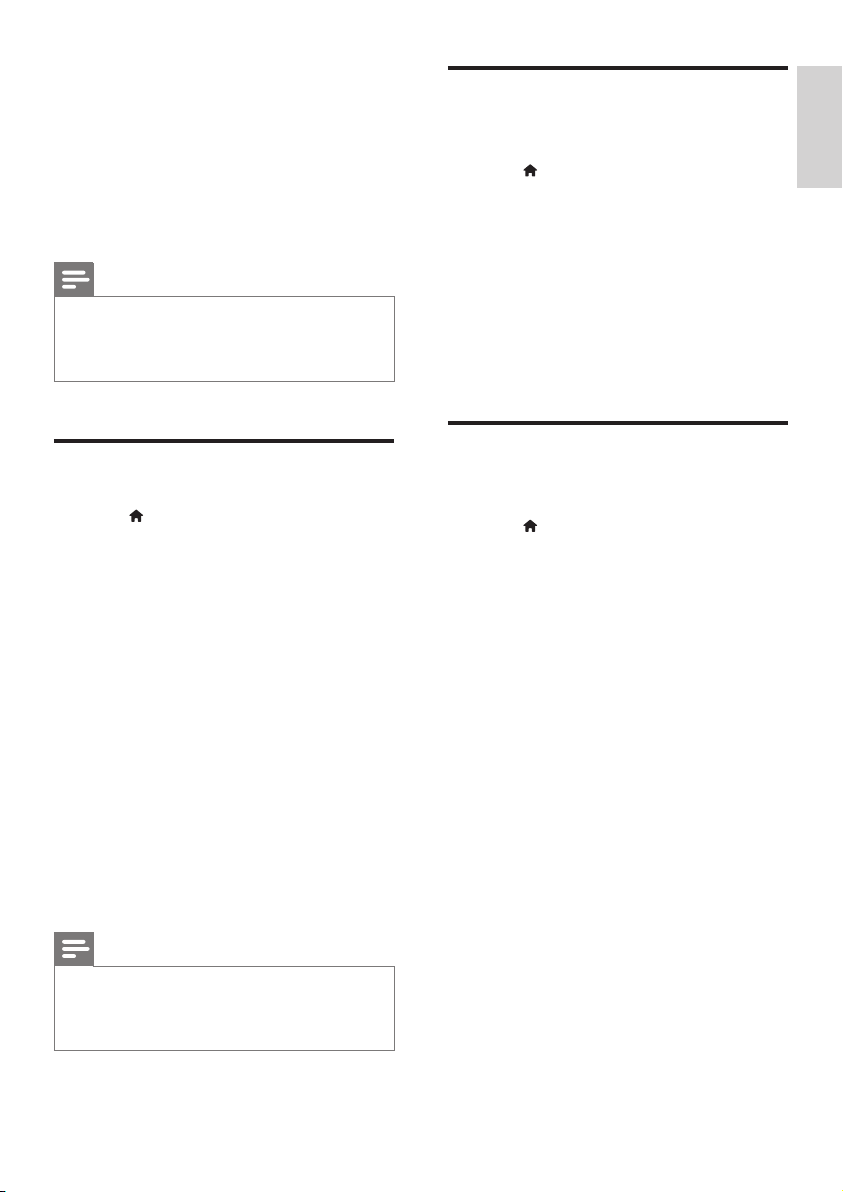
9
English
EN
• [Watch 3D video]: Set to 3D or 2D
output when playing a Blu-ray 3D disc.
The player must be connected to a 3D TV
through HDMI.
• [Closed Caption]: Turn on or off the
display of sound effects in subtitles
(applicable only when a disc and a TV
support this feature).
Note
• If you change a setting, make sure that the TV supports
the new setting.
• For settings related to HDMI, the TV must be
connected through HDMI.
Sound
1 Press .
2 Select [Setup] > [Audio] to access the
audio setup options.
• [Night mode]: Select quiet or full dynamic
sound. Night mode decreases the volume
of loud sound and increases the volume of
soft sound (such as speech).
• [HDMI audio]: Set an HDMI audio format
when this player is connected through
HDMI.
• [Digital audio]: Select an audio format
for the sound output when this player is
connected through a digital connector
(coaxial).
• [PCM downsampling]: Set the sampling
rate for PCM audio output when this
player is connected through a digital
connector (coaxial).
Note
• For settings related to HDMI, the TV must be
connected through HDMI.
• Night mode is only available for Dolby
®
TrueHD /
Dolby
®
Digital Plus encoded DVD and Blu-ray discs.
Network (installation,
status...)
1 Press .
2 Select [Setup] > [Network] to access the
network setup options.
• [Network installation]: Start a wired or
wireless installation to make the network
work.
• [View network settings]: Display the
current network status.
• [View wireless settings]: Display the
current Wi-Fi status.
Preference (languages,
parental control...)
1 Press .
2 Select [Setup] > [Preference] to access
the preference setup options.
• [Menu language]: Select an onscreen
display menu language.
• [Audio]: Select an audio language for video.
• [Subtitle]: Select a subtitle language for
video.
• [Disc menu]: Select a menu language for a
video disc.
• [Parental control]: Restrict access to discs
that are encoded with ratings. Input “0000”
to access the restriction options. To play all
discs irrespective of the rating, select level
“8”.
• [Screen saver]: Enable or disable screen
saver mode. If enabled, the screen enters
idle mode after 10 minutes of inactivity (for
example, in pause or stop mode).
• [Auto subtitle shift]: Enable or disable
subtitle shift. If enabled, the subtitle position
is changed automatically to t the TV
screen (this feature works with some
Philips TVs only).
Loading ...
Loading ...
Loading ...