Loading ...
Loading ...
Loading ...
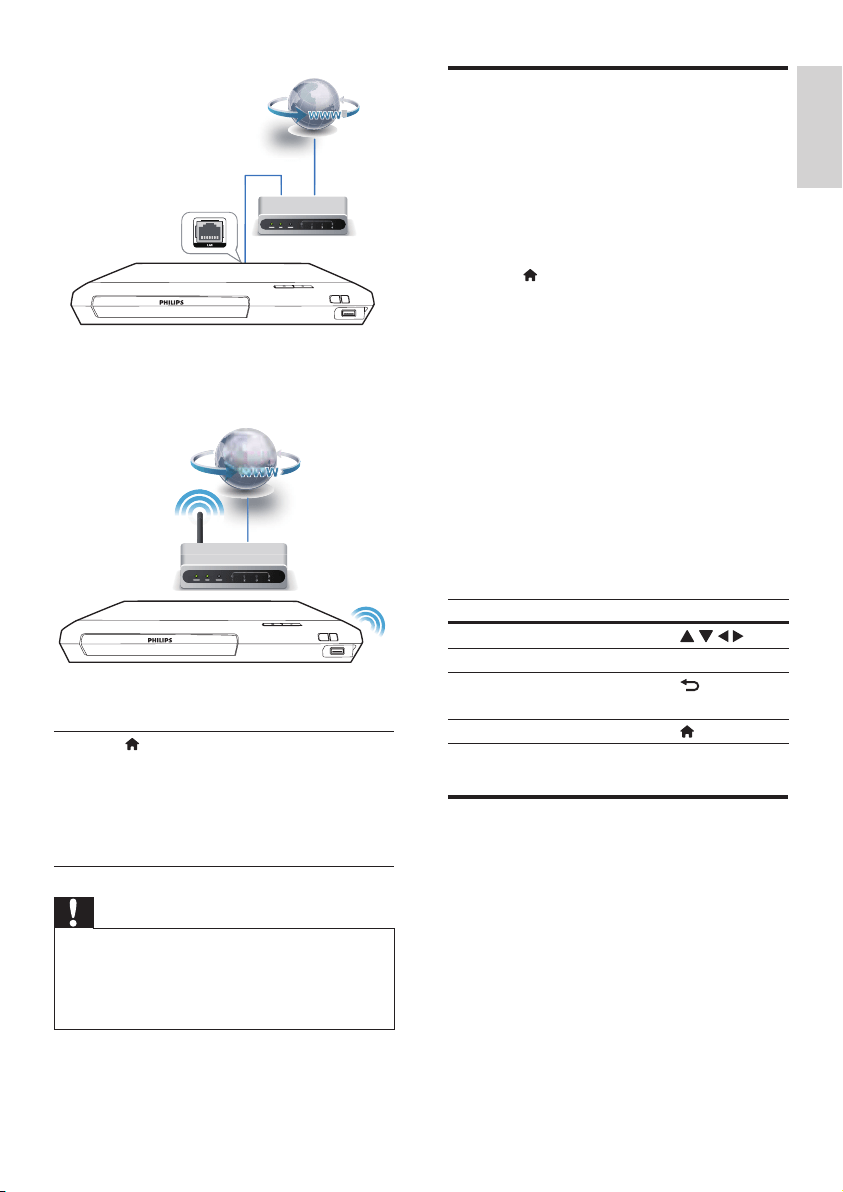
7
English
EN
• This player has a built-in Wi-Fi for a
wireless connection.
2 Perform the network installation.
1) Press .
2) Select [Setup], and press OK.
3) Select [Network] > [Network
installation], and press OK.
4) Follow the instructions on the TV screen to
complete the installation.
Caution
• Before you connect to a network, familiarize yourself
with the network router and networking principles. If
necessary, read documentation accompanying network
components. Philips is not responsible for lost, damaged,
or corrupt data.
Enjoy Internet services
With this player, you can access online services,
such as movies, pictures and music.
What you need
• Connect this player to the Internet. (see
“Set up a network”).
1 Press .
2 Select a service and press OK.
• [YouTube]: a video-sharing service
• [Netix]: an online subscription service
streaming movies & TV episodes over
the Internet
• [VUDU]: an online movie service
• [Target Ticket]: an online video
download and rental service
• [Pandora]: an Internet radio service
• [AccuWeather]: an online weather
forecasting service worldwide
3 Follow the on-screen instruction and use
your remote control to enjoy the services.
Function Button/Action
Select a service or item.
Conrm a selection. OK
Return to a previous page, or
delete input text.
Return to the home page.
Use Philips EasyLink
This player supports Philips EasyLink which
uses the HDMI CEC (Consumer Electronics
Control) protocol. You can use a single remote
control to control EasyLink compliant devices
that are connected through HDMI. Philips does
not guarantee 100% interoperability with all
HDMI CEC devices.
Loading ...
Loading ...
Loading ...