Loading ...
Loading ...
Loading ...
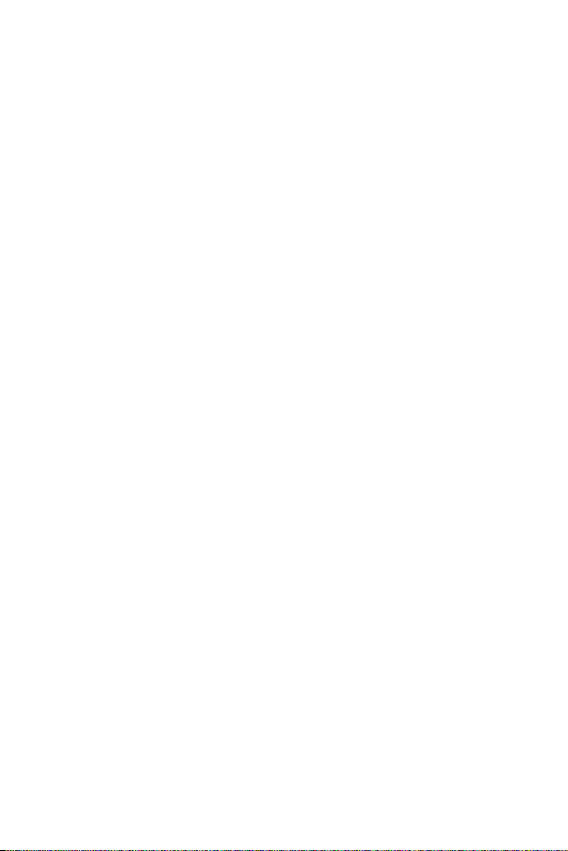
Settings
79
supported accounts. You also use these settings to control how and
whether all applications send, receive, and sync data on their own
schedules and whether all applications can synchronize user data
automatically.
On the Settings screen, tap the General tab > Accounts & sync.
Gmail™, Calendar, and other applications may also have their own
settings to control how they synchronize data; see the sections on those
applications for details.
Ţ
Auto-sync data – Enable this option to automatically sync all
accounts you’ve added on your phone.
Ţ
ACCOUNTS – Displays all of your added accounts. Tap one to view
and/ or manage it.
Ţ
ADD ACCOUNT – Tap to add new account.
Cloud
Allows you to add a cloud account to quickly and easily use a cloud service.
On the Settings screen, tap the General tab > Cloud.
Accessibility
Use the Accessibility settings to configure accessibility plug-ins you have
installed on your phone.
On the Settings screen, tap the General tab > Accessibility.
Ţ
Vision – Sets options for people with impaired sight.
- TalkBack – Allows you to set up the TalkBack function which assists
people with impaired vision by providing verbal feedback.
- Message/call voice notifications – Enable to allows you to hear
automatic spoken alerts for incoming calls and messages.
- Screen shade – Enable to set the screen to a darker contrast.
- Font size – Sets the font size.
- Touch zoom – Allows you to zoom in and out by triple-tapping the
screen.
- Screen color inversion – Enable to invert the color of the screen
and content.
Loading ...
Loading ...
Loading ...