Loading ...
Loading ...
Loading ...
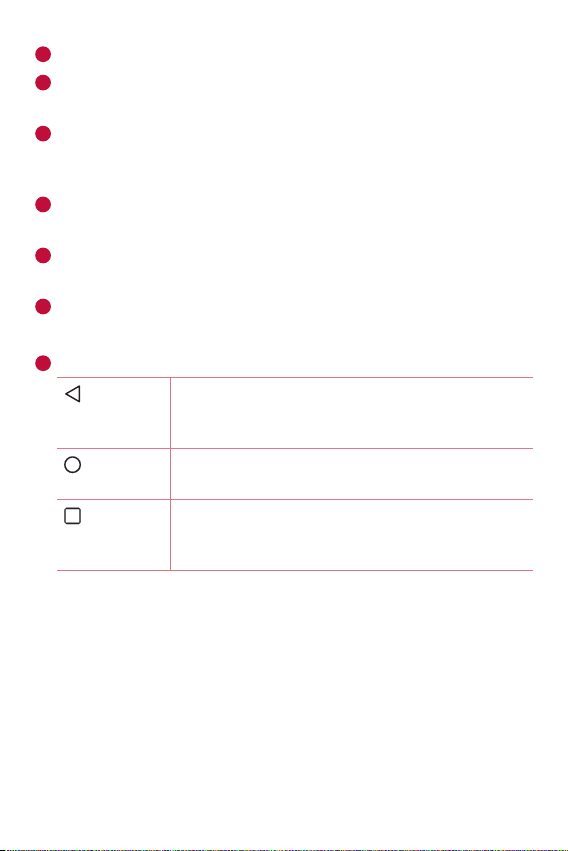
Basics
30
1
Second Screen - The user can personalize it to display desired apps.
2
Status Bar - Shows the phone's status information, including the
time, signal strength, battery status and notification icons.
3
Widget - Widgets are self-contained applications that can be accessed
through the Apps drawer or on the Home screen. Unlike a shortcut, a
Widget can function as an on-screen application.
4
Application Icons - Tap an icon (application, folder, etc.) to open and
use it.
5
Location Indicator - Indicates which Home screen canvas you are
currently viewing.
6
Quick Button Area - Provides one-touch access to the function in any
Home screen canvas.
7
Home Touch Buttons
Back
Button
Returns to the previous screen. Also closes pop-
up items, such as menus, dialog boxes and the
on-screen keyboard.
Home
Button
Return to the Home screen from any screen.
Overview
Button
Displays recently used applications. If you touch
and hold this button, it opens a menu of available
options.
To view other Home screen panels
The operating system provides multiple Home screen canvases to provide
more space for adding icons, widgets and more.
Ţ
Slide your finger left or right across the Home screen to access
additional canvases.
Loading ...
Loading ...
Loading ...