Loading ...
Loading ...
Loading ...
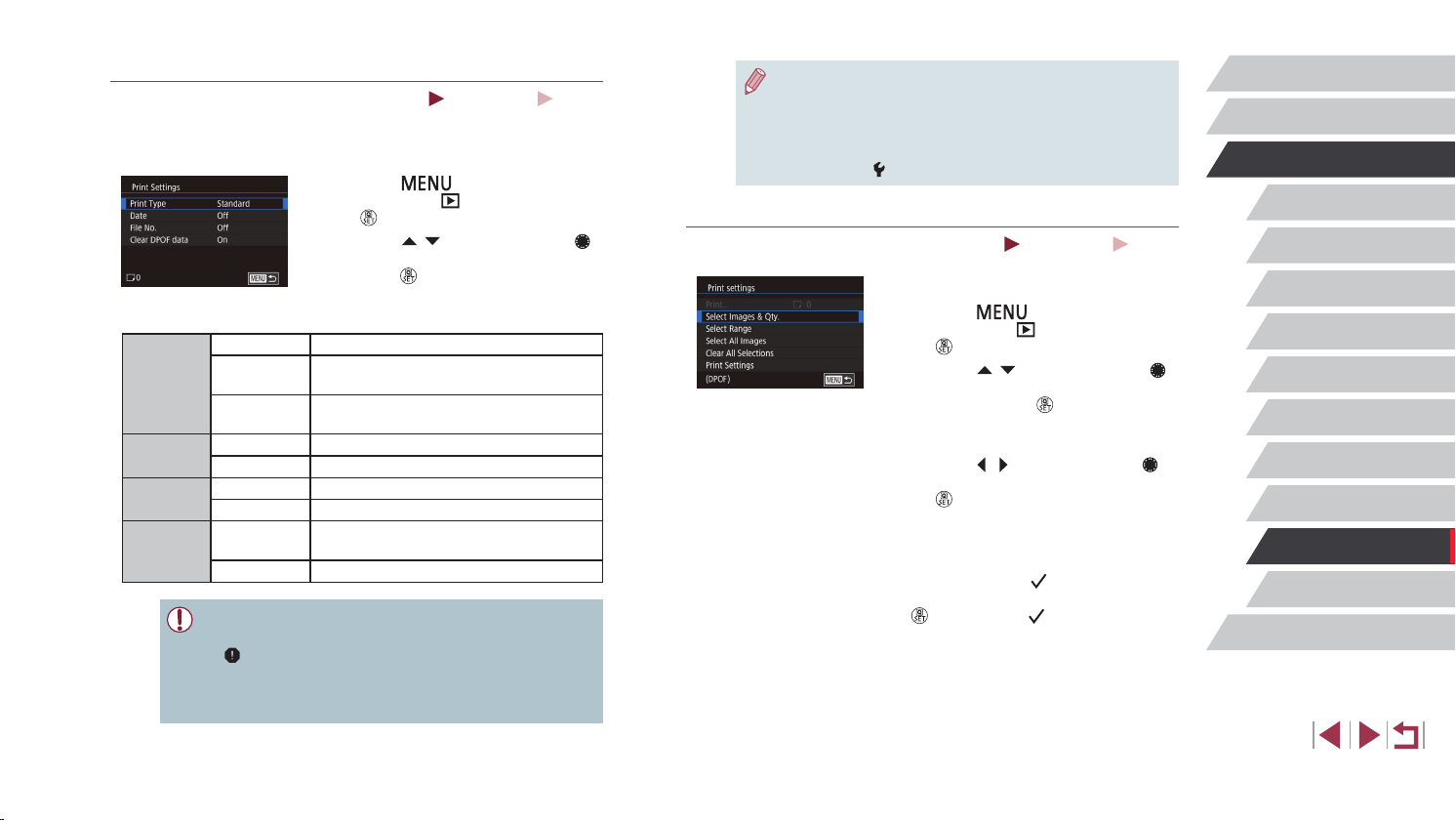
188
Appendix
Before Use
Index
Basic Guide
Advanced Guide
Camera Basics
Auto Mode /
Hybrid Auto Mode
Other Shooting Modes
P Mode
Tv, Av, M, and C Mode
Playback Mode
Wi-Fi Functions
Setting Menu
Accessories
● Specifying [Index] will prevent you from choosing [On] for both
[Date] and [File No.] at the same time.
● Index printing is not available on some Canon-brand PictBridge-
compatible printers (sold separately).
● The date is printed in a format matching setting details in [Date/
Time] on the [
2] tab (
=
21).
Setting Up Printing for Individual Images
Still Images
Movies
1
Choose [Select Images & Qty.].
z Press the [ ] button, choose [Print
settings] on the [ 4] tab, and then press
the [ ] button.
z Press the [
][ ] buttons or turn the [ ]
dial to choose [Select Images & Qty.],
and then press the [ ] button (
=
30).
2
Choose an image.
z Press the [ ][ ] buttons or turn the [ ]
dial to choose an image, and then press
the [ ] button.
z You can now specify the number of
copies.
z If you specify index printing for the image,
it is labeled with a [
] icon. To cancel
index printing for the image, press the
[ ] button again. [ ] is no longer
displayed.
Conguring Print Settings
Still Images
Movies
Specify the printing format, whether to add the date or le number,
and other settings as follows. These settings apply to all images in the
print list.
z Press the [
] button, choose [Print
settings] on the [ 4] tab, and then press
the [ ] button.
z Press the [
][ ] buttons or turn the [ ]
dial to choose [Print Settings], and then
press the [ ] button. On the next screen,
choose and congure items as needed
(
=
30).
Print Type
Standard One image is printed per sheet.
Index
Smaller versions of multiple images are
printed per sheet.
Both
Both standard and index formats are
printed.
Date
On Images are printed with the shooting date.
Off
–
File No.
On Images are printed with the le number.
Off
–
Clear
DPOF data
On
All image print list settings are cleared
after printing.
Off
–
● Not all of your DPOF settings may be applied in printing by the
printer or photo development service, in some cases.
● [
] may be displayed on the camera to warn you that the
memory card has print settings that were congured on another
camera. Changing the print settings using this camera may
overwrite all previous settings.
Loading ...
Loading ...
Loading ...