Loading ...
Loading ...
Loading ...
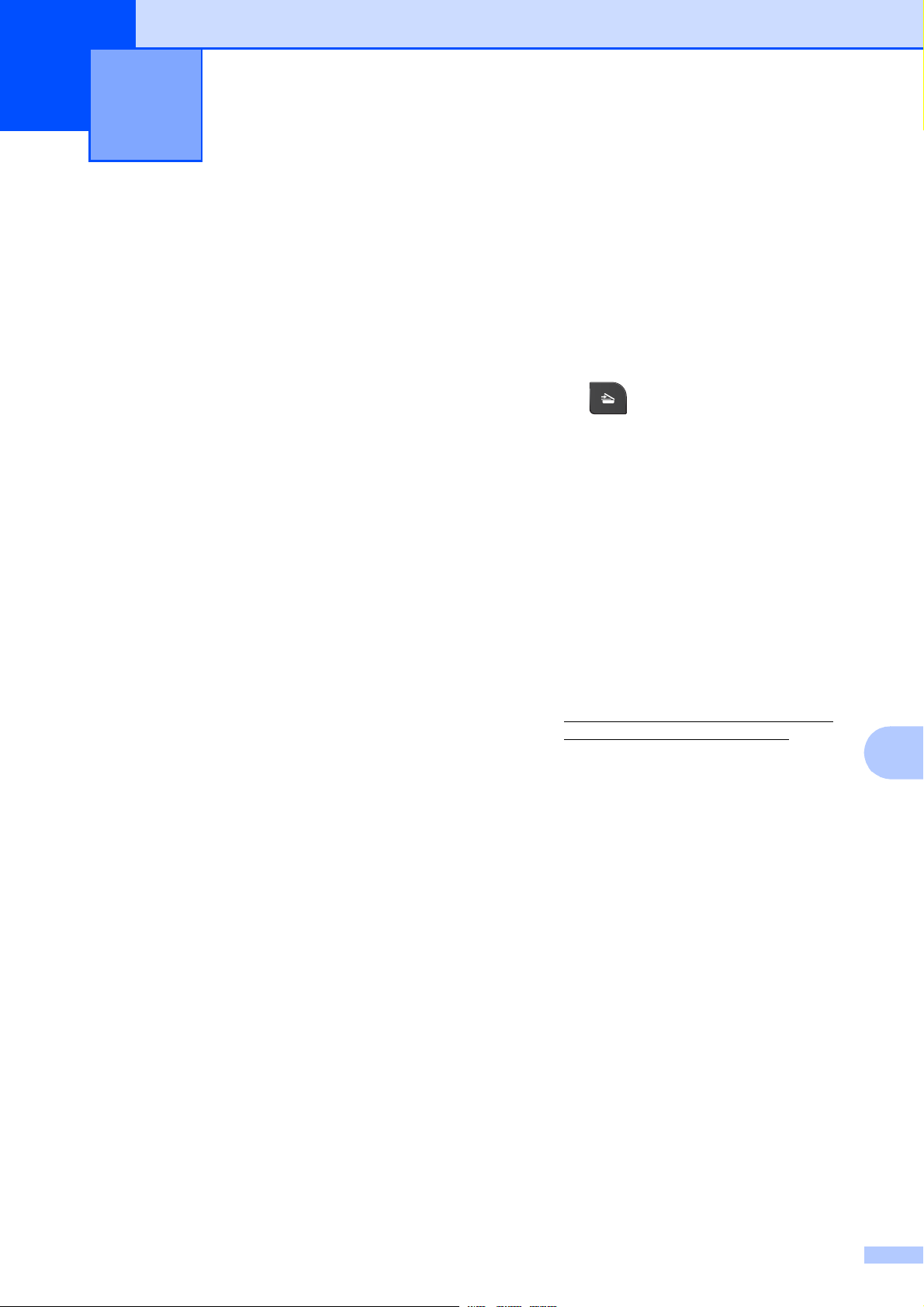
47
10
10
Scanning a document 10
There are several ways to scan documents.
You can use the SCAN key on the machine or
the scanner drivers on your computer.
a To use the machine as a scanner, install
a scanner driver. If the machine is on a
Network, configure it with a TCP/IP
address.
Install the scanner drivers on the
CD-ROM. (uuQuick Setup Guide)
Configure the machine with a TCP/IP
address if network scanning does not
work.
uuSoftware User’s Guide:
Configuring Network Scanning for
Windows
®
uuSoftware User’s Guide:
Configuring network scanning for
Macintosh
b Load your document. (See How to load
documents uu page 21.)
Use the ADF to scan multiple pages
of documents. It feeds each sheet
automatically.
Use the scanner glass to scan a
page of a book or one sheet at a
time.
c Do one of the following:
To scan using the SCAN key, go to
Scanning using the SCAN key.
To scan using a scanner driver at
your computer, go to Scanning using
a scanner driver.
Scanning using the
SCAN key
10
For more information
uuSoftware User’s Guide: Using the Scan
key
a Press (SCAN).
b Choose the scan mode you want.
Scan to File
Scan to E-mail
Scan to OCR
1
Scan to Image
Web Service (Web Services
Scan)
2
1
(Macintosh users)
This function is available after you download
and install Presto! PageManager from
http://nj.newsoft.com.tw/download/brother/
PM9SEInstaller_BR_multilang.dmg
2
(Windows
®
users only)
(uuSoftware User’s Guide: Using Web
Services for scanning on your network
(Windows Vista
®
SP2 or later and
Windows
®
7))
c (For network users)
Choose the computer you want to send
the data to.
d Press Start to begin scanning.
How to scan to a computer 10
Loading ...
Loading ...
Loading ...