Loading ...
Loading ...
Loading ...
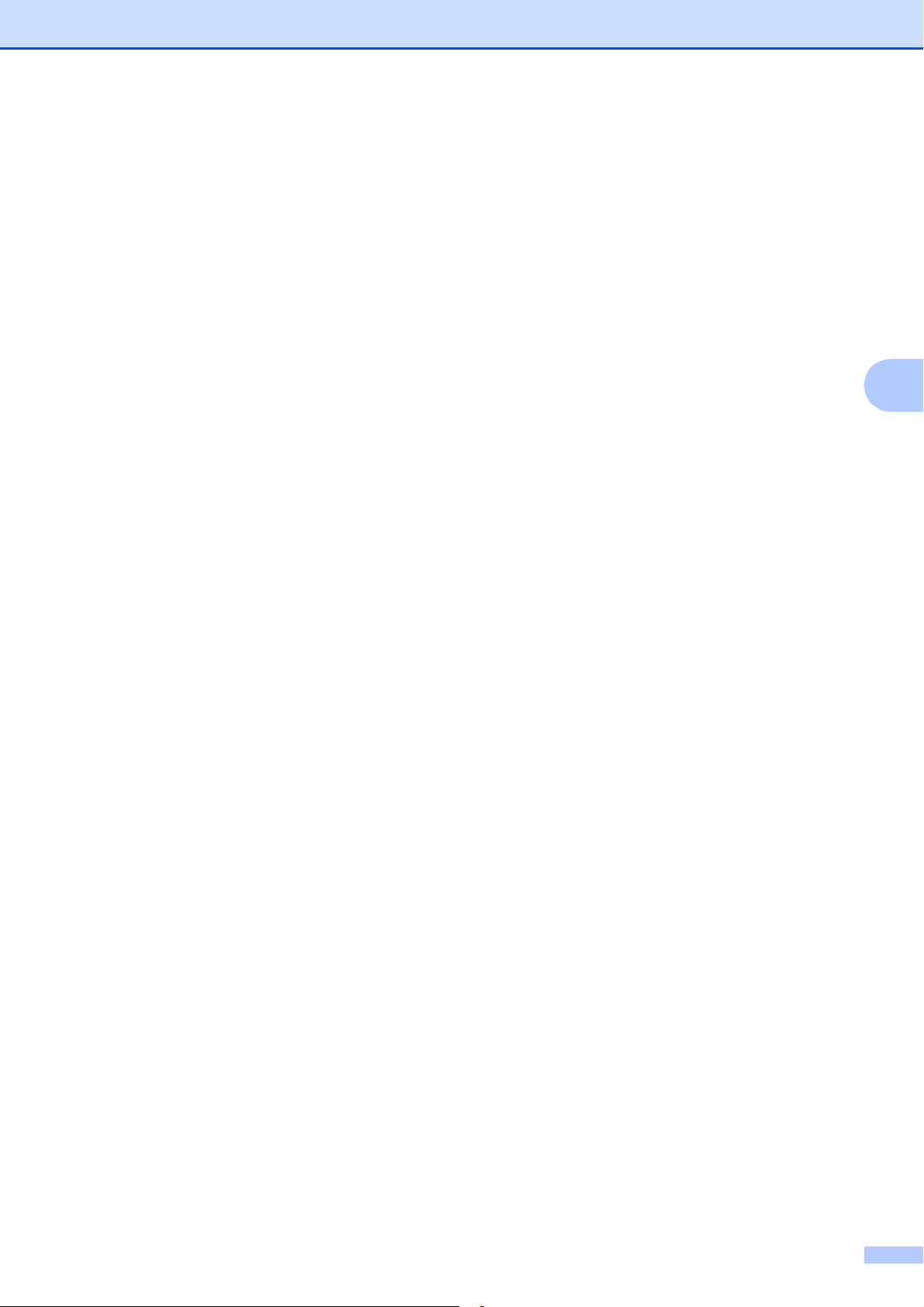
Sending a fax
25
4
c You can change the following fax
sending settings. Press a or b to scroll
through the fax settings. When the
setting you want is displayed, press OK
and choose your option.
(Basic User's Guide)
For details about changing the following
fax sending settings, see pages 26 to
27.
Glass ScanSize
Color Fax Transmission
(Advanced User's Guide)
For more advanced fax sending
operations and settings
uuAdvanced User’s Guide: Sending a
fax
Choosing multiple settings
Contrast
Fax Resolution
Set New Defaults
Factory Reset
Dual Access
Faxing at End of Call
Broadcasting
Real Time Transmission
Overseas Mode
Canceling Waiting Jobs
d Enter the fax number.
Using the dial pad
Using Speed Dial
Speed Dial
Using call history
Outgoing Call
Caller ID hist.
e Press Black Start or Color Start.
Faxing from the ADF 4
The machine starts scanning and
sending the document.
Faxing from the scanner glass 4
If you pressed Black Start, the
machine starts scanning the first
page. Go to step f.
If you pressed Color Start, the LCD
asks if you want to send a color fax.
Press 1 to choose Yes(Send) to
confirm. The machine starts
scanning and sending the document.
f When the LCD asks you Next Page?,
do one of the following:
To send a single page, press 2 to
choose No(Send) (or press
Black Start again).
The machine starts sending the
document.
To send more than one page, press
1 to choose Yes and go to step g.
g Place the next page on the scanner
glass.
Press OK.
The machine starts scanning the page.
(Repeat steps f and g for each
additional page.)
h After all the pages have been scanned,
press 2 or Black Start to start.
Loading ...
Loading ...
Loading ...