Loading ...
Loading ...
Loading ...
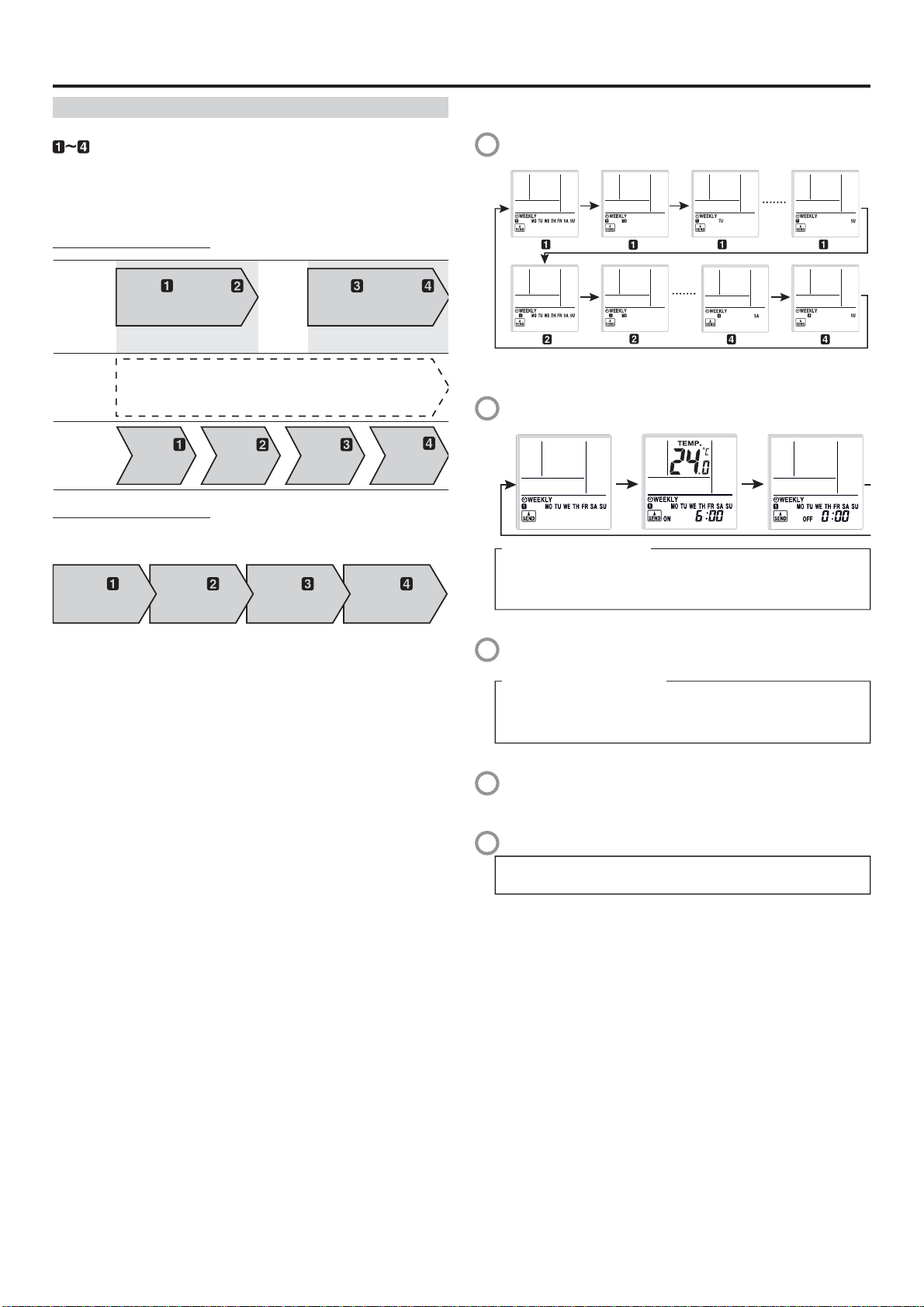
En-7
AIR CONDITIONER Wall Mounted Type
OPERATING MANUAL
Timer Operation (continued)
WEEKLY timer
ON and OFF timer can be combined, and up to 4 reservations (program
) per day and 28 reservations per week.
Before setting the program, please set the week and time of the air
conditioner ¿ rst.
If the week and time are not set, the weekly timer will not operate
correctly at the set time.
Please refer to "remote controller preparation" (page 2).
Example of WEEKLY timer 1
No timer settings
Program
9:00
OFF
Program
11:00
OFF
Program
17:00
OFF
Program
23:00
OFF
Monday to
Friday
Saturday
Sunday
Program
7:00
ON
26°C
Program
9:00
OFF
Wake up
Leave for work
Program
17:00
ON
28°C
Program
23:00
OFF
Come back home
Go to sleep
ON ON ON ON
Example of WEEKLY timer 2
You can specify a given temperature in the ON setting in WEEKLY
timer.
Program
7:00
ON
28°C
Program
9:00
ON
26°C
Program
17:00
ON
27°C
Program
23:00
ON
28°C
* You can set the temperature for AUTO, COOL, and DRY modes within
the range of 18-30°C.
Notes:
Ɣ
Operations modes other than the temperature setting will be the
same at the last time operation was stopped, so Cooling ĺ Dry ĺ
Cooling ĺ Dry type of operations cannot be automatically set.
Ɣ
If you set the ON timer and OFF timer on the same time, the air
conditioner will run the ON timer. If two ON timer are set at the
same time, the air conditioner will run in the order of the program
number.
Ɣ
If there is a power interruption, such as due to a power outage
during the WEEKLY timer setting or a circuit breaker cutting out,
the internal timer of the air-conditioning will be incorrect. (See page
9 "Auto-restart function".) In such a case, the main timer lamp will
notify you of this by À ashing, so carry out matching of the time and
date. (See page 2 "remote controller preparation".)
Ɣ
You cannot use the WEEKLY timer together with the other timers.
If you want to run the product on WEEKLY timer after using the
ON/OFF timer, Program timer, or SLEEP timer while the WEEKLY
timer is running, you need to activate the WEEKLY timer again.
To set the WEEKLY timer, ¿ rst follow steps
①
~
③
on page 6 for
the ON/OFF timer.
4
Select the program number and the day using the SELECT
button.
Program 1Week
Program
Monday
Program
Tuesday Program Sunday
Program
1Week
Program
Monday
Program
Saturday Program Sunday
Press the NEXT button, when the program number and day you
want to set are À ashing.
5
Using the SELECT button select the operation mode (ON timer,
OFF timer, or without a timer).
To operate without a timer
1. Press the NEXT button to go back to step 4
and con¿ gure the
next setting.
2. Press the SEND button to ¿ nish
Press the NEXT button.
6
Press the SELECT button to set the desired ON time or OFF
time.
If you selected OFF in step 5
1. Press the NEXT button to go back to step 4 and con¿ gure the
next setting.
2. Press the SEND button.
Press the NEXT button.
7
Press the SELECT button to set the temperature.
If you want to move on to the next setting, press the NEXT button,
return to step 4 and con¿ gure the next setting.
8
To complete the setting, press the SEND button.
If you want to cancel the setting midway, please press the
TIMER SETTING button instead of pressing the SEND button.
Notes:
Ɣ When canceling the WEEKLY timer, select without a timer
Operation in Step 5 in the WEEKLY timer setting.
Ɣ If you want to go back to the previous step when con¿ guring
settings, press the BACK button to return to the previous step.
Ɣ Press the SEND button, when you are close to the main unit. If you
do so when far from the main unit, the signal may not get properly
sent, and the settings may not get properly con¿ gured.
Ɣ To check the schedule, repeat steps 1 to 3 to enter the WEEKLY
timer mode, then use the SELECT button to browse through the
WEEKLY timer settings in the order shown in step 4.
Ɣ To cancel the WEEKLY timer, press the WEEKLY button while the
WEEKLY indicator is on. (Erases the indicator)
9320455088_OM_EN.indd 7 3/23/2017 1:55:04 PM
Loading ...
Loading ...
Loading ...