Loading ...
Loading ...
Loading ...
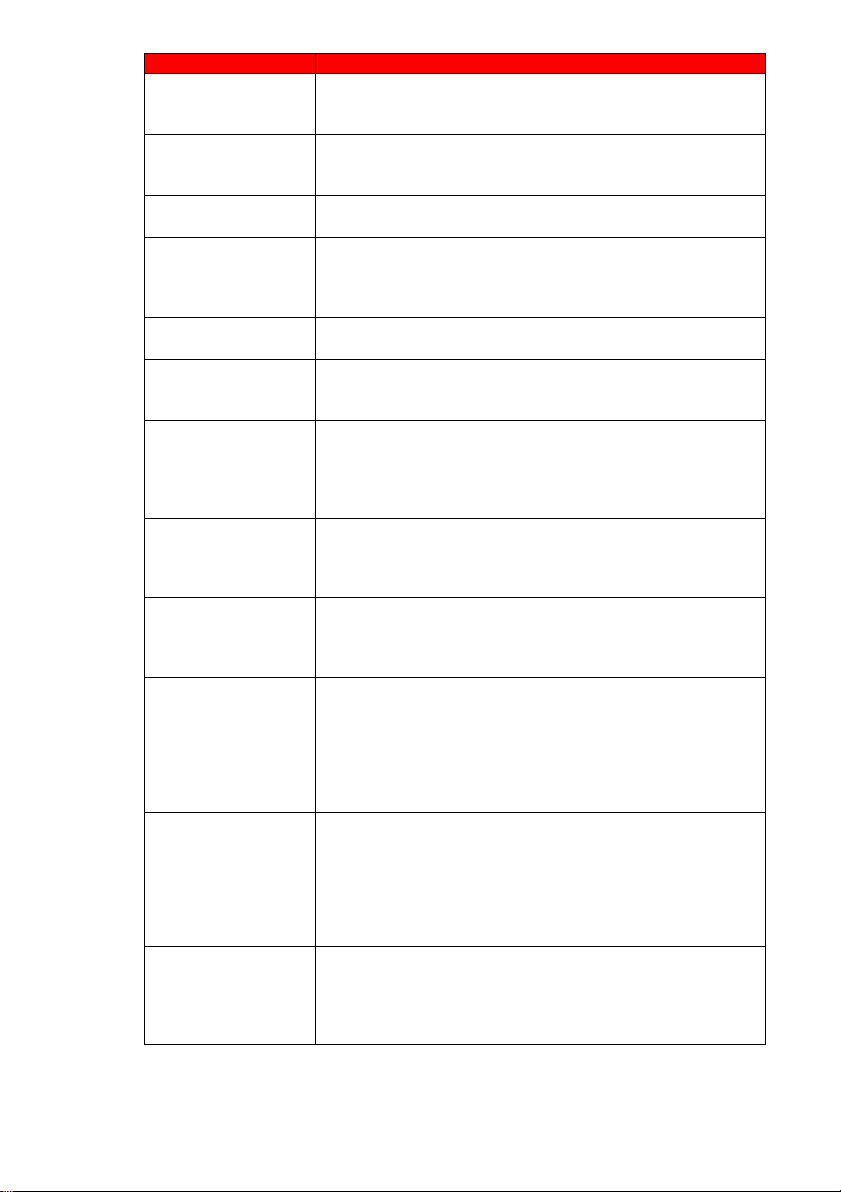
- 54 -
www.SCEPTRE.com
SCEPTRE SR Series User Manual
Problems
Solutions
DISPLAY’S
UNIVERSAL REMOTE
CODE
This television follows SONY’s universal remote code. To find
the actual code you must read through your own universal
remote’s guide book.
CHANNELS ARE
BLOCKED
Check your auto lock function’s settings inside the OSD. You
may have locked up some channels but forgot about them.
Refer to page 32 for more instructions.
UNIVERSAL REMOTE
CODE
This display follows SONY’s universal remote code. Please
check your hand book for SONY’s codes then apply them.
THE DISPLAY TURNS
ON OR OFF SLOWLY
AND THE SCREEN
SHOWS UP SLOWLY
This display is a High Definition liquid crystal display panel. It
requires a few more seconds than normal TVs to power up
and show the picture.
NO SOUND ON PC
Make sure you have a 3.5 mm mini-jack cable connected from
your pc’s sound output to the display’s VGA STEREO INPUT.
HDCP VIDEO SAYS
NO HDCP SUPPORT
Reboot your HDCP video device but turning them off and
unplugging the power cord. Wait up to 8 minutes to plug the
power back in to see if it works or not.
HDCP VIDEO HAS NO
AUDIO
Make sure you have a 3.5 mm mini-jack cable connected from
your HDCP video device’s sound output to the display’s VGA
STEREO INPUT. If your HDCP video device uses RCA
AUDIO jacks, you’ll need to obtain a RCA audio converted into
3.5 mm mini-jack cable.
CANNOT GET
1360X768 ON PC
VGA
Make sure the display is recognized as plug and play monitor.
Try updating your video card’s drivers as well. If that does not
help, most likely you’ll need to upgrade your video card to a
newer one.
PICTURE IS
DISTORTED OR HAS
ABNORMAL SOUND
This might be from interference from large electrical
appliances, cars, motorcycles, or fluorescent lights. If the
display is close to the wall, try moving the display to another
room in your house to see if the problem still occurs.
PICTURE DOES NOT
COVER THE ENTIRE
SCREEN
If you’re using HDMI or a display digital channel make sure
you use the ASPECT button to switch to 16:9 format. If you
are using VGA, use the AUTO ADJUST function to adjust to
the screen. Please Note: If you are using regular analog
channel, AV, or component in 480i resolution, use the
ASPECT button to switch to 16:9 in order to fill up the screen.
Please Note: This note this feature will distort the picture.
PICTURE QUALITY IS
HORRIBLE!!
For best image quality, view HD widescreen programs where
possible. If HD content is not available view “Standard
Definition” from a digital source. Standard, analog channels
will always be noticeable inferior to HD because your display
has video that is many times better than old TV’s and so you
can see interference and deficiencies you did not KNOW you
had.
PICTURE HAS
PIXELS THAT ARE
ALWAYS
DISPLAYING THE
SAME COLOR
Your display is manufactured using an extremely high level of
precision technology, however, sometimes some pixels of your
display may not show up. Pixels defects within industry
specifications are inherent to this type of product and do not
constitute a defective product.
Loading ...
Loading ...
Loading ...