Loading ...
Loading ...
Loading ...
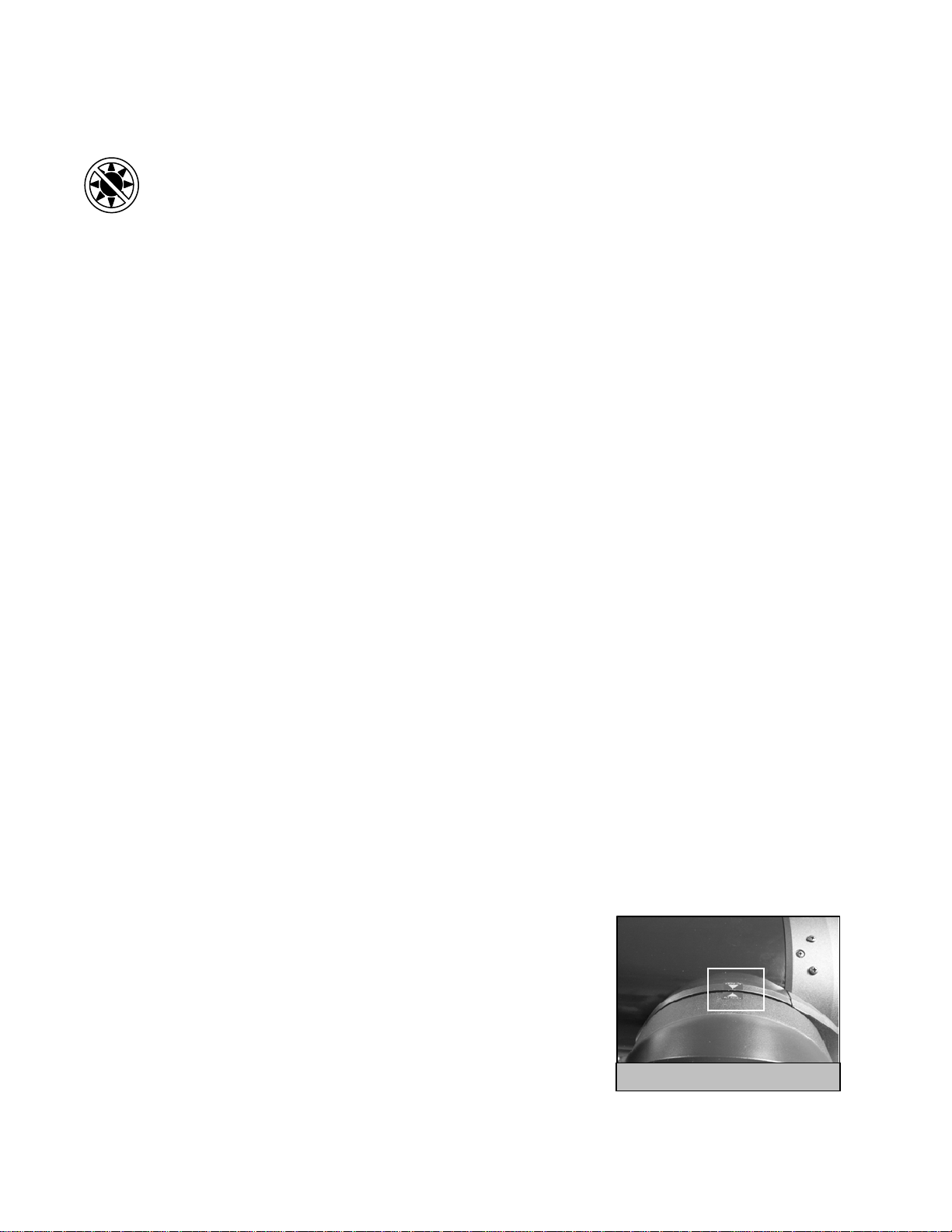
Solar System Align
Solar System Align is designed to provide excellent tracking and GoTo p
erformance by using solar system objects (Sun, Moon
with a telescope (unless you have the proper solar filter).
ent object you selected. Use the direction arrow buttons to slew the
.
position, the NexStar will model the sky b lign Successful.
• the hand control’s customer object lists unless it is enabled from the
menu. Press ENTER.
.
use the Re-Align feature as described below.
and planets) to align the telescope with the sky. Solar System Align is a great way to align your telescope for daytime viewing
as well as a quick way to align the telescope for night time observing.
Never look directly at the sun with the naked eye or
Permanent and irreversible eye damage may result.
1. Select Solar System Align from the alignment options.
Press ENTER to accept the time/site information displayed on the di
2. splay, or press UNDO to enter new information.
3. The SELECT OBJECT message will appear in the top row of the display. Use the Up and Down scroll keys (10) to select the
daytime object (planet, moon etc) you wish to align. Press ENTER.
4. NexStar then asks you to center in the eyepiece the alignm
telescope to the alignment object and carefully center it in the finderscope. Press ENTER when centered
5. Then, center the object in the eyepiece and press ALIGN.
Once in
ased on this information and display A
Tips for Using Solar System Align
For safety purposes, the Sun will not be displayed in any of
Utilities Menu. To allow the Sun to be displayed on the han
d control, do the following:
1. Press the UNDO button until the display reads “NexStar SE”
2. Press the MENU button and use the Up and Down keys to select the Utilities
3. Use the UP and Down keys to select Sun Menu and press ENTER.
4. Press ENTER again to allow the Sun to appear on the hand control display
The Sun can be removed from the display by using the same procedure as above.
To improve the telescope pointing accuracy, you can
E
E
Q
Q
N
N
o
o
r
r
t
t
h
h
/
/
E
E
Q
Q
S
S
o
o
u
u
t
t
h
h
A
A
l
l
i
i
g
g
n
n
m
m
e
e
n
n
t
t
ltazimuth alignments described earlier, the EQ alignments gives you the choice of performing an AutoAlign, Two-Star
Star alignment or Solar System alignment. For help in polar aligning your NexStar, see the Astronomy Basics section later
rkers are aligned (see figure 4-2), and then rotate the telescope base until the tube is pointed towards the Meridian
ee ur lignment stars to be centered and aligned.
To u Q
s and press ENTER
3.
4.
6.
re above the horizon. Press ENTER to automatically
EQ North and EQ South Alignments assist the user in aligning the telescope when polar aligned using an optional equatorial wedge.
Similar to the A
alignment, One-
in the manual.
EQ AutoAlign
The EQ AutoAlign uses all the same time/site information as the Alt-Az alignments, however it also requires you to position the tube so
that the altitude index ma
(s fig e 4-3). Based on this information the NexStar will automatically slew to two selected a
se E Auto-Align:
1.
2. Press ENTER to accept the time/site information displ
Select EQ North or South Align from the alignment option
ayed on the display, or
press UNDO to enter the time/site information manually.
Select EQ AutoAlign method and press ENTER
With Set Alt to Index displayed on the hand control screen, use the up and down
arrow b
uttons to move the telescope tube upwards until the altitude index markers
are aligned. The altitude index markers are located at the top of the fork arm. See
figure 4-2.
When Find Meridian i
5. s displayed on the hand control screen, use the left and
right arrow buttons to move the telescope base until optical tube is pointing
towards the Meridian.
Based on this information, the NexStar will automatically display the most
suitable alignment stars that a
Figure 4-2 - Altitude Index Markers
15
Loading ...
Loading ...
Loading ...