Loading ...
Loading ...
Loading ...
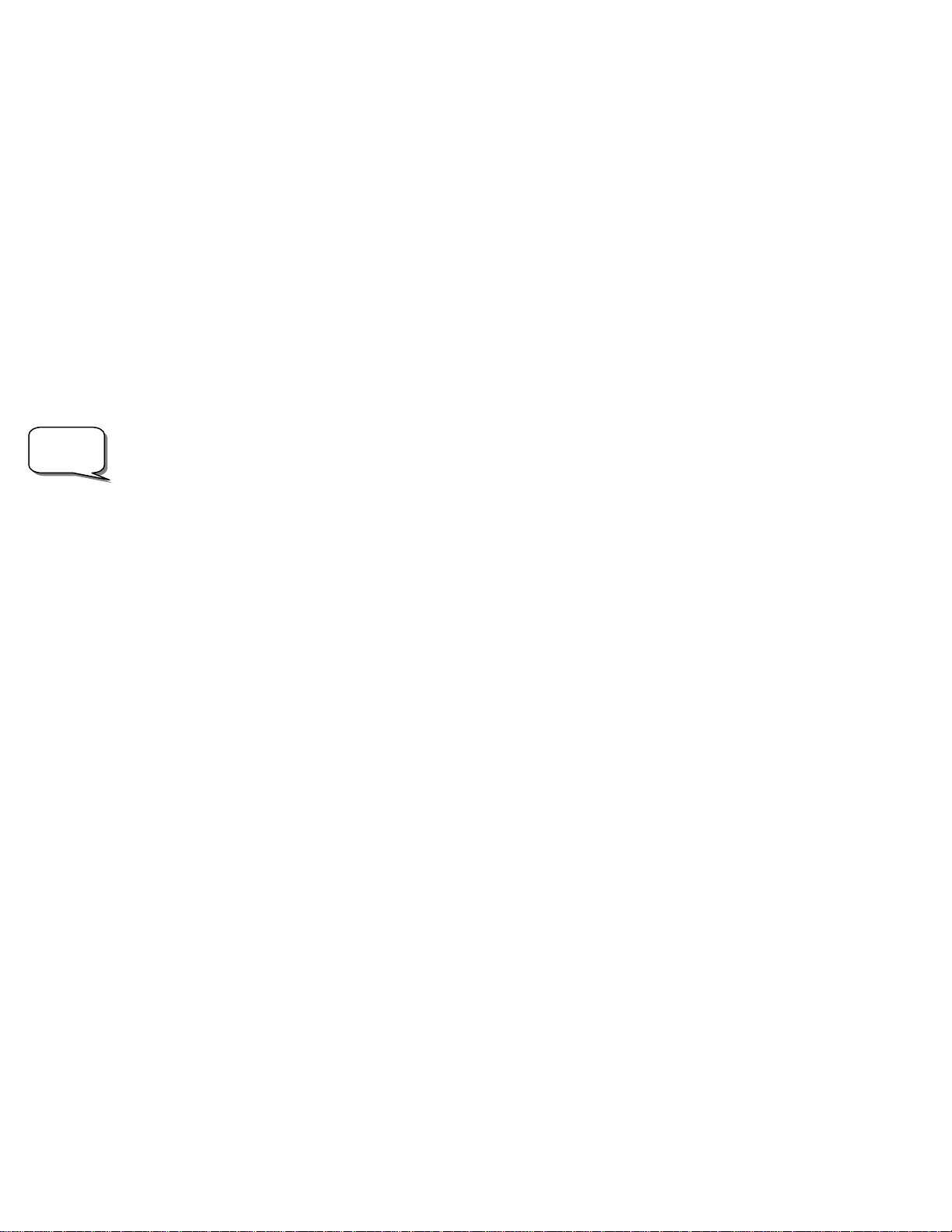
• Press the UNDO button to display the next most suitable star for alignment.
nce
ar in the field of view of the eyepiece. When the
tar is centered, press ALIGN to accept this star as your second alignment star. When the telescope has been aligned to both stars the
, and you are now ready to find your first object.
ith the two-star alignment method, the NexStar requires the user to know the positions of two bright stars in order to accurately align the
teles e
2. on the display, or press UNDO to enter new information.
you w
4. N t t star you selected. Use the direction arrow buttons to slew the
telescope to the alignment star and carefully center the star in the finderscope. Press ENTER when centered.
tar in the eyepiece, you may wish to decrease the slew rate of the motors for fine
centering. This is done by pressing the RATE key (11) on the hand controller then selecting the number that corresponds to the
6. ignment star and press the ALIGN key. It is best to choose alignment
stars that are a good distance away from one another. Stars that are at least 40º to 60º apart from each other will give you a more
nce the second star alignment is completed properly, the display will read Align Successful, and you should hear the tracking
otors turn-on and begin to track.
t objects like the moon and planets and gives the NexStar the
formation needed to track objects in altazimuth in any part of the sky. One-Star Align is not meant to be used to accurately locate small
or to track objects accurately for photography.
To u
2. on the display, or press UNDO to enter new information.
ent star you selected. Use the direction arrow buttons to slew the
5. Then, center the star in the eyepiece and press ALIGN.
ote: Once a One-Star Alignment has been done, you can use the Re-alignment feature (later in this section ) to improve your telescope’s
ointing accuracy.
• Use the UP and DOWN scroll buttons to manually select any star you wish from the entire list of available stars.
Once finished slewing, the display will ask you to use the arrow buttons to align the selected star with the red dot of the finderscope. O
centered in the finder, press ENTER. The display will then instruct you to center the st
s
display will read Align Success
Two Star Alignment
W
cop with the sky and begin finding objects. Here is an overview of the two-star alignment procedure:
1. Once the NexStar is powered on, use the Up and Down scroll keys (10) to select Two-Star Align, and press ENTER.
Press ENTER to accept the time/site information displayed
3. The SELECT STAR 1 message will appear in the top row of the display. Use the Up and Down scroll keys (10) to select the star
ish to use for the first alignment star. Press ENTER.
exS ar then asks you to center in the eyepiece the alignmen
Helpful
Hint
5. Then, center the star in the eyepiece and press ALIGN.
In order to accurately center the alignment s
speed you desire. (9 = fastest , 1 = slowest).
NexStar will then ask you to select and center a second al
accurate alignment than stars that are close to each other.
O
m
One-Star Align
One-Star Align requires you to input all the same information as you would for the Two-Star Align procedure. However, instead of
slewing to two alignment stars for centering and alignment, the NexStar uses only one star to model the sky based on the information
given. This will allow you to roughly slew to the coordinates of brigh
in
or faint deep-sky objects
se One-Star Align:
1. Select One-Star Align from the alignment options.
Press ENTER to accept the time/site information displayed
3. The SELECT STAR 1 message will appear in the top row of the display. Use the Up and Down scroll keys (10) to select the star
you wish to use for the first alignment star. Press ENTER.
4. NexStar then asks you to center in the eyepiece the alignm
telescope to the alignment star and carefully center the star in the finderscope. Press ENTER when centered.
6. Once in position, the NexStar will model the sky based on this information and display Align Successful.
N
p
14
Loading ...
Loading ...
Loading ...