Loading ...
Loading ...
Loading ...
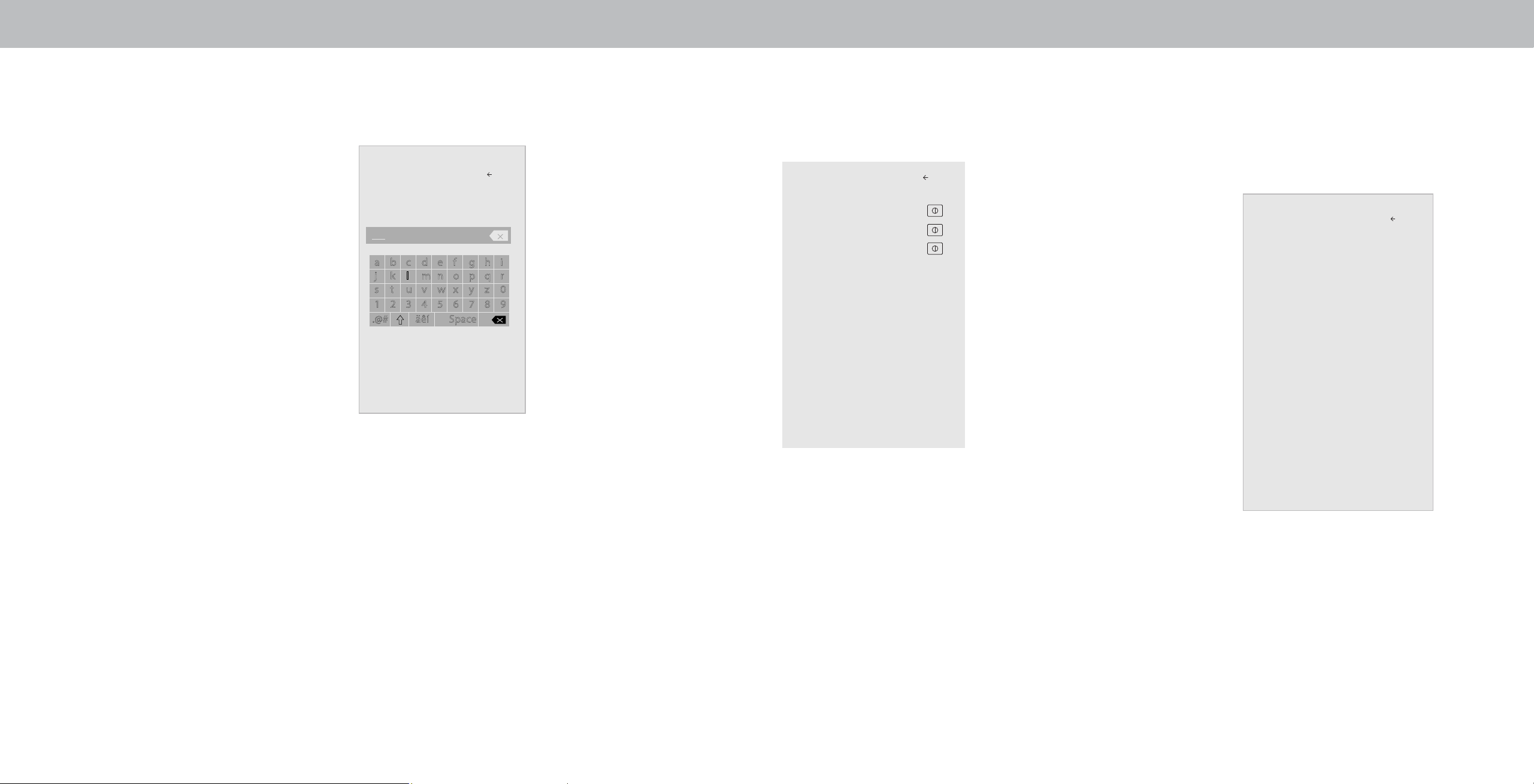
3
33
Changing the TV Name
Naming your TV helps dierentiate it from other cast devices you
may have in your home.
To view your TV name:
1. Press the Menu button on the
remote. The on-screen menu is
displayed.
2. Use the Arrow buttons on the
remote to highlight System and
press OK. The SYSTEM menu is
displayed.
3. Use the Arrow buttons on the
remote to highlight TV Name
and press OK. The TV Name
menu is displayed.
4. Enter your custom name using
the on-screen keyboard.
5. Press the Exit button on the
remote.
Display Name
Back
a b c d e f g h i
j k l m n o p q r
s t u v w x y z 0
1 2 3 4 5 6 7 8 9
.@# äêí Space
Living Room
Family Room
OK
Cancel
ACCESSIBILITY SETTINGS
VIZIO is committed to providing intuitive, user-friendlyv
products. Your new VIZIO TV oers several accessibility
features that can help you get the most out of it.
To access the ACCESSIBILITY menu:
1. Press the Menu button on the
remote control.
2. Use the Arrow and OK buttons
to navigate and select System à
Accessibility.
3. Talk Back - Turn Text-to-Speech
Talk Back On or O.
Text-to-Speech Talk Back
enables your TV to speak
all settings changes and
adjustments using the remote in
English.
4. Speech Rate
*
- Adjusts the
rate in which Text-to-Speech is
spoken. Select Slow, Normal
(Default), or Fast.
5. Zoom Mode - Enlarges a section
of the screen by approximately
200%.
To access the Closed Caption
**
menu:
• Press the Menu button on the remote control.
• Use the Arrow and OK buttons to navigate and select Closed
Captions.
To access the Video Description
**
menu:
• Press the Menu button on the remote control.
• Use the Arrow and OK buttons to navigate and select
Settings à Channel à Digital Audio à Spanish/ Video
Description.
Accessibility
Talk Back Off
Speech Rate Normal
Zoom mode Off
Back
Managing Mobile Devices
Your TV can be paired with multiple mobile devices so you can easily
control your TVacross multiple devices.
To see a list of paired devices or unpair a device:
1. Press the Menu button on the
remote. The on-screen Menu is
displayed.
2. Use the Arrow buttons on the
remote to highlight System and
press OK. The SYSTEM Menu is
displayed.
3. Use the Arrow buttons on the
remote to highlight Mobile
Devices and press OK. The list
of paired devices appears.
4. Highlight a device name to
delete it and press OK.
5. Use the Left/Right Arrows to
select YES or NO when asked to
conrm.
Mobile Devices
Tablet
Ana’s Phone
Work Tablet
Back
Loading ...
Loading ...
Loading ...