Loading ...
Loading ...
Loading ...
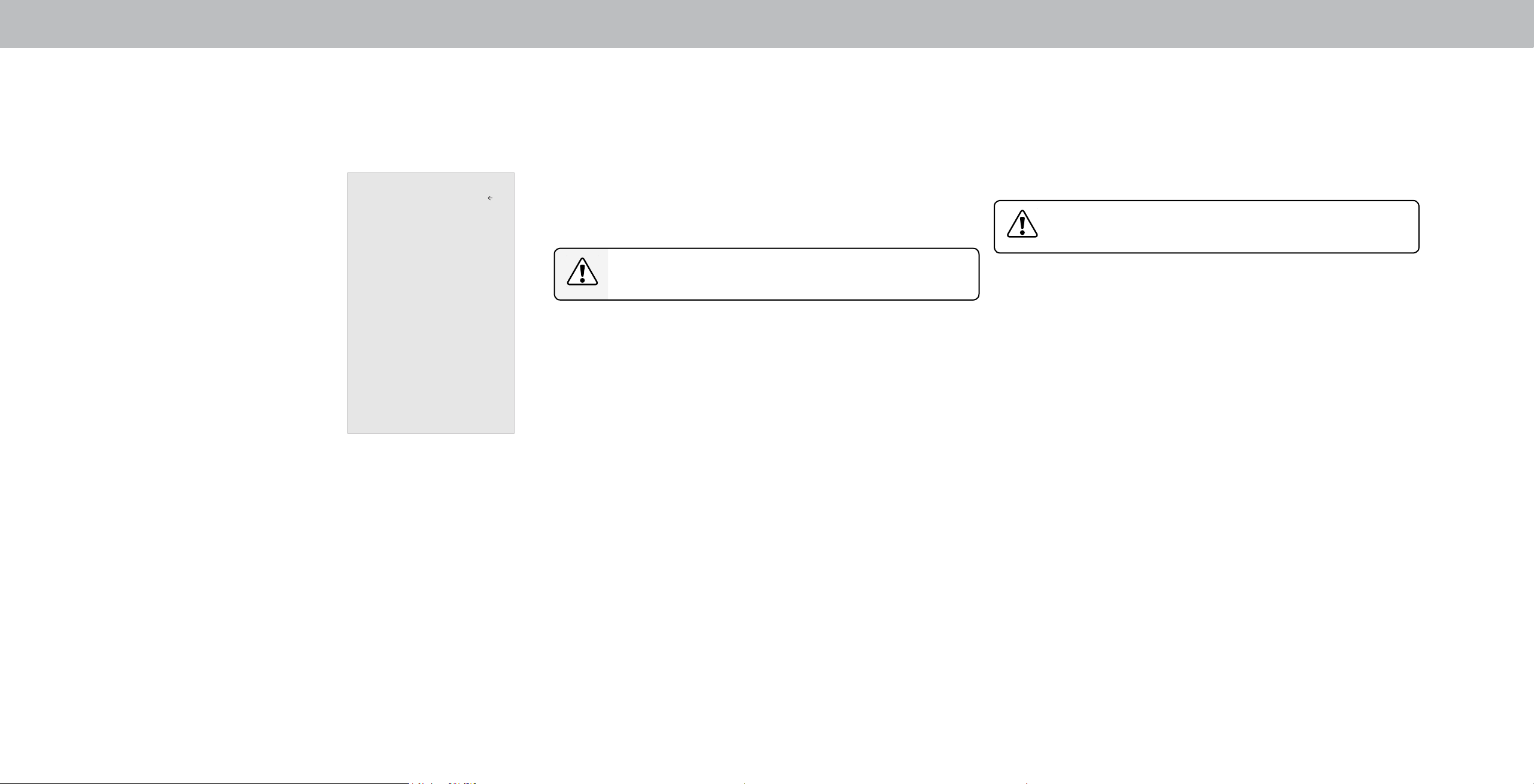
3
32
Setting the Time and Local Settings
To ensure the correct time is displayed when you press the Info
button, set the TV’s time zone:
1. Press the Menu button on the
remote. The on-screen menu is
displayed.
2. Use the Arrow buttons on the
remote to highlight System and
press OK. The SYSTEM menu is
displayed.
3. Use the Arrow buttons on the
remote to highlight Time &
Local Settings and press OK.
The menu headed by the local
date and time is displayed.
4. Highlight Time Zone and press
OK. The TIME ZONE menu is
displayed.
5. Highlight your time zone and press OK.
6. Highlight Daylight Saving Time and press OK. The DAYLIGHT
SAVING TIME menu is displayed. Choose On if it is currently
Daylight Savings Time, O if it is Standard Time, or Auto to
have the system automatically detect Daylight Savings Settings.
7. Press the Exit button on the remote.
Time and Local Settings
v
June 11, 2015 11:48AM
Time Zone Pacic (-8)
Daylight Savings Time Auto
Time Format
Country USA
Back
Adjusting the CEC Settings
The CEC function on your TV enables you to control devices
connected to HDMI (ARC) input with the included remote, without
any programming. Using CEC, your VIZIO TV remote can control:
• Power On/O
• Volume
• Mute
Not all HDMI devices support CEC. See your device’s
user manual for details.
To enable, disable, or adjust CEC settings:
1. Set up your audio device and connect it to the HDMI-1(HDMI
Arc) input on the TV
2. On your audio device, select the HDMI ARC input.
3. Press the Menu button on the remote. The on-screen menu is
displayed.
4. Use the Arrow buttons on the remote to highlight System and
press OK. The SYSTEM menu is displayed.
5. Use the Arrow buttons on the remote to highlight CEC and
press OK. The CEC menu is displayed.
6. Highligh CEC and press OK. Select a setting and then press OK.
• CEC - To use CEC, you must select Enable.
• Device Discovery - To determain if your device is
connected and supports CEC, select Device Discovery and
then press OK.
7. Press the Exit button on the remote.
Adjusting the Power Mode
Your TV is set to Eco Mode by default. When the TV is powered o,
Eco Mode setting uses less than 0.5W of power. Quick Start Mode
enables your TV to power on faster as well as automatically power
on when casting content:
Please note that by changing this setting the energy
consumption required to operate this device will
change.
To switch between Eco Mode and Quick Start Mode:
1. Press the MENU button on the remote. The on-screen menu is
displayed.
2. Use the Arrow buttons on the remote to highlight System and
press OK. The SYSTEM menu is displayed.
3. Use the Arrow buttons on the remote to highlight Power
Mode and press OK. The Power Mode menu is displayed.
4. Highlight either Eco Mode or Quick Start Mode and press OK to
select.
Loading ...
Loading ...
Loading ...