Loading ...
Loading ...
Loading ...
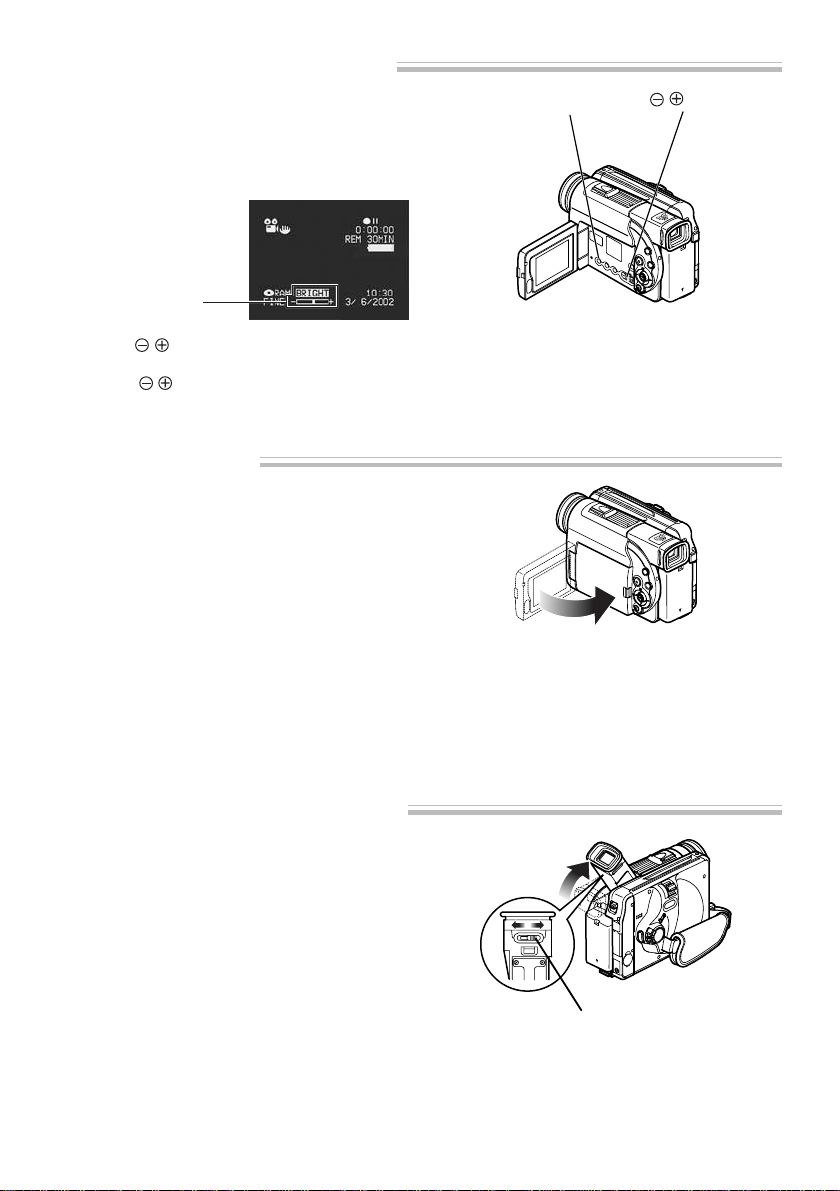
41
1
Press the LCD BRIGHT button.
The “BRIGHT” indicator will light on the screen.
(The indicator will go out in approximately 5
seconds.)
2
Use the button to adjust the brightness.
Pressing
will change the brightness of LCD
screen and also move the position of “BRIGHT”
bar scale.
LCD Screen Brightness Adjustment
Closing LCD Monitor
B
efore closing the LCD monitor, be sure to reset it
at right angles to the DVD video camera/recorder.
Replace the LCD monitor on the DVD video
camera/recorder with the LCD screen facing
inward until a click is heard.
Note: Be sure to return the LCD monitor at right
angles to the DVD video camera/recorder before
closing it or replacing it on the DVD video cam-
era/recorder with its screen facing outside. If the
LCD monitor is tilted, it cannot be closed to the
DVD video camera/recorder.
Note: If the LCD monitor is not securely locked to
the DVD video camera/recorder, no image will
appear in the viewfinder.
Viewing Subject through Viewfinder
Adjust the angle of viewfinder as you like, and
fit your eye to the eyecup.
If the image is blurred, you can adjust the focus.
Adjust the dioptre control under the eyecup so
that the subject image can be seen clearly.
Note: If the LCD monitor is open, the viewfinder
will be off.
BRIGHT indicator
button
LCD BRIGHT button
Dioptre control
DZ-MV238/208E(AU)P30-53 02.4.25, 5:20 PM41
Loading ...
Loading ...
Loading ...