Loading ...
Loading ...
Loading ...
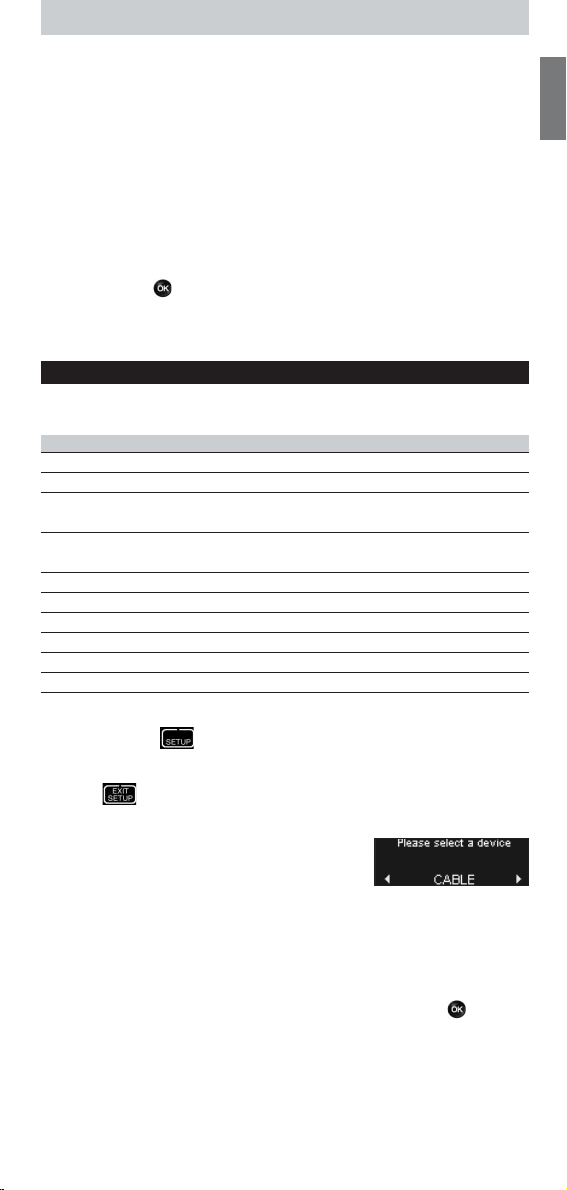
5
ENGLISH
Using Activities
An activity is sequence of key presses that you can program. For example, to
watch a DVD you normally would have to:
■ Turn on the TV;
■ Turn on the DVD;
■ Turn on the surround sound system;
■ Select the right input on your TV and surround sound system;
■ Press the Play button to start the DVD.
With an activity, the remote control executes all these steps with just one
press.
Your programmed activities appear in the upper part of the display when
you turn the rotary wheel, together with the devices.
When you press , the remote control executes the sequence of key
presses automatically.
To program activities, see chapter “Add an Activity” on page 6.
Setting Up the Remote Control
To change settings of the remote control, use the Setup menu.The Setup
menu provides the following options:
Option Description
Add device Adds a new device
Delete device Removes a programmed device
Fix a key Fixes a key that is not working correctly, by learning it
from your original remote control
Add a function Adds an extra function by learning it from your
original remote control
Add an activity Combines a sequence of different IR signals
Delete an activity Removes a programmed activity
Backlight timeout Changes the time-out of the remote control
Change language Changes the language of the remote control
Copy volume Copies the volume keys from one device to another
Full reset Resets the SRU9600 and deletes all your settings
To enter the Setup menu:
■ Press and hold for 3 seconds.
The first item of the Setup menu appears.
To exit the Setup menu:
■ Press .
The touch screen keys of the last selected device reappear.
Add a Device
To be able to operate your devices with your
SRU9600, you must add these devices to the
remote control.You can add up to 8 devices from the list of available
devices.
You cannot add a device twice. Once you have added a device to your
remote control, it will disappear from the list. However, the list of devices
contains ‘TV-2’ or ‘VCR-2’ when you want to program a second TV or a
second VCR.
1 Select the option
Add a device
in the Setup menu and press .
2 Select the device you want to add.
3 Follow the instructions on the remote control.
The selected device will be programmed and added to your remote control.
You can select the device by turning the rotary wheel.The touch screen keys
will appear for the selected device.
SRU9600_IFU_US_v02.qxd 20-01-2006 09:25 Pagina 5
Loading ...
Loading ...
Loading ...