Loading ...
Loading ...
Loading ...
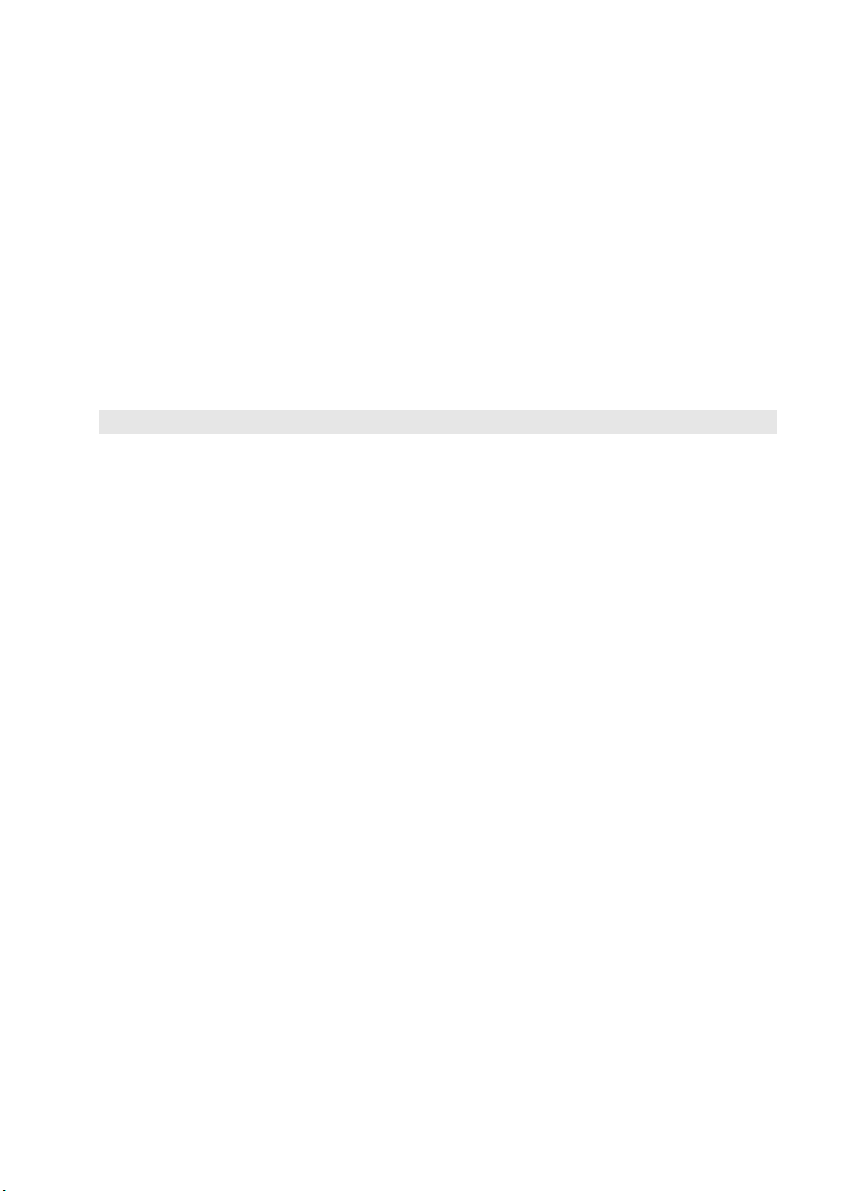
Chapter 4. Troubleshooting
25
How can I determine whether the Windows running on my computer is Compact enabled?
Compact technology is normally enabled on copies of
Windows 10 Update running on SSD (or
eMMC) -only computer models. To check your computer,
1 Right-click the Start button in the lower-left corner and select Disk Management.
2 The Disk Management program starts.
If Comp
act is labeled on the Windows partition, Compact is enabled on your copy of Windows.
Where can I find drivers for the various h
ardware devices of my computer?
If your computer is preinstalled with a Windows oper
ating system, first check the installation
program on the C partition of your hard disk. If you cannot find the drivers for all the hardware
devices that you need there, download the drivers from the Lenovo consumer support website.
Note: The Lenovo support Web site contains the latest drivers.
BIOS setup utility
What is the BIOS setup utility?
The BIOS setup utility is ROM-based software. It com
municates basic computer information and
provides options for setting boot devices, security, hardware mode, and other preferences.
How can I start the BIOS setup utility?
To start the BIOS setup utility:
1 Shut down the computer.
2 Press the Novo button and then select BIOS Setup.
How can I change the boot mode? (on select models)
There are two boot modes: UEFI First an
d Legacy Support. To change the boot mode, start the
BIOS setup utility and set boot mode to UEFI First or Legacy Support on the boot menu.
When do I need to change the b
oot mode? (on select models)
The default boot mode for y
our computer is UEFI First mode. If you need to install a legacy
Windows operating system on your computer, you must change the boot mode to Legacy
Support. The legacy Windows operating system cannot be installed if you don't change the
boot mode.
Getting help
How can I contact the customer support center?
See “Chapter 3. Getting help and service” of Lenovo Safety an
d General Information Guide.
Loading ...
Loading ...
Loading ...