Loading ...
Loading ...
Loading ...
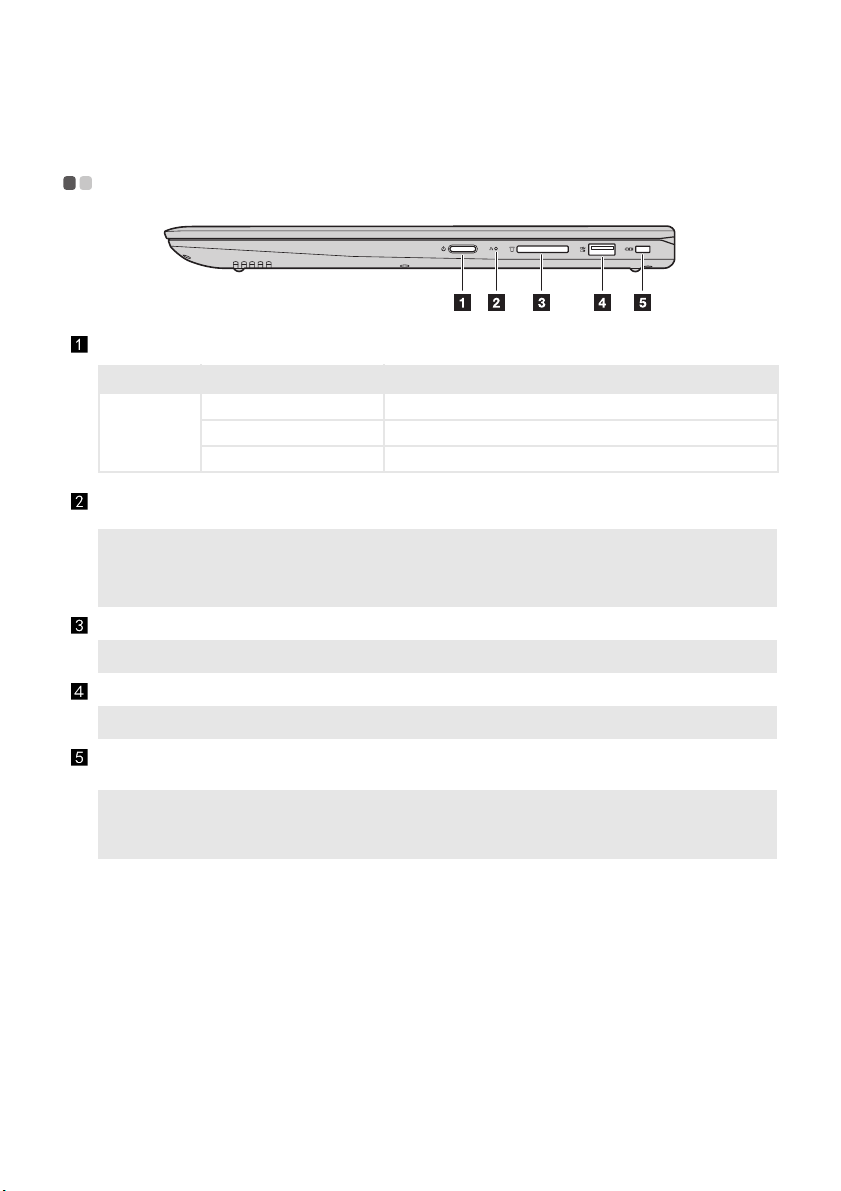
Chapter 1. Getting to know your computer
11
Right-side view - - - - - - - - - - - - - - - - - - - - - - - - - - - - - - - - - - - - - - - - - - - - - - - - - - - - - - - - - - - - - - - - - - - - - - - - - - - - -
Power button
Press this button to turn on the computer.
Indicator Indicator status Meaning
Power status
indicator
On (solid white) The computer is powered on.
Blinking The computer is in sleep mode.
Off The computer is powered off.
Novo button
When the computer is off, press this button to start the recovery system
or the BIOS setup utility, or to enter the boot menu.
Notes:
• You can use the tip of an unfolded paper clip (or similar object without a sharp tip) to gently press the
Novo button.
•
For details, see “Recovery system” on page 23.
Memory card slot
Accepts memory cards (not supplied).
Note: For details, see “Using memory cards (not supplied)” on page 12.
USB 3.0 port
Connects to USB devices.
Note: For details, see “Connecting USB device” on page 10.
Kensington mini security
slot
For attaching a Kensington MiniSaver™ Mobile (or compatible) lock.
Note: Lock is not supplied. When purchasing a lock, choose one that utilizes the Cleat™ locking
mechanism and verify its compatibility with the slot before purchase. A lock utilizing the T-Bar™
locking mechanism is not compatible with the Kensington mini security slot.
Loading ...
Loading ...
Loading ...