Loading ...
Loading ...
Loading ...
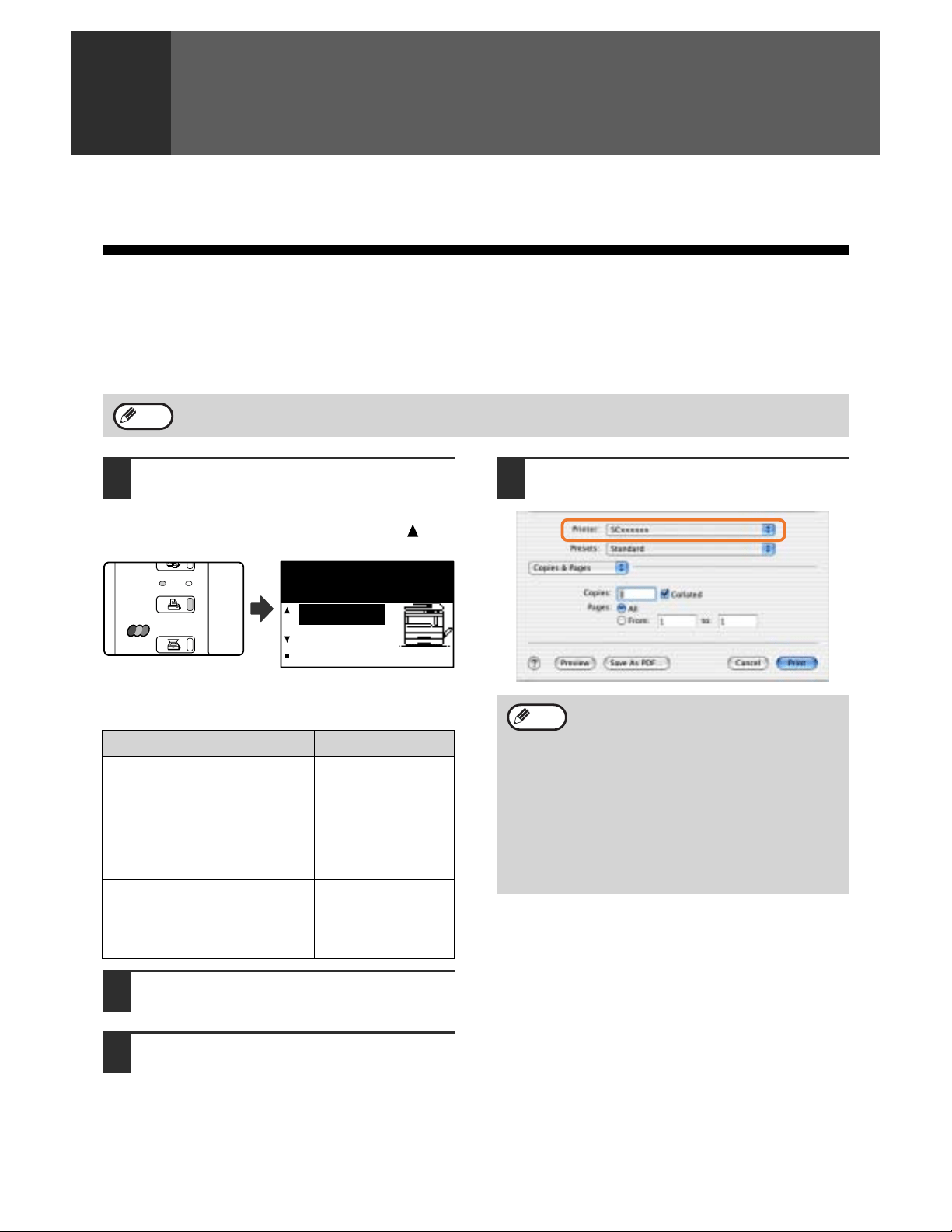
17
3
PRINTING FROM A MACINTOSH
This chapter explains the procedures for printing from a Macintosh environment.
BASIC PRINTING
To use the machine as a printer for the Macintosh, the PS3 expansion kit (AR-PK1/N) must be installed and the
machine must be connected to a network. To install the PPD file and configure the printer driver settings, see "2.
INSTALLING THE SOFTWARE (FOR OPTIONS)" in the "Software setup guide".
Before printing, make sure that the correct size of paper for your document has been loaded in the machine.
1
Make sure that the ONLINE indicator
on the operation panel is lit.
If the ONLINE indicator is not on, press the [PRINT]
key to switch to printer mode and then use the [ ] key
to select "ONLINE".
The status of the printer function is indicated by the
ONLINE and DATA indicators above the [PRINT] key.
2
Start the application and open the
document that you wish to print.
3
Select [Print] from the application's
[File] menu.
4
Make sure that the correct printer is
selected.
Paper that can be used and the procedures for loading paper are the same as for copying. See the "Operation
manual (for general information and copier)".
Note
ONLINE indicator DATA indicator
Lit
The machine is
online.
Printing is possible.
There is print data in
memory that has not
been printed yet.
Blinking
A print job is being
canceled.
Printing is in
progress or data is
being received.
Off
The machine is
offline.
Printing is not
possible.
There is no print
data in memory
and print data is
not being received.
ON LINE
DATA
SCAN
PRINT
COPY
Ready to print.
ONLINE
OFFLINE
• The machine name that appears in the
"Printer" menu is the name that was
entered when AppleTalk settings were
configured from the "Network Utilities"
CD-ROM. Unless the name was changed
when configuring the settings, it will be
[SCxxxxxx] (where "xxxxxx" is a sequence
of characters that varies depending on
your machine).
• The Print window varies depending on the
operating system version, the printer
driver version, and the application.
Note
Loading ...
Loading ...
Loading ...