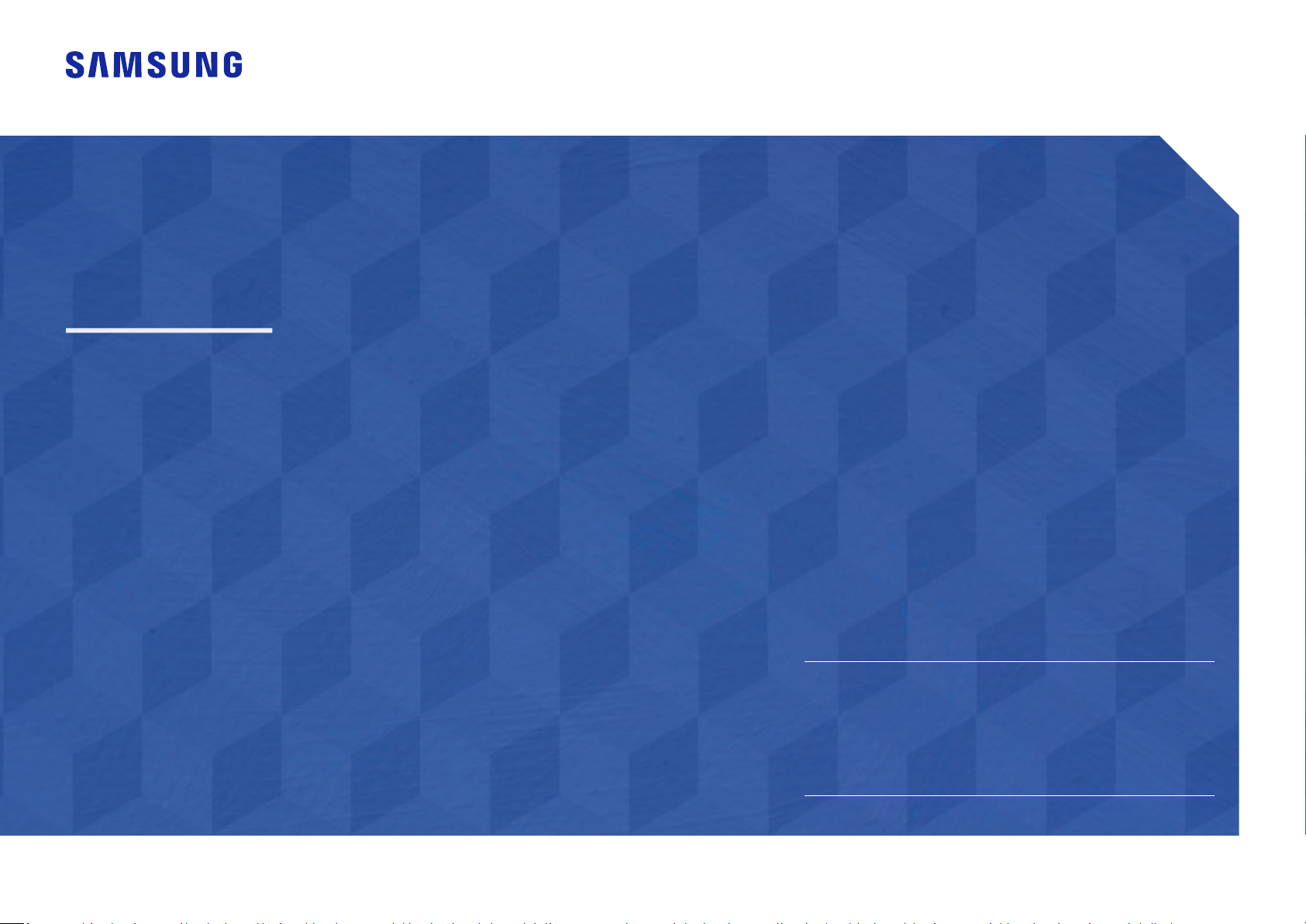
User Manual
The color and the appearance may differ depending on the product, and the specifications are subject to change without prior
notice to improve the performance.
The contents of this manual are subject to change without notice to improve quality.
© Samsung Electronics
Samsung Electronics owns the copyright for this manual.
Use or reproduction of this manual in parts or entirety without the authorization of Samsung Electronics is prohibited.
Trademarks other than that of Samsung Electronics are owned by their respective owners.
S22F350FH* S22F352FH* S22F354FH* S24F350FH* S24F352FH* S24F354FH* S24F356FH* S24F359FH*
S27F350FH* S27F352FH* S27F354FH* S27F358FW* S27F359FH* S32F351FU*
(For India Only)
This product is RoHS compliant.
For more information on safe disposal and recycling visit our
website www.samsung.com/in or contact our Helpline numbers -
18002668282, 180030008282.
Loading ...
Loading ...
Loading ...
