Loading ...
Loading ...
Loading ...
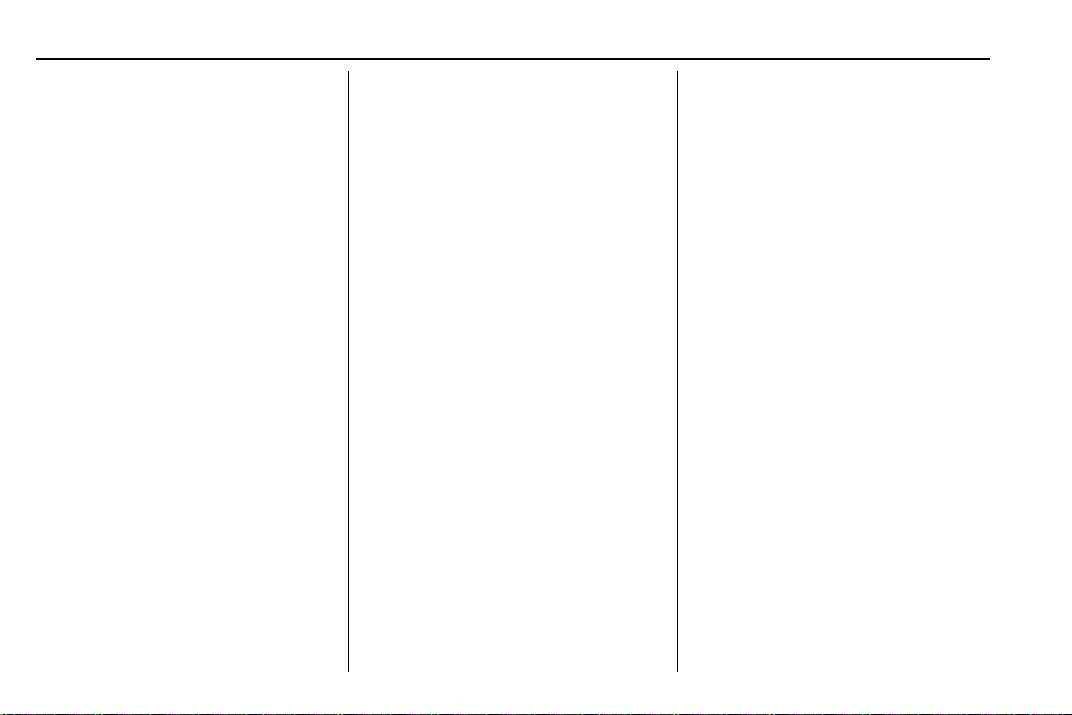
Chevrolet Sonic Owner Manual (GMNA-Localizing-U.S./Canada-13566834) -
2020 - CRC - 10/4/19
142 Infotainment System
2. Touch the Phone icon on the
Home Page or the phone
shortcut on the applications
tray at the bottom of the
display.
3. Touch Phone at the top of the
infotainment display. There is
also an Add option in the
middle of the Phone screen.
Touching this Add Phone
option will shortcut to the
Phone List menu.
4. Touch Add Phone.
5. Select the vehicle name shown
on the infotainment display
from your phone’s Bluetooth
Settings list.
6. Follow the instructions on the
cell phone to confirm the
six-digit code shown on the
infotainment display and touch
Pair. The code on the cell
phone and infotainment display
will need to be acknowledged
for a successful pair.
7. Start the pairing process on the
cell phone to be paired to the
vehicle. See the cell phone
manufacturer's user guide for
information on this process.
Once the cell phone is paired,
it will show under Connected.
8. If the vehicle does not appear
on your phone, there are a few
ways to start the pairing
process over.
.
Turn the phone off and then
back on.
.
Go back to the beginning of
the Phone menus on the
infotainment display and
restart the pairing process.
.
Reset the phone, but this
step should be done as a
last-effort.
9. If the phone prompts to accept
connection or allow phone
book download, select Always
Accept and Allow. The phone
book may not be available if
not accepted.
10. Repeat Steps 1−8 to pair
additional phones.
First to Connect Paired Phones
If multiple paired cell phones are
within the range of the system, the
system connects to the paired cell
phone that is set as First to
Connect. To enable a paired phone
as the First to Connect phone:
1. Make sure the cell phone is
turned on.
2. Touch Settings, then touch
System.
3. Touch Phones to access all
paired and all connected cell
phones and mobile devices.
4. Touch the information icon to
the right of the cell phone to
open the cell phone’s
settings menu.
5. Touch the First to Connect
option, to enable the setting for
that device.
Cell phones and mobile devices can
be added, removed, connected, and
disconnected. A sub-menu will
display whenever a request is made
to add or manage cell phones and
mobile devices.
Loading ...
Loading ...
Loading ...