Loading ...
Loading ...
Loading ...
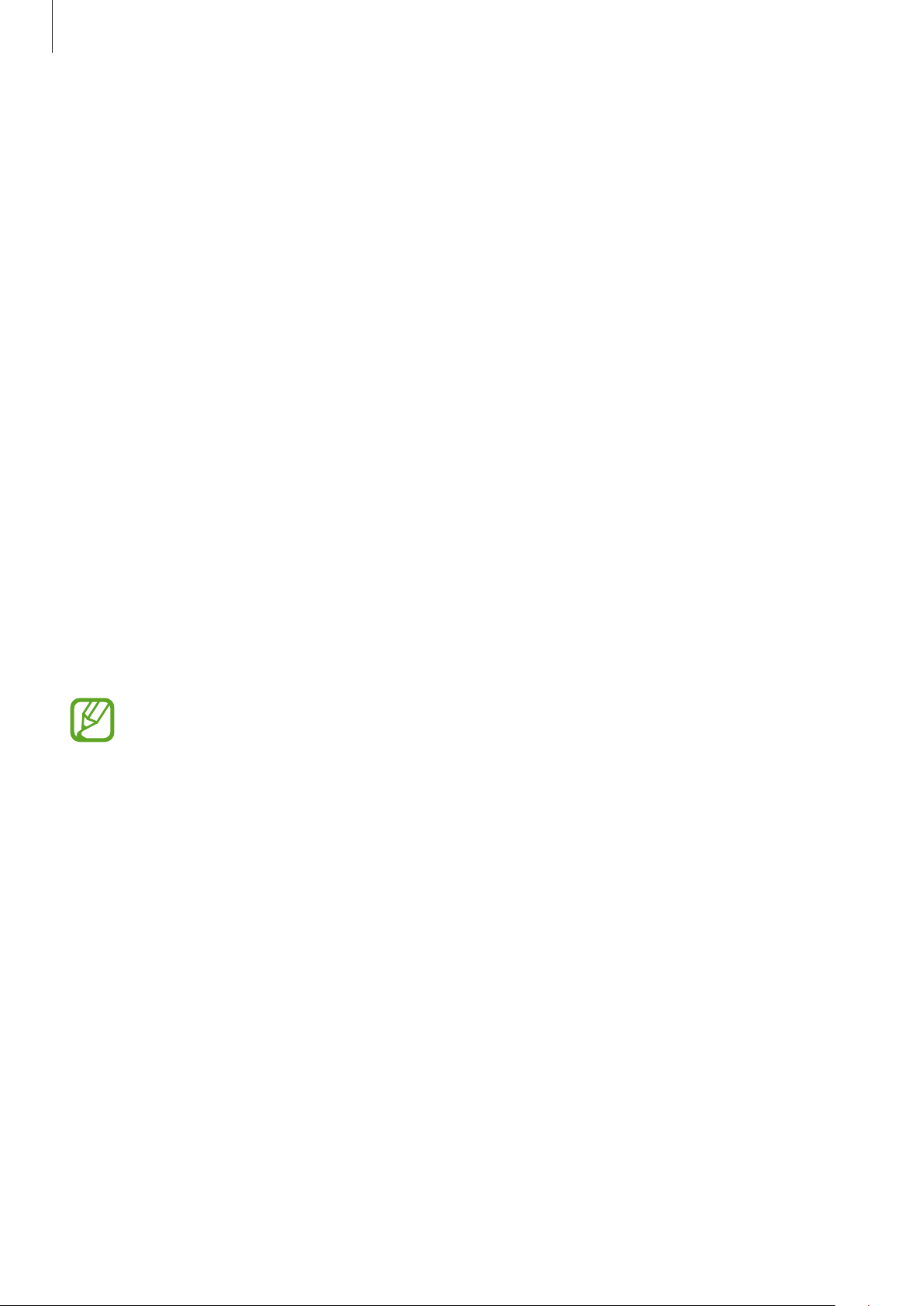
Settings
131
•
Screen mode
: Change the screen mode to adjust the display’s colour and contrast. Refer
to Changing the screen mode or adjusting the display colour for more information.
•
Font size and style
: Change the font size and style.
•
Screen zoom
: Change the screen zoom setting.
•
Full screen apps
: Select apps to use with the full screen aspect ratio.
•
Screen timeout
: Set the length of time the device waits before turning off the display’s
backlight.
•
Home screen
: Change the size of the grid to display more or fewer items on the Home
screen and more.
•
Easy mode
: Switch to easy mode to display larger icons and apply a simpler layout to the
Home screen.
•
Navigation bar
: Change the navigation bar settings. Refer to Navigation bar (soft
buttons) for more information.
•
Screensaver
: Set the device to launch a screensaver when the device is charging. Refer to
Screensaver for more information.
Blue light filter
Reduce eye strain by limiting the amount of blue light emitted by the screen.
While you are watching HDR videos from HDR-exclusive video services, the blue light
filter may not be applied.
1
On the Settings screen, tap
Display
→
Blue light filter
, and then tap the
Turn on now
switch to activate it.
2
Drag the adjustment bar to adjust the filter’s opacity.
3
To set the schedule to apply the blue light filter to the screen, tap the
Turn on as
scheduled
switch to activate it and select an option.
•
Sunset to sunrise
: Set the device to apply the blue light filter at night and turn it off in
the morning based on your current location.
•
Custom schedule
: Set a specific time to apply the blue light filter.
Loading ...
Loading ...
Loading ...