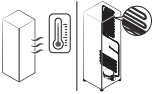Documents: Go to download!
User Manual
- User Manual - (English, French, Spanish)
- Energy Guide - (English)
- Installation
- Operations
- Maintenance
- Troubleshooting
Table of contents
User manual Refrigerator
Installation
Refrigerator at a glance
The actual refrigerator and provided component parts of your refrigerator may differ from the illustrations in this manual, depending on the model and the country.
Type A

Type B
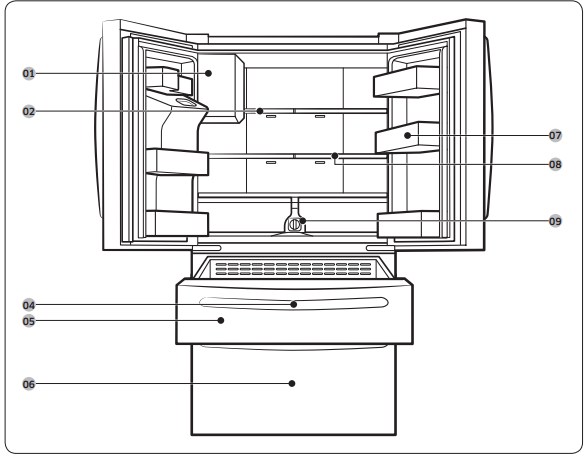
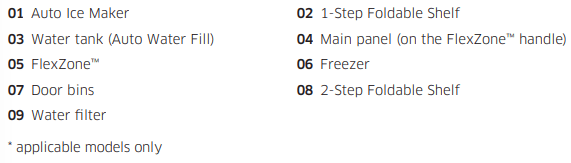
Operations
Home screen
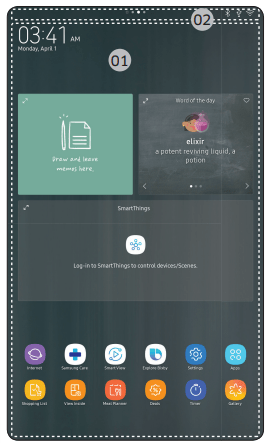
01. Apps & Widgets
- Tap a desired app or widget to launch it.
- Tap and hold an app or widget to enter Edit mode. A grid appears. In Edit mode, you can drag and drop an app or widget to a new position on the grid. When you move the app or widget to a new grid location, the location turns grey if it is available. If it is not available, it turns red.
- You can add an app or widget that has been removed from the Apps list.
02. Status bar
- Displays the status of various functions. (Refer to the following Icon descriptions table.)
Icon descriptions
Bluetooth ( ) ) | Indicates Bluetooth connection status. |
USB ( ) ) | Indicates USB connection status. NOTE The refrigerator supports USB memory that is formatted in the FAT32 or exFAT file systems. NTFS is not supported. Be sure to convert NTFS to FAT32 or exFAT before use. |
Remote Management ( ) ) | Turns on when Remote Management is enabled and running. |
Network ( ) ) | Indicates network connection status in 5 levels (Off, 1-4). |
Software Update ( ) ) | Indicates that the newest version of the refrigerator's software has been downloaded from the server and is ready to update. |
Notification ( ) ) | Indicates there is a notification message. |
Cloud sync ( ) ) | Indicates Family Hub is receiving data from the cloud server. |
Energy Saver ( ) ) | Indicates Energy Saver is on. |
Soft buttons

01. Bixby
- Tap to use Bixby.
02. Task Manager
- Tap to open the Task Manager.
- See the Task Manager section for details.
03. Home
- Tap to open the Home screen.
04. Return
- Tap to return to the previous screen.
05. Notification
- Tap to display the Quick Panel.
06. Hide/Show
- Tap to hide or show Soft buttons.
- The Hide/Show button only appears when an app is active.
Fridge Manager
To access Fridge Manager, swipe the Home screen to the left, and then tap the Fridge Manager widget.
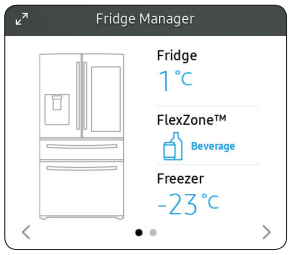
- The design of the Fridge Manager widget differs with the model.
- On the Fridge Manager widget, the current fridge and freezer temperatures are displayed.
- For detailed settings, tap the widget to open the Fridge Manager.
NOTE If you tap Buy Filter on the second page of the Fridge Manager widget, you will be directed to the website where you can purchase a water filter.
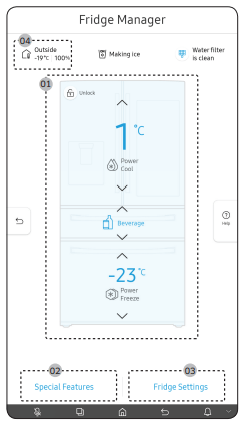
The Fridge Manager is a graphical representation of your refrigerator. The top half represents the refrigerator compartment, and the bottom half represents the freezer compartment. The temperature or mode settings for each are displayed over each section.
Fridge Manager At a Glance
01. Temperature
Changes the set temperature in the fridge or freezer. You can also turn on and turn off the refrigerator's Power Cool function and the freezer's Power Freeze function.
- Power Freeze speeds up the freezing process at maximum fan speed. The freezer keeps running at full speed for several hours and then returns to the previous temperature.
- To freeze large amounts of food, activate Power Freeze at least 20 hours before putting the food in the freezer.
NOTE Using Power Freeze increases power consumption. Make sure you turn it off so the freezer returns to its previous temperature if you do not need it any longer.
02. Special Features
View a short explanation of some of the refrigerator's special features.
03. Fridge Settings
Change many of the fridge's settings including settings for ice making, the door alarm, and the temperature units (°F or °C). See the next page for details.
04. External Conditions
Displays the external (ambient) temperature and humidity.
NOTE The displayed conditions may differ from the actual temperature and humidity.
NOTE Also displayed is the Ice Off (ice making off) indicator at the top, center. When the indicator displays Ice Off, the refrigerator's ice maker is turned off.
Ice Maker (applicable models only) | Turns the icemaker on and off. Tap and drag the button to turn on or off. Note that if the ice bucket is full of ice, the refrigerator does not start making ice when you tap and drag this button (turning the Ice Maker on), but displays the Ice Full indicator on the main screen. If you hold down the dispenser lever for 5 seconds, the Ice Maker Off status changes to Ice Maker On. |
Dispenser Lock (applicable models only) | Turns the ice and water dispensers on and off. Tap to set Dispenser Lock on or off. |
Door Alarm | The door alarm sounds if you leave the door open. Tap and drag the button to turn on or off. |
Temp. Unit | Switch the temperature scale between Celsius and Fahrenheit. Touch °F or °C to change the scale. |
Water Filter (applicable models only) | Provides a water filter replacement tutorial and lets you reset the water filter replacement indicator. Tap to open. NOTE • After installing the water filter, tap Water Filter, and then tap Reset. Tapping Reset re-initializes the function that measures the time remaining until the water filter needs to be replaced again. • If you tap Buy Filter, you will be directed to the website where you can purchase a water filter. |
Self Check | Self Check is a self diagnoses function. Tap to open. Tap Start to run. |
Energy Saver | Tap and drag this button to turn Energy Saver mode on and off. The Energy Saver function automatically turns off when power is supplied to the refrigerator. The settings for Energy Saver may differ with the model. If condensation or water drops appear on the doors, turn the Energy Saver mode off. |
Demand Response (applicable models only) | Works with the Smart Grid energy saving manager. Tap to open. Tap and drag the button to turn on or off. See the Smart Grid section in this manual for more information. |
| Cooling Off | Cooling Off mode (also called Shop mode), is designed for use by retailers when they are displaying refrigerators on the shop floor. In Cooling Off mode, the refrigerator’s fan motor and lights work normally, but the compressors do not run, and the refrigerator and freezer do not get cold. If Cooling Off is turned on, all cooling controls will turn to OFF on the Fridge Manager. • To activate Cooling Off, tap Activate > Proceed from Cancel/Proceed. • To deactivate Cooling Off, tap Deactivate > Proceed from Cancel/Proceed. |
Settings
Connections | Wi-Fi | • Turn on or turn off a Wi-Fi connection. The current Wi-Fi network is listed first in the access point (AP) list. |
Network Status | • You can check your Network Status by Selection of Natwork Status Menu. | |
Bluetooth and Speaker | • When the Speaker mode is on, you can listen to music and media on your mobile phone or tablet through Family Hub’s speaker. - Only one connected mobile phone or tablet is listed. • When the Speaker mode is off, you can search and connect to nearby Bluetooth-enabled devices. - Up to 4 recently paired Bluetooth devices are listed. - To add a new device when 4 paired devices are listed, first unpair a paired device from the device list. - Available devices are Bluetooth-enabled headsets, headphones, and speakers. | |
Easy Connection | • Easy Connection can be used with Samsung Smartphone apps, and allows you to connect your device to the same home Wi-Fi network that your smartphone is connected to. | |
Display | Display | • You can set the screen brightness, wallpapers, auto wake-up, motion detector, theme, screen timeout, and duration of the screen saver. |
Clean screen mode | • Turn on so you can clean the screen without activating any apps. | |
Sound | • Set the volume and equalizer and turn on or turn off the touch sound. | |
Notifications | • You can turn on or turn off Preview of Notification. | |
Profile | • You can add, edit, or delete a profile. | |
Bixby | • You can set the function that related with voice recognition. • Language and Voice Style : You can choose Bixby Language and Voice Style • Vocie Wake up : You can Stop and Play by Voice wake-up • Wake up Sensitivity : You can set the Bixby voice wakke-up sensitivity • Multi Device Wake up : You can Turn on/Off Multi Device Wake Up - Only one device that is Closet to you will wake up when it is turn on. • Voice ID : You can Turn on and Turn Off Voice ID • About Bixby : You can Check Bixby Version and related information | |
Security | • Enable or disable restrictions on Family Hub features and apps. | |
Storage | • You can check saving storage of each app and check saving storage of Images. | |
Language and Time | Language | • Select a preferred language. Available languages depend on the sales region. |
Date and Time | • Make sure the Auto update function is on with a proper Wi-Fi network connection. Open the fridge door and locate the display reset button on the inner side of the door. Press the button and press again to reset the display. Then, the date and time will be synced by the time server. • You can change the time zone through the Time zone menu. | |
Accessibility | • Set to turn on or off the screen reader function for blind and low vision users. | |
| About Family Hub | Device information | • Make sure the Software Update function is on with a proper Wi-Fi network connection. • When updates are available, the Update button becomes active. When updates are complete, the refrigerator restarts automatically. • Legal information displays the Open Source License Agreement. Tap the list item to open the Open Source Announcement. |
| Restart and Factory Data Reset | • You can restart Family Hub LCD by selection of Restart Button • You can initialize Setting of Wi-Fi and Bluetooth by selection of Reset network Settings Button. • Tap Reset to restart the refrigerator by selection of Factory Data Reset button. All user data will be removed permanently. Data that will be removed includes account information, memos, photos, and user settings. CAUTION Once factory reset is complete, no user data can be recovered. | |
| Help & Contact Us | Online Manual | • The online manual will walk you through various menus and apps that the refrigerator provides directly on the display. |
| Remote Management | • Use Remote Management to allow a service representative to remotely diagnose problems and provide solutions. • Remote Management requires a Wi-Fi connection. • The Remote Management menu does not appear on models that do not support Remote Management. | |
| Feedback, Questions, Issues | • Send your feedback, questions and minor issues about Family Hub. |
Dispenser panel
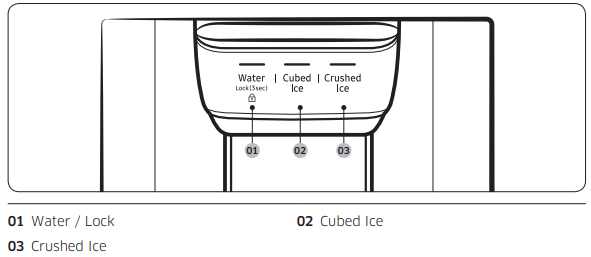
01. Water / Lock (3 sec)
| Water | To dispense chilled water, press Water. The corresponding indicator turns on. |
| Lock (Dispenser panel / Dispenser lever) | To prevent the use of the dispenser panel buttons and the dispenser lever, press and hold Water for more than 3 seconds. If you press and hold the button again for more than 3 seconds, the dispenser lock will be deactivated. When dispenser lock is on, the indicator blinks if any button on the dispenser panel is pressed or the dispenser lever is pressed. NOTE The Lock on the dispenser panel does not affect the controls on the main panel. To lock the main panel, use the Control Lock function on the main panel. |
02. Cubed Ice
| Cubed Ice | Press Cubed Ice to dispense cubed ice. The corresponding indicator turns on. |
03. Crushed Ice
| Crushed Ice | Press Crushed Ice to dispense crushed ice. The corresponding indicator turns on. |
Special features
Water tank (Auto Water Fill) (applicable models only)
The Auto Water Fill function lets you enjoy cold brewed tea in your refrigerator.
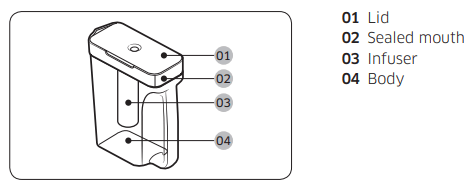
To fill the water tank
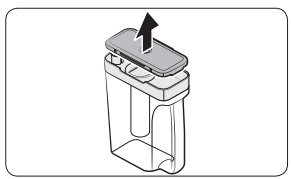
1. Grasp a handle groove of the sealed mouth, and then pull up to open the lid.
2. Put tea leaves or fruit to your taste into the infuser.
NOTE If you want to keep the infused water in its initial concentration, turn the Auto Water Fill function off.
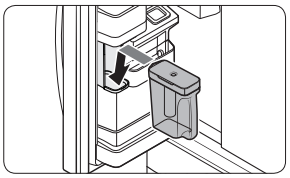
3. Enable the Auto Water Fill function on the main panel. Open the left door of the fridge door, and then mount the water tank onto the holder. Push it straight in as shown in the illustration on the left.
4. Close the door. The infuser will start to fill with chilled water a short time later.
CAUTION Make sure the infuser fits in the water tank holder.
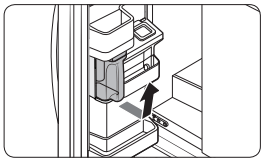
5. To drink tea, open the door and detach the water tank. Pull it straight out.
CAUTION
- We recommend consuming fruit infused water within 24 hours. After that, the infused water can spoil over time.
- You must clean the water tank after you have consumed the infused water. Also clean the water tank if you haven't used it for a long time.
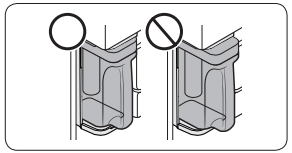
• To prevent the water tank from tipping over or leaking, make sure the water tank fits in the water tank holder.
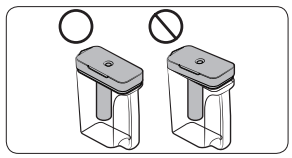
• To prevent the water tank from spilling over or leaking, make sure the sealed mouth is properly inserted.
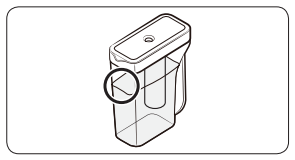
NOTE
• If the front side (specifically marked area) of the water tank has too much moisture, the water tank may not fully fill. Remove the moisture, and then try again.
• Auto Water Fill will stop supplying water to the water tank if the water tank does not fill after a certain amount of time. If this happens, check if the water line is properly connected. Remove and reinsert the water tank, and then try again.
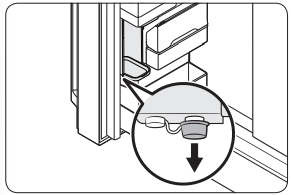
NOTE
- Wipe around the infuser holder if the infuser overflows or leaks.
- Water drops off if the rubber cap is opened.
- The Auto Water Fill indicator blinks if there is a leak. In case of a leak, open the rubber cap so that the leaked water drains. The indicator will then turn off. However, if the indicator continues to blink, there might be a system failure. Contact your local Samsung service center.
- The Auto Water Fill indicators blink if there is a leak. See page for more information.
Water/Ice dispenser
Using the dispenser, you can dispense water with or without ice.
The water dispenser offers 3 options: chilled water, cubed ice, and crushed ice. To dispense chilled water, press Water on the dispenser panel. Put a water glass under the dispenser, and then push the dispenser lever.
To dispense water with ice
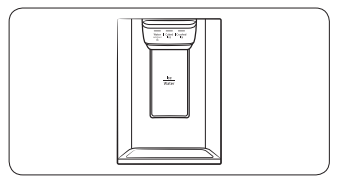
1. With the Ice Maker enabled, press Cubed Ice or Crushed Ice to select the ice type.
2. Put a water glass under the dispenser, and then push the dispenser lever with the glass. Ice will be dispensed from the dispenser.
3. Press Water to select water.
4. Push the dispenser lever with the glass. Water will be dispensed from the dispenser.
NOTE
- The dispenser will stop dispensing if you keep pushing the dispenser lever for about 1 minute. To dispense more water, release and push the lever again.
- Make sure the glass is in line with the dispenser to prevent the dispensed water from spilling out.
- If you do not use the water dispenser for 2-3 days, the dispensed water may have an abnormal smell or taste. This is not a system failure. Discard the first 1-2 glasses of water.
Ice maker
The refrigerator has a built-in ice maker that automatically dispenses ice so that you can enjoy filtered water with cubed or crushed ice.
Ice making
After you have installed your refrigerator and plugged it in, follow these instructions to ensure proper ice making and to keep the ice bucket full of ice:
- Let the refrigerator operate for at least 24 hours to ensure optimal performance.
- Dispense the first 4 to 6 ice cubes into a glass.
- Wait another 8 hours and dispense another 4 to 6 ice cubes.
- Then, wait another 16 hours and dispense the first glass-full of ice.
NOTE
• If you consume all the ice at once, you must wait 8 hours before dispensing the first 4 to 6 cubes. This ensures that the ice bucket is filled with ice properly.
• Ice cubes generated rapidly may look white, which is normal.
Diagnosis
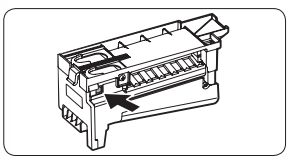
If ice does not dispense, first check the ice maker.
1. Press Test on the side of the ice maker. You will hear a chime (ding-dong) when you press the button.
2. You will hear another chime if the ice maker is operating properly.
Maintenance
Handling and care
Ice bucket (applicable models only)
If you do not dispense ice for an extended period, ice may form clumps inside the bucket. If this happens, remove and empty the ice bucket.
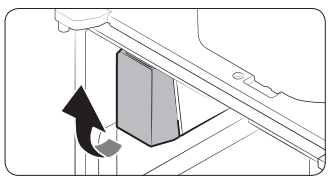
1. To remove the ice bucket, gently lift it up, and then pull it out slowly while holding the bottom of the bucket with one hand and the side with the other hand.
2. Empty the bucket.
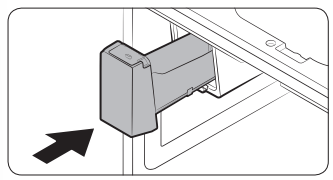
3. When done, put the bucket back into position. If the bucket does not fit in, turn the helix screw 90 degrees, and then try again.
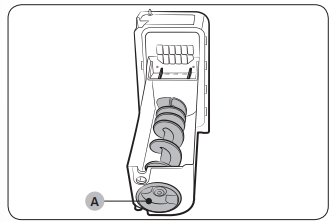
If the ice bucket is not firmly inserted, turn the Helix (A) 90 degrees, and then try again.
CAUTION
- Do not apply excessive force to the bucket cover. The cover may break.
- Do not forcefully close the door. Water may spill over the ice maker.
- To prevent injury, make sure to clean up any ice or water that has fallen on the floor.
- To prevent accidents or injury, do not let children play with the water dispenser or the ice maker.
- Do not put your hand or an object into the ice chute. This may cause physical injury or product damage.
- Use only the provided ice bucket. Third-party ice buckets may cause a system failure.
NOTE
- The water pressure required for ice making is between 20 psi and 125 psi (138 and 862 kPa).
- Noise from the the ice maker as it produces ice during the ice making process is normal.
- While the door is open, neither the ice maker nor the water dispenser operates.
Auto Water Fill (applicable models only)
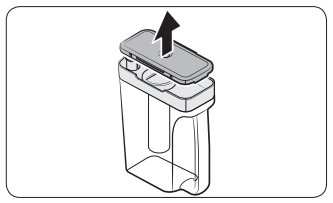
1. Grasp a handle groove of the sealed mouth, and then pull up to remove.
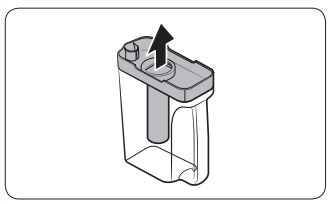
2. Grasp both sides of the sealed mouth, and then lift to remove.
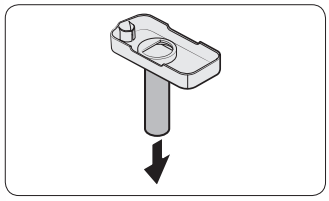
3. While slightly twisting the infuser, pull it out of the sealed mouth.
4. Clean the infuser with neutral agents and running water. Rinse and dry well.
5. Reassemble the Auto Water Fill in the reverse order of disassembly.
CAUTION Water pitcher and lid are not dishwasher safe and can deform under high temperatures. Please hand wash as needed.
Cleaning
Interior and exterior
WARNING
- Do not use benzene, thinner, home/car detergent, or Clorox™ to clean the refrigerator. They may damage the surface of the refrigerator and cause a fire.
- Do not spray water onto the refrigerator. This may cause electric shock.
Regularly use a dry cloth to remove all foreign substances such as dust or water from the power plug terminals and contact points.
- Unplug the power cord.
- Use a moistened, soft, lint-free cloth or paper towel to clean the refrigerator’s interior and exterior.
- When done, use a dry cloth or paper towel to dry well.
- Plug in the power cord.
Ice / Water dispenser
CAUTION When crushed ice is selected, some residual ice chips may collect in the ice chute. To prevent this, remove the residual ice from the chute using a soft, clean cloth.
Rubber seals
If the rubber seals of a door become dirty, the door may not close properly and reducing refrigerator performance and efficiency. Use a mild detergent and damp cloth to clean the rubber seals. Then, dry well with a cloth.
Rear panel
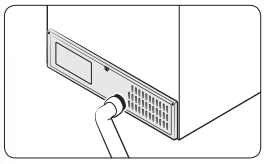
To keep cords and exposed parts of the rear panel free of dirt, vacuum the panel once or twice a year.
CAUTION Do not remove the rear panel cover. Electric shock may occur.
Troubleshooting
Before calling for service, review the symptoms and recommended solutions below. If none of the suggested solutions resolve your problem, please visit our website at www. samsung.com or call Samsung Customer Care at 1-800-SAMSUNG (726-7864). Note that you will be charged for any service visits in which no defects were found.
General
Temperature
Symptom | Possible causes | Solution |
Fridge/freezer does not operate. Fridge/freezer temperature is warm. | • Power cord is not plugged in properly. | • Properly plug in the power cord. |
• Temperature control is not set correctly. | • Set the temperature lower. | |
• Refrigerator is located near a heat source or direct sunlight. | • Keep the refrigerator away from direct sunlight or a heat source. | |
• Not enough clearance between refrigerator and nearby walls or cabinets. | • Make sure there is a gap of at least 2.5 inches (5 cm) between the refrigerator back and sides and any nearby walls or cabinets. | |
• Energy Saver mode is activated. | • Deactivate Energy Saver mode. | |
• The refrigerator is overloaded. Food is blocking the refrigerator vents. | • Do not overload the refrigerator. Do not allow food to block vents. | |
Fridge/freezer is over-cooling. | • Temperature control is not set correctly. | • Set the temperature higher. |
| Interior wall is hot. | • Refrigerator has heat-proof piping in the interior wall. | • To prevent condensation from forming, the refrigerator has heat-proof piping in the front corners. If the ambient temperature rises, this equipment may not work effectively. This is not a system failure.
|
Odors
Symptom | Possible causes | Solution |
| Refrigerator has odors. | • Spoiled food. | • Clean the refrigerator and remove any spoiled food. |
| • Food with strong odors. | • Make sure strong smelling food is wrapped airtight. |
Frost
Symptom | Possible causes | Solution |
Frost around the vents. | • Food is blocking the vents. | • Make sure no food blocks the refrigerator vents. |
Frost on interior walls. | • Door is not closed properly. | • Make sure food does not block the door. Clean the door gasket. |
Fruits or vegetables are frozen. | • Fruits or vegetables are stored in the FlexZone™. | • Do not store most kinds of fruit or vegetables in the FlexZone™. |
Condensation
Symptom | Possible causes | Solution |
| Condensation forms on the interior walls. | • If door is left open, moisture enters the refrigerator. | • Remove the moisture and do not leave a door open for extended periods of time. |
| • Food with high moisture content. | • Make sure food is wrapped airtight. |
Water/ice (dispenser models only)
Symptom | Possible causes | Solution |
Water flow is weaker than normal. | • Water pressure is too low. | • Make sure the water pressure is between 20 and 120 psi. |
Ice maker makes a buzzing sound. | • The ice maker function is activated, but the water supply to the refrigerator has not been connected. | • Press Ice Maker. |
Ice maker does not make ice. | • Ice maker has just been installed. | • You must wait for 12 hours for the refrigerator to make ice. |
• Freezer temperature is too high. | • Set the freezer temperature below 0 °F (-18 °C) or -4 °F (-20 °C) in warm ambient air. | |
• Dispenser panel Lock is activated. | • Deactivate dispenser panel Lock. | |
• Ice maker is off. | • Turn on the ice maker. | |
| Ice does not dispense. | • Ice may jam if the ice dispenser is not used for a long time (approx. 3 weeks). | • If you won't be using the refrigerator for a long time, empty the ice bucket and turn off the ice maker. |
| • Ice bucket is not properly inserted. | • Make sure the ice bucket is properly inserted. | |
| Water line is not connected properly or water supply is not on. | • Check if the water line is installed correctly. Check if the water line stop cock is closed. 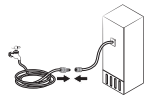 | |
| Water does not dispense. | • Water line is not connected properly or water supply is not on. | • Check if the water line is installed correctly. Check if the water line stop cock is closed. 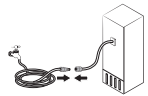 |
| • Dispenser panel Lock is activated. | • Deactivate dispenser panel Lock. | |
| • A third-party water filter was installed. | • Use only Samsung-provided or approved filters. • Unapproved filters may leak and damage the refrigerator. | |
| • Water filter indicator turns on or blinks. | • Replace the water filter. After replacing, reset the filter indicator sensor. |
Do you hear abnormal sounds from the refrigerator?
Before calling for service, review the information below. If you still have questions about sounds your refrigerator is making, please call Samsung Customer Care at 1-800-SAMSUNG (726-7864). Note that you will be charged for any service visits related to normal operating sounds in which no defects were found.
These sounds are normal.
• When starting or ending an operation, the refrigerator may make sounds similar to a car engine ignition. As the operation stabilizes, the sounds will decrease.
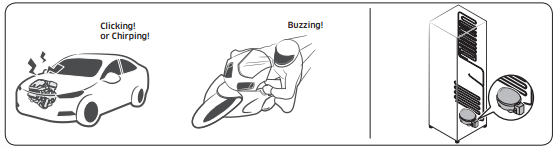
• While the fan is operating, these sounds may occur. When the refrigerator reaches the set temperature, the fan sound will stop.
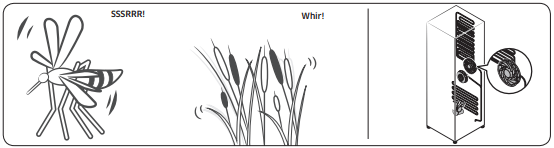
• During a defrost cycle, water may drip on the defrost heater, causing sizzling sounds.
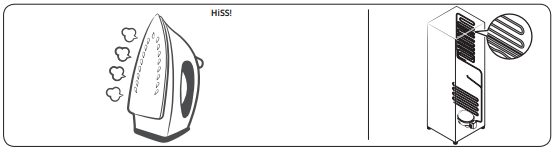
• As the refrigerator cools or freezes, refrigerant gas moves through sealed pipes, causing bubbling sounds.
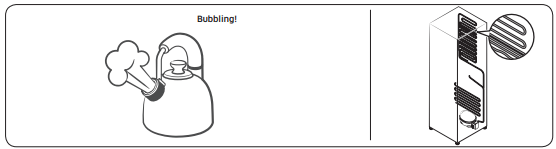
• As the refrigerator temperature increases or decreases, plastic parts contract and expand, creating knocking noises. These noises occur during the defrosting cycle or when electronic parts are working.
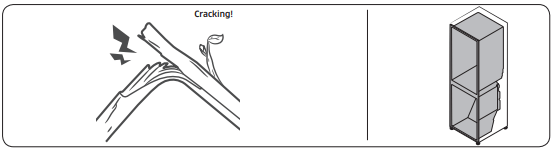
• For ice maker models: When the water valve opens to fill the ice maker, you may hear a buzzing sound.
• Due to pressure equalizing when you open and close the refrigerator door, you may hear a whooshing sound.
SmartThings
Symptom | Action |
| Could not find “SmartThings” in the app market. | • The SmartThings app is not available for some tablet and iPad and some smartphone. - Support that [Android] OS 6.0 or higher. (mimimum 2 GB RAM Size) - Support that [iOS] 10.0 or higher/iPhone 6 or higher. |
| The SmartThings app fails to operate. | • The SmartThings app is available for applicable models only. • The old Samsung Smart Refrigerator app cannot connect with Samsung Smart Home models. |
| The SmartThings app is installed but is not connected to my refrigerator. | • You must log into your Samsung account to use the app. • Make sure that your router is operating normally. • If you have not connected your refrigerator to the SmartThings App after the app was installed, you must make the connection using the device registration function of the app. |
| Could not log into the app. | • You must log into your Samsung account to use the app. • If you don’t have a Samsung account, follow the app’s onscreen instructions to create one. |
| An error message appears when I try to register my refrigerator. | • Easy Connection may fail due to the distance from your access point (AP) or electrical interference from the surrounding environment. Wait a moment and try again. |
| The SmartThings app is successfully connected to my refrigerator but does not run. | • Exit and restart the SmartThings app or disconnect and reconnect the router. • Unplug the power cord of the refrigerator, and then plug it in again after 1 minute. |
Samsung Family Hub
Symptom | Action |
| Could not find “Samsung Family Hub” in the app market. | • The Samsung Family Hub app is not available for some tablet and iPad and some smartphone. - Support that [Android] OS 6.0 or higher. (mimimum 2 GB RAM Size) - Support that [iOS] 10.0 or higher/iPhone 6 or higher. |
| Could not log into the app. | • You must log into your Samsung account to use the app. • If you don’t have a Samsung account, follow the app’s onscreen instructions to create one. |
Smart Grid (applicable models only)
Symptom | Action |
| What Do I Need to use the Energy Management and Smart Grid functions? | To use the Smart Grid (Demand Response) and Energy Management functions on your refrigerator, you need the following: Devices • A wireless access point (router) • A Samsung Energy Management-supported refrigerator • A smartphone Registration • Connect your refrigerator to your home Wi-Fi network. • Register for the EMS service with your electric company. Your electric company must have an EMS (Energy Management System) supporting SEP (Smart Energy profile). App • Download the SmartThings app from the Google Play Store, Apple App Store, or Samsung Galaxy Apps. • Install and run the SmartThings app on your smartphone. |
| Why isn't the Energy Management function working normally? | • Make sure that your home router is operating normally with proper Internet service and connection. • Make sure that the refrigerator is connected to the AP (router). Checkpoints • Connect your smartphone to the router (AP, Access Point), and then check if you can browse the Internet on the smartphone. |
| Why isn't the Delay Defrost Capability working normally? | • Make sure that your home router is operating normally with proper Internet service and connection. |
LCD
Symptom | Action |
Cannot connect to my TV. | • This refrigerator can connect only with Samsung Smart TV Launched in 2015~17 : J/K/MU6400 series or above. Launched in 2018 : NU7400 series or above, Launched in 2018 : Q60R series or above. Please check the model name of your TV first. • Network connections may suffer temporary interruptions. Turn your TV off, and then try again. |
The inner view picture looks bulged out or incomplete. | • The edges of the inner view may look bulged out. The bulging is caused by the convex lens of the camera. • The inner view may be incomplete due to the blind spots on the left and right corners or be screened depending on the layout of food items. Make sure to place food items in the front center. |
The displayed measurement on the Fridge Manager is not correct. | • The displayed conditions may differ from the actual temperature and humidity. |
See other models: WA45M3100 SMH9187 NK-AE705P RS25H5000 NE58R9431