Loading ...
Loading ...
Loading ...
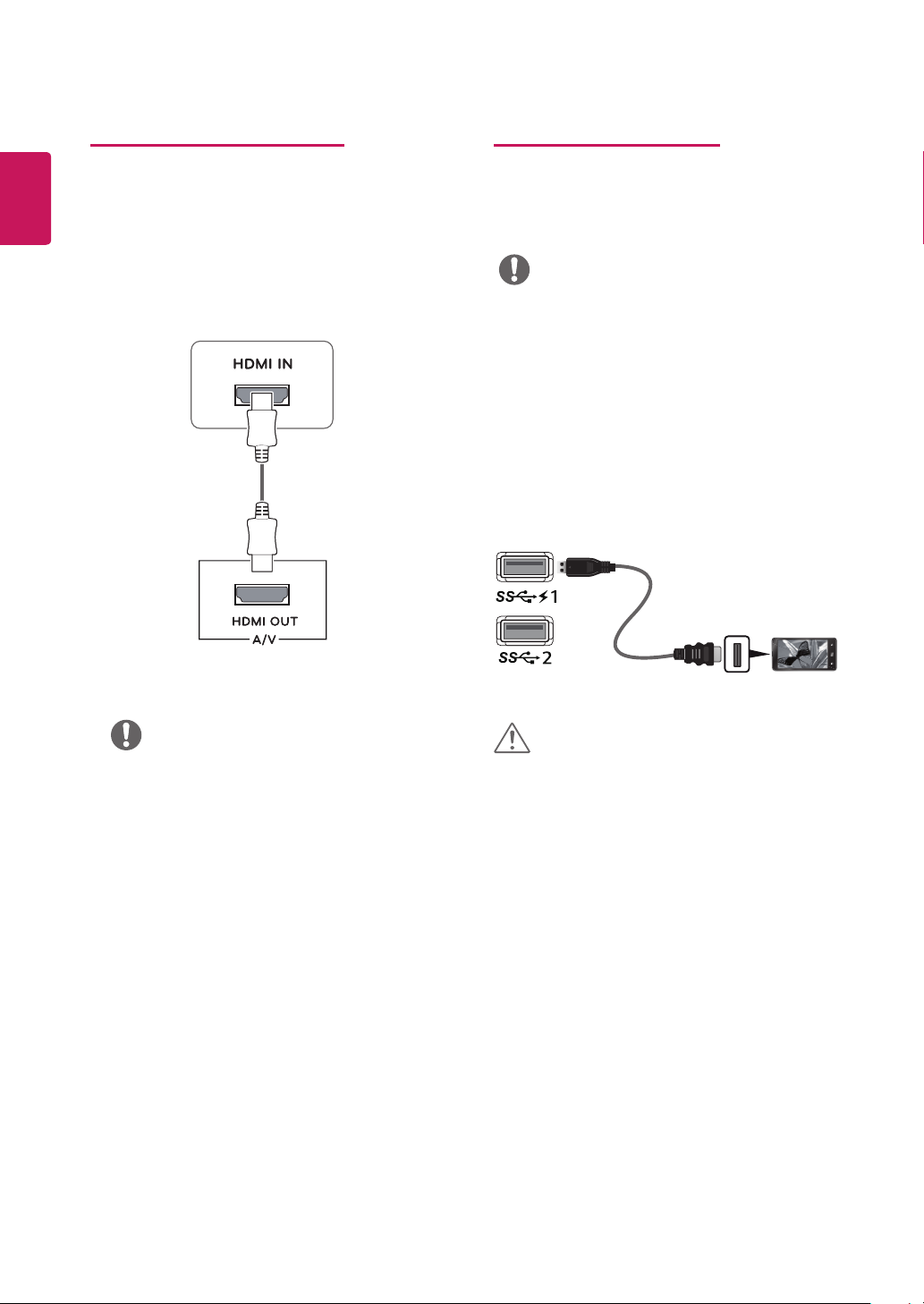
18
ENGLISH
Connecting to AV Devices
HDMI connection
Transmits the digital video and audio signals from your
AV devices to the monitor. Connect your AV device to
the monitor with the HDMI cable as illustrated below.
Connecting Peripherals
USB Type A port connection – mobile
phone
y
Use a certified cable with the HDMI logo attached.
If you do not use a certified HDMI cable, the
screen may not display or a connection error may
occur.
y
Recommended HDMI cable types
- High-Speed HDMI
®
/
TM
Cable
- High-Speed HDMI
®
/
TM
Cable with Ethernet
y
When connect to external device, it can be sound
volume difference. (For example : DVD player).
y
Suggest connect HDMI to PC play media.
Cautions When Using a USB Device
y
A USB device with an automatic recognition
program installed, or that uses its own driver, may
not be recognized.
y
Some USB devices may not be supported or may
not work properly.
y
It is recommended to use a USB hub or hard disk
drive with power supplied. (If the power supply
is not adequate, the USB device may not be
recognized properly.)
y
Cautions when using a charging function.
y
Some mobile phones may not be supported or
may not work properly.
y
Make sure to install the most recent Windows OS
service pack before using the product.
y
Peripheral devices are sold separately.
y
A keyboard, mouse, or USB device can be
connected to the USB port.
y
Quick charge is available throngh only USB1 port.
y
When the Monitor is gone to Power off,Quick
charge is not available.
y
The charging speed may vary depending on the
device.
NOTE
NOTE
(sold separately)
CAUTION
Loading ...
Loading ...
Loading ...