Loading ...
Loading ...
Loading ...
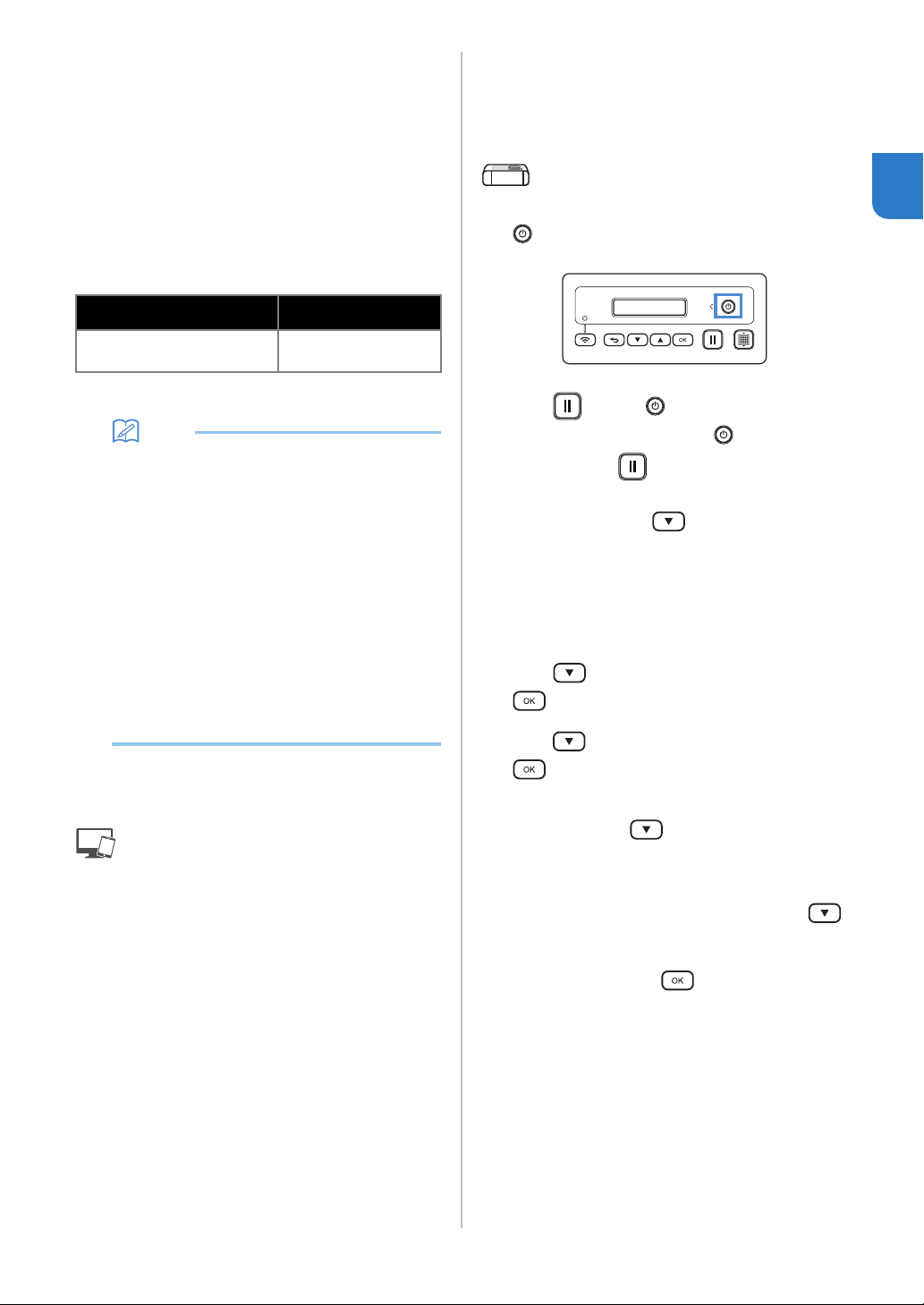
13
1
■ Using Wireless Network Name
(SSID) & Network Password (Key)
Select your Wireless Network Name (SSID) and input
the Network Password (Key) of your wireless LAN
access point/router on your DesignNCut machine.
In order to connect the machine to a wireless network,
the security information (SSID and network password)
for your wireless LAN access point/router will be
required. The network password may also be called a
network key, security key or encryption key. First, find
your security information and note it below.
Memo
• The wireless connection cannot be set up if you
do not have the security information.
• Where to find the security information:
1) Check your wireless LAN manual for your
wireless LAN access point/router.
2) The default SSID may be the manufacturer’s
name or the model name.
3) If you cannot find the security information,
contact the manufacturer of the router, your
network administrator or your Internet
provider.
4) Some Wireless Network Name (SSID) and
Network Password (Key) are case (upper
case and lower case) sensitive. Please
properly record your information.
If you have already selected the
connection method, please go to step
e
: Operation performed in DesignNCut
Manager
a Click [Start Setup].
b Click [Connect].
c Select [Wireless LAN], and then click [Next].
* Skip this step for mobile and Mac version.
d Select [Use Wireless Network Name (SSID) &
Network Password (Key)], and then click
[Next].
* Mobile version will automatically go to the next
screen.
: Operation performed on the machine
e Turn off the DesignNCut machine, by pressing
.
f Press and the at the same time, once
the power comes on release while still
pressing down .
g When the message [Machine mode?] appears
on your LCD, press
to select [WLAN].
hThe message, [Turn the machine off, then on
again.] will appear on your LCD.
Follow the machine's instruction.
Once your machine is back on, the text [Standby
(WLAN)] should display on your LCD.
i Press to go to [1. Network] and press
.
j Press to go to [2. Setup Wizard] and press
.
k When the message [Enable WLAN?] appears on
your LCD, press to select [Yes].
The machine will search for SSID.
* Give your machine time to search for SSID.
l If you have multiple network names press
to select the SSID (network name) of the
wireless network that your PC/Mobile is
connected and press .
* Your network name selection should match the
wireless network that your PC is connected.
Network Name (SSID)
Network Password
(Network Key)
Loading ...
Loading ...
Loading ...