Loading ...
Loading ...
Loading ...
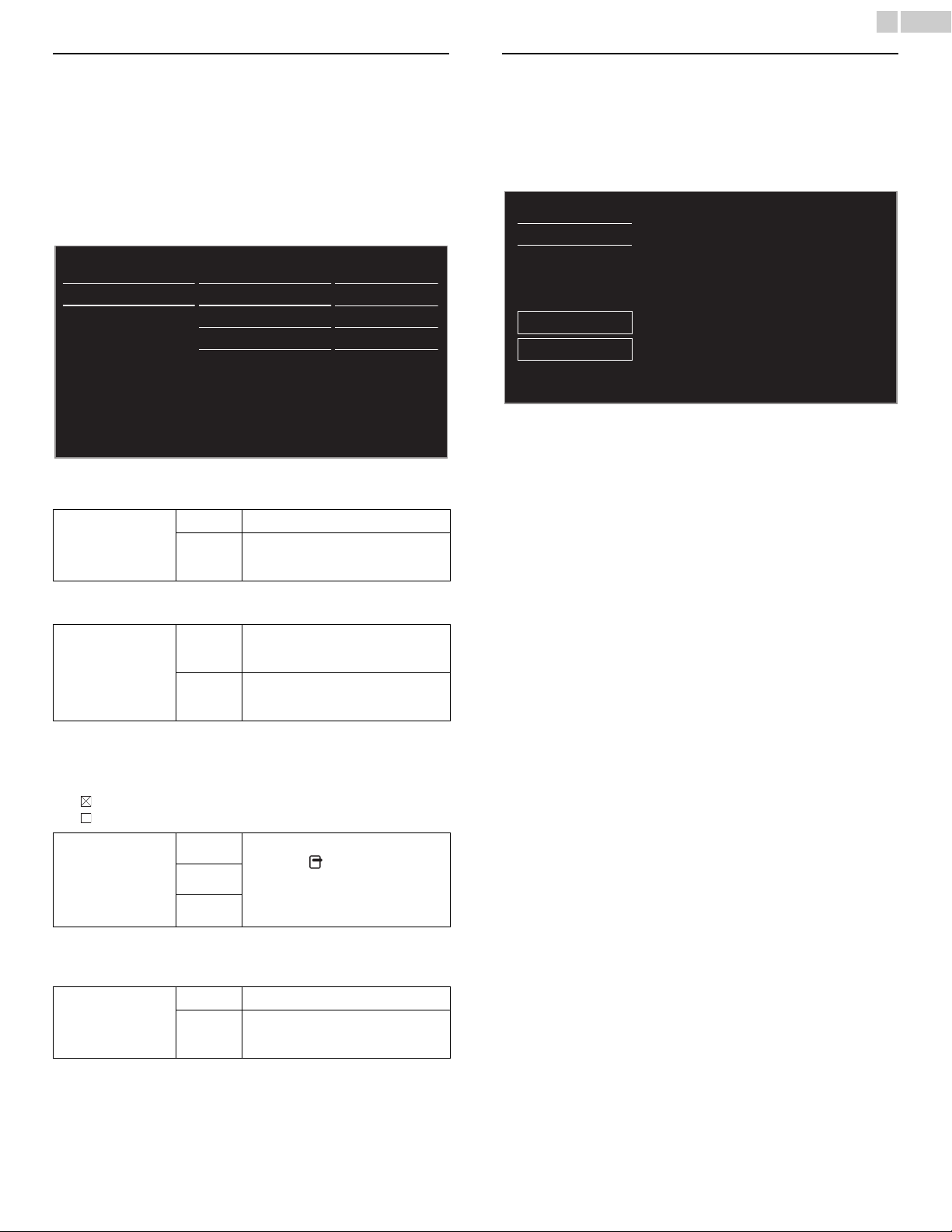
36
English
EasyLink (HDMI CEC)
This function allows you to operate the linked functions between our
brand devices with a EasyLink feature and this unit connecting through
an HDMI cable. You must connect this unit to our brand EasyLink
devices and be sure its EasyLink setting is also set to On.
1 Use ▲▼ to select Preferences, then press OK.
2 Use ▲▼ to select EasyLink, then press OK.
3 Use ▲▼◄► to select the item you want to adjust, then press
OK.
Set the Master EasyLink to On or Off. The following additional settings
will be grayed out when you set to Off.
This unit will Turn On when the Power On signal is sent from your
connected EasyLink device.
You can operate some functions such as disc playback or call up the
menu of the connected devices, by using this unit’s remote control.
You can set each HDMI input to activate the RC key forwarding. Each
press of OK will toggle RC key forwarding On or Off.
• indicates that the RC key forwarding is On.
• indicates that the RC key forwarding is Off
HDMI-ARC allows you to use Philips EasyLink to output TV Audio
directly to a connected Audio device, without the need for an additional
Digital Audio cable
Device list
This function lets you see the product model number or name of
connected devices.
Use ▲▼ to select the desired EasyLink devices listed on the TV screen,
then press OK.
Your connected EasyLink device will be Turned On if the device is in
Stand by mode.
Master EasyLink
Off
Disables all EasyLink.
On
Selects if you have connected an
external device that is compatible with
the EasyLink function.
Auto TV on
Off
This unit stays in Standby mode even if
you Turn On your connected EasyLink
device.
On
This unit Turns on automatically when
you Turn On your connected EasyLink
device.
RC key forwarding
HDMI1
PLAY, PAUSE
►
F
/
STOP
C
/
FWD
D
/
REV
E
/
OPTIONS
/ ▲▼◄► /
OK
/
BACK
/
the NUMBER buttons
can
be used to control your connected
EasyLink devices by this unit’s remote
control.
HDMI2
HDMI3
HDMI-ARC
(HDMI 1 only)
Off
Disable HDMI-ARC.
On
You can output TV Audio through the
HDMI cable solely, provided both the TV
and device are HDMI-ARC compliant.
Master EasyLink
Auto TV On
RC Key forwarding
HDMI-ARC
Device List
Location
EasyLink
TV placement
On
On
Select
Off
Select
Device list
Refresh
Back
HDMI 1: DVD recorder
HDMI 2: Blu-ray disc player
HDMI 3: Home theater system
Loading ...
Loading ...
Loading ...