Loading ...
Loading ...
Loading ...
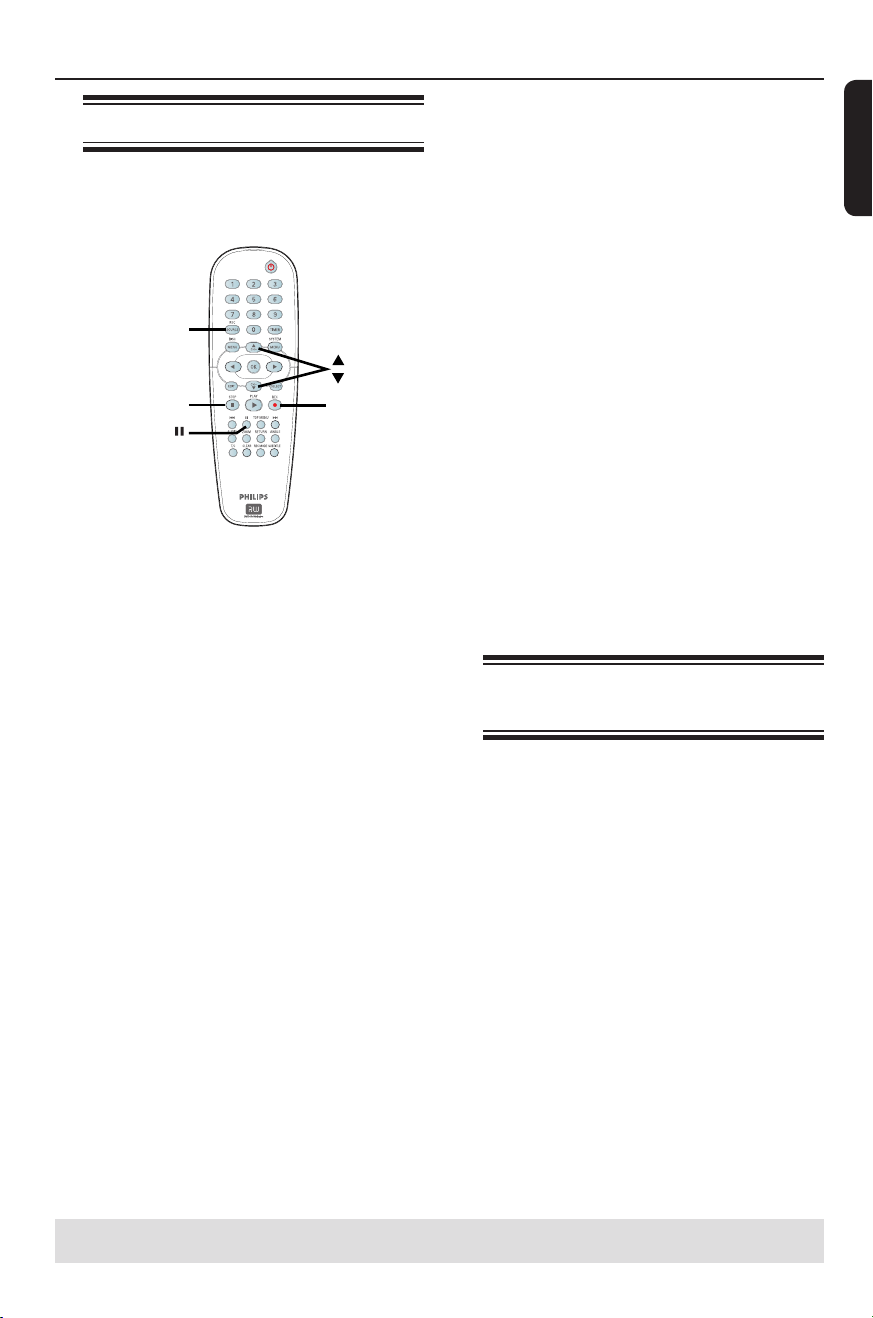
English
31
Manual recording
Use this feature to start recording
immediately (e.g. to record a TV show
already in progress.)
REC
SOURCE
STOP
REC
(PAUSE)
A
Turn on the TV power. Select the
correct Video In channel at the TV.
B
Insert a DVD±R/±RW into the recorder.
C
Press REC SOURCE on the remote
control to select { Tuner }, then use
ST keys to select the TV channel you
wish to record.
To record from an external device, press
REC SOURCE repeatedly to select the
correct input channel that matches the
connected jack on the recorder.
{ CAM1 }
Input source from the device connected
to the CAM1 and AUDIO L/R jacks on
the front panel.
{ DV }
Input source from the device connected
to DV IN jack on the front panel.
{ EXT 1 }
Input source from the device connected
to the VIDEO (CVBS) EXT1 and AUDIO
L/R INPUT jacks on the rear panel.
{ EXT 2 }
Input source from the device connected
to the S-VIDEO (Y/C) EXT2 and AUDIO
L/R INPUT jacks on the rear panel.
D
Press REC to start recording.
The recording will automatically start
after the last recording on the
DVD±R/±RW.
E
To stop the recording, press STOP .
Pausing a recording
A
During a recording, press PAUSE Å.
You can use this function to avoid
recording commercials.
B
To resume recording, press REC .
One Touch Recording -
automatic turn-off
A
Follow the steps
A
~
C
of “Manual
Recording”.
B
Press REC repeatedly to toggle
between OTR 30, 60 or 90- minutes
recording options.
The recorder will stop recording at
the designated end time and turn off
automatically.
Press STOP if you wish to stop the
recording.
Recording (continued)
TIPS: Ensure that there is enough space on the DVD±R/±RW before recording. Before you playback the DVD±R on
another player, nalize the disc. See “Playing your recordings (DVD±R) on other DVD players”.
Loading ...
Loading ...
Loading ...