Loading ...
Loading ...
Loading ...
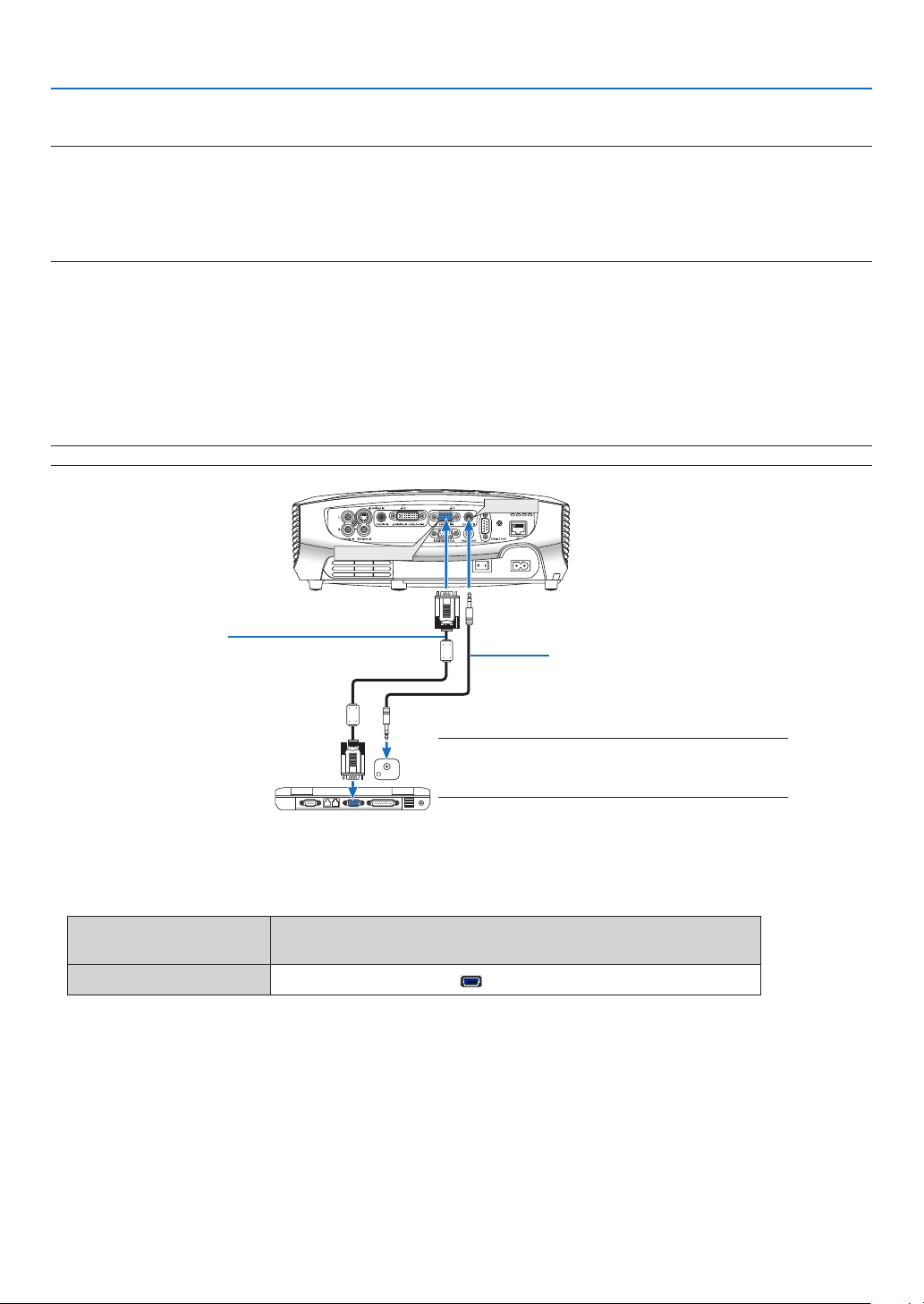
14
2. Installation and Connections
Making Connections
NOTE: When usingwitha notebookPC,besureto connecttheprojectorandnotebookPC whiletheprojector is in standby
modeandbeforeturningonthepowertothenotebookPC.
InmostcasestheoutputsignalfromthenotebookPCisnotturnedonunlessconnectedtotheprojectorbeforebeingpowered
up.
* Ifthescreengoesblankwhileusingyourremotecontrol,itmaybetheresultofthecomputer'sscreen-saverorpowerman-
agement software.
Connecting Your PC or Macintosh Computer
Enabling the computer’s external display
Displaying an image on the notebook PC’s screen does not necessarily mean it outputs a signal to the projector.
When using a PC compatible laptop, a combination of function keys will enable/disable the external display.
Usually, the combination of the ‘Fn” key along with one of the 12 function keys gets the external display to come
on or off. For more details, refer to your computer’s owner’s manual.
NOTE: The ANALOG IN-1 and DIGITAL IN/ANALOG IN-2 connectors are supported by Plug & Play.
ANALOG IN-1
AUDIO IN
AUDIO IN
DIGITAL IN/
ANALOG IN-2
PHONE
PHONE
IBM VGA or Compatibles (Notebook
type) or Macintosh (Notebook type)
VGA cable (supplied)
To mini D-Sub 15-pin connector on the
projector. It is recommended that you use
a commercially available distribution am-
plier if connecting a signal cable longer
than the cable supplied.
NOTE: For older Macintosh, use a commercially avail-
able pin adapter (not supplied) to connect to your Mac’s
video port.
Stereo mini-plug audio cable
(not supplied)
• Selecttheinputnameforitsappropriateinputconnectorafterturningontheprojector.
Input connector
Use the INPUT button on the projector cabinet or the remote
control to select the appropriate input from the menu.
ANALOG IN-1
Computer 1
Loading ...
Loading ...
Loading ...