Loading ...
Loading ...
Loading ...
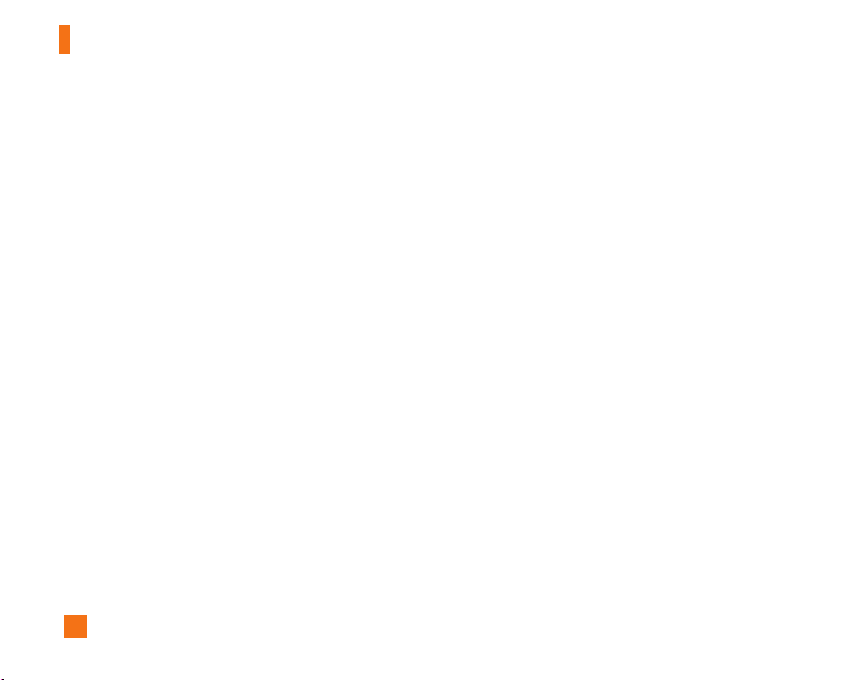
46
When cursor is located on a Contact
] Chat/View: Chat will display a screen where
conversation with selected Contact can take place /
View shows conversation of the contact which
conversation is already started.
] Set/Clear Alert: When the user sets this contact as
“Set Alert”, if presence information of the selected
contact is changed to online from offline afterwards,
it alerts as the icon and sound.
] Block/Unblock Contact: This allows or blocks
conversation with the selected Contact.
] Add Contact: This adds a new contact to the
selected contact list, in the meantime this searches
contact on the basis of E-mail Address, First Name,
Last Name.
] Delete Contact: This deletes the selected Contact.
] View Information: This allows you to view
information. It provides User ID, Mood, Status Text.
] Refresh Contact: This refreshes the presence
information of the selected contact.
] Settings: Please refer to the previous Settings Menu.
] Logout: This begins the Logout process.
Menu options available in the Conversation
screen
] Send: Typed message can be sent.
] Back To List: This brings the screen back to the
contact list.
] End Conversation: This ends the active conversation
and clears the conversation buffer.
] Block/Unblock Contact: This allows or blocks
conversation with the selected Contact.
] Save Conversation: Stores currently active
conversation.
] View Information: This allows you to view
information. It provides User ID, Mood, Status Text.
] T9 Languages: This selects the T9 predictive mode
Language.
n Note
• Within the conversation screen, you can insert Symbol,
Emoticon and Text Template by using the right soft key.
• In the conversation window, you can use a side key or
up/down navigation key for scrolling conversation.
• Maximum number of characters supported by a message
is 500 characters for receiving and 160 characters for
sending.
IM (Instant Messaging)
Loading ...
Loading ...
Loading ...