Loading ...
Loading ...
Loading ...
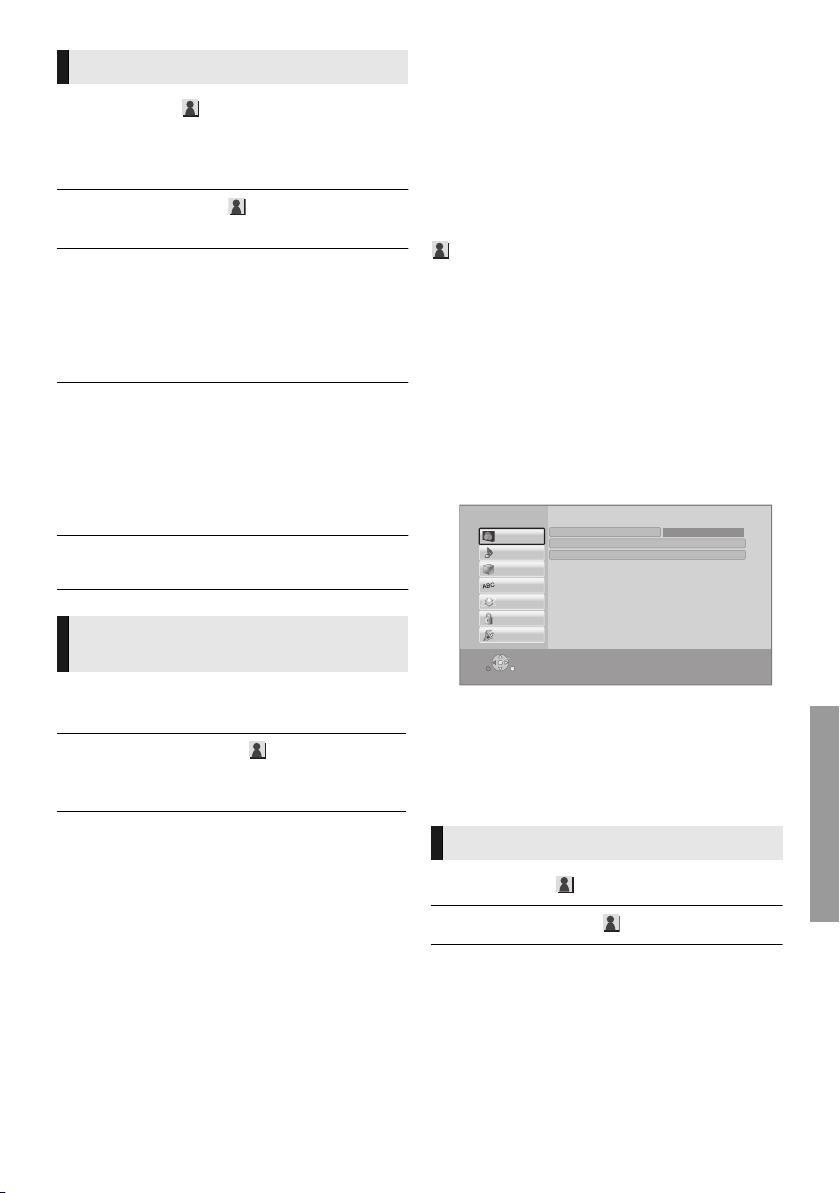
Settings
23
SQT0126
∫ Picture Mode
Select the picture quality mode during play.
≥ If you select “User”, you can change settings in
“Picture Adjustment”.
∫ Picture Adjustment
Specific picture quality settings can be changed.
∫ Progressive
Select the method of conversion for progressive
output to suit the type of material being played.
∫ 24p
Movies and other material recorded on
DVD-Video at 24p are output at 24p.
∫ Reset to Default Picture Settings
Return picture settings to the factory defaults.
Setup menu
Change the unit’s settings if necessary. The
settings remain intact even if you switch the unit
to standby.
Some items are common to the Option menu. You
can get the same effect with both menus.
About Multi User Mode
: Settings of the items with this indication are
saved by the respective users registered in the
HOME menu. (> 15)
1 Press [HOME].
2 Press [OK] to select “Setup”.
[For[India]
≥ “Player Settings” (step 3) can be accessed
directly by pressing [SETTINGS] button.
3 Select “Player Settings”.
[BDT260] [BDT161] [BDT160]
4 Select an item and change the settings.
To exit the screen
Press [HOME].
∫ Picture Mode (> left)
∫ Picture Adjustment (> left)
Picture Settings
≥ If the video is disrupted when “Auto” is
selected, select either “Video” or “Film”
depending on the material to be played back.
≥ Only when you have selected “On” in “24p
Output” (> 24) and play discs recorded at a
rate of 60 fields per second.
≥ This may not work with the PAL contents.
3D Settings
[BDT260] [BDT161] [BDT160]
∫ Distance
Set the amount of depth perception.
∫ Graphic Display Level
3D position for the Option menu or message
screen, etc. can be adjusted during 3D playback.
Picture
OK
RETURN
Player Settings
System
Ratings
Network
Language
3D
Sound
Picture
HDMI Output
Picture Adjustment
Picture Mode Normal
DMP-BDT260&161&160&BD91&81_EBGNGCGAGW-SQT0126_eng.book 23 ページ 2014年2月28日 金曜日 午前10時44分
Loading ...
Loading ...
Loading ...