Loading ...
Loading ...
Loading ...
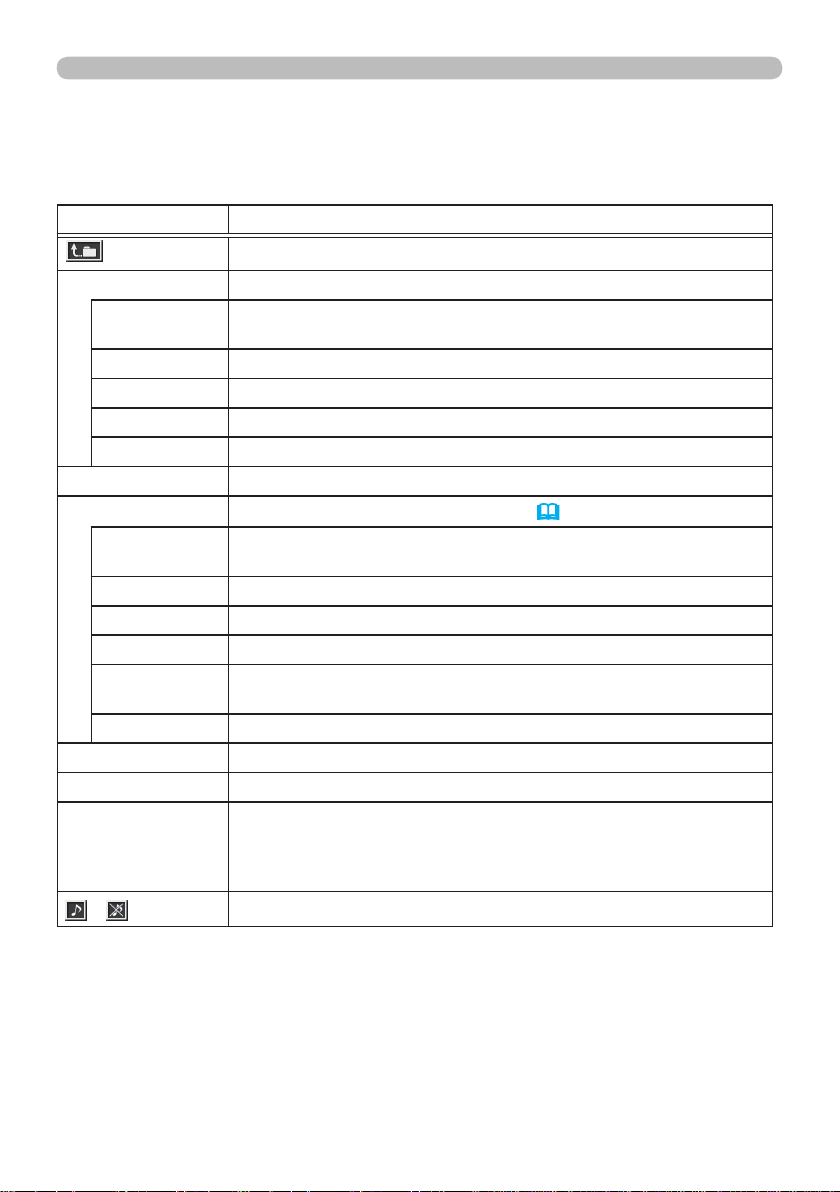
89
Presentation tools
You can also control the images by using the menu on the Thumbnail screen.
PC-LESS Presentation (continued)
Operating by the Thumbnail menu
Item Functions
Moves to an upper folder.
SORT Allows you to sort les and folders as following.
RETURN
Press the ► cursor button or ENTER to return to the Thumbnail
screen.
NAME UP Sorts in ascending order by le name.
NAME DOWN Sorts in descending order by le name.
DATE UP Sorts in ascending order by le date.
DATE DOWN Sorts in descending order.by le date.
▲/▼ Go to previous / next page.
SLIDESHOW Congures and starts the Slideshow (
93).
RETURN
Press the ► cursor button or ENTER to return to the Thumbnail
screen.
PLAY Press the ► cursor button or ENTER to start the Slideshow.
START Sets the beginning number of the Slideshow.
STOP Sets the end number of the Slideshow.
INTERVAL
Sets the interval time for displaying still images during the
Slideshow.
PLAY MODE Selects the mode of Slideshow.
INPUT Switches the input port.
MENU Displays the menu.
REMOVE USB
Be sure to use this function before removing USB storage device
from the projector. After that, the projector will not recognize USB
storage devices until you insert it again into the USB TYPE A
ports.
/
Turns the sound on/off for les that contain audio data.
Loading ...
Loading ...
Loading ...