Loading ...
Loading ...
Loading ...
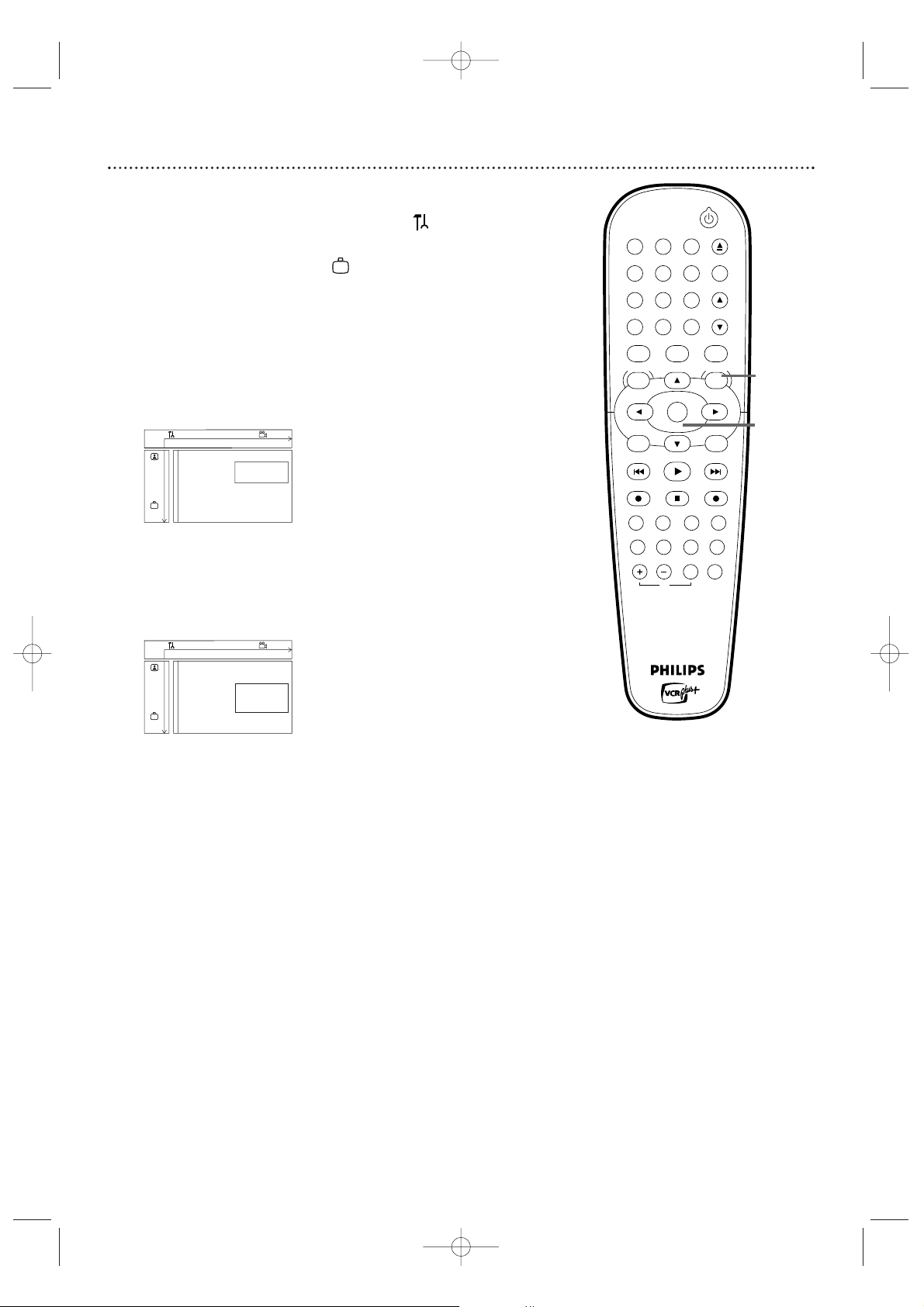
62 DVD Recorder Features Menu
● Before you begin, make sure the Recorder is in DVD mode. Press DVD so
the DVD light appears on the front of the Recorder.
1
Press SYSTEM MENU. Press s to select in the top left
corner of the Menu Bar at the top of the TV screen.
2
Press L repeatedly to select , then press B.
3
Press K or L to select a feature. Press B and follow step 4
according to your choice.
4
● If you selected Status box, press K or L to choose On or
Off, then press OK. The status box briefly displays the Disc type
and status of the Recorder. Select On if you want to see the Status
boxes. Choose Off if you do not want to see the Status boxes. See
page 33.
● If you selected Standby, press K or L to choose Low
power, Normal, or Demo mode, then press OK.
Choose Low power if you do not want the clock to appear on the
display panel when the power is off. Choose Normal if you want the
time to appear on the display panel when the power is off.Choose
Demo mode if you want the Recorder’s features to scroll across the
display panel when the power is off.
5
Press SYSTEM MENU repeatedly to remove the menus.
STANDBY-ON
OK
MENUMENU
DISC SYSTEM
CHANNEL
TV/VIDEO
OPEN/CLOSE
DVD
VCR CLEAR
MONITORVCR Plus +/TIMER
RETURNSELECT
PLAY
STOP DVD RECVCR REC
PLAY MODEMODE AUDIO
DISPLAYT/CFSS SLOW
MODE
SEARCH
MUTEVOLUME
TV
PAUSE
1 2 3
4 5 6
7 8 9
0
EJECT
REC
1-4
1,5
W X Y Z a
off no off
Features
Status box s On L
G
Standby Off
r
~
W X Y Z a
off no off
Features
Status box
G
Standby s Low power
Normal
r
Demo mode
~
K
L
E9480UD_EN.qx3 05.1.8 4:16 PM Page 62
Loading ...
Loading ...
Loading ...