Loading ...
Loading ...
Loading ...
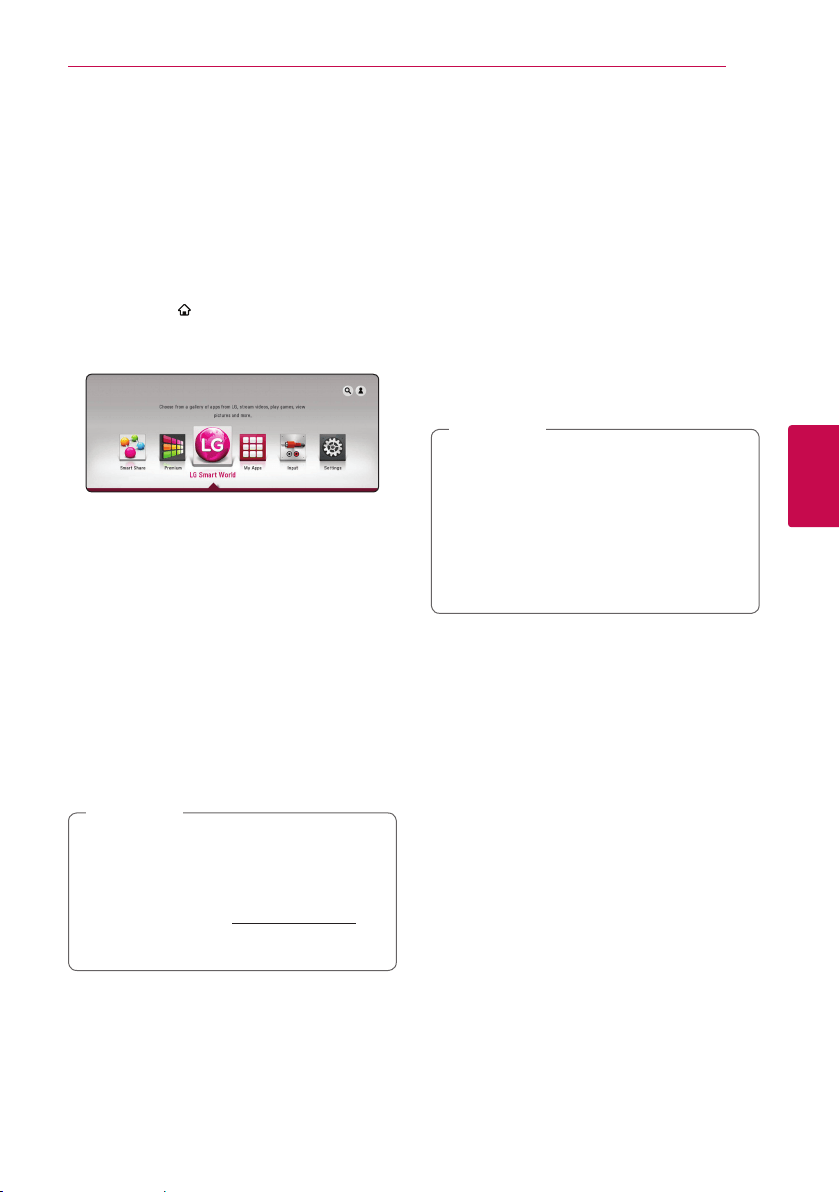
Operating 49
Operating
4
Using the LG Smart
World
You can use the LG application services on this
unit via Internet. You can easily nd and download
various applications from LG Smart World.
1. Check the network connection and settings
(page 17).
2. Press HOME ( ).
3. Select the [LG Smart World], and press ENTER
(
b
).
4. Select a category using
A/D
, and press ENTER
(
b
).
5. Use
W/S/A/D
to select an application, and
press ENTER (
b
) to display the information.
6. Press ENTER (
b
) while [Install] icon is
highlighted. The application will be installed to
the unit.
To install an application to the unit, user
needs to sign in. Refer to page 49 for more
information of signning in.
7. Press yellow (Y) colored button to display the
[My Apps] screen.
8. Select the installed application and press ENTER
(
b
) to excute it.
y
Depending on the region, the [LG Smart
World], [My Apps] service and [Search]
function may not be available.
y
To install a paid application, you need to be
a paid member. Visit www.lgappstv.com for
more information.
,
Note
Signing in
To use the [LG Smart World] feature, you need to
sign in with your account.
1. On the [LG Smart World] or [My Apps] screen,
press red (R) colored button.
2. Fill the [ID] and [Password] field using the virtual
keyboard.
If you do not have an account, press red (R)
colored button to register.
3. Use
W/S/A/D
to select [OK], and press
ENTER (
b
) to sign in with your account.
If you select the [Auto Sign In] check box,
your ID and password are remembered and
automatically signed in without entering them.
y
If you want to sign in with other account,
press red (R) colored button on [LG Smart
World] or [My Apps] screen, and select
[Change User] option.
y
To view the information of your account
and applications, press red (R) colored
button on [LG Apps] or [My Apps] screen,
and select [Account Setting] option.
,
Note
Loading ...
Loading ...
Loading ...