Loading ...
Loading ...
Loading ...
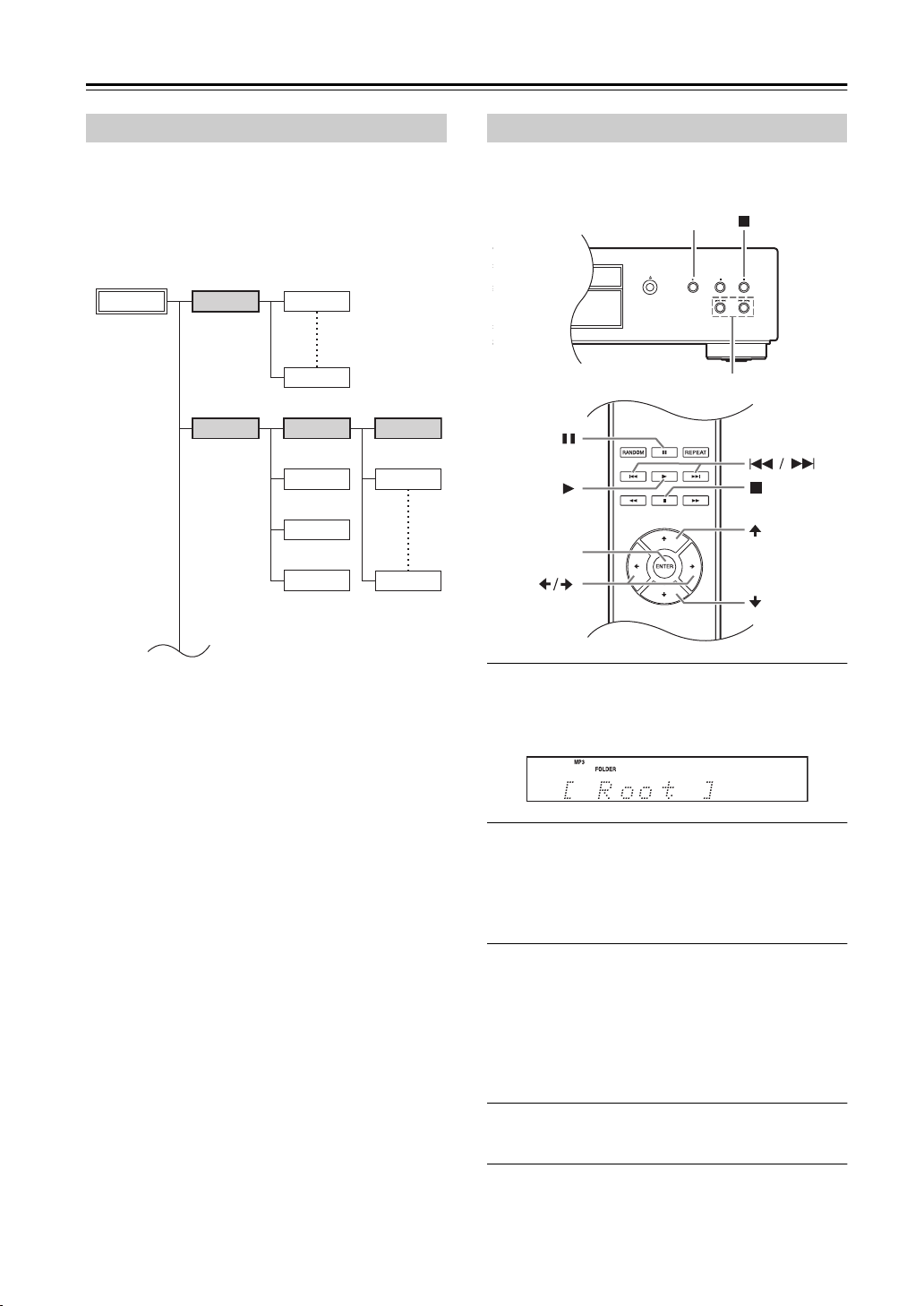
En-
18
Disc Playback-Continued
For MP3 CDs, files (MP3 files) may be organized in a
hierarchy, with folders containing files and subfolders, as
shown below.
• In this manual, MP3 files are referred to as
files. Likewise, folders (directories) are
referred to as folders.
If you don’t select a specific MP3 file or folder for
playback, all of the MP3 files on the CD will be played in
numerical order starting with file #1.
On this CD Player, there are two modes for selecting files
(MP3 files): Navigation mode and All Folder mode.
In Navigation mode, you can select files (MP3 files) by
navigating through the folder hierarchy, moving in and out
of folders and subfolders.
In All Folder mode, all folders appear at the same level,
making it easy to select folders regardless of the
hierarchy.
While playback is stopped, press the remote
controller’s [
∫
] or [] button to enter Navigation
mode, the [
;
] or [] button to enter All Folder mode.
If you use the CD Player’s button, press the [
∫
] button
to enter Navigation mode, press and hold the [
∫
]
button to enter All Folder mode.
You can change the way in which these buttons change
the playback mode. This lets you disable the file selection
methods described in Navigation mode or All Folder
mode. (See “STOP KEY” in “Setting MP3 Preferences” on
page 25.)
In Navigation mode, you can select files by navigating
through the folder hierarchy. This mode can only be used
while playback is stopped.
1
While playback is stopped, press the [
] or
[
∫
] button. (front panel: [
∫
])
The compact disc player enters Navigation
mode and “[ROOT]” appears on the display.
2
Press the [] or [ENTER] button (front
panel: [
1
]).
The first folder name in ROOT appears on the
display.If the disc contains no folders, the first
file name appears.
3
Use the []/[] or
[
:
]
/[9] buttons to
select other folders and files at the same
level. (front panel: [:22]/[119])
To move up a level, press the [
] or [
;
] button
(front panel: [
∫
]).
Folders that don’t contain files or subfolders
can’t be selected.
4
Press the [ENTER] or [] button to move
down a level (front panel: [
1
]).
5
Use the []/[] or [:]/[9] buttons to
select a file in the folder. (front panel:
[:22]/[119])
Selecting Files (MP3 CDs)
File #11
File #1
File #10
Folder #3
File #12
Root Folder #1
Folder #2
File #13
Folder #4
File #14
File #18
Selecting Files in Navigation Mode
ENTER
/
SN229402408_PD-30AE_En.book 18 ページ 2016年7月28日 木曜日 午前8時16分
Loading ...
Loading ...
Loading ...