Loading ...
Loading ...
Loading ...
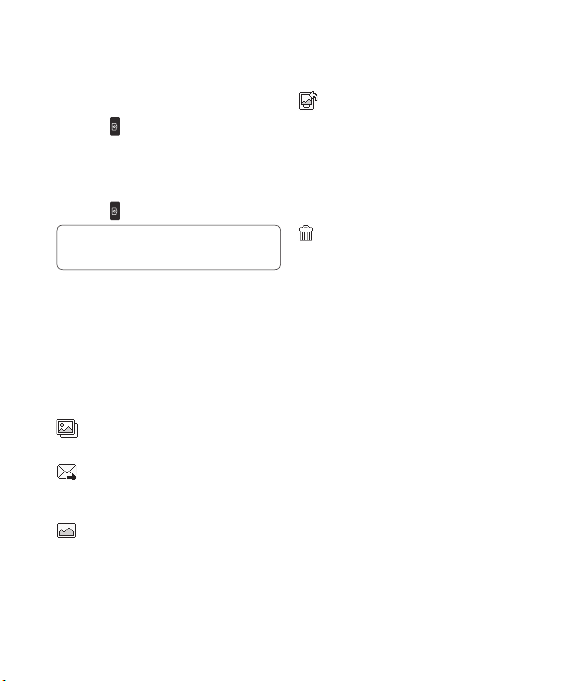
LG GW300FD | User Guide30
Taking a quick photo
1 Press and hold the key on the
right side of the phone.
2 Point the lens towards the subject
of the photo.
3 Press
to take a photo.
TIP! To access this function press
unlock.
After you’ve taken your photo
Your captured photo will appear on
the screen. The following options are
available:
Back - Go back to previous menu.
Album - View the Pictures you
have taken in your album.
Send - Send the photo as
Message or Send to Online
Album.
New - Take another photo
straight away. Your current photo
will be saved.
Use as - Set the image you
have just taken as wallpaper, a
contacts image or in your start-
up/shut down screen.
(Contact image can only be
added to contacts saved to your
phone, not your SIM card.)
Delete - Delete the photo you
have just taken. The viewfinder
will reappear.
Options - You can change the name
of the image or edit the image file.
Using the quick settings
From the viewfinder use navigation
keys and select the options you
would like to use.
Album - Choose to look at the other
images in your album.
Video - Choose to switch from
camera to video camera mode.
Capture - Allows you to take a
picture.
Brightness - Set the brightness of
the image in the viewfinder of the
camera.
Camera
Loading ...
Loading ...
Loading ...