Loading ...
Loading ...
Loading ...
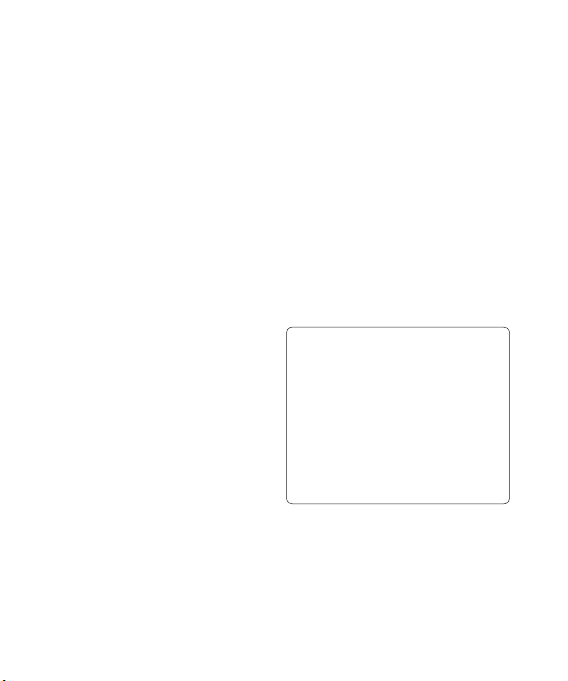
25
Messaging
Your GW300FD includes functions
related to SMS (Short Message
Service), MMS (Multimedia Message
Service) as well as the network’s
service messages. To use these
functions, press Menu and select
Messaging.
Sending a message
1 Press Menu, select Messaging
and choose Create New
Message.
2 A new message editor will open.
Message editor combines SMS
and MMS in one intuitive mode
that is easy to switch between.
The default setting of the message
editor is SMS mode.
3 Enter your message using the
keypad. See Entering text on the
right for more information on how
to enter text.
4 Select Options and choose Insert
to add an Image, Video, Sound,
Symbols, Template, Emoticon,
Name & Number, New slide,
Subject or More (Business
card/Schedule/Memo/tasks/My
business card).
5 Choose Send.
6 Choose a contact from the list
of contacts or enter the phone
number.
7 Select Send.
Note: Note: You can send SMS to
many users at a time. Option Send
to Many will open the contacts list
where in user can mark/unmark
contacts for sending message. First
100 contacts marked will be chosen
if Mark all is selected. To send the
SMS to a particular group of contacts
select the option Send to Group after
composing the SMS.
Messaging
Loading ...
Loading ...
Loading ...