Loading ...
Loading ...
Loading ...
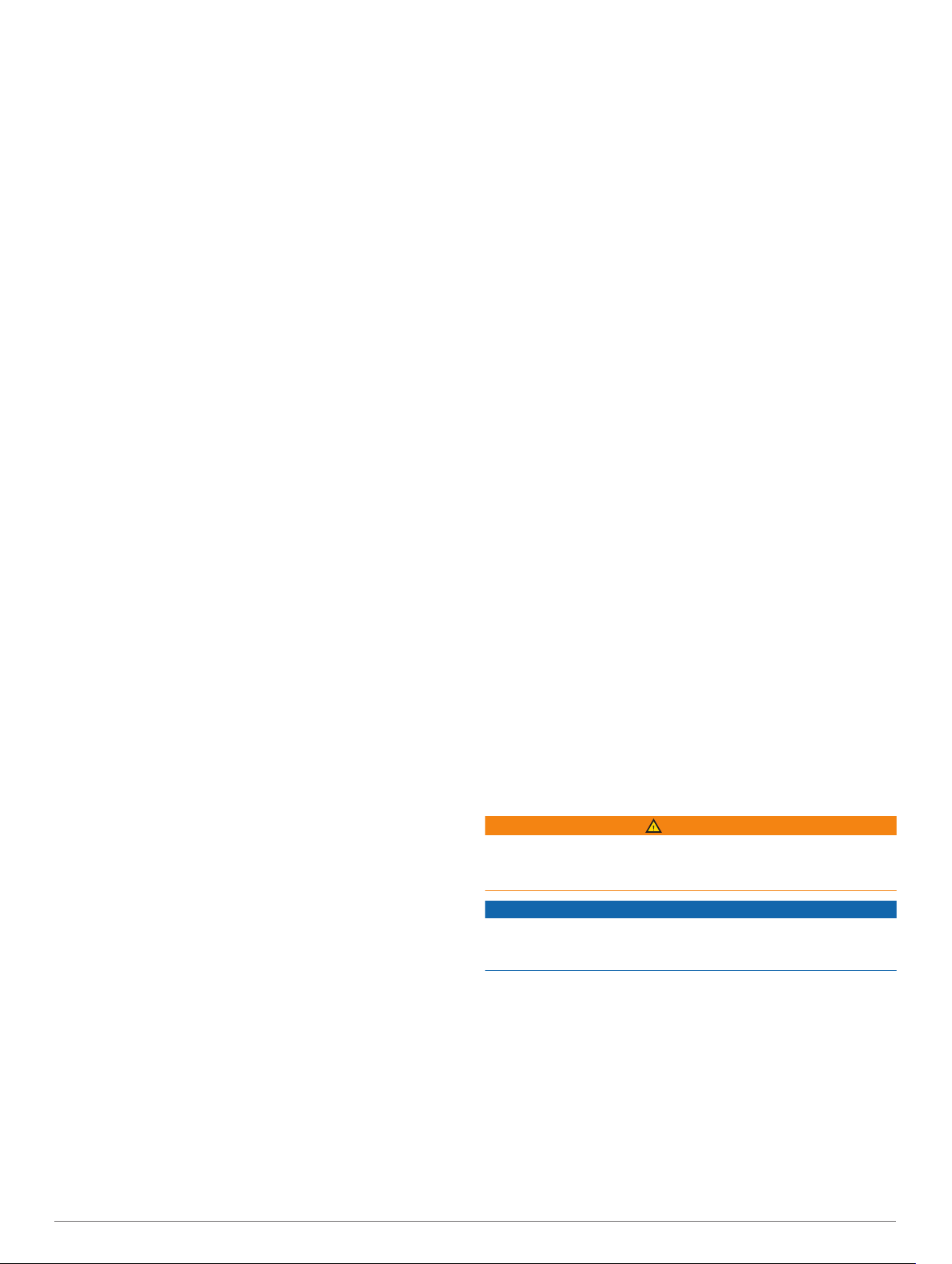
• If scoring is enabled, select Scorecard.
3
If necessary, select UP or DOWN to select a hole, and select
OK.
4
Select UP or DOWN to set the score, and select OK.
Changing Holes
You can change the hole manually from the hole view screen.
1
Select OK.
2
Select Change Hole.
3
Select a hole.
Changing the Course
You can change the course manually from the hole view screen.
1
Select OK.
2
Select Change Course.
3
Select a course.
Ending a Round
1
Select OK.
2
Select End Round.
Uploading Your Scorecard Using
Garmin Express
™
You can upload your scorecard to Garmin Connect
™
using the
Garmin Express application.
1
Connect the device to your computer using a USB cable.
2
Go to www.garmin.com/express.
3
Follow the on-screen instructions.
Garmin Golf
™
App
The Garmin Golf app allows golfers to compete with each other
at different courses. More than 41,000 courses have a weekly
leaderboard that anyone can join. You can set up a tournament
event and invite players to compete. You can use Garmin
Express to upload scorecards from your compatible Garmin
®
device to view detailed statistics and shot analyses.
The Garmin Golf app syncs your data with your Garmin Connect
account. You can download the Garmin Golf app from the app
store on your smartphone.
Customizing Your Device
System Settings
From the main menu, select Settings.
Color Theme: Sets the color theme for the screen (Setting the
Color Theme, page 2).
Scoring: Enables and disables scoring. Select Always Ask to be
prompted to enable or disable scoring when you start playing
golf.
Time: Sets the time and time format.
Language: Sets the device language.
NOTE: Changing the text language does not change the
language of user-entered data or map data.
Units: Sets the unit of measure for distance.
Gender: Sets the user gender.
Software Update: Updates the device software when updates
are available.
NOTE: You must connect to Garmin Express to receive
software updates.
Restore Defaults: Clears user data and restores the device to
factory default settings.
Setting the Color Theme
1
From the main menu, select Settings > Color Theme.
2
Select an option:
• To show a dark background with light text, select Dark.
• To show a light background with dark text, select Light.
Time Settings
From the main menu, select Settings > Time.
Time Format: Sets the device to show time in a 12-hour or a
24-hour format.
Set Time: Sets the time manually or automatically based on
your GPS location.
Troubleshooting
My device is in the wrong language
1
From the clock screen, select OK.
2
Select DOWN one time, and select OK.
3
Select DOWN three times, and select OK.
4
Select your language.
My device does not display the correct time
or date
The device updates the time and date when your device
acquires GPS signals. You should start a round of golf to
receive the correct time when you change time zones, and to
update for daylight saving time.
NOTE: The time does not update automatically if it is set
manually (Time Settings, page 2).
1
Select OK.
2
Select Start Round.
3
Go outside, and wait while the device locates satellites.
The time and date update automatically.
Appendix
Charging the Device
WARNING
This device contains a lithium-ion battery. See the Important
Safety and Product Information guide in the product box for
product warnings and other important information.
NOTICE
To prevent corrosion, thoroughly clean and dry the contacts and
the surrounding area before charging or connecting to a
computer. Refer to the cleaning instructions in the appendix.
1
Plug the small end of the USB cable into the charging port on
your device.
2 Uploading Your Scorecard Using Garmin Express
™
Loading ...
Loading ...
Loading ...