Loading ...
Loading ...
Loading ...
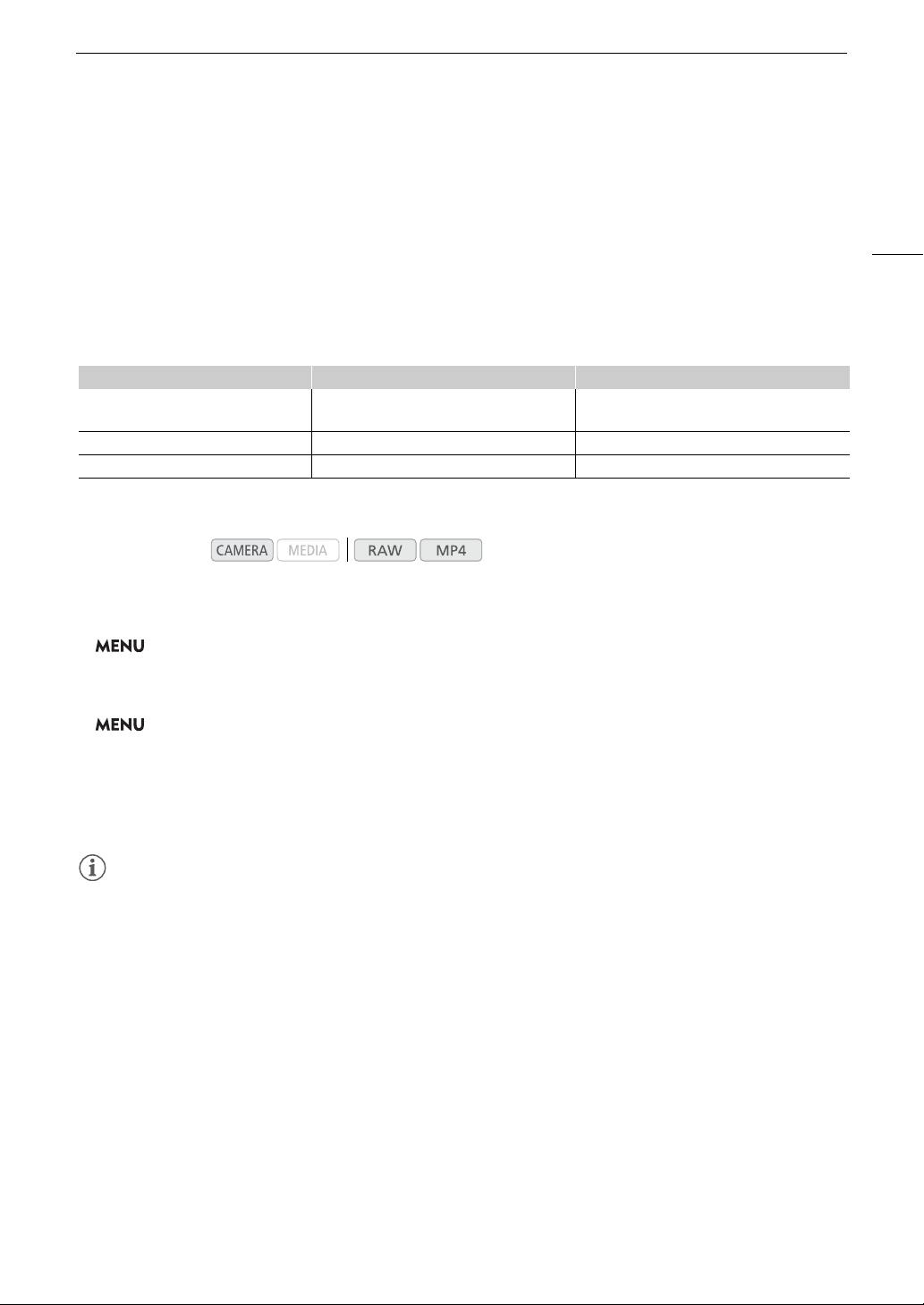
89
Zooming
Zooming
When an EF Cinema lens compatible with zooming or the optional PZ-E1 Power Zoom Adapter with a
compatible EF lens is attached to the camera, you can use the joystick on the camera grip
1
to operate the zoom.
You can also zoom remotely using Browser Remote on a connected network device (A 158).
1
Supplied accessory for the C200; optional accessory for the C200B.
Required settings on EF Cinema lenses
To operate the zoom from the camera, you will need to enable automatic adjustment using the controls on the
lens. Required settings vary depending on the lens. Refer to the following table and the instruction manual of the
lens used.
* When using with the optional PZ-E1 Power Zoom Adapter. Make the required setting on the PZ-E1, not the lens.
1 Enable automatic zoom adjustment on the lens.
2 Open the zoom activation submenu.
> [
v
% Camera Setup] > [Camera Grip Zoom]
3 Select [On] and then press the joystick.
4 Open the zoom speed submenu.
> [
v
% Camera Setup] > [Camera Grip Zoom Speed]
5 Select the desired zoom speed and then press the joystick.
• Zoom speeds are constant; [1] being the slowest and [16] the fastest.
6 Close the menu and use the joystick on the camera grip to zoom.
• Push the joystick up to zoom in (telephoto) and push it down to zoom out (wide-angle).
NOTES
NOTES
• When an optional RC-V100 Remote Controller is connected to the camera and the lens is correctly set, you
can zoom with the remote controller’s ZOOM dial.
• When using slow zoom speeds, it may take longer for the lens to start moving.
Lens Part used on the lens Setting for automatic adjustment
CN7x17 KAS S/E1
CN20x50 IAS H/E1
Zoom operation change-over knob SERVO
CN-E18-80mm T4.4 L IS KAS S Zoom change-over switch SERVO
EF-S 18-135mm F3.5-5.6 IS USM* Zoom mode switch PZ (Power Zoom)
Operating modes:
Loading ...
Loading ...
Loading ...
