Loading ...
Loading ...
Loading ...
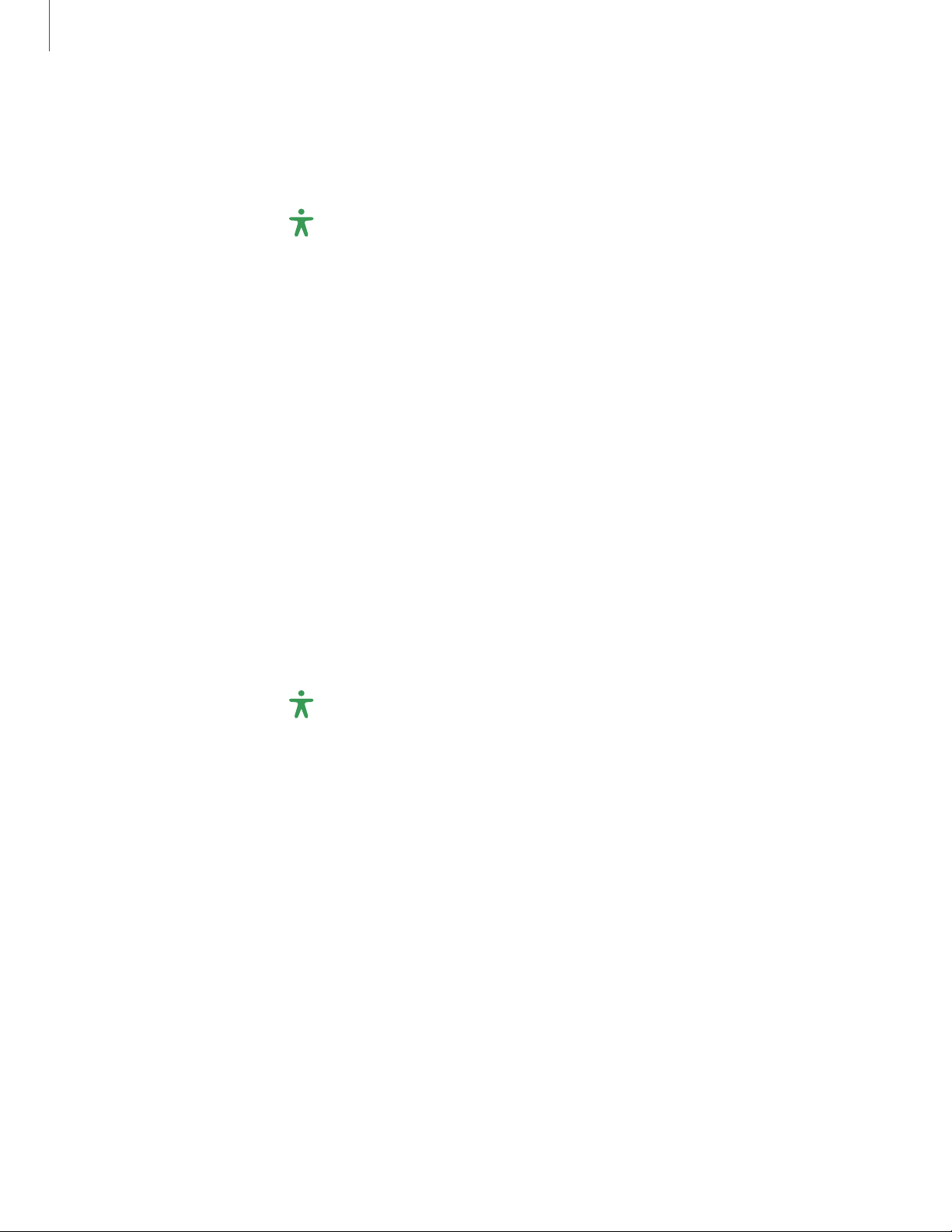
Size and zoom
You can increase the size of supported screen elements and create shortcuts for
accessibility features on your device.
◌
From Settings, tap Accessibility > Visibility enhancements and tap an option:
•
Magnifier window: Magnify content shown on the screen.
•
Magnification: Use exaggerated gestures such as triple-tapping, double
pinching, and dragging two fingers across the screen.
•
Large mouse/touchpad pointer: Use a large pointer for a connected mouse or
touchpad (accessories not included).
•
Font size and style: Configure screen fonts.
•
Screen zoom: Configure the screen zoom level.
Hearing enhancements
You can configure Accessibility features to assist with audial aspects of the device.
Sounds
You can adjust audio quality when using hearing aids or earphones.
◌
From Settings, tap Accessibility > Hearing enhancements and tap an option:
•
Real time text: Activate real-time text (RTT) calling.
•
Hearing aid support: Improve the sound quality to work better with hearing
aids.
•
Amplify ambient sound: Enable this feature and connect headphones to your
device to amplify the sounds of conversations (Galaxy A11 only).
•
Mono audio: Switch audio from stereo to mono when using one earphone
(Galaxy A21 only).
132
Settings
Loading ...
Loading ...
Loading ...