Loading ...
Loading ...
Loading ...
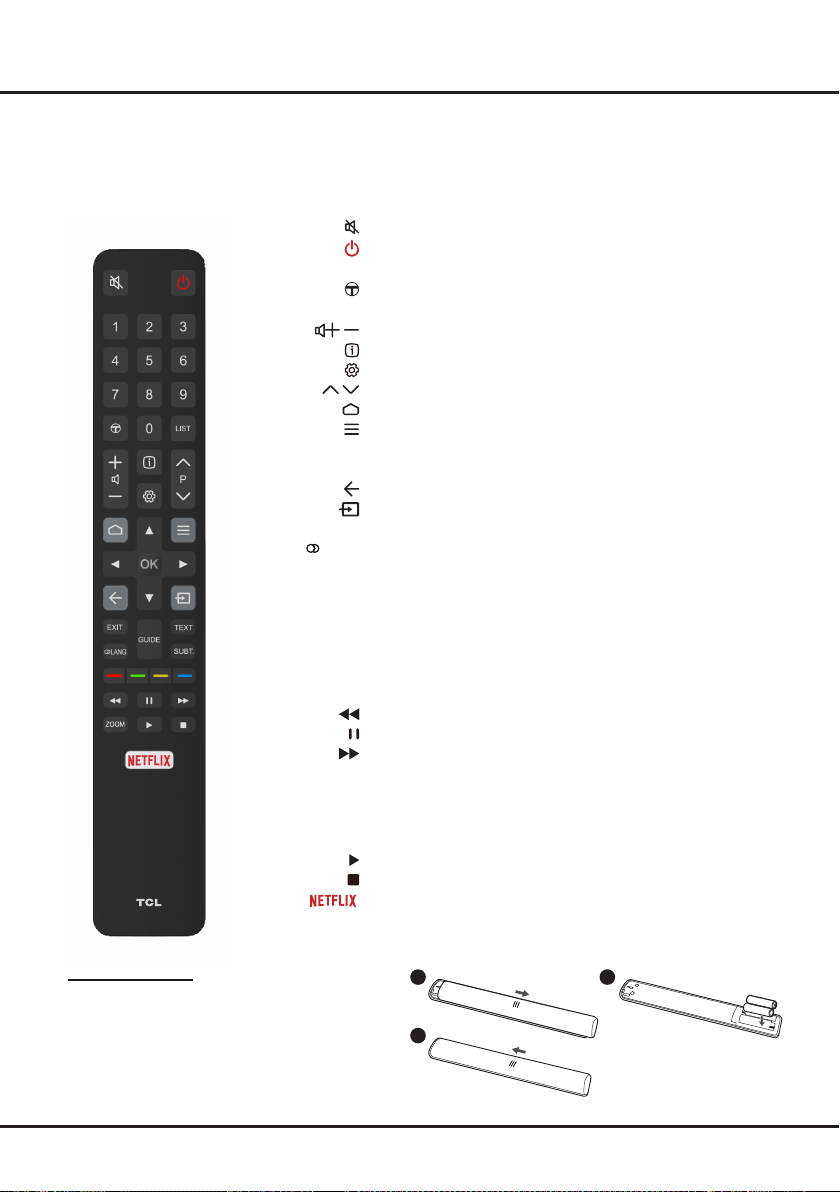
7
Remote Control Functions
Most of your television's functions are available via the menus that appear on the screen. The remote control supplied
withyoursetcanbeusedtonavigatethroughthemenusandtocongureallthegeneralsettings.
Note: Figures and illustrations in this operation manual are provided for reference only and may differ from actual
product appearance. Certain function may not be available for some models, e.g. GUIDE/SUBTITLE functions
are only available under DTV source. And DTV is not available for certain model.
Connections and Setup
To switch the sound off and back on.
Standby / quit standby.
Numeric buttons To enter channel numbers or a digit.
To access T recommended apps.
LIST To display the channel list.
/
To control the volume.
To display program information, if available.
To display the Settings menu.
P / To change channels.
To access the Smart TV homepage.
To display the Option menu.
▲/▼/◄/► Navigation direction buttons.
OK Toconrmanentryorselection.
To return to the previous menu or quit an App.
To select input source.
EXIT To exit the Settings menu.
LANG To select an audio language available for selected digital TV
program.
GUIDE To toggle the Electronic Program Guide on or off . (only
available for digital channels.)
TEXT To toggle Teletext on or off.
SUBT. To select a subtitle language available for selected digital TV
program.
Colour buttons To select tasks or Teletext pages; to be used for HbbTV
function.
To start fast reverse.
To pause playback.
To start fast forward.
ZOOM To select the desired screen format.
Note: You are recommended to use the full screen mode. Do
not use the display mode with black bars on both sides of the
picture (such as 4:3) for a long time; otherwise the TV screen
may be damaged permanently.
To start playback.
To stop playback.
To access the NETFLIX application. (Not available for some
models.)
Installing Batteries
1. Push to open the back cover as illustrated.
2. Insert two AAA batteries according to the
polarities marked on the battery case.
3. Replace the back cover as illustrated.
1 2
3
RC802N
Loading ...
Loading ...
Loading ...